What Causes the Windows Error 0x8024800c
The Windows error 0x8024800c is a timeout issue that can arise from a problem with the data store (SoftwareDistribution) folder. Besides, it can also be caused by some other issues like:
- Corrupted system files
- Insufficient storage space on the system drive
- Incomplete installation of the update
- Outdated Windows Update components
- Third-party software interference
How to fix the Windows install error 0x8024800c? There are several methods below you can try.
Solution 1. Run the Windows Update Troubleshooter
Windows has a built-in troubleshooter tool that can identify and resolve common Windows Update problems. You can run the Windows Update troubleshooter to fix the error code 0x8024800c.
Step 1. Press Win + I to open Settings. In the pop-up interface, click Update & Security > Troubleshoot > Additional troubleshooters.
Step 2. In the next window, click Windows Update and then click on Run the troubleshooter.
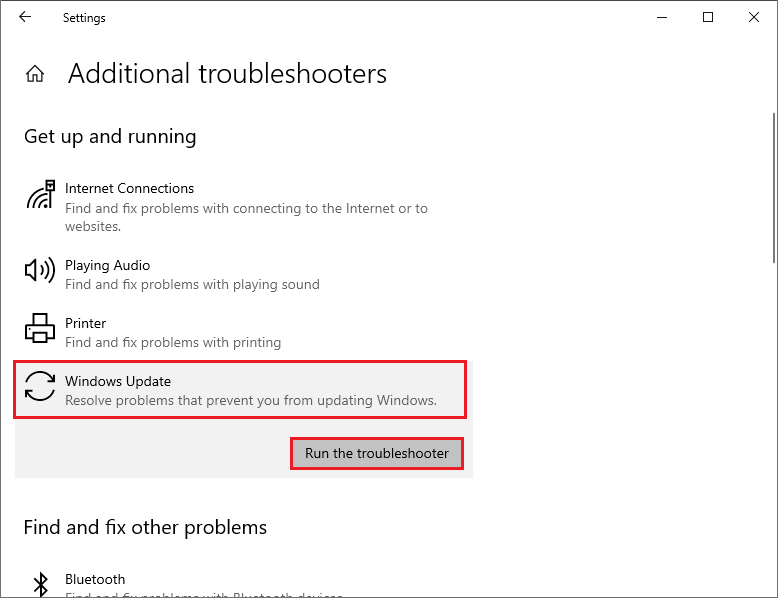
Step 3. Then follow the on-screen wizard and apply any recommendations to fix the problem. Once done, restart your computer.
Solution 2. Ensure that You Have Enough Space
The Windows error 0x8024800c can be caused by insufficient storage space on the system drive. If your system drive is running low on space, you can run the Disk Cleanup tool or use MiniTool Partition Wizard to increase disk space.
Sometimes, you may encounter the Windows Update Cleanup stuck issue or Disk Cleanup missing issue. Thus, we highly recommend that you use MiniTool Partition Wizard to get enough storage space. There are three options you can choose:
- Extend the partition: you can use the Move/Resize or Extend feature to extend the hard drive. To extend the system drive, you’d better make operations in MiniTool Recovery Environment.
- Free up space via Space Analyzer: it can help you analyze disk usage and delete unnecessary files.
- Upgrade The Hard Drive to A Larger One: if your hard disk has low space, this way is a better choice.
To extend the disk space, follow these steps:
Step 1. Download, install, and launch MiniTool Partition Wizard. Then click Bootable Media to create a bootable media and use it to boot your computer.
MiniTool Partition Wizard DemoClick to Download100%Clean & Safe
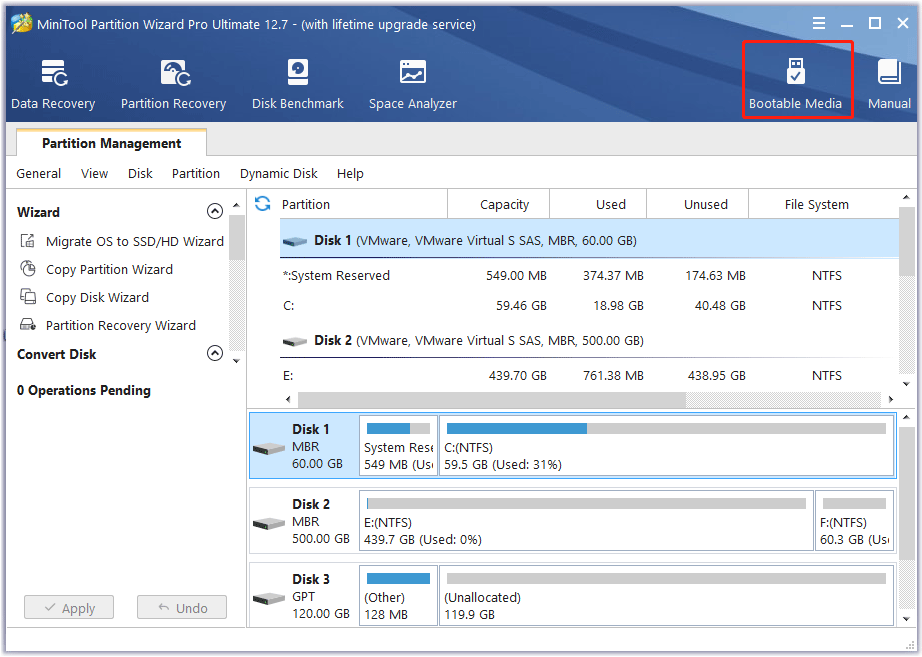
Step 2. Then in the main interface of MiniTool Partition Wizard, right-click the system partition and select Extend.
Step 3. In the prompted window, choose where to take free space and then move the blue block to decide how much free space you want to take.
Step 4. Once done, click OK > Apply to increase the system drive. Then close the software and reboot your computer.
Solution 3. Run SFC
To get rid of the error code 0x8024800c, you can run SFC and DISM to repair corrupted system files.
Step 1. Press Win + R to open the Run box. Then type cmd and press Ctrl + Shift + Enter to run Command Prompt as administrator.
Step 2. Then type sfc /scannow and press Enter.
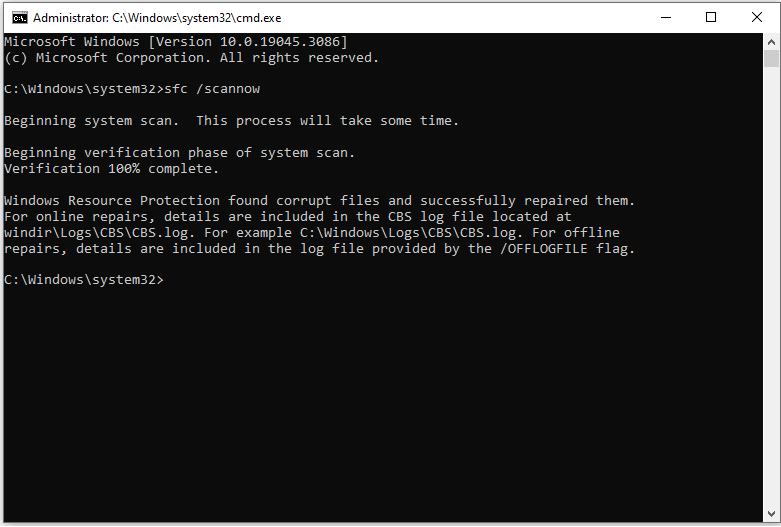
Step 3. Once done, restart your device and check if the issue is fixed.
Solution 4. Reset Windows Update Components
To repair the Windows install error 0x8024800c, you can reset the Windows Update components with the following steps.
Step 1. Run Command Prompt as administrator. Then run the following commands and press Enter after each one.
net stop cryptsvc
net stop bits
net stop msiserver
net stop wuauserv
ren C:WindowsSoftwareDistribution SoftwareDistribution.old
ren C:WindowsSystem32catroot2 Catroot2.old
net stop cryptsvc
net start bits
net stop msiserver
net start wuauserv
Step 2. Once the process ends up, reboot your system and check if the issue is resolved.
Solution 5. Manually Download and Install the Update
In addition to the above methods, you can try manually updating Windows with this guide: [Tutorial] How to Download & Install Windows 10 Updates Manually. Besides, you can try temporarily disabling antivirus software to fix the Windows install error 0x8024800c.
Conclusion
Now, this post comes to an end. If none of the above methods work for you, you may need to contact Microsoft support or a professional technician for further assistance. If you have any suggestions or nice methods to fix the Windows error 0x8024800c, feel free to leave a comment below.

User Comments :