Causes of the Windows Update Error 0x80246001
The error code 0x80246001 is one of the most common errors users encounter while updating Windows 10. After investigating extensive user reports and posts, I conclude these reasons can cause this error:
- Insufficient disk space
- Corrupted system files
- Corrupted DLL files
- Network problems
- Antivirus or firewall interfere
- Outdated driver
- Malware or virus
- corrupted files in the SoftwareDistribution folder
- …
#1. Try Some Basic Tricks
If you want to try fixing the Windows update error 0x80246001 on your PC, you can first try some basic tricks listed below.
- Check the internet connection
- Update drivers
- Perform a full malware scan
- Temporarily disable the firewall
#2. Run Windows Update Troubleshooter
The Windows update troubleshooter is a built-in tool on Windows computers that can help you solve many errors related to Windows updates. So, you can run this tool to fix the Windows update error 0x80246001. Here’s the guide:
- Press the Windows and R keys at the same time to open the Run window.
- Then type “ms-settings:troubleshoot” and press the Enter key to open the Troubleshoot window.
- Click the “Additional troubleshooters” link.
- Select the Windows Update option, and then click the “Run the troubleshooter” button.
- Once the troubleshooting process is complete, restart your device.
- Next, try updating again and check if the Windows update error 0x80246001 is fixed.
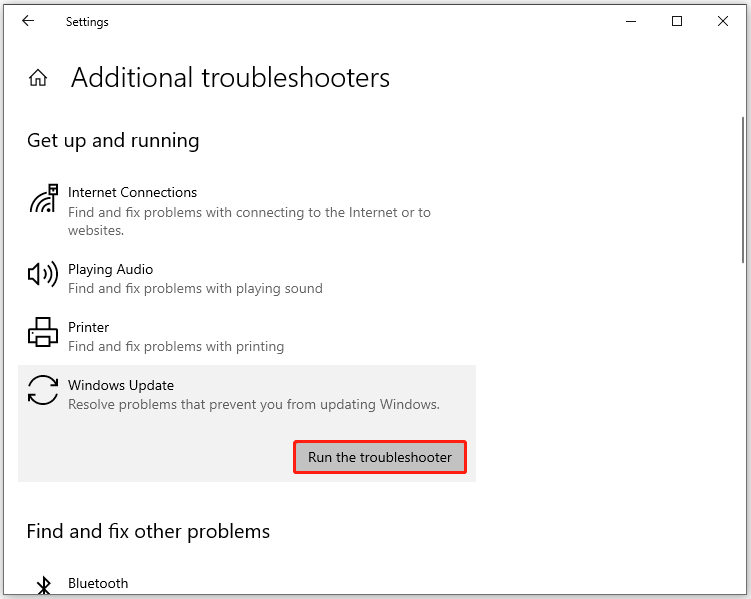
#3. Free Up More Space
The shortage of disk space may also cause the error code 0x80246001. In this case, you can check if there are unnecessary files on your PC and then delete them. Here are the detailed steps:
- Press the Windows and S keys simultaneously to open the Search window.
- Type “disk cleanup” and click Disk Cleanup under Best Match.
- In the pop-up window, select Drive C: and click OK.
- Mark all the checkboxes under Files to delete section except Download.
- Click “Cleanup system files”, select Drive C: and hit OK.
- Once done, restart your PC and check if the error code 0x80246001 is fixed.
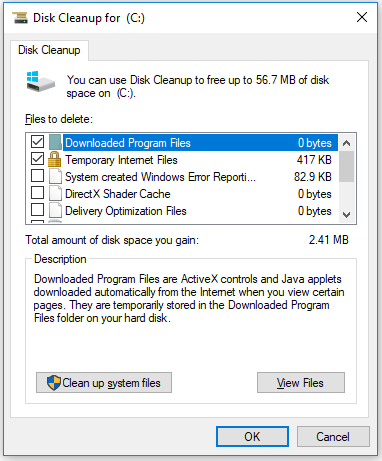
Alternatively, MiniTool is a comprehensive disk partition software. You can also use its Space Analyzer feature to help you manage the files on your disk.
In addition, it also provides some other useful features, like copying disk/partition, checking file system, wiping disk, etc. If you are interested in it, you can download it to have a try.
MiniTool Partition Wizard FreeClick to Download100%Clean & Safe
#4. Run SFC and DISM
If you believe that error code 0x80246001 on your PC is a result of corrupt system files, you can attempt to resolve it by running SFC and DISM scans to identify and repair the corrupted files. If you are unsure about how to run SFC and DISM, you can refer to the following posts:
- The Detailed Information about System File Checker Windows 10
- How To Use The DISM Restore Health Command To Repair Windows
#5. Rename the Software Distribution Backup Folders
Some people report that renaming the SoftwareDistribution folder helps them fix the Windows update error 0x80246001 successfully. So, you can have a try. To do that, you can refer to this post: How to Rename or Delete Software Distribution Folder on Windows.
#6. Reset Winsock Component
The Windows update error 0x80246001 can also be caused by a network connection problem. In this situation, you can try using the Netsh Winsock reset command to reset Winsock Catalog and reset your computer network adapter’s software back to default settings. Here’s how to do it:
- Run the Command Prompt as an administrator.
- Type “netsh winsock reset” and press Enter.
- Once done, restart your computer and check if the error is fixed.
#7. Reset Windows Update Component
If the error still exists, you can try resetting the Windows update components to fix the error code 0x80246001. To do that, you can follow the guide in this post: How to Reset Windows Update Components in Windows 11/10?
#8. Download Updates Manually
If you still encounter the error code 0x80246001 after trying the above ways, you can try installing the Microsoft update manually. To do that, you can refer to this post: [Tutorial] How to Download & Install Windows 10 Updates Manually.
Bottom Line
This post introduces the causes of the error code 0x80246001 and 8 corresponding ways to fix it. You can try them one by one until you fix it successfully.

User Comments :