Are you prevented from updating your Windows 10/11 by the error 0x80240035? Do you know how to fix it? Here, this post from MiniTool Partition Wizard provides several effective solutions to this Windows update error. You can have a try.
Sometimes, you may fail to install a Windows update due to the Windows update error 0x80240035. How to deal with it and complete the Windows update successfully? If you have no clue, you can focus on the following content. There are several methods available.
MiniTool Partition Wizard DemoClick to Download100%Clean & Safe
Method 1: Run the Built-in Troubleshooters
When the Windows update error 0x80240035 comes out, you can try to fix it by running the relevant troubleshooters first.
Step 1: Press Windows + I to open Windows Settings. Then select Update & Security.
Step 2: Go to Troubleshoot and then click Additional troubleshooters on the right side.
Step 3: In the next window, scroll down to locate Network Adapter and then click Run the troubleshooter.
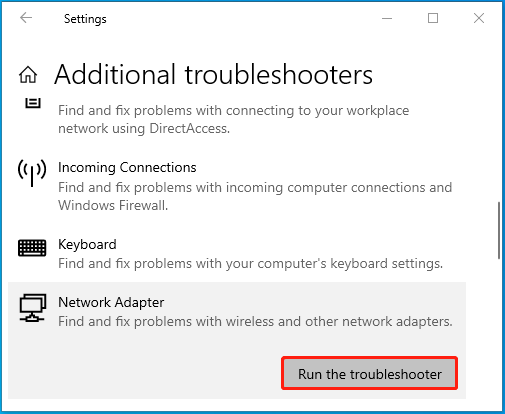
Step 4: Select the network adapter you want to diagnose or All network adapters.
Step 5: After that, click Next to begin detecting problems related to network connection. If any are found, follow the on-screen instructions to repair them.
Step 6: Once done, restart your computer to see if the error disappears. If not, go to the Additional troubleshooters window again and run the Windows Update troubleshooter.
Method 2: Clear the Windows Update Cache Folder
If there is something wrong with the Windows update cache, you may run into the Windows install error – 0x80240035 as well. To solve it, you can try clearing the Windows update cache folder. Here’s how to do this.
Step 1: Open the elevated Command Prompt. Then type net stop wuauserv in the window and press Enter to disable the Windows Update service.
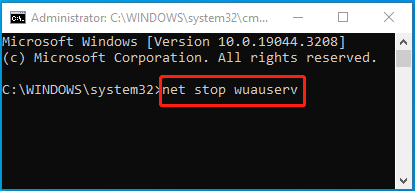
Step 2: Press Windows + E to open File Explorer and then navigate to the path: C:\Windows\SoftwareDistribution. Delete all the content inside this folder.
Step 3: Once done, run Command Prompt as an administrator again and execute the net start wuauserv command to restart the Windows Update service.
Method 3: Disable the Antivirus Programs
In some cases, the third-party antivirus programs in your system may recognize the Windows update process as a threat mistakenly and interfere with it, leading to the Windows update error 0x80240035. If it’s the culprit, it’s recommended that you fix this error by temporarily disabling the antivirus.
Method 4: Install the Windows Update Manually
If the Windows install error – 0x80240035 persists after you apply the above methods, then the last troubleshooting fix you can try is to manually download and install the problematic Windows update. By doing so, you can effectively bypass numerous issues related to the automatic Windows update.
When the Windows update error 0x80240035 occurs, you can try to fix it with the methods mentioned in this post. If you have any problems with this error, you can leave a message in our comment area below.

User Comments :