If you encounter the error 0x80240031 Windows 10 while trying to update your Windows system, you are not alone. Many users have reported this issue that prevents them from installing the latest updates. In this post, MiniTool Partition Wizard will explain what causes this error and how to fix it.
What Causes the 0x80240031 Error?
The error 0x80240031 Windows 10 is a common issue that usually appears during an upgrade from an older Windows OS to a newer one. It indicates that something went wrong during the update process and that some files are corrupted, damaged, or missing.
The “feature update to Windows 10 version 1607 error 0x80240031” can be caused by various factors. Here, we summarize some possible reasons, such as:
- Malware infection
- Incorrect configuration settings
- Insufficient disk space
- Corrupted Windows system files
- Software and hardware conflicts
- Network issues
Fortunately, there are some methods that you can try to fix the error code 0x80240031 and install the updates successfully.
Method 1. Run the Windows Update Troubleshooter
To fix the error code 0x80240031, you can run the Windows Update troubleshooter to scan your system for potential problems.
Step 1. Go to Settings > Update & Security > Troubleshoot > Additional troubleshooters.
Step 2. In the pop-up interface, click Windows Update and select Run the troubleshooter.
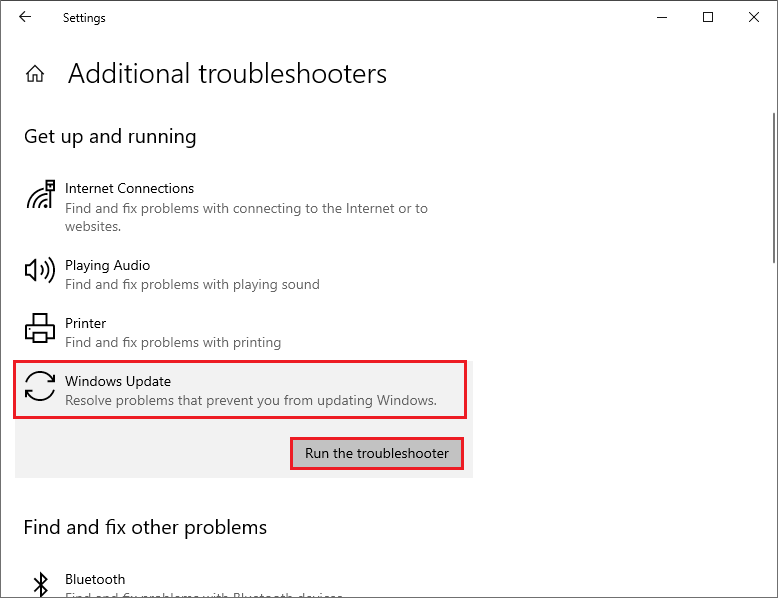
Step 3. Then follow the on-screen instructions and wait for the process to complete. Once done, restart your PC and try to update your system again.
Method 2. Perform a Clean Boot
You can perform a clean boot o fix the “feature update to Windows 10 version 1607 error 0x80240031”, which means starting your PC with only the essential Windows services and apps. To do this, follow these steps:
Step 1. Press Win + R to open the Run command box. Then type msconfig and hit Enter to open System Configuration.
Step 2. In the pop-up window, click the Services tab. Then select Hide all Microsoft services and click Disable all.
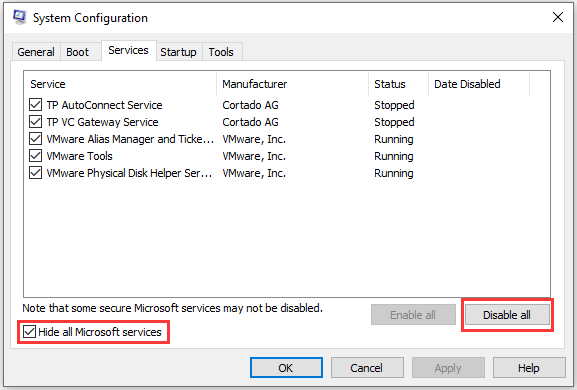
Step 3. Then click the Startup tab and select Open Task Manager. In the pop-up window, select all the startup items and click Disable.
Step 4. Then close Task Manager and go back to System Configuration. Click Apply > OK and restart your computer.
Step 5. Then you can try to update your system in Clean Boot mode. If the error is gone, it means that one of the disabled services or apps was causing it. You can enable them one by one until you find the problematical one and then uninstall it.
Method 3. Repair Corrupted System Files
To get rid of the error 0x80240031 Windows 10, you can run SFC and DISM to repair corrupted system files.
Step 1. In the Run box, type cmd and press Ctrl + Shift + Enter to run Command Prompt as administrator.
Step 2. Then type sfc /scannow and press Enter to run SFC.
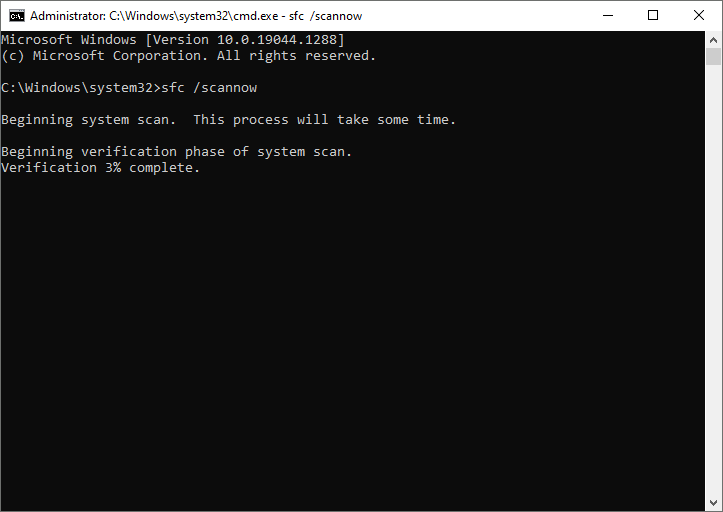
Step 3. Once done, reboot your system. If the issue still exists, you can run Command Prompt as administrator again.
Step 4. Then type the following command and press Enter to run DISM.
DISM /Online /Cleanup-Image /RestoreHealth
Step 5. Once done, reboot your system.
In addition, you can use MiniTool Partition Wizard to check file system errors and bad sectors. Click the following button to download and install MiniTool Partition Wizard. Then you can follow this guide to check the partition for errors.
MiniTool Partition Wizard FreeClick to Download100%Clean & Safe
Method 4. Reset Windows Update Components
If the error still exists, you can try resetting Windows update components with the following steps:
Step 1. Run Command Prompt as administrator. Then run the following commands and press Enter after each command.
net stop bits
net stop wuauserv
net stop appidsvc
net stop cryptsvc
Ren %systemroot%SoftwareDistribution SoftwareDistribution.old
Ren %systemroot%System32catroot2 catroot2.old
net start bits
net start wuauserv
net start appidsvc
net start cryptsvc
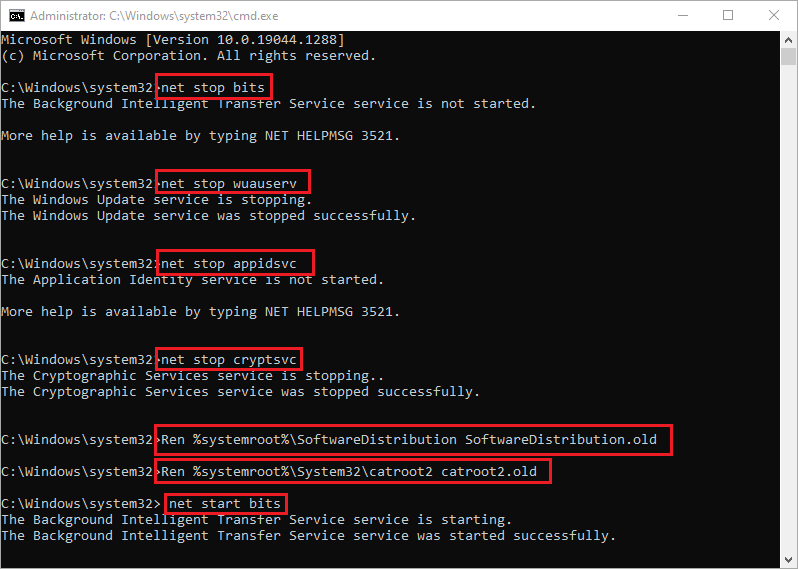
Step 2. Once done, reboot your PC and try to update your system again.
In addition to the above methods, you can manually download and install the update and clean up unnecessary system files to fix the error code 0x80240031.
Conclusion
You can feel free to try the methods one by one to solve your problem. If you have other nice fixes for the “feature update to Windows 10 version 1607 error 0x80240031”, you can share them with us in the following comment part.

![[9 Methods] How to Fix the Windows Update Error 0x8024a205](https://images.minitool.com/partitionwizard.com/images/uploads/2023/05/0x8024a205-thumbnail.png)
User Comments :