Windows update error 0x800f08a is a common issue that may occur when you try to install the latest cumulative update for Windows 10. If you are bothered by this error, this post of MiniTool Partition Wizard tells you how to fix it.
Method 1. Run SFC
The corrupted or missing Windows Update system files may cause the error code 0x800f08a. To fix this issue, you can run the SFC (System File Checker) and DISM (Deployment Image Servicing and Management) tools. Follow the detailed steps below.
Step 1. Press Win + R to open the Run command box. Then type cmd and press Ctrl + Shift + Enter to run Command Prompt as administrator.
Step 2. In the Command Prompt window, type sfc /scannow and press Enter.
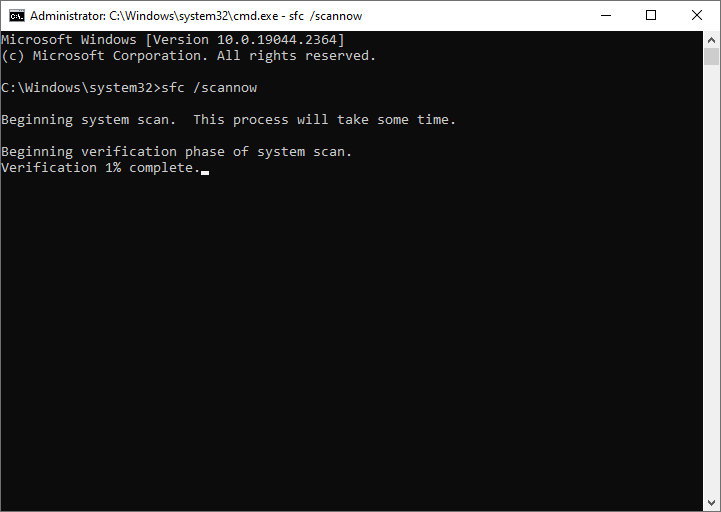
Step 3. Once done, restart your PC and check if the issue is fixed. If not, run Command Prompt as administrator again.
Step 4. Then run the following commands and press Enter after each one.
DISM /Online /Cleanup-Image /CheckHealth
DISM /Online /Cleanup-Image /ScanHealth
DISM /Online /Cleanup-Image /RestoreHealth
Step 5. Once the process finishes, close the window, restart your computer, and try to install the updates again.
In addition, you can use MiniTool Partition Wizard to check file system errors and bad sectors. Besides, it can help you recover data and partitions. Click the following button to download MiniTool Partition Wizard. Install and launch it, right-click the partition to be checked, and select Check File System or Surface Test. You can see this guide.
MiniTool Partition Wizard FreeClick to Download100%Clean & Safe
Method 2. Run the Windows Update Troubleshooter
To fix the Windows update error 0x800f08a, you can run the built-in Windows Update troubleshooter. It can automatically detect and fix common issues with Windows Update. Follow these steps:
Step 1. Go to Settings > Update & Security > Troubleshoot > Additional troubleshooters.
Step 2. Then click Windows Update > Run the troubleshooter.
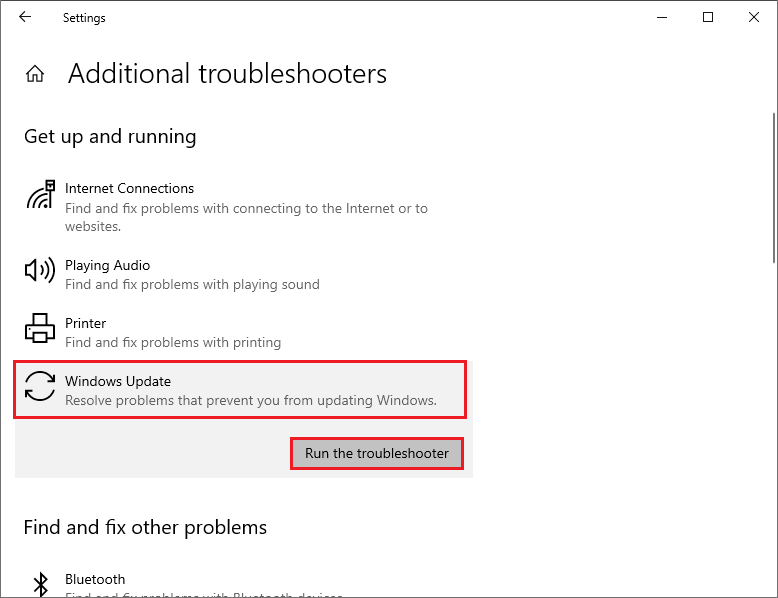
Step 3. Then follow the on-screen instructions to finish troubleshooting. Once done, restart your device and check if the issue is resolved.
Method 3. Reset the Windows Update Components
You can try resetting the Windows Update components to fix the error code 0x800f08a. To do this, follow these steps:
Step 1. Run Command Prompt as administrator. Then type the following commands one by one and press Enter after each one.
net stop cryptsvc
net stop bits
net stop msiserver
net stop wuauserv
ren C:WindowsSoftwareDistribution SoftwareDistribution.old
ren C:WindowsSystem32catroot2 Catroot2.old
net stop cryptsvc
net start bits
net stop msiserver
net start wuauserv
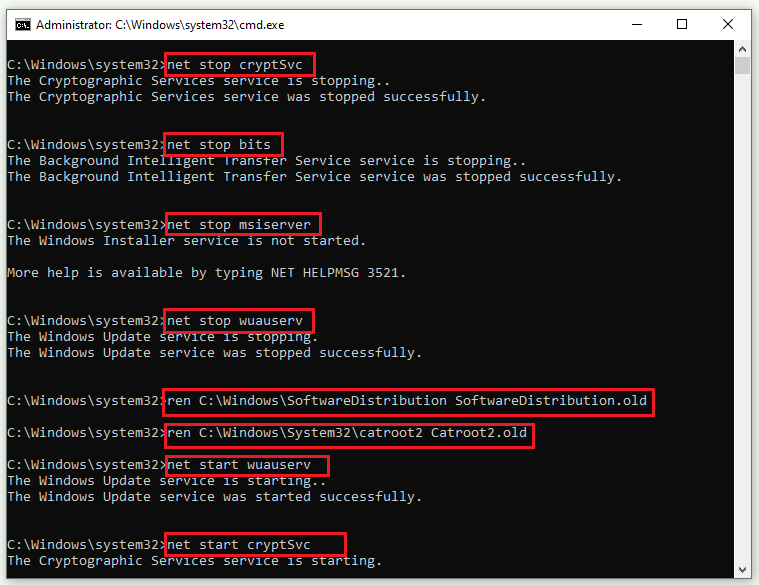
Step 2. Once done, close the Command Prompt window and restart your device.
Method 4. Manually Download and Install the Update
If none of the above solutions work, you can try manually downloading and installing the latest update from the Microsoft Update Catalog or by using Media Creation Tool. You can follow this guide: [Tutorial] How to Download & Install Windows 10 Updates Manually.
In addition to the above methods, you can try performing system restore, resetting Windows, or uninstalling recently installed software to fix the 0x800f08a error.
Conclusion
Now, this post comes to an end. You can try the methods one by one to solve your problem. We hope this post helps you fix the Windows update error 0x800f08a. Do you have any suggestions or nice methods to fix the 0x800f08a error? You can feel free to share them with us in the following comment part.

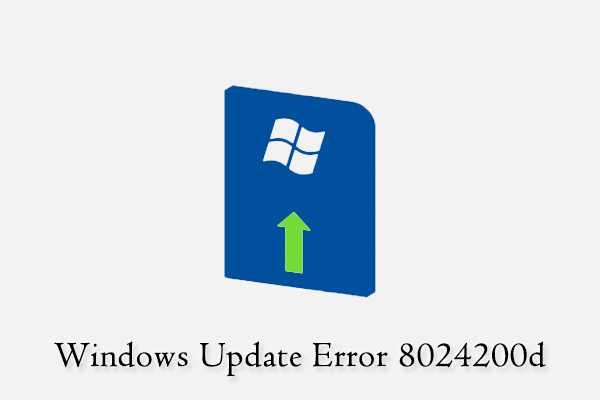
User Comments :