What causes the 0x800b1004 GeForce NOW error? How to fix it? If you are curious about these questions, this post is worth reading. Here, MiniTool Partition Wizard shows the causes of the 0x800b1004 GeForce NOW error and provides several fixes.
A lot of people report that they have encountered the 0x800b1004 GeForce NOW error when trying to play computer games. Here is an example from Reddit:
I was trying to play cs:go but when I tried to play it said "error code 0x800B1004" how can i fix it.https://www.reddit.com/r/GeForceNOW/comments/quem5p/error_code_0x800b1004/
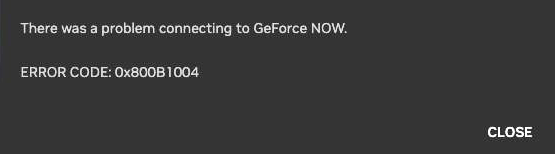
Have you also encountered the Geforce Now error code 0x800b1004? Do you know how to fix the 0x800b1004 GeForce NOW error? If you have the need, please continue reading.
Causes of the 0x800b1004 GeForce NOW Error
After investigating extensive user reports and preferences, I found the Geforce Now error code 0x800b1004 can be caused by various reasons. Here are some of the most common reasons:
- Unstable Internet connection
- Server Status of GeForce Now
- Nvidia GeForce app issue
- Antivirus program interference
- Outdated graphics driver
- The usage of VPN
- Outdated GeForce Now app
Fix 1. Try Some Basic Tricks
Before trying other solutions in the following content, you can try some simple solutions to get rid of the Geforce Now error code 0x800b1004.
- Restart the GeForce Now app
- Check the Internet connection
- End the process of NIVIDA Container
- Disable VPN
- Check for server issues
Fix 2. Update the GeForce Now App
If the GeForce Now app on your PC is outdated, you may also encounter the 0x800b1004 GeForce NOW error. So, you can try updating the GeForce Now app to fix the error. To do that, you can do the following steps:
- Launch the Nivida GeForce Now app on your PC.
- Go to the DRIVERS tab.
- Check if there are any updates under AVAILABLE.
- Then click Download.
- Follow the on-screen instructions to complete the process.
- Restart your PC and check if the 0x800b1004 GeForce NOW error is fixed.
Fix 3. Disable the Firewall
Sometimes, the antivirus apps on your PC may falsely detect your game as a threat to your PC. So, if you are sure is safe from viruses or malware, you can try disabling the Firewall to fix the error. Here’s the guide:
- Press the Win + S to open the search window.
- Type “control panel” and press Enter.
- Make sure to set View by as Large icons.
- Then select Windows Defender Firewall.
- Click the Turn Windows Defender Firewall on or off option on the left panel.
- Next, check the Turn off Windows Defender Firewall (not recommended) for both Public and Private networks.
Fix 4. Update the Graphics Driver
As we mentioned above, an outdated graphics driver is also responsible for the 0x800b1004 GeForce NOW error. In this case, you can try updating the graphics driver to fix the error. Here’s the way:
- Press Win + X to open the Quick Link menu.
- Select Device Manager from the menu.
- Expand the Display adapters category.
- Right-click your GPU and then select Update Driver from the menu.
- Select the Search automatically for drivers option.
- Once done, restart your computer and check if the error has been resolved.
Fix 5. Change the Server Location
If you think the server location of the Nvidia GeForce Now app on your PC is unreliable and you are facing connection issues, you can try changing the server location to fix the error. Here are the detailed steps:
- Open the GeForce NOW app.
- Click on the hamburger menu at the top left.
- Select Settings.
- Under the SERVER LOCATION section, select Auto from the drop-down menu.
Fix 6. Flush the DNS Cache
Step 1. Open the Start menu by pressing the Windows key.
Step 2. Type Command Prompt and right-click to open it as an administrator.
Step 3. Next, type the command “ipconfig /flushdns” and press Enter.
Step 4. Once done, close Command Prompt and restart your computer.
Step 5. Launch GeForce Now after your computer restarts and check if the error is fixed.
MiniTool Partition Wizard FreeClick to Download100%Clean & Safe
In Conclusion
How to fix the 0x800b1004 GeForce NOW error? Now, you can get 6 practical solutions in this post. Hope them can help you fix it successfully.

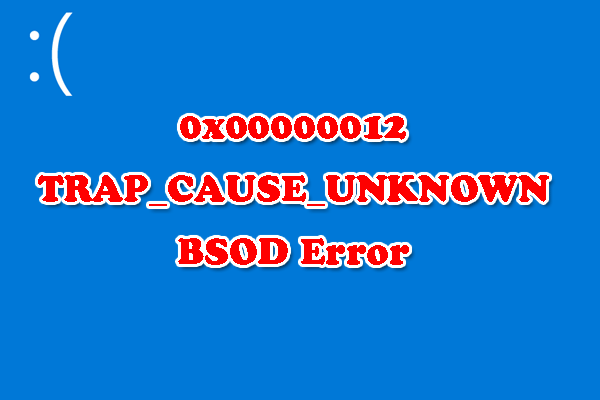
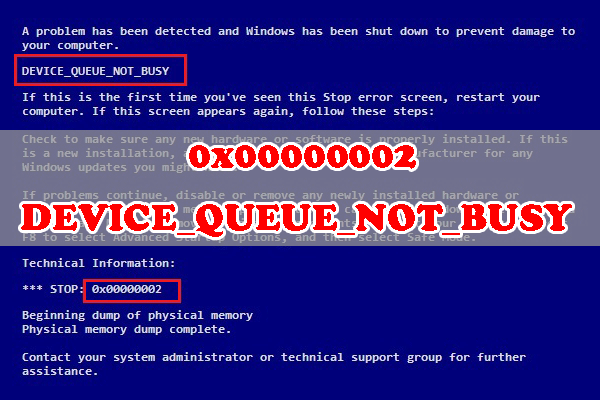
![[6 Methods] How to Fix the Cng.sys BSOD Error on Windows 10?](https://images.minitool.com/partitionwizard.com/images/uploads/2023/09/cng-sys-bsod-thumbnail.png)
User Comments :