Sometimes when you are attempting to install a Windows update, you may fail and receive the 0x80096010 error. Various reasons can result in the install failed 0x80096010 error, such as corrupted system files, problematic Windows Update components, and so on.
To help you solve the above error, this post summarizes several workable solutions below. You can have a try.
MiniTool Partition Wizard FreeClick to Download100%Clean & Safe
Solution 1: Use the Windows Update Troubleshooter
When facing the install failed 0x80096010 error, you can try to fix it by running the Windows Update troubleshooter. It’s a Windows built-in utility that is used to repair issues related to Windows Update. Here’s how to run the troubleshooter.
Step 1: Press Windows + I to open Windows Settings. Then select Update & Security.
Step 2: Go to Troubleshooter and then click Additional troubleshooters in the right panel.
Step 3: In the next window, select Windows Update. Then click Run the troubleshooter.
Step 4: After that, the troubleshooter will start detecting problems with Windows Update. If any are found, follow the given instructions to fix them.
Step 5: Once the process completes, restart your computer and re-try the update.
Solution 2: Run the SFC and DISM Scans
Corrupted or missing system files may lead to the Windows error 0x80096010. In this case, you need to run the SFC and DISM scans to repair the specific files. To do this, follow the steps below.
Step 1: Right-click the Start icon and select Run.
Step 2: Type cmd in the Run dialog box and then press Ctrl + Shift + Enter to open Command Prompt with administrative rights.
Step 3: In the elevated Command Prompt, type sfc /scannow and press Enter to run this command.
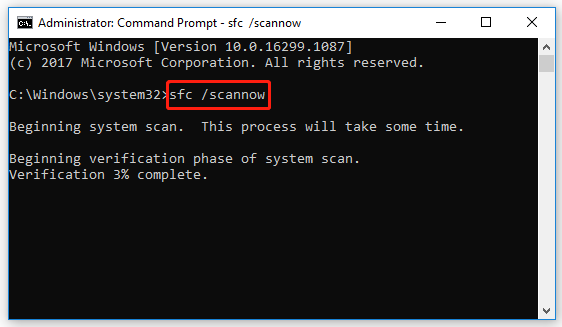
Step 4: Wait until the process ends. Then restart your PC and run Command Prompt as an administrator again.
Step 5: Type the following commands and press Enter after each.
- DISM /Online /Cleanup-Image /CheckHealth
- DISM /Online /Cleanup-Image /ScanHealth
- DISM /Online /Cleanup-Image /RestoreHealth
Step 6: After the scan completes, restart your PC.
Solution 3: Rename/Delete the SoftwareDistribution Folder
Renaming or deleting the SoftwareDistribution folder may also help you resolve the 0x80096010 error occurring during the Windows update. You can simply execute the operation by following this guide: How to Rename or Delete Software Distribution Folder on Windows.
Solution 4: Reset the Windows Update Components
If certain Windows Update components get corrupted, the 0x80096010 error may happen and stop you from installing the Windows update. On this occasion, it’s recommended that you try to fix this error by resetting the Windows Update components.
Solution 5: Manually Install the Windows Update
Some users report that they solve the error 0x80096010 by downloading and installing the problematic Windows update manually. You can also try this way if the error persists after you apply the above methods. Here’s a step-by-step guide on how to execute this operation: [Tutorial] How to Download & Install Windows 10 Updates Manually.
When stuck in the Windows update error 0x80096010, you can try to fix it with the methods mentioned in this post. If you have any other great solutions to this error, please share them with us in the comment area below.

User Comments :