The Windows update error 0x80091007 can prevent you from getting the security patches, bug fixes, and new features that Windows offers. It may be caused by configured system files, antivirus software, corrupted Windows update components, etc.
How to fix the error code 0x80091007? There are several methods that you can try.
Fix 1. Run the Windows Update Troubleshooter
To fix the error code 0x80091007, you can run the Windows Update troubleshooter, which is a built-in tool that can diagnose and fix common problems with Windows Update. Here is how to run the Windows Update troubleshooter:
Step 1. Press Win + I to open Settings. In the pop-up window, navigate to Update & Security > Troubleshoot > Additional troubleshooters.
Step 2. Then click Windows Update under the Get up and running section and select Run the troubleshooter.
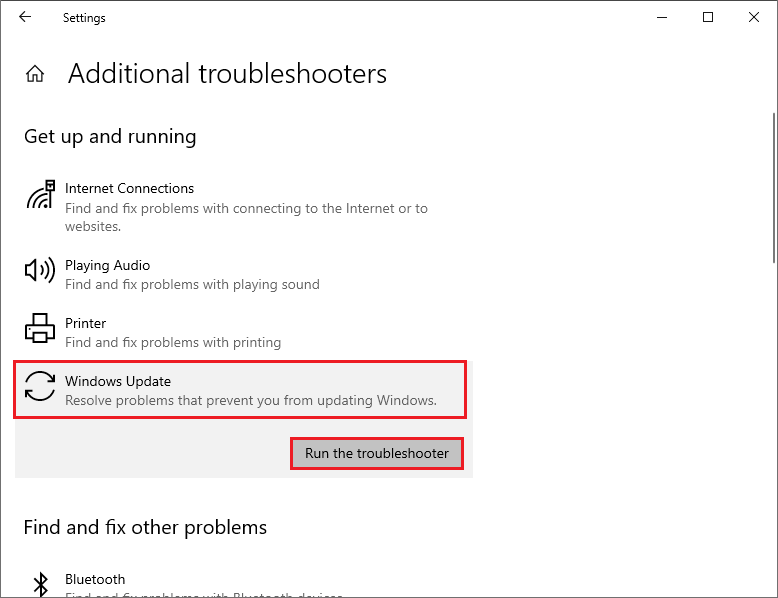
Step 3. Then follow the instructions on the screen. The troubleshooter will scan your system and try to fix any issues that it finds. Once done, restart your computer and check if the issue is solved.
Fix 2. Run SFC
The corrupted system files may cause the Windows update error 0x80091007. To fix it, you can run SFC (System File Checker) with the following steps.
Step 1. Press Win + R to open the Run box. Then type cmd and press Ctrl + Shift + Enter to run Command Prompt as administrator.
Step 2. In the Command Prompt window, type sfc /scannow and press Enter.
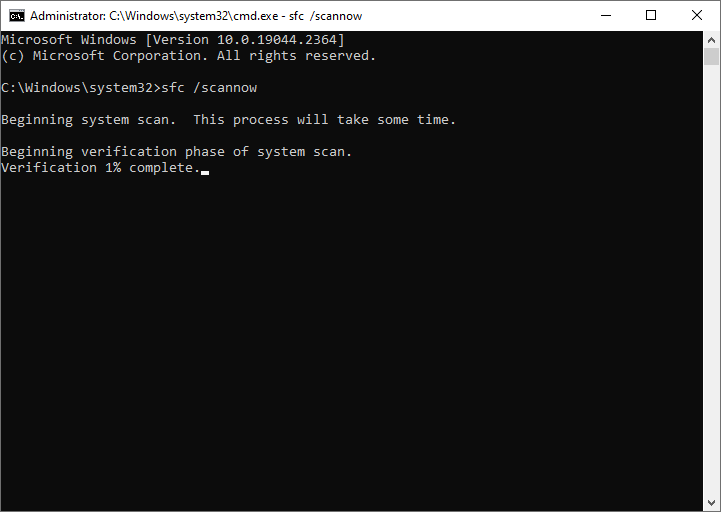
Step 3. Once done, restart your device. If the issue still exists, run Command Prompt as administrator again.
Step 4. Then run the following commands and press Enter after each one.
DISM /Online /Cleanup-Image /CheckHealth
DISM /Online /Cleanup-Image /ScanHealth
DISM /Online /Cleanup-Image /RestoreHealth
Step 5. Once done, reboot your PC and check if the issue disappears.
MiniTool Partition Wizard FreeClick to Download100%Clean & Safe
Fix 3. Reset Windows Update Components
To get rid of the Windows update error 0x80091007, you can follow the steps below to reset Windows update components.
Step 1. Run Command Prompt as administrator. Then enter the following commands and press Enter after each one.
net stop bits
net stop wuauserv
net stop appidsvc
net stop cryptsvc
Ren %systemroot%\SoftwareDistribution SoftwareDistribution.old
Ren %systemroot%\System32\catroot2 catroot2.old
net start bits
net start wuauserv
net start appidsvc
net start cryptsvc
Step 2. Once done, restart your system and try to install the updates again.
Fix 4. Disable Antivirus Program
Sometimes, the antivirus program may interface with the Windows update process. If you have third-party antivirus software installed, you can disable or uninstall it. Also, you can try temporarily disabling antivirus programs with this guide: How to Disable Antivirus on Windows 10 Temporarily/Permanently.
Fix 5. Manually Download and Install the Update
If none of the above methods works, you can manually download and install the updates by using Media Creation Tool or Microsoft Update Catalog. You can follow this guide: [Tutorial] How to Download & Install Windows 10 Updates Manually.
Conclusion
Is this post helpful to you? Do you have any suggestions or other nice methods to fix the Windows update error 0x80091007? You can feel free to share them with us in the following comment zone.

User Comments :