If you are trying to update your Windows system and encounter the error code 0x80070641, you can read this post of MiniTool Partition Wizard to fix this issue. It tells you the causes and solutions of this common Windows update problem.
What Causes the Error 0x80070641
The Windows update error 0x80070641 is usually related to the Windows Installer service, which may be corrupted and prevent you from installing the latest Windows updates. In addition, there are some other possible reasons for this issue, such as:
- Corrupted or missing Windows system files
- Malware or virus infection
- Missing, disabled, or inaccessible Windows Installer service
- Damaged or outdated Windows Installer files
- Windows registry issues
How to repair the Windows update error 0x80070641? There are some methods you can try.
Way 1. Restart the Windows Installer Service
You can try restarting the Windows Installer service to fix the error code 0x80070641. Follow the detailed steps below.
Step 1. Press Win + R to open the Run box. Then type services.msc and press Enter.
Step 2. In the pop-up Services window, scroll down and locate Windows Installer.
Step 3. Then click Restart the service. If the service is stopped, click Start.
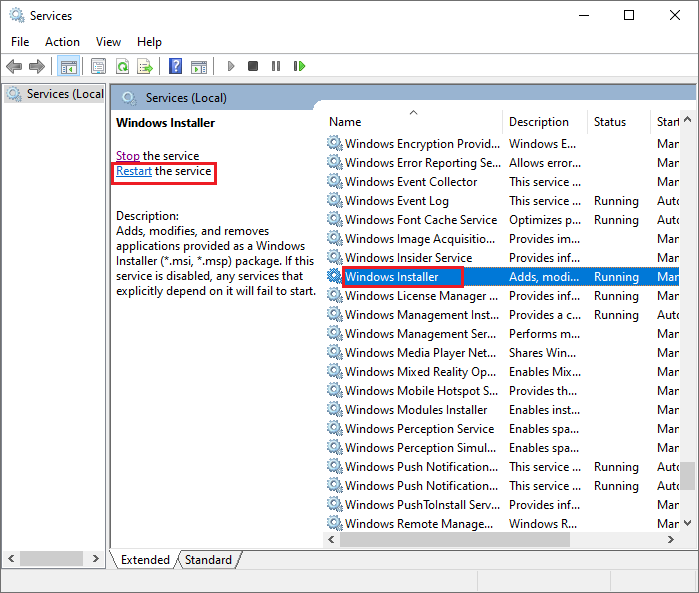
Step 4. Once done, reboot your computer and try to run the Windows update again.
Way 2. Run the Windows Update Troubleshooter
To fix the error 0x80070641, you can use the built-in Windows update troubleshooter to detect and fix common problems with Windows update. To run this tool, follow these steps:
Step 1. Right-click the Windows icon and select Settings. Then click Update & Security > Troubleshoot > Additional troubleshooters.
Step 2. In the prompted window, click Windows Update and select Run the troubleshooter.
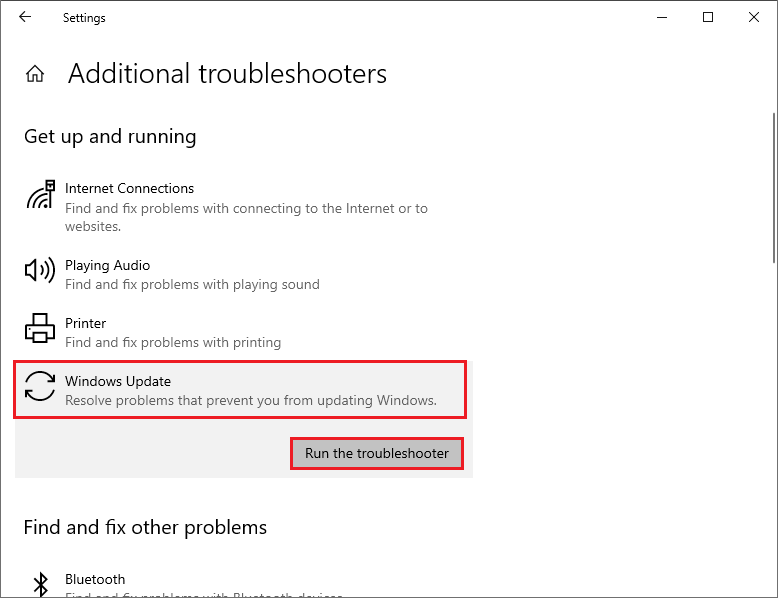
Step 3. Then follow the on-screen instructions to complete the process. Once done, reboot your PC and try to run Windows update again.
Way 3. Reset the Windows Update Components
To get rid of the error code 0x80070641, you can manually reset the Windows update components with the following steps.
Step 1. In the Run command box, type cmd and press Ctrl + Shift + Enter to run Command Prompt as administrator.
Step 2. Then type the following commands one by one and press Enter after each one.
net stop cryptsvc
net stop bits
net stop msiserver
net stop wuauserv
ren C:WindowsSoftwareDistribution SoftwareDistribution.old
ren C:WindowsSystem32catroot2 Catroot2.old
net stop cryptsvc
net start bits
net stop msiserver
net start wuauserv
Step 3. Once done, close the command prompt window and restart your PC.
Way 4. Run SFC
The corrupted or missing system files can cause the Windows update error 0x80070641. To check and repair these files, you can run SFC (System File Checker) with these steps.
Step 1. Run Command Prompt as administrator. In the command prompt window, type the following command and press Enter.
sfc /scannow
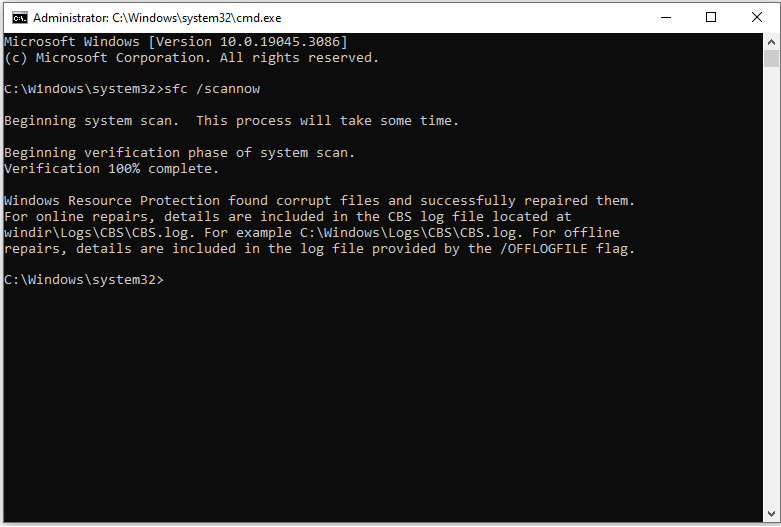
Step 2. Wait for the scan to complete. Once done, reboot your system.
Step 3. If the issue still exists, run Command Prompt as administrator again. Then run the following commands and press Enter after each one.
DISM /Online /Cleanup-Image /CheckHealth
DISM /Online /Cleanup-Image /ScanHealth
DISM /Online /Cleanup-Image /RestoreHealth
Step 4. Once the process completes, restart your computer and check if the issue is fixed.
You can also use MiniTool Partition Wizard to check the partition for errors. Besides, it can also help you recover data and missing partitions, manage partitions, migrate OS to another disk, etc. Just click the following download button to have a try!
MiniTool Partition Wizard FreeClick to Download100%Clean & Safe
In addition to the above methods, you can try manually downloading and installing the latest Windows updates or scanning your system for viruses to resolve the error code 0x80070641.
Conclusion
You can follow the methods described in this post to fix the Windows update error 0x80070641. We hope that you can solve your problem successfully. Do you have any suggestions or nice methods to fix the error 0x80070641? You can feel free to leave a comment below.

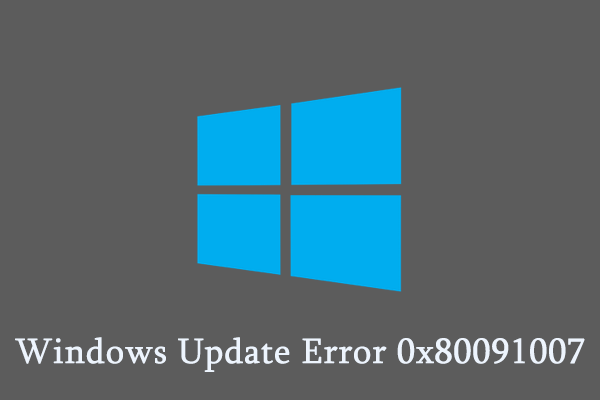
User Comments :