Some people report that they encounter error code 0x80070428 – 0x3001A when they upgrade their Windows to a higher version. This error bothers them a lot. Here is a user report from the answers.microsoft.com forum:
Hi, when upgrading to Windows 10 from Windows 8.1 I am getting the following message: 0x80070428 - 0x3001A - The installation failed in the FIRST_BOOT phase with an error during BEGIN_FIRST_BOOT operation…Can anyone help?https://answers.microsoft.com/en-us/windows/forum/all/windows-10-upgrade-problem-0x80070428-0x3001a/ebe6a572-577f-438d-9822-52e3f2af45b3
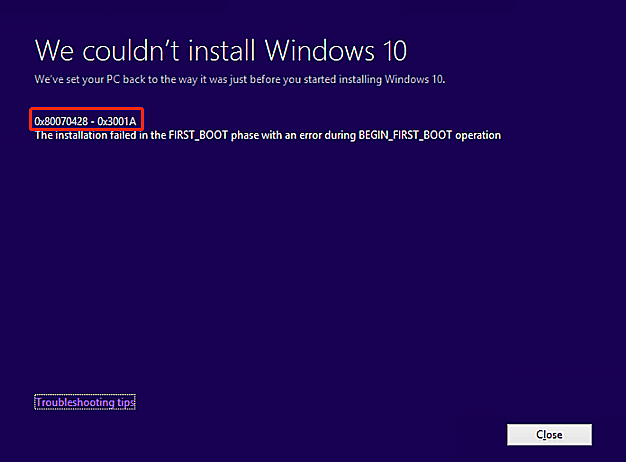
What Causes the Windows Upgrade Error 0x80070428 – 0x3001A
After searching this Windows upgrade error 0x80070428 – 0x3001A on the Internet, I found that the error can mainly be triggered by conflicts between system files or registry entries and the boot process of the system.
Moreover, corrupt system components, outdated drivers, insufficient disk storage space, hardware issues, software conflicts, or compromised system integrity can also lead to Windows upgrade error 0x80070428 – 0x3001A.
Are you also encountering the same error on your computer? No worries. This post provides several effective solutions to solve the error.
Solution 1. Disconnect External Devices
Sometimes, the external devices that you connect to your PC may interfere with the Windows installation process. So, you can try disconnecting external devices, such as USB drives, printers, or extra screens to troubleshoot the Windows upgrade error 0x80070428 – 0x3001A.
Solution 2. Run the Troubleshooter
Windows update troubleshooter is a built-in tool that can fix the issues related to Windows updates. So, you can try running this troubleshooter to solve the Windows upgrade error 0x80070428 – 0x3001A. Here’s the way:
- Press the Win + S keys simultaneously to open the Search window.
- Type “troubleshoot” in the search box and select Troubleshoot settings from the search result.
- Click Additional troubleshooters in the Troubleshoot Settings window.
- Choose Windows Update and click Run the troubleshooter.
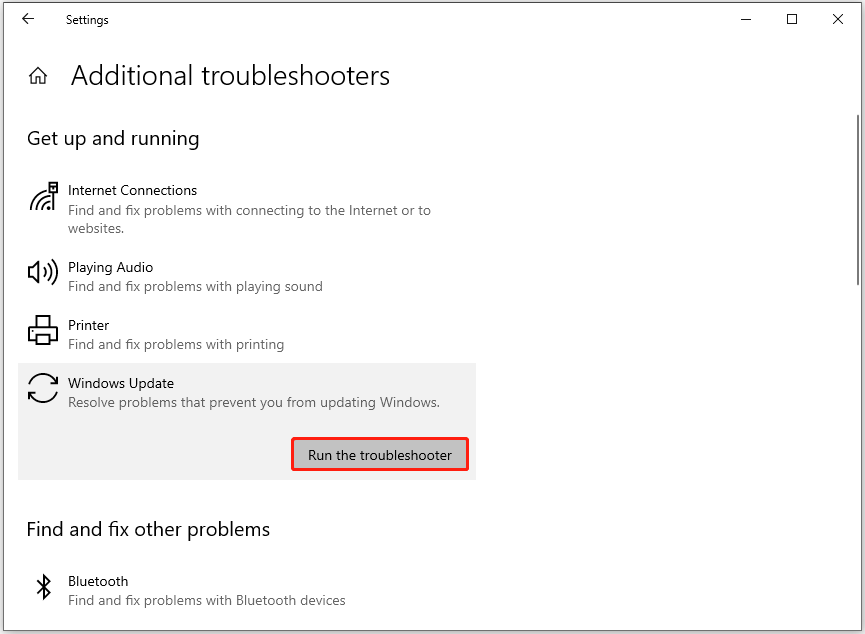
Solution 3. Uninstall Antivirus
Antivirus software can sometimes interfere with the installation of Windows updates. If you are confident that your PC is free of viruses, you can try uninstalling your antivirus to resolve the Windows upgrade error 0x80070428 – 0x3001A. If this solution doesn’t work, you can proceed to try other solutions.
Solution 4. Free Up Disk Space
If there isn’t enough disk storage space on your PC, you can encounter the Windows upgrade error 0x80070428 – 0x3001A as well. In this case, you can try using MiniTool Partition Wizard’s Space Analyzer to get more free space.
Besides, this feature-rich and powerful tool can also help you partition hard drive, create/delete partitions, clone a hard drive, move/resize partitions, convert MBR to GPT, rebuild MBR, recover data from hard drive, and more.
Here’s how to use the Space Analyzer feature:
MiniTool Partition Wizard FreeClick to Download100%Clean & Safe
- Download and install MiniTool Partition Wizard on your computer.
- Launch this app to enter its main interface.
- Click Space Analyzer from the top toolbar.
- Select system partition from the drop-down menu.
- Click Scan.
- Right-click the unwanted file or folder and select Delete (Permanently).
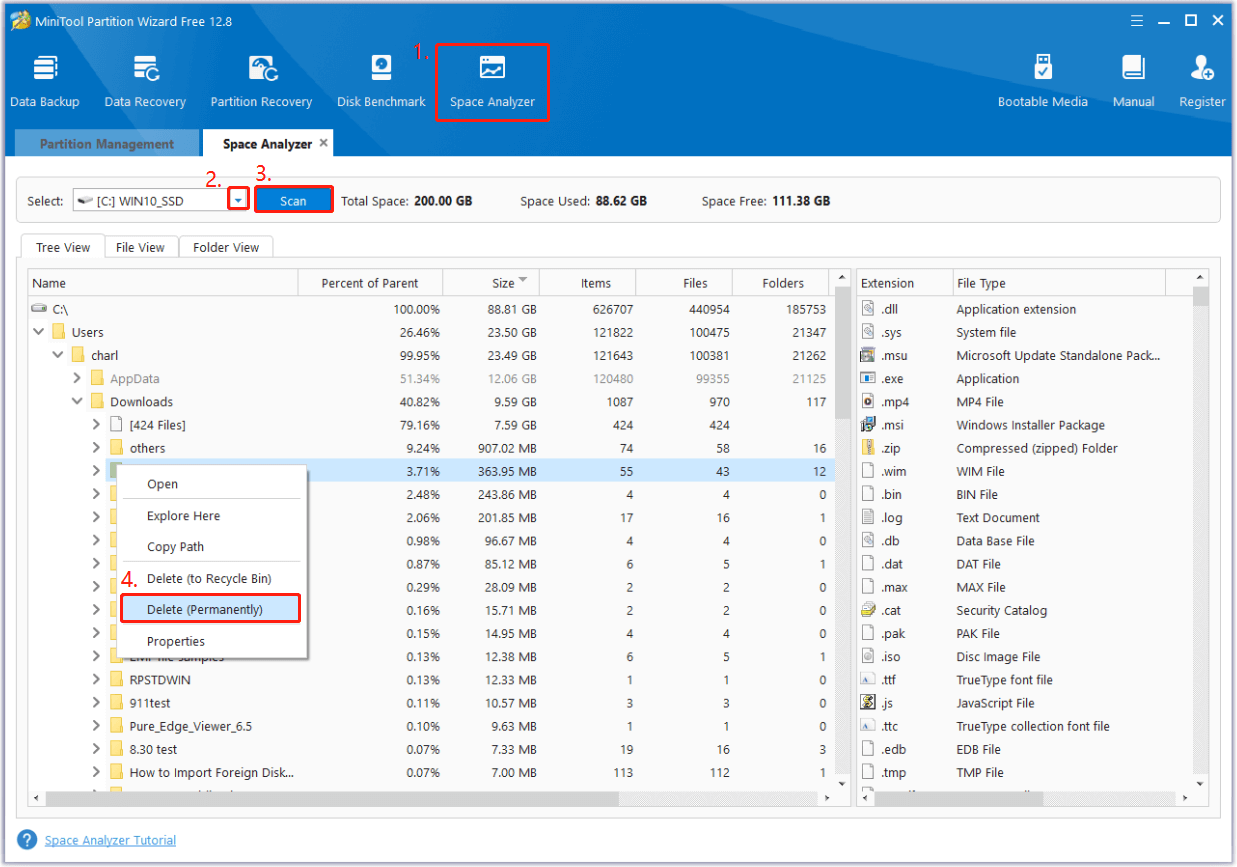
Solution 5. Perform A Clean Boot
Clean boot starts Windows with a minimal set of drivers and startup programs. So, you can also perform a clean boot to troubleshoot the culprit of the Windows upgrade error 0x80070428 – 0x3001A. If you don’t know how to do that, you can refer to these posts:
- How To Perform A Clean Boot On Your Windows 11 PC.
- How to Clean Boot Windows 10 and Why You Need to Do So?
Solution 6. Run SFC and DISM
Corrupted system files can also lead to Windows upgrade error 0x80070428 – 0x3001A. In this situation, you can run SFC and DISM to fix the error. Here’s the guide:
Step 1. Open the Search window, and type “command prompt” in the search box.
Step 2. In the right panel, click Run as administrator under the Command Prompt app.
Step 3. Type “sfc /scannow” and press the Enter key.
Step 4. Once done, restart your computer to check if the error is fixed. If not, proceed by initiating a DISM scan. Here are the DISM commands:
- DISM.exe /Online /Cleanup-image /Scanhealth
- DISM.exe /Online /Cleanup-image /Checkhealth
- DISM.exe /Online /Cleanup-image /Restorehealth
Solution 7. Reset Windows Update Components
If there are corrupted Windows update components, you can run into Windows upgrade error 0x80070428 – 0x3001A as well. In this case, you can try resetting Windows Update components to fix the error. Here’s the guide: How to Reset Windows Update Components in Windows 11/10?
Solution 8. Use Windows Media Creation Tool
If none of the above solutions can help you fix the Windows upgrade error 0x80070428 – 0x3001A, you can try using the Windows Media Creation tool to fix the error. If you don’t know how to use that tool, you can refer to these posts:
- A Complete Guide to Use Windows 10 Media Creation Tool
- What Is Windows 11 Media Creation Tool? How To Use It On PC
In Conclusion
This is the end of the post. It analyzes what causes the Windows upgrade error 0x80070428 – 0x3001A and provides several effective solutions to solve it. If you encounter the same error, you can try these solutions one by one until you fix it successfully.

User Comments :