You may encounter the error code 0x80070157 when trying to update Windows. What causes the Windows update error 0x80070157? How to fix it? You can find the answers in this post of MiniTool Partition Wizard.
The Windows update error 0x80070157 may be caused by different reasons, such as corrupted system files, problems with the Windows Update components, insufficient disk space, software conflicts, etc.
How to repair the error code 0x80070157? There are some possible methods you can try.
#1. Run the Windows Update Troubleshooter
When you encounter Windows update errors, the first thing you can do is to run the Windows Update troubleshooter. It can diagnose and fix common problems with Windows update.
Step 1. Right-click the Windows icon and select Settings. In the pop-up window, go to Update & Security > Troubleshoot > Additional troubleshooters.
Step 2. In the next window, select Windows Update and click on Run the troubleshooter.
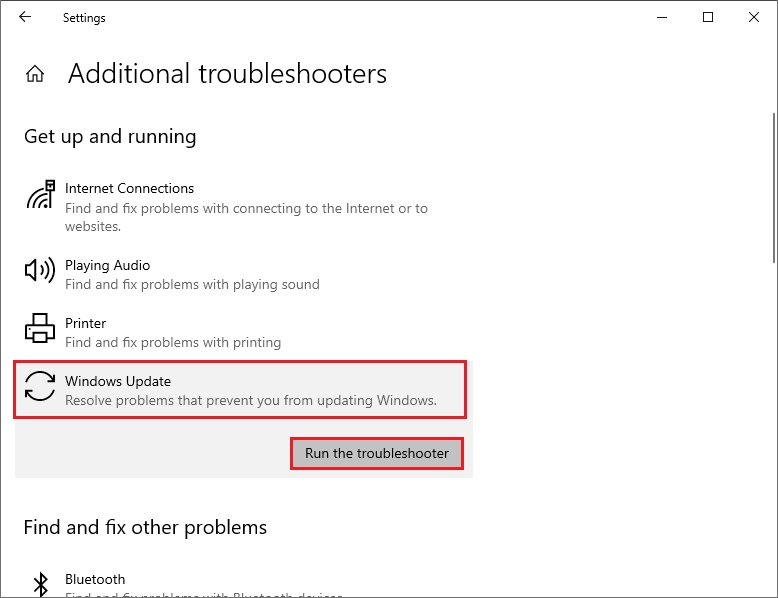
Step 3. Then follow the on-screen wizard to complete troubleshooting. Once done, reboot your PC and try to install the updates again.
#2. Repair Corrupt System Files
The Windows update error 0x80070157 can be caused by corrupted system files. To repair these files, you can use the System File Checker (SFC) and DISM (Deployment Image Servicing and Management) tools. To run these tools, follow these steps:
Step 1. Press Win + R to open the Run box and type cmd. Then press Ctrl + Shift + Enter to run Command Prompt as administrator.
Step 2. Then type sfc /scannow and press Enter.
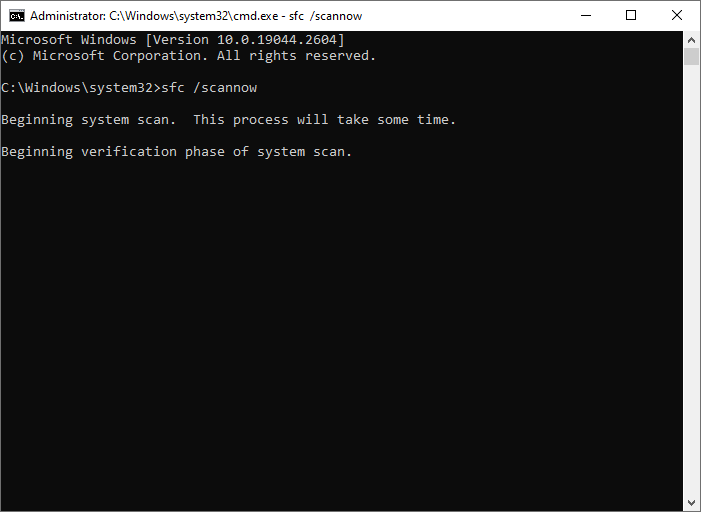
Step 3. Once done, restart your device. If the issue still exists, run Command Prompt as administrator again.
Step 4. Then run the following commands and press Enter after each line.
- DISM /Online /Cleanup-Image /CheckHealth
- DISM /Online /Cleanup-Image /ScanHealth
- DISM /Online /Cleanup-Image /RestoreHealth
Step 5. Once the process completes, reboot your PC and check if the issue is resolved.
#3. Ensure the Disk Space Is Enough
If the error code 0x80070157 is caused by insufficient disk space, you can free up disk space or use MiniTool Partition Wizard to extend your disk space with ease. Click the following button to download and install MiniTool Partition Wizard. Then you can add more disk space by extending the partition, moving/resizing the partition, or upgrading the current hard drive to a larger one.
MiniTool Partition Wizard FreeClick to Download100%Clean & Safe
#4. Reset Windows Update Components
To get rid of the error code 0x80070157, you can reset Windows Update components with the steps below.
Step 1. Run Command Prompt as administrator. Then run the following commands and press Enter after each line.
net stop cryptsvc
net stop bits
net stop msiserver
net stop wuauserv
ren C:WindowsSoftwareDistribution SoftwareDistribution.old
ren C:WindowsSystem32catroot2 Catroot2.old
net stop cryptsvc
net start bits
net stop msiserver
net start wuauserv
Step 2. Once done, reboot your computer and check if the issue is fixed.
#5. Manually Download and Install the Update
If none of the above solutions work, you can try manually upgrading your Windows by using the Media Creation Tool or using Microsoft Update Catalog. You can do that by following this guide: [Tutorial] How to Download & Install Windows 10 Updates Manually.
In addition to the above methods, you can try to perform a clean install of Windows 10 or perform a clean boot to fix the error code 0x80070157.
Conclusion
Do you solve your problem successfully? You can try the above methods one by one. If you have any suggestions or nice methods to fix the Windows update error 0x80070157, just feel free to share them with us in the following comment part.

User Comments :