The Windows 10 installation error code 0x8007001 can be caused by various reasons. Some possible causes are:
- Stopped Windows update services
- Corrupted system files
- Faulty hardware
- Damaged Windows registry
- Malware infection
How to fix the error code 0x8007001? You can try the methods below.
Way 1. Run SFC and DISM
The Windows 10 installation error code 0x8007001 can be caused by corrupted system files. To repair them, you can run Windows built-in tools – SFC and DISM with the following steps.
Step 1. Type cmd in the Windows Search tool and select Command Prompt > Run as administrator.
Step 2. In the Command Prompt window, type sfc /scannow and press Enter.
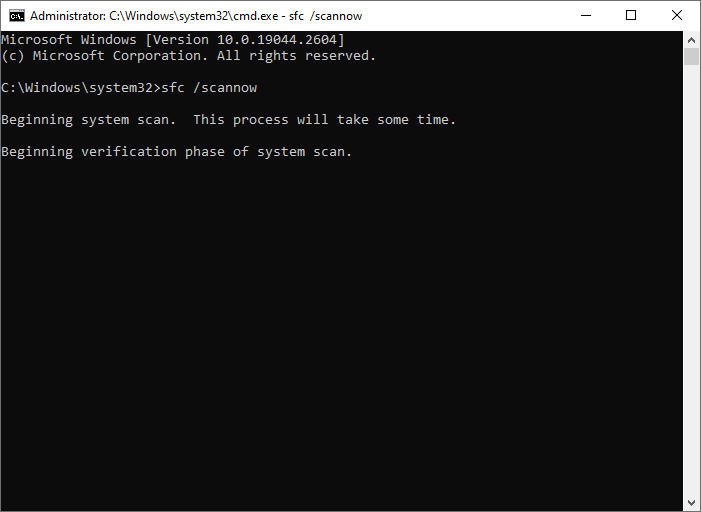
Step 3. Once the process is done, restart your computer. If the issue still exists, run Command Prompt as administrator again.
Step 4. Then run the following commands and press Enter after each one.
- DISM /Online /Cleanup-Image /CheckHealth
- DISM /Online /Cleanup-Image /ScanHealth
- DISM /Online /Cleanup-Image /RestoreHealth
Step 5. Once done, restart your system and check if the issue is fixed.
MiniTool Partition Wizard FreeClick to Download100%Clean & Safe
Way 2. Reset Windows Update Components
If there is a problem with the Windows Update components, the error code 0x8007001 may occur. To fix this issue, you can try resetting the Windows Update components with the steps below.
Step 1. Run Command Prompt as administrator. Then run the following commands and press Enter after each line.
net stop cryptsvc
net stop bits
net stop msiserver
net stop wuauserv
ren C:WindowsSoftwareDistribution SoftwareDistribution.old
ren C:WindowsSystem32catroot2 Catroot2.old
net stop cryptsvc
net start bits
net stop msiserver
net start wuauserv
Step 2. Once the process finishes, reboot your PC and check if the issue is repaired.
Way 3. Run the Windows Update Troubleshooter
To get rid of the Windows 10 installation error code 0x8007001, you can try running the Windows Update troubleshooter with the steps below.
Step 1. Right-click the Windows icon and select Settings. Then go to Update & Security > Troubleshoot > Additional troubleshooters.
Step 2. In the pop-up interface, click on Windows Update and then Run the troubleshooter.
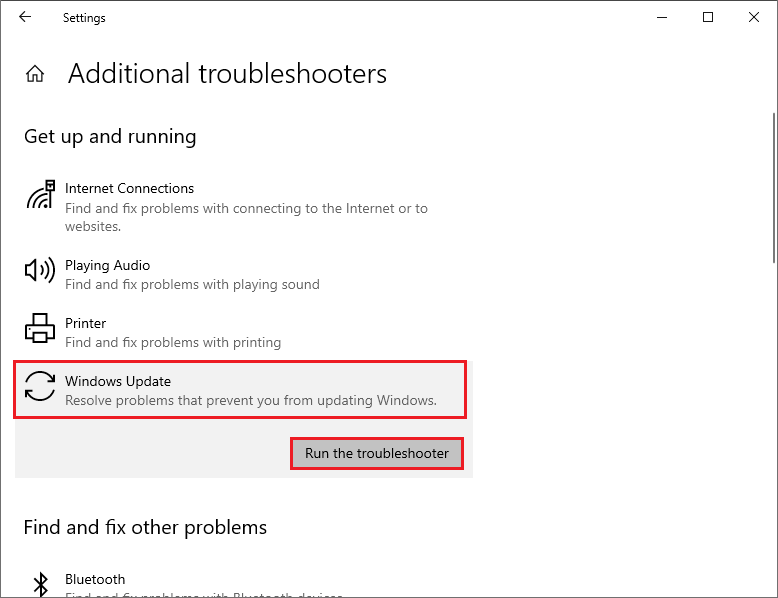
Step 3. Then follow the on-screen wizard to complete the process. Once done, restart your system and check if the issue is resolved.
Way 4. Check for Driver Updates
Outdated or incompatible drivers can also cause the error code 0x8007001. To check for driver updates, follow these steps:
Step 1. Press Win + X and select Device Manager from the menu.
Step 2. In the prompted window, expand the categories and look for any devices with a yellow exclamation mark or a red cross.
Step 3. Then right-click the device that needs to update and select Update driver.
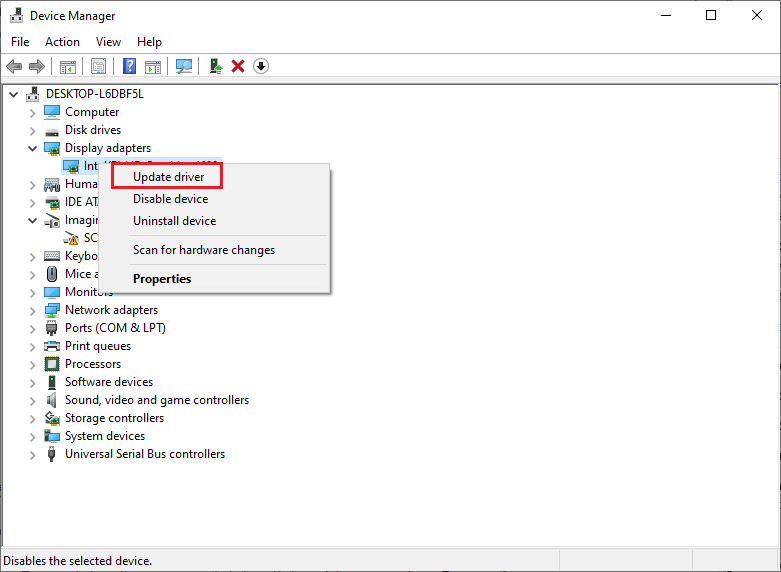
Step 4. In the next window, select Search automatically for drivers and follow the on-screen instructions to complete the process.
Step 5. Once done, reboot your computer and try installing or updating Windows again.
Way 5. Manually Download and Install the Update
If none of the methods work, you can try manually upgrading your Windows by using the Media Creation Tool or visiting the Microsoft Catalog. You can refer to this guide: [Tutorial] How to Download & Install Windows 10 Updates Manually.
In addition to the above methods, you can perform a system restore, free up disk space, or scan your system for viruses to fix the error code 0x8007001.
Conclusion
Now, this post comes to an end. Do you have any suggestions or other nice methods to fix the Windows 10 installation error code 0x8007001? You can feel free to share them with us in the following comment part.

User Comments :