Sometimes you may fail to install Windows 10 using the Media Creation Tool because of the 0x80004005 – 0XA001A error code. In this post, Partition Magic provides you with a couple of feasible solutions to the error. Follow them to sort your problem out.
Windows 10 Media Creation Tool is a wonderful and easy-to-use Microsoft utility that enables you to upgrade Windows 10 or create a Windows installation media to install Windows 10 on another PC. Unfortunately, sometimes you may encounter error 0x80004005 – 0XA001A, which prevents you from running this tool properly.
How can you deal with the Windows 10 Media Creation Tool error code 0x80004005 – 0XA001A? Don’t worry. Below, this post summarizes some possible troubleshooting fixes you can try.
Solution 1: Run Setupprep
Developed by Microsoft, Setupprep.exe is an executable file that is part of the Windows 10 operating system. It’s used during the Windows 10 upgrade process, making the upgrade run smoothly and successfully. If you experience the error 0x80004005 – 0XA001A, running the Setupprep.exe file may help install or upgrade Windows 10.
You just need to open File Explorer, locate the Setupprep.exe file, and then double-click it to run the setup.
Solution 2: Check the Related Services
Certain services are required for Windows upgrade and installation. If they are disabled, you may run into the Windows 10 Media Creation Tool error code 0x80004005 – 0XA001A. As for this, you should check the status of the related services. Here’s how to do this.
Step 1: Press Windows + R to open the Run dialog.
Step 2: Type service.msc in the text box and click OK.
Step 3: After entering the Services window, scroll down to find the following services.
- Windows Update
- Background Intelligent Transfer Service (BITS)
- Server
- Workstation
- TCP/IP NetBIOS Helper
- IKE and AuthIP IPsec Keying Modules
Step 4: Make sure the above services are running. If not, enable them one by one.
- Right-click the target service and select Properties.
- Set the Startup type to Automatic. Then click the Start button if the service status is Stopped.
- After that, click Apply and OK to save the changes.
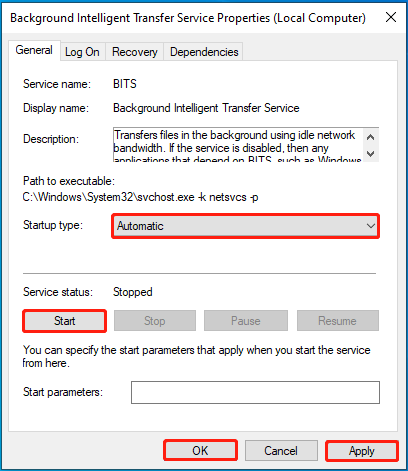
Step 5: Once done, restart your computer and make another attempt to use the Windows 10 Media Creation Tool to see if the error disappears.
Solution 3: Clear the SoftwareDistribution Folder
You are also likely to solve the error ode 0x80004005 – 0XA001A by emptying the SoftwareDistribution Folder. You can execute the operation simply by navigating to the C:\Windows\SoftwareDistribution path in File Explorer, pressing Ctrl + A to select all folders and files, and pressing Delete to remove them.
Solution 4: Format the USB Drive
The incompatible file system of your USB flash drive may be another cause of the Windows 10 Media Creation Tool error code 0x80004005 – 0XA001A. If it’s the culprit, you need to format USB to FAT32. You can complete the format with the given steps.
Step 1: Right-click the Start icon and select Disk Management.
Step 2: Right-click the partition on the USB drive and select Format.
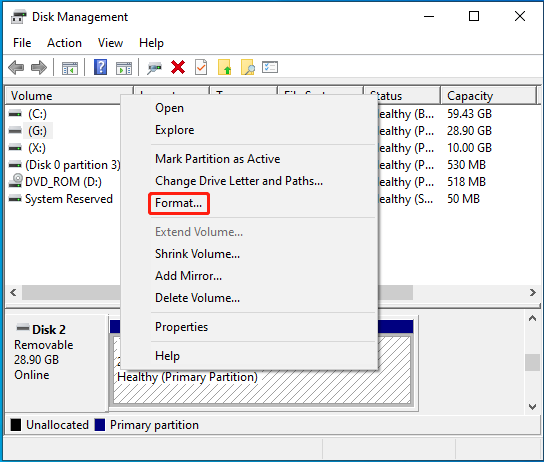
Step 3: In the pop-up window, select FAT32 from the File system drop-down menu. Then tick the Perform a quick format option and click OK. When prompted, click Yes to confirm.
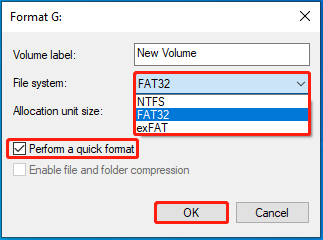
If Disk Management Format option is greyed out, we highly recommend you turn to its alternative – MiniTool Partition Wizard. It’s a comprehensive partition manager that enables you to create/format/resize/delete partitions, clone a hard drive, perform SSD data recovery, etc.
Download, install, and launch MiniTool Partition Wizard on your PC. Then right-click the target USB partition and select Format from the context menu.
MiniTool Partition Wizard FreeClick to Download100%Clean & Safe
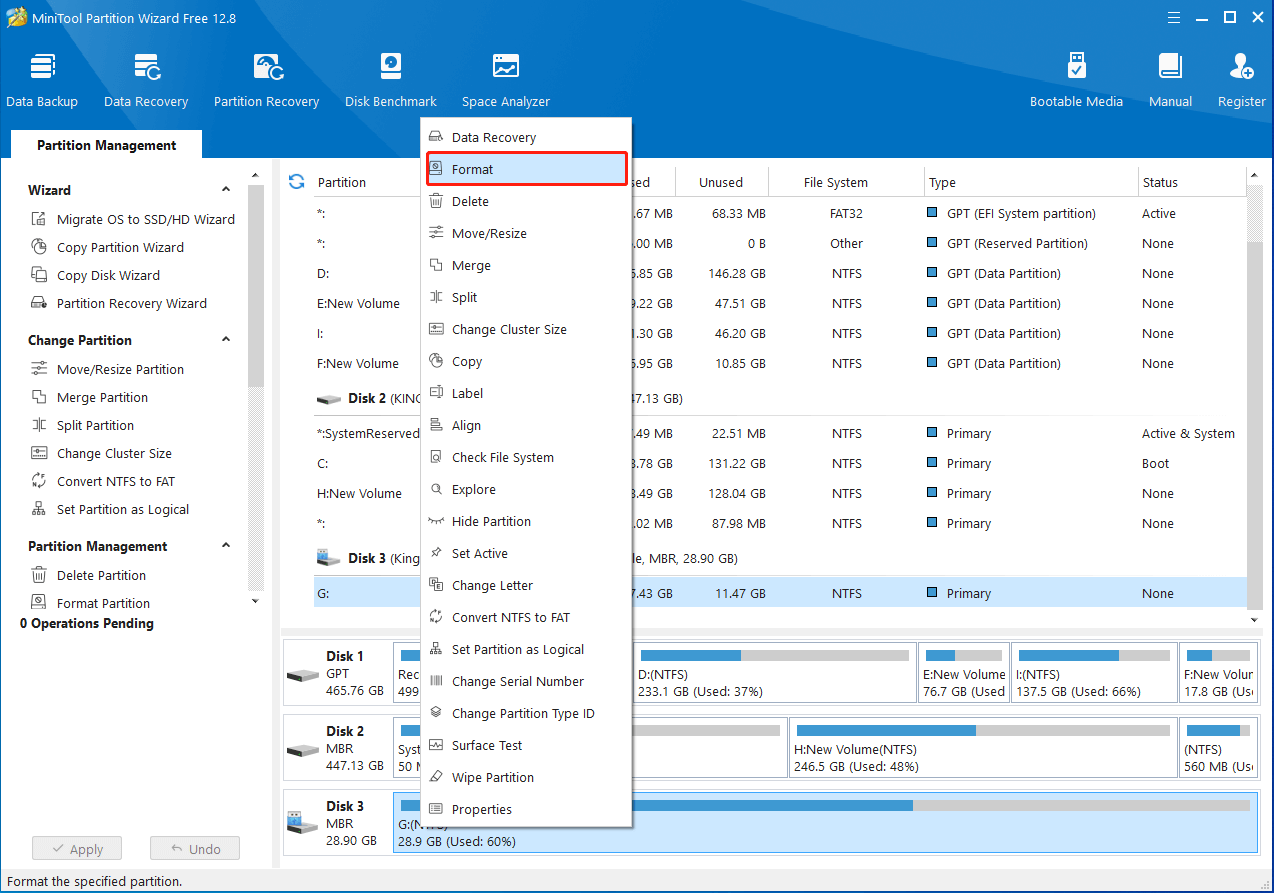
Bottom Line
All the methods mentioned in this post are available. When you are suffering from the Windows 10 Media Creation Tool error code 0x80004005 – 0XA001A, try to fix it with the above methods.

User Comments :