How to fix the Windows update error 0x500f0984? If you get the error code 0x500f0984 when you update your Windows, this post is worth reading. Here, Partition Magic provides several effective solutions to help you fix the error.
Some people report that they encounter the error code 0x500f0984 when they install Windows features or updates. For instance, here is a user report from the answers.microsoft.com forum:
Error code: (0x500f0984) when installing kb5004945 Windows 10 version19043.1081. This a new clean install nothing installed just basic items.https://answers.microsoft.com/en-us/windows/forum/all/error-code-0x500f0984-when-installing-kb5004945/36de2431-035b-4740-a57e-94e4b2f4675c
If you also encounter the same error, continue reading to get solutions.
Solution 1. Restart Your PC
When you encounter the error code 0x500f0984 on your PC, the first way you can try is restarting your PC. Restarting a PC can fix many basic issues on Windows. If you encounter the error code 0x500f0984 again, you can continue and try other ways.
Solution 2. Create a Batch File
Some people fix the error code 0x500f0984 successfully by creating a batch file and running it with the administrator. You can also have a try. Here’s how to do that:
Step 1. Press the Win + R keys simultaneously, type “notepad” and press Enter to open NotePad. Then, copy and paste the following commands into the file:
SC config trustedinstaller start=auto
net stop bits
net stop wuauserv
net stop msiserver
net stop cryptsvc
net stop appidsvc
Ren %Systemroot%\SoftwareDistribution SoftwareDistribution.old
Ren %Systemroot%\System32\catroot2 catroot2.old
regsvr32.exe /s atl.dll
regsvr32.exe /s urlmon.dll
regsvr32.exe /s mshtml.dll
netsh winsock reset
netsh winsock reset proxy
rundll32.exe pnpclean.dll,RunDLL_PnpClean /DRIVERS /MAXCLEAN
dism /Online /Cleanup-image /ScanHealth
dism /Online /Cleanup-image /CheckHealth
dism /Online /Cleanup-image /RestoreHealth
dism /Online /Cleanup-image /StartComponentCleanup
Sfc /ScanNow
net start bits
net start wuauserv
net start msiserver
net start cryptsvc
net start appidsvc
Step 2. Click the File > Save as, and select the Desktop from the left panel of the prompt window.
Step 3. Set the name as “Wufix.bat”, select All Files (*.*) from the drop-down menu of Save as type, and then click Save.
Step 4. Next, right-click on the Wufix file and select Run as administrator.
Step 5. Wait until the end of the procedure. Restart the PC and see if the error persists.
Solution 3. Manually Install Pending Updates
If the error still exists, you can also try manually installing all pending updates to fix the Windows update error 0x500f0984. To do that, you can do as follows:
- Windows 10: Press Win + I to open the Settings window, go to Update & Security > Windows Update, and click Check for updates.
- Windows 11: Open the Settings window, select Windows Updates, and click Check for updates.
If you are unable to install the updates by the above steps, you can also go to the Microsoft Update Catalog to download and install the updates installation package you need.
Solution 4. Run Windows Update Troubleshooter
Windows Update Troubleshooter is a valuable tool for diagnosing issues related to Windows Update. You can run this tool to resolve the Windows Update error 0x500f0984. Here’s how:
Step 1. Press the Win + S keys simultaneously to open the Search window.
Step 2. Type “troubleshoot” in the search box, and select Troubleshoot settings under Best Match.
Step 3. In the pop-up window, click Additional troubleshooter.
Step 4. Choose Windows Update and click Run the Troubleshooter. Once done, if there are any issues found, follow the on-screen guide to fix them.
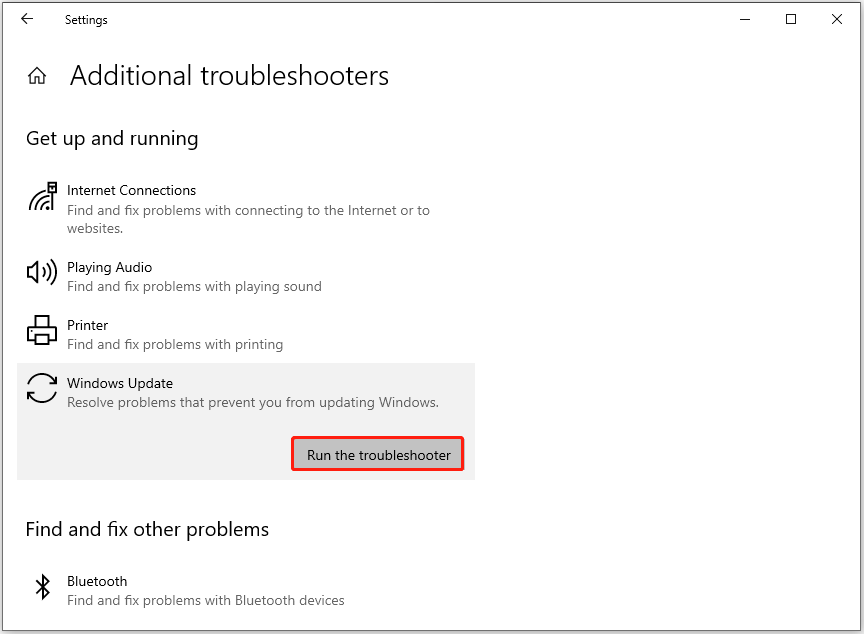
Step 5. After that, restart your PC and check if the Windows Update error 0x500f0984 has been resolved.
Solution 5. Reset Windows Update Components
Corrupt Windows update components may also result in Windows update erorrs. If you suspect the error code 0x500f0984 on your PC is caused by this reason, you can try resetting Windows update components to fix the error.
Solution 6. Reinstall Windows
If none of the above solutions can help you fix the Windows update error 0x500f0984, you can try reinstalling Windows to fix the error. Reinstalling Windows may delete all the data on your system drive, so you can use a tool to clone all your important data to a safe location before you try this way.
To do that, I recommend MiniTool Partition Wizard. It offers the Copy Disk feature to help you clone data from one drive to another with ease. Also, this feature-rich tool can also help you convert MBR to GPT, change cluster size, format USB to FAT32, rebuild MBR, partition hard drive, etc.
MiniTool Partition Wizard FreeClick to Download100%Clean & Safe
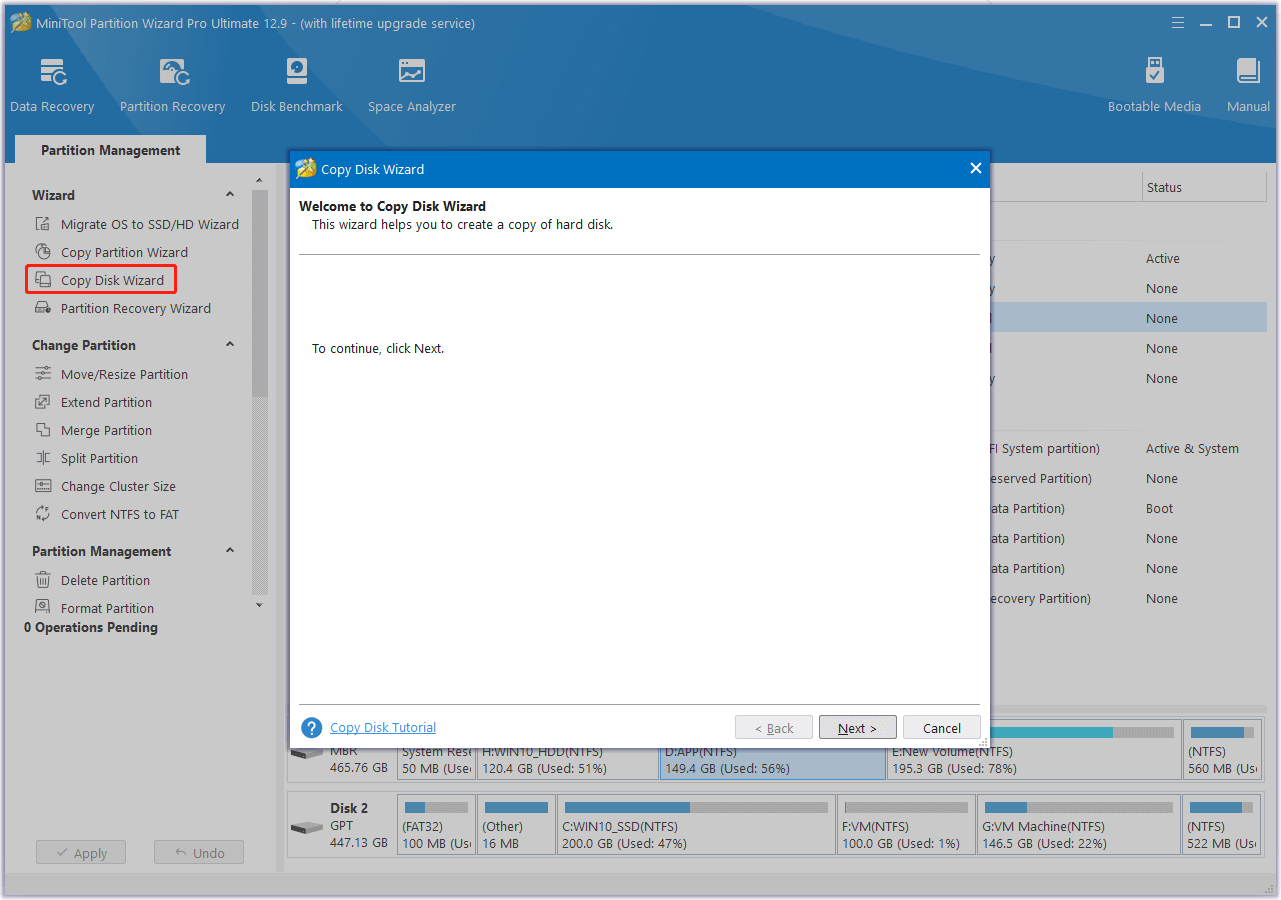
Bottom Line
How to fix the Windows update error 0x500f0984? This post offers some useful ways to help you get rid of the error. You can try these solutions one by one until you fix the error successfully.

User Comments :