Have you encountered the Windows update error code 0x0000065e on your PC? If so, you come to the right place. In this post, MiniTool Partition Wizard shows the causes of the Windows update error code 0x0000065e and how to fix it.
What Causes the Windows Update Error Code 0x0000065e?
The error code 0x0000065e often occurs when you install new security or non-security updates on your computer. So, what causes the Windows update error code 0x0000065e? Here are some of the most common reasons:
- The system files are corrupted or missing.
- There are some incompatible drivers.
- There is a problem with the Windows Update service.
- There is a lack of disk space.
- There are hardware conflicts.
Method 1. Try Some Basic Tricks
Once the Windows update error code 0x0000065e occurs, you can try some basic tricks to fix this error. They are:
- Pause the update.
- Check the Internet connection.
- Restart your computer.
- Check your hard drive’s encryption.
If these tricks are useless to you, you can try other ways in the below content.
Method 2. Update Problematic Driver
Some people report that updating the problematic drivers can help them fix the Windows error code 0x0000065e successfully. You can also have a try. To do that, you can refer to this post: How to Update Device Drivers Windows 10 (2 Ways)
Method 3. Rollback Recently Updated Drivers
If you have encountered the Windows error code 0x0000065e after updating some drivers recently, you can try rolling back these recently updated drivers to fix this error. To do that, you can follow the guide in this post: How to Roll Back a Driver in Windows? A Step-by-Step Guide
Method 4. Run Update Troubleshooter
The Windows update troubleshooter is a built-in tool on Windows computers that can help you solve the problems you have encountered while downloading and installing Windows updates. So, if you encounter the Windows update error 0x0000065e, you can run this tool to fix it.
Here’s the guide:
- Press the Windows and I keys simultaneously to open the Settings window.
- Go to Update &Security > Troubleshoot.
- Click the “Additional troubleshooters” link.
- Select the Windows Update option, and then click the “Run the troubleshooter” button.
- Once the troubleshooting process is complete, restart your device.
- Next, try updating again and check if the Windows update error 0x0000065e is fixed.
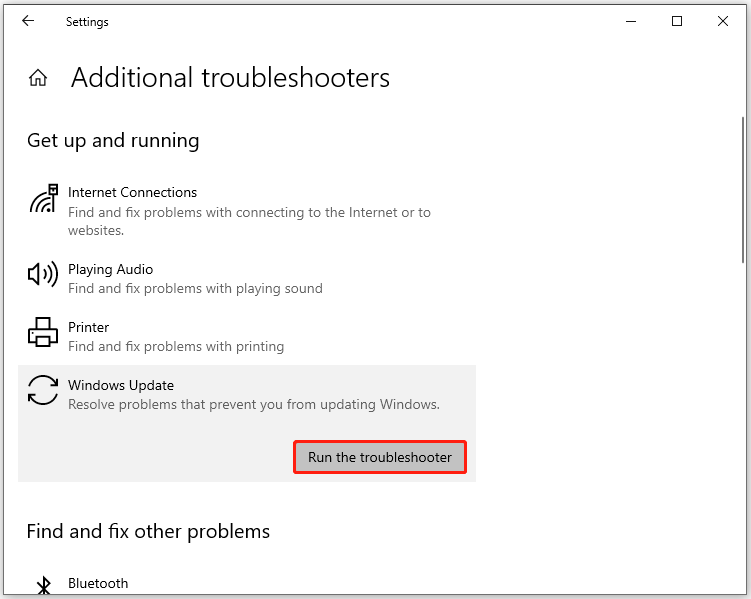
Method 5. Free up Storage Space
Most of the time, the update errors are caused by insufficient storage space. If the Windows update error code 0x0000065e on your PC is caused by the reason, you can try the steps below to get more storage space:
- Open the Settings window.
- Navigate to System > Storage, and select the Temporary files area from the “Local Disk C:” section.
- Check all the files you want to delete, then click Remove files.
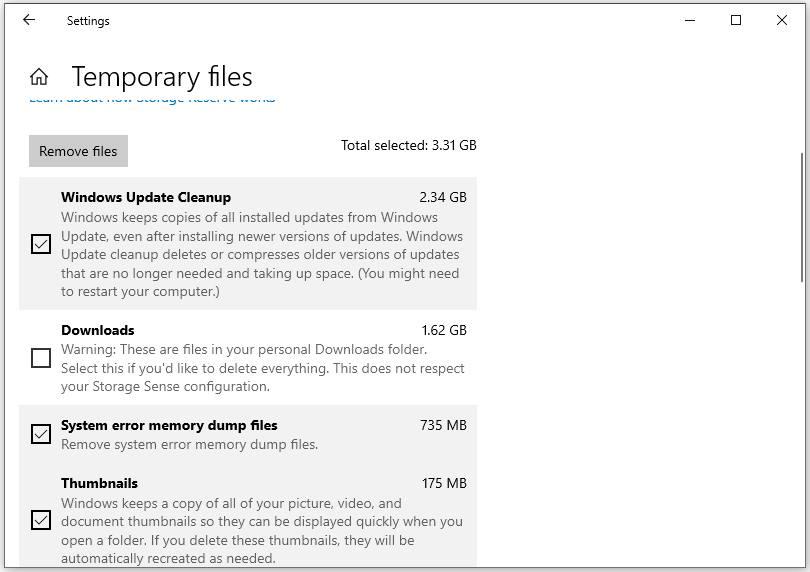
In addition to this way, you can also try using MiniTool Partition Wizard’s Space feature to help you clean up unwanted files. MiniTool Partition Wizard is a comprehensive disk partition software that enables you to delete unwanted files and has other valuable features like cloning disks/partitions, checking disk errors, managing partitions/disks and etc.
If you are interested in it, you can click the Download button below to have a try.
MiniTool Partition Wizard FreeClick to Download100%Clean & Safe
Method 6. Manually Install Pending Updates
You can also try fixing the Windows update error code 0x0000065e by manually installing the update with the following steps:
- Navigate to Settings > Update & Security > Windows Update.
- Select View update history and write down the KB update name that you could not install due to the 0X0000065e error.
- Open your browser and go to the Microsoft Update Catalog website.
- Type your KB update name in the search box and click Search.
- Next, click the Download button next to the specific KB Update you searched for.
- Go to the location where you saved all the downloaded files, and then double-click on the downloaded update file to install it.
- Follow the on-screen instructions to complete the installation of the updates.
Method 7. Run SFC and DISM
If there are some corrupted system files on your PC, you may also encounter the error code 0x0000065e easily. In this case, you can run SFC and DISM commands to fix this error as they can scan and fix system files. To use them, you can follow the guide in these posts:
- The Detailed Information about System File Checker Windows 10
- How To Use The DISM Restore Health Command To Repair Windows
- How To Use The DISM Command Tool In Windows 11
Method 8. Reset Windows Update Components
Resetting the Windows update components can solve many basic update errors. So, you can try resetting your Windows update components to fix the Windows update error code 0x0000065e. To do that, this post is worth reading: How to Reset Windows Update Components in Windows 11/10?
Method 9. Use System Restore Points
Some people report that using system restore points to restore the system helps them fix the Windows update error code 0x0000065e successfully. You can also have a try. To do that, you can read this post: What Is System Restore Point and How to Create It? Look Here!
Bottom Line
This post provides 9 effective solutions to help you fix the Windows update error code 0x0000065e. You can try them one by one until you fix this update error on your PC.

User Comments :