Are you looking for possible methods for fixing the Windows 10 BSOD error 0x00000153? If so, you are at the right place. Here, this post from MiniTool Partition Wizard introduces how to get rid of this blue screen error in detail. You can take a look.
The error 0x00000153, also known as KERNEL LOCK ENTRY LEAKED ON THREAD TERMINATION is a common BSOD stop code in Windows 10. It often occurs after you update your Windows to version 1903 or higher. Multiple issues can lead to this frustrating blue screen, such as corrupted system files, outdated or damaged drivers, file system corruption, and so on.
To help fix the Windows 10 0x00000153 BSOD error, this post collects some effective solutions below. If you run into the blue screen, you can try to solve it with the following methods.
Method 1: Scan for Viruses or Malware
The virus or malware infection is a possible cause of the KERNEL LOCK ENTRY LEAKED ON THREAD TERMINATION Windows 10 error. To fix it, you’d better run a full antivirus scan. Here’s how to do this.
Step 1: Press Windows + I to open Windows Settings. Then select Update & Security.
Step 2: Go to Windows Security and then click Virus & threat protection from the right.
Step 3: In the pop-up window, click Scan options. Then select Full scan and click Scan now.
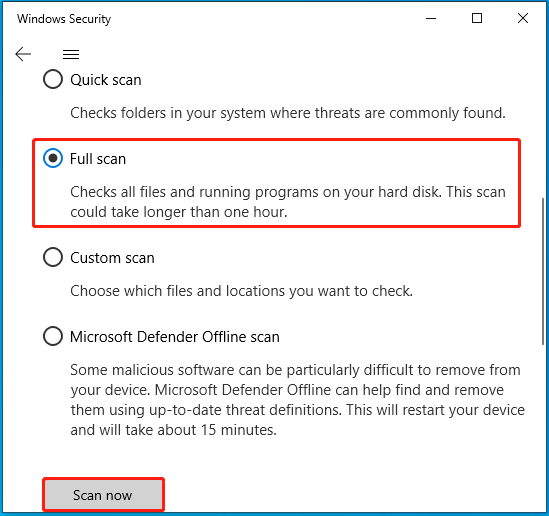
Step 4: Wait patiently until the scan completes. If any infected files or programs are found, remove them completely and then restart your computer.
Method 2: Run SFC and DISM
Windows 10 stop code KERNEL LOCK ENTRY LEAKED ON THREAD TERMINATION may also happen due to corrupted or missing system files. As for this, you can try to fix it with the SFC and DISM utilities. The details of the operation are listed below.
Step 1: Right-click the Start icon and select Run.
Step 2: Type cmd in the Run dialog box and then press Ctrl + Shift + Enter to open Command Prompt as an administrator.
Step 3: Type sfc /scannow in the elevated Command Prompt and press Enter.
Step 4: After the process ends, restart your computer and then run Command Prompt as an administrator again.
Step 5: Run the DISM /Online /Cleanup-Image /RestoreHealth command.
Step 6: Once done, restart your PC to see if the BSOD error disappears.
Method 3: Update Your Driver
The outdated driver may result in the Windows 10 0x00000153 BSOD error as well. In this case, we recommend you try to fix this error by updating your driver to the latest version. You just need to open Device Manager, right-click the problematic driver, and then select Update driver > Automatically search for drivers.
Method 4: Check Your Hard Drive for Errors
You are likely to encounter the KERNEL LOCK ENTRY LEAKED ON THREAD TERMINATION Windows 10 error if your hard drive gets corrupted. To troubleshoot it, you can run the chkdsk *: /f command in the elevated Command Prompt to check and repair detected disk errors.
When running the above command, don’t forget to replace * with the drive letter of your hard drive. In addition to CHKDSK, we’d also like to recommend you take advantage of MiniTool Partition Wizard. It’s a comprehensive program containing lots of features related to disk/partition management.
To check for hard drive errors with this program, you should download and install it on your PC first. Then launch it and select the Check File System feature for the target hard drive.
MiniTool Partition Wizard FreeClick to Download100%Clean & Safe
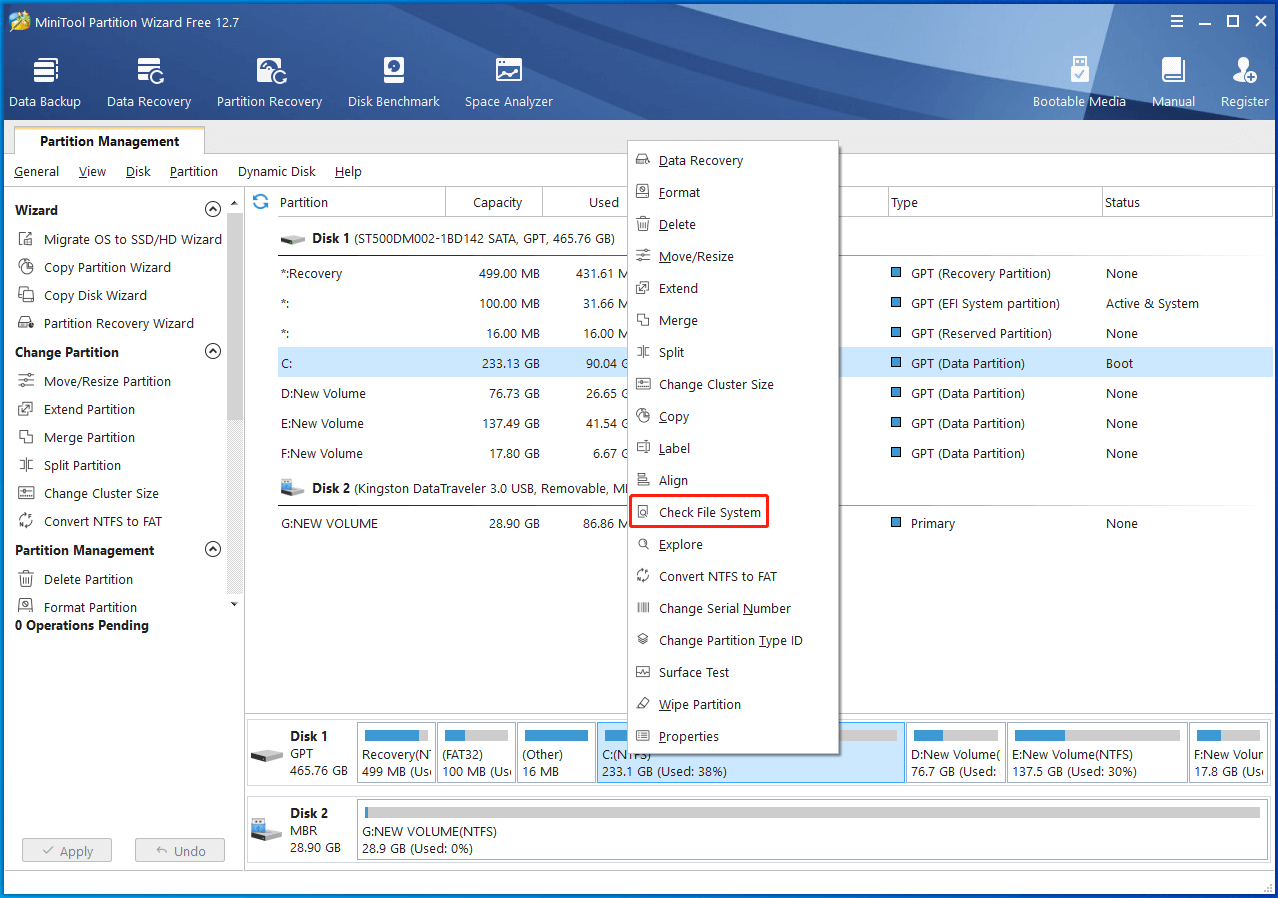
Method 5: Perform a System Restore
If you have created a system restore point before the Windows 10 stop code KERNEL LOCK ENTRY LEAKED ON THREAD TERMINATION shows up, you can try performing a system restore. By doing so, you can restore your system to a previous state without the 0x00000153 BSOD error.
You can learn how to system restore your system from this post: How To Do A System Restore On Windows 10 From Boot.
When facing the Windows 10 0x00000153 error, you can try to fix it with the above methods. If you have any other great solutions to this error, please share them with us in the comment part below.

User Comments :