About 0x00000100 LOADER_BLOCK_MISMATCH
LOADER_BLOCK_MISMATCH is a blue screen error. Its bug check value is 0x00000100. This error occurs when there is a mismatch between the loader blocks during the boot process, leading to system instability and potential crashes.
After searching for this error on the Internet, I find that the error can usually be caused by:
- Hardware conflicts
- Outdated or corrupted system drivers
- Outdated
- Fast startup issues
- Software conflicts
MiniTool Partition Wizard DemoClick to Download100%Clean & Safe
Way 1. Unplug External Hardware
Hardware conflicts can cause blue screen errors easily, including the 0x00000100 LOADER_BLOCK_MISMATCH BSOD error. In this case, you can try unplugging all external hardware to troubleshoot the error.
- Power off your computer.
- Disconnect all external devices.
- Reboot your PC and check if the error has been resolved.
- If the error is fixed, reconnect all the external devices one by one to check which is the culprit of the LOADER BLOCK MISMATCH blue screen error.
Way 2. Update Windows
Outdated Windows may also cause the 0x00000100 LOADER_BLOCK_MISMATCH BSOD error. So, you can try updating Windows to fix the error. To do that, you just need to press the Win + I keys simultaneously to open the Settings window, go to Update & Security > Window Update, and then click Check for updates. If there are available updates, update them.
Way 3. Start Windows in Safe Mode
If the above two ways are still unable to help you fix the 0x00000100 LOADER_BLOCK_MISMATCH BSOD error, you can try starting Windows in safe mode to fix the error. To boot in safe mode, you can refer to this post: How to Start Windows 10 in Safe Mode | 5 Ways.
Way 4. Turn Off Fast Startup
After starting Windows in safe mode, you can continue to try disabling fast startup to check if the error is related to boot issues. Here’s the way:
Step 1. Press the Win + S keys simultaneously to open the Search window, type “control panel” and press Enter.
Step 2. In the Control Panel window, set View by as Large icons, and then click Power Options.
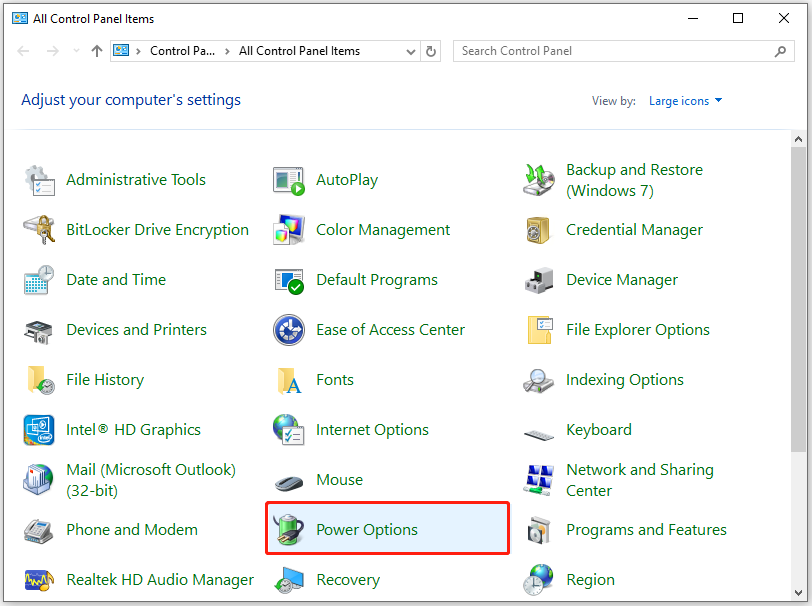
Step 3. Click the Choose what the power buttons do link from the left panel.
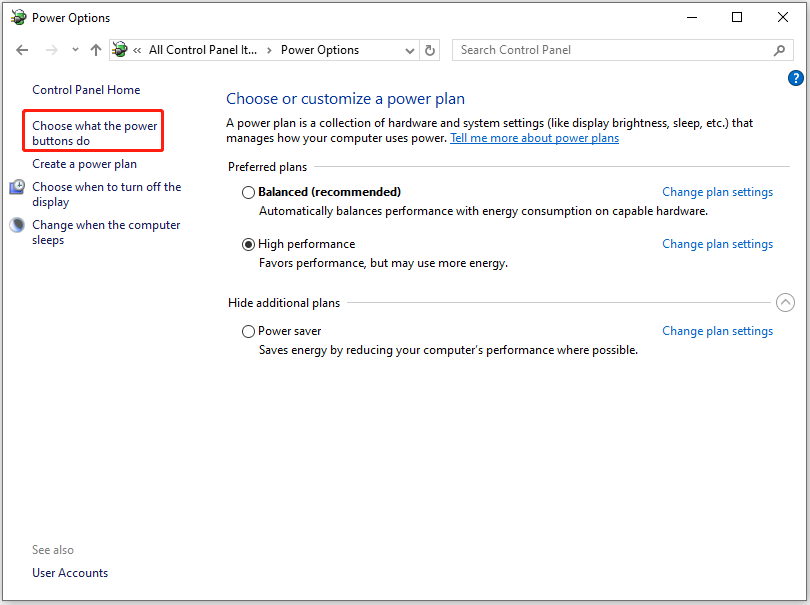
Step 4. Click Change settings that are currently unavailable, uncheck Turn on fast startup (recommended) box, and then click Save changes.
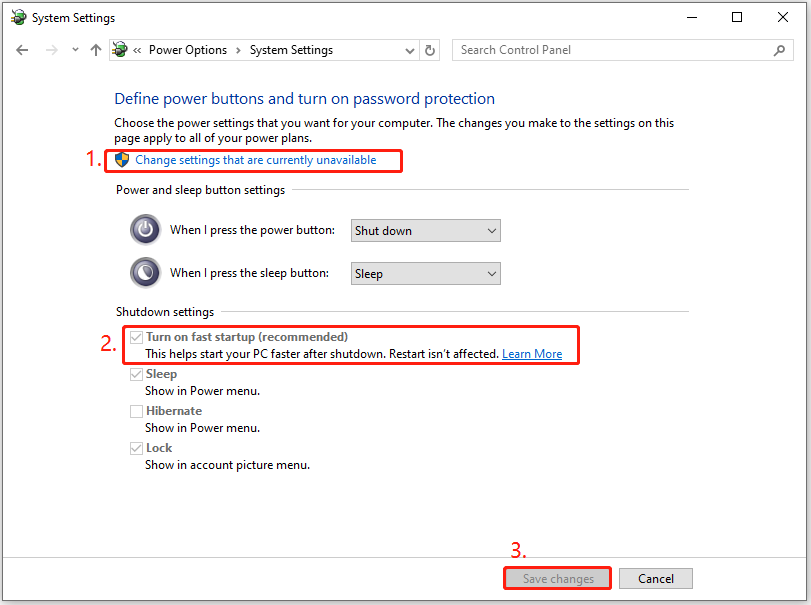
Way 5. Uninstall Recent Windows Updates or Applications
Some updates or applications may be not compatible with your system and then cause the 0x00000100 LOADER_BLOCK_MISMATCH blue screen error. So, you can try uninstalling the updates or applications to fix the error. Here’s the tutorial:
- Open the Control Panel window.
- Set View by as Category.
- Click Uninstall a program under the Programs section.
- In the Programs and Features window, select the affected app from the app list.
- Right-click the app and select Uninstall.
- Then follow the on-screen instructions to complete the process.
- Restart your PC and check if the error has been resolved.
- If the error still occurs, you can go back to the Programs and Features window.
- Click View installed updates from the left panel.
- Select the latest update, right-click it and select Uninstall.
- Once done, reboot your computer and check if the error is fixed.
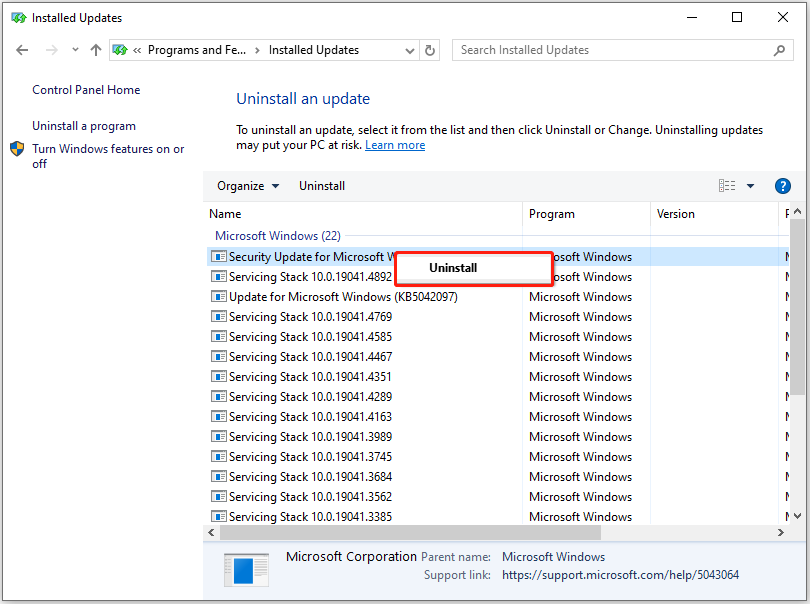
Way 6. Uninstall Corrupted Drivers
Incompatible or corrupted drivers can cause the 0x00000100 LOADER BLOCK MISMATCH BSOD error. Therefore, you can try uninstalling corrupted drivers to fix the error. Here’s the way:
- Press the Win + X keys simultaneously to open the Quick Link menu.
- Select Device Manager from the menu.
- Look for the drivers with the yellow exclamation marks.
- Right-click any such driver and select Uninstall device.
- Follow the on-screen instructions to complete the process.
- Restart your PC and check if the error is fixed.
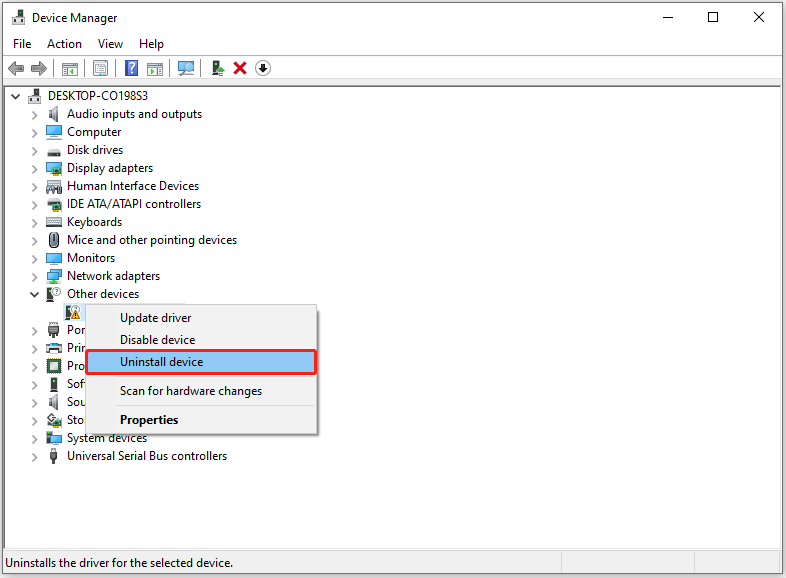
Way 7. Run DISM and SFC Commands
Corrupted system files may also lead to the 0x00000100 LOADER BLOCK MISMATCH BSOD error. In this case, you can try running DISM and SFC to fix the error. Here’s the way:
Step 1. Open the Search window. Type “cmd” in the search box, right-click Command Prompt under Best Match, and then select Run as administrator.
Step 2. In the elevated Command Prompt window, type “sfc /scannow” and press Enter.
Step 3. Once the process is complete, restart your PC and check if the error has been resolved. If not, proceed by initiating a DISM scan. Here are the DISM commands:
- DISM.exe /Online /Cleanup-image /Scanhealth
- DISM.exe /Online /Cleanup-image /Checkhealth
- DISM.exe /Online /Cleanup-image /Restorehealth
Way 8. Perform a System Restore
System restore can revert your system to a previous state when the error hasn’t occurred. You can have a try. If you don’t know how to run the system restore, you can refer to this post: How to Restore Computer to Earlier Date in Win10/8/7 (2 Ways)
Way 9. Reset Windows
If none of the above ways can solve the 0x00000100 LOADER_BLOCK_MISMATCH BSOD error, you can try resetting Windows to fix the error. Here are some posts you can take a reference:
Bottom Line
This post introduces some possible reasons that may cause the 0x00000100 LOADER BLOCK MISMATCH BSOD error and provides some helpful ways to fix the error.


![[Solved] How to Fix the Windows Update Error 0xc1900106?](https://images.minitool.com/partitionwizard.com/images/uploads/2024/08/0xc1900106-thumbnail.png)
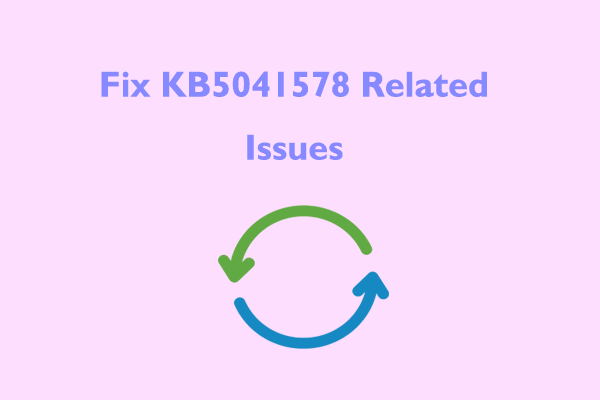
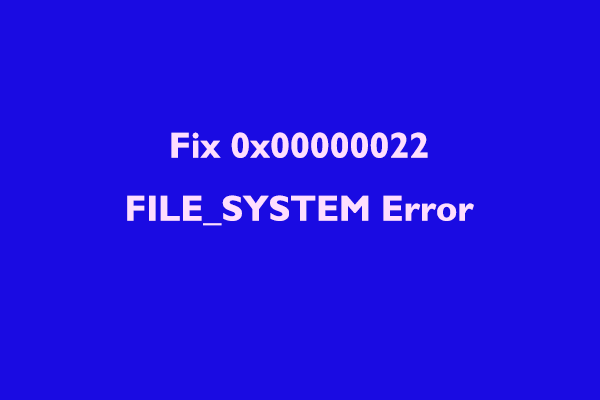
User Comments :