The 0x000000A2 is a blue screen error that indicates corruption has been detected in the image of an executable file in memory. This error often comes with the error code MEMORY_IMAGE_CORRUPT. It also means that a cyclic redundancy check (CRC) on the memory range has failed.
After searching this 0x000000A2 MEMORY_IMAGE_CORRUPT BSOD error from users’ reports on various communities, forums, and websites, I found that the error can be caused by multiple factors, such as faulty RAM, malware or viruses infection, corrupt system files, driver issues, corrupt or broken .exe files, conflicting processes, etc.
Have you also encountered the same error? If so, you can read this post to get several effective solutions.
Way 1. Uninstall Recently Installed Programs
If you encounter the 0x000000A2 MEMORY_IMAGE_CORRUPT BSOD error after installing some new programs to your PC, you can suspect they are the culprit and try uninstalling them to fix the error. Here’s the guide:
Step 1. Press the Win + S keys simultaneously to open the Search window, type “control panel” and press Enter.
Step 2. In the Control Panel window, set View by as Large icons, and then select Programs and Features from the feature list.
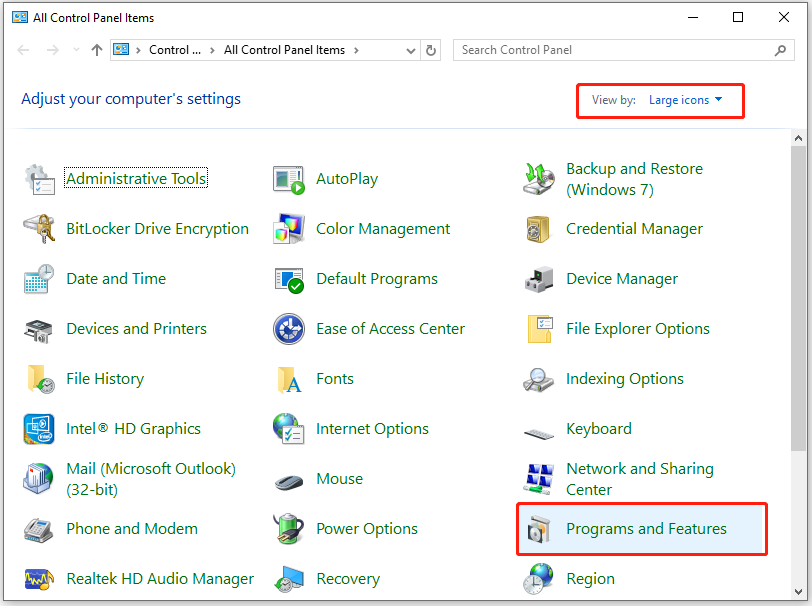
Step 3. Find the recently installed program from the app list, right-click it, and select Uninstall.
Way 2. Disconnect Peripherals from Your PC
Sometimes, the peripherals that you connect to your PC may also cause BSOD errors, including the 0x000000A2 MEMORY_IMAGE_CORRUPT blue screen error. In this case, you can try disconnecting all the peripherals and then restart your PC.
Way 3. Run SFC and DISM Scan
Corrupted system files can also lead to the 0x000000A2 MEMORY_IMAGE_CORRUPT BSOD error. In this situation, you can try running SFC and DISM to fix the error. Here’s the way:
Step 1. Open the Search window. Type “cmd” in the search box, right-click Command Prompt under Best Match, and then select Run as administrator.
Step 2. In the elevated Command Prompt window, type “sfc /scannow” and press Enter.
Step 3. Once the process is complete, restart your PC and check if the error has been resolved. If not, proceed by initiating a DISM scan. Here are the DISM commands:
- DISM.exe /Online /Cleanup-image /Scanhealth
- DISM.exe /Online /Cleanup-image /Checkhealth
- DISM.exe /Online /Cleanup-image /Restorehealth
If you still encounter the same error after running the above steps, you can try running SFC and DISM commands via the Windows Recovery Environment.
Way 4. Use the Memory Diagnostic Tool
You can also try using the Memory Diagnostic tool to troubleshoot the culprit of the 0x000000A2 MEMORY_IMAGE_CORRUPT BSOD error. Here’s how to do it:
Step 1. Press the Win + R keys simultaneously to open the Run dialog, type “mdsched.exe” and press Enter.
Step 2. In the pop-up window, select Restart now and check for problems (recommended).
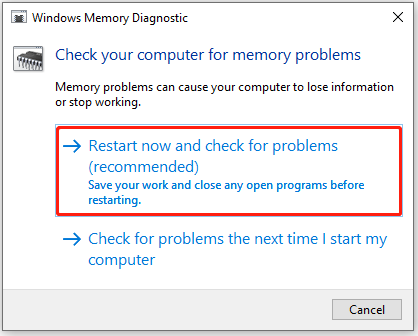
Step 3. Once the test is done, you can do the following steps to check the test results:
- Open the Search window, type “event viewer” and press Enter.
- Select Windows Logs > System, and then click Find.
- Type “memorydiagnostics-results” and press Enter.
Way 5. Uninstall and Reinstall Graphics Driver
Outdated or faulty graphics drivers on your computer may also trigger the 0x000000A2 BSOD error. In this situation, you can try uninstalling and reinstalling graphics drivers to fix the error. Here’s the way:
Step 1. Press the Win + X keys simultaneously to open the Quick Link menu, and then select Device Manager from the menu.
Step 2. In the pop-up window, expand the Display adapters category. Then, right-click your graphics driver and select Uninstall device.

Step 3. Check the Attempt to remove the driver for this device box, and then click Uninstall.
Step 4. After the process is complete, restart your PC and go to the display driver’s website to download the latest version of the driver.
Step 5. Install the driver and check if the error has been resolved.
Way 6. Perform a System Restore
System restore can revert your system to the previous state when the error hasn’t occurred. So, you can try performing a system restore to fix the 0x000000A2 BSOD error. Here’s how to do that:
- Reboot your PC to enter Safe Mode.
- Open the Run window.
- Type “rstrui.exe” in the box and press Enter.
- Click Next to find all the restore points you have created on your Windows computer to date.
- Select one restore point, and then click Next.
- Follow the on-screen instructions to complete the restore process.
- Once done, check if the error has been fixed.
Way 7. Reinstalling Windows
If performing system restore is still unable to help you fix the 0x000000A2 BSOD error, you can try reinstalling Windows to solve the error. Here are some posts you can refer to:
Bonus Tips: Recover Data After Fixing the 0x000000A2 BSOD Error
If you find you lost some files after fixing the 0x000000A2 BSOD error, you don’t need to worry. MiniTool Partition Wizard is a professional and reliable data recovery tool that can help you perform data recovery from various devices, such as SSD, HDD, SD card, USB flash drive, and more.
Besides, this multifunctional tool can also help you convert MBR to GPT, check disk errors, format USB to FAT32, rebuild MBR, partition hard drive, change cluster size, and so on.
MiniTool Partition Wizard DemoClick to Download100%Clean & Safe
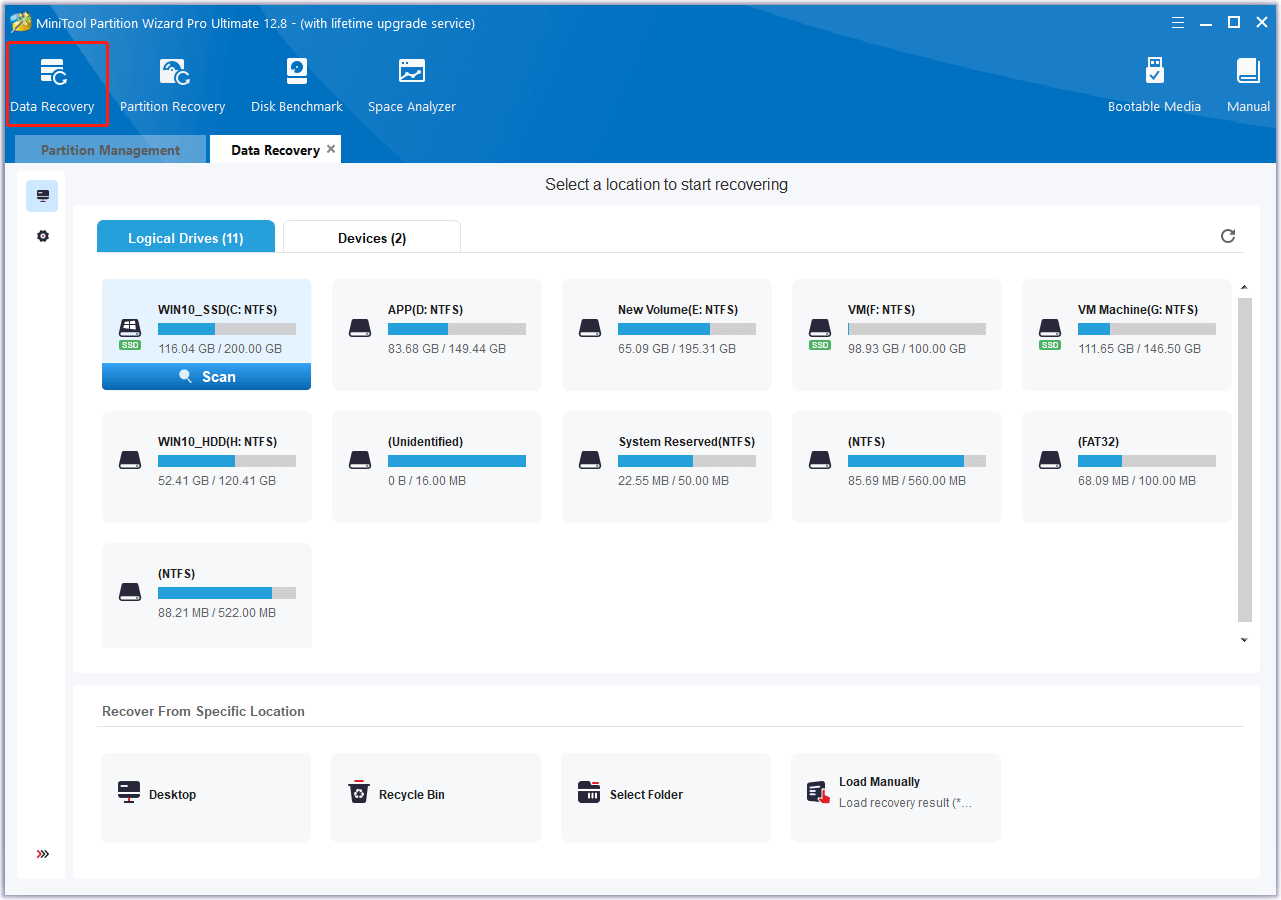
In Conclusion
How to fix the 0x000000A2 MEMORY_IMAGE_CORRUPT BSOD error? After reading this post, you may already know the answers. This post provides 7 useful solutions to fix the fix 0x000000A2 MEMORY_IMAGE_CORRUPT BSOD error.

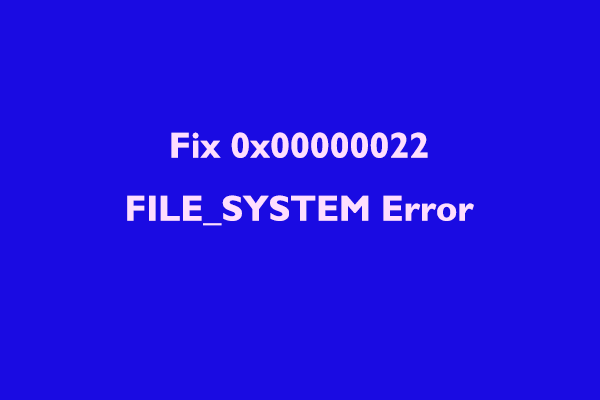
![[Solved] How to Fix Ahcix64s.sys BSOD Error in Windows 10/11?](https://images.minitool.com/partitionwizard.com/images/uploads/2024/07/ahcix64s-sys-bsod-error-thumbnail.png)
![[Solved] How to Fix the Windows Update Error 0xc1900106?](https://images.minitool.com/partitionwizard.com/images/uploads/2024/08/0xc1900106-thumbnail.png)
![[Full Guide] How to Solve the Storahci.sys BSOD Issue?](https://images.minitool.com/partitionwizard.com/images/uploads/2024/07/storahci-sys-bsod-thumbnail.png)
User Comments :