What Causes 0x0000002F INSTRUCTION_BUS_ERROR?
0x0000002F INSTRUCTION_BUS_ERROR is a blue screen error, which is associated with issues in the data transmission between the system’s processor and other hardware components. After investigating extensive user reports and posts, I find that the INSTRUCTION_BUS_ERROR blue screen error can mainly be triggered by these reasons:
- Faulty hardware components.
- Outdated or corrupted drivers.
- Corrupted system files.
- Overheating of components.
- Power supply issues.
- Viruses or malware infections.
How to Fix 0x0000002F INSTRUCTION_BUS_ERROR?
How to fix 0x0000002F INSTRUCTION_BUS_ERROR? In this section, I summarize some feasible ways to help you fix it with ease.
# 1. Try Some Basic Tricks
Before trying other advanced ways to troubleshoot the INSTRUCTION_BUS_ERROR BSOD error, you can try some basic tricks first:
- Restart your PC
- Unplug and plug all the external hardware
- Check your PC’s power supply
- Scan for viruses and malware
- Update outdated drivers
- Uninstall corrupted drivers
- Uninstall recent Windows updates
# 2. Run SFC and DISM
Corrupted system files can also cause 0x0000002F INSTRUCTION_BUS_ERROR. In this case, you can try running SFC and DISM to fix the BSOD error. Here’s the way:
Step 1. Press the Win + S keys to open the Search window.
Step 2. Type “cmd” in the search box, and then click Run as administrator under Command Prompt in the right panel.
Step 3. In the elevated Command Prompt window, type “sfc /scannow” and press Enter.
Step 4. Once the process is complete, restart your PC and check if the error is fixed. If not, proceed by initiating a DISM scan. Here are the DISM commands:
- DISM.exe /Online /Cleanup-image /Scanhealth
- DISM.exe /Online /Cleanup-image /Checkhealth
- DISM.exe /Online /Cleanup-image /Restorehealth
# 3. Run Hardware and Device Troubleshooter
Windows operating system has a built-in tool called Hardware and Device troubleshooter. It helps users to troubleshoot hardware-related issues.
So, if you suspect 0x0000002F INSTRUCTION_BUS_ERROR on your PC is caused by faulty hardware components, you can try running this troubleshooter to fix the error. Here are the detailed steps:
Step 1. Press the Win + R keys to open the Run window.
Step 2. Type “msdt.exe -id DeviceDiagnostic” and press Enter to open the Hardware and Devices troubleshooter.
Step 3. Click Next to run this troubleshooter. It can automatically detect hardware and device issues, and allow you to choose whether to fix them or not.
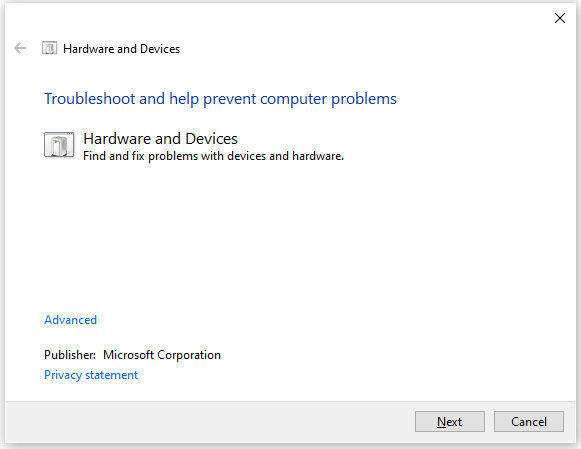
# 4. Perform System Restore
If none of the above ways can help you fix the INSTRUCTION_BUS_ERROR blue screen error, you can try performing Windows back to the previous state when the error hasn’t occurred. To do that, you can refer to this post: How to Restore Computer to Earlier Date in Win10/8/7 (2 Ways)
# 5. Reset Windows
If you still encounter the 0x0000002F BSOD error after performing system restore, you can try resetting your Windows to fix the error. If you don’t know how to do that, you can refer to these posts:
Further reading:
If you lose your data after fixing 0x0000002F INSTRUCTION_BUS_ERROR, you can use MiniTool Partition Wizard to recover the lost files. It provides the Data Recovery feature to help you recover lost data after BSOD errors, accidental deletion, quick format, and corrupted file system of disk and other occasions with ease.
In addition, it can also help you format SD card FAT32, change cluster size, convert MBR to GPT, check for disk errors, format USB to FAT32, move/resize partitions, and more.
MiniTool Partition Wizard DemoClick to Download100%Clean & Safe
In Conclusion
That’s all about how to solve 0x0000002F INSTRUCTION_BUS_ERROR. When you are bothered by this error, try to fix it with the methods mentioned in this post.

User Comments :