What Is the 0x00000011 THREAD_NOT_MUTEX_OWNER Error?
The 0x00000011 THREAD_NOT_MUTEX_OWNER error is a blue screen error that typically occurs when a thread tries to release a mutex it doesn’t own, indicating system inconsistencies like memory management issues or internal process conflicts.
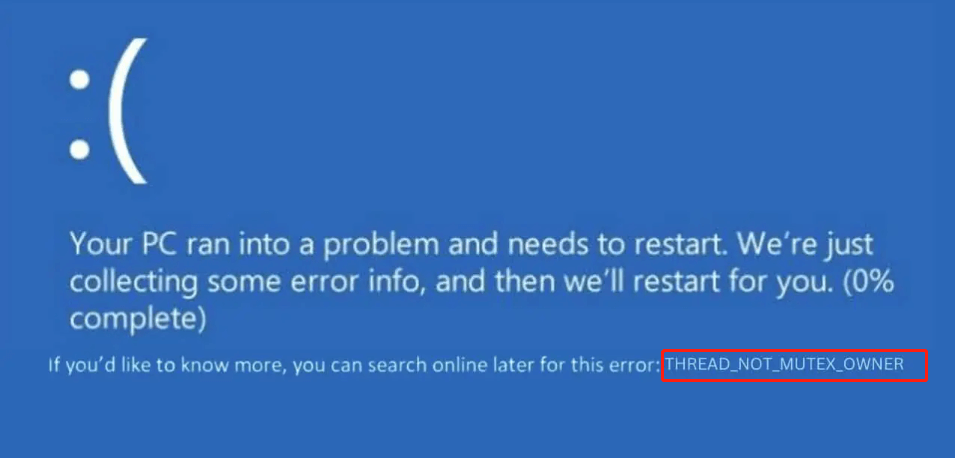
Various reasons can cause this error. Here I summarize some most common reasons:
- Outdated or corrupted drivers
- Hardware issues
- Software conflicts
- Corrupted system files
- Viruses and malware infections
6 Solutions for the 0x00000011 THREAD_NOT_MUTEX_OWNER BSOD Error
Before trying advanced ways to fix the 0x00000011 blue screen error, you can try these basic tips first:
- Restart your PC
- Remove the external hardware and reconnect them
- Update Windows
- Start Windows in safe mode
- Uninstall recent Windows updates
- Uninstall recently installed applications
# 1. Run SFC and DISM Command
Corrupted system files can also trigger the 0x00000011 THREAD_NOT_MUTEX_OWNER BSOD error. In this situation, you can try running SFC and DISM to fix the error.
Step 1. Press the Win + S keys simultaneously to open the Search window, and type “cmd” in the box. Then, right-click Command Prompt under Best Match, and select Run as administrator.
Step 2. In the elevated Command Prompt window, type “sfc /scannow” and press Enter.
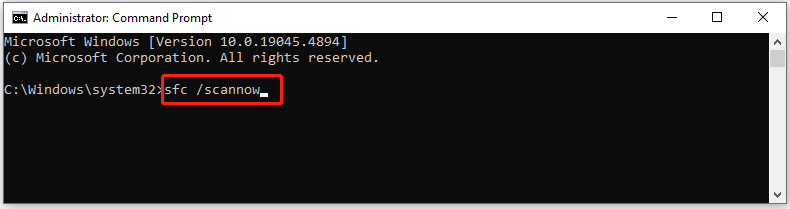
Step 3. Wait for the process to complete. Then, restart your PC and check if the error is fixed. If not, proceed by initiating a DISM scan. Here are the DISM commands:
- DISM.exe /Online /Cleanup-image /Scanhealth
- DISM.exe /Online /Cleanup-image /Checkhealth
- DISM.exe /Online /Cleanup-image /Restorehealth
# 2. Check the Disk for Errors
Disk errors may also trigger the 0x00000011 THREAD_NOT_MUTEX_OWNER blue screen error. So, you can try running the chkdsk command to fix the error. Here’s the way:
- Run the Command Prompt as administrator.
- Type “chkdsk c: /f” and press Enter. (Replace c with your OS drive.)
- Once the process is complete, restart your computer and check if the error is fixed.
You can also use MiniTool Partition Wizard to check the disk for errors. It provides the Check File System feature to check and fix disk errors, and the Surface Test feature to scan and mark bad sectors.
Besides, this multifunctional partition disk manager can also help you partition hard drive, change cluster size, migrate OS to SSD without reinstalling OS, rebuild MBR, convert MBR to GPT, set partitions as logical/primary, and more.
MiniTool Partition Wizard FreeClick to Download100%Clean & Safe
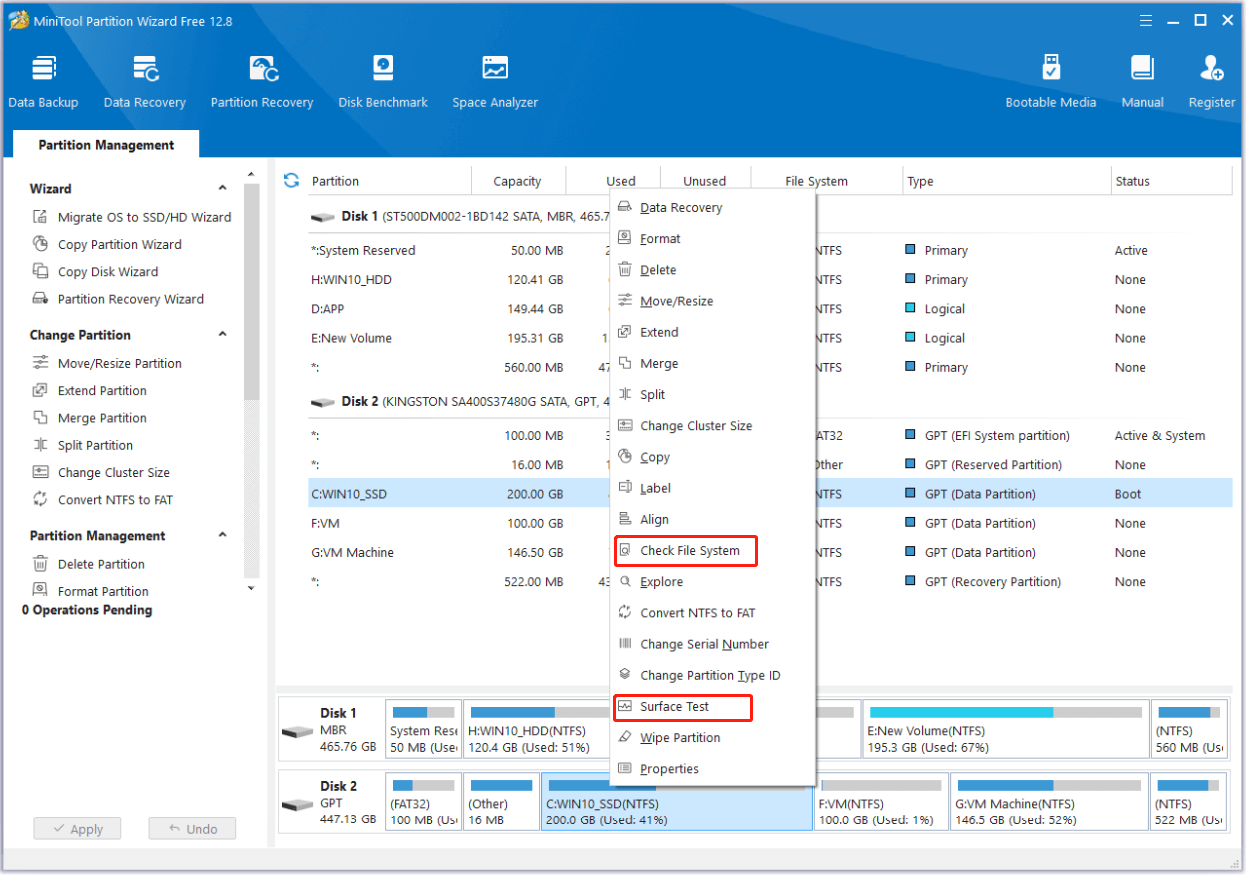
# 3. Run a Full Scan for Viruses
The 0x00000011 THREAD_NOT_MUTEX_OWNER BSOD error can also be caused by viruses that infect your system. Therefore, you can run a full system scan to fix the error. Here’s how to do that:
- Open the Search window.
- Type “virus & threat protection” in the box, and press Enter.
- Click Scan options.
- Then, choose Full scan and click Scan now.
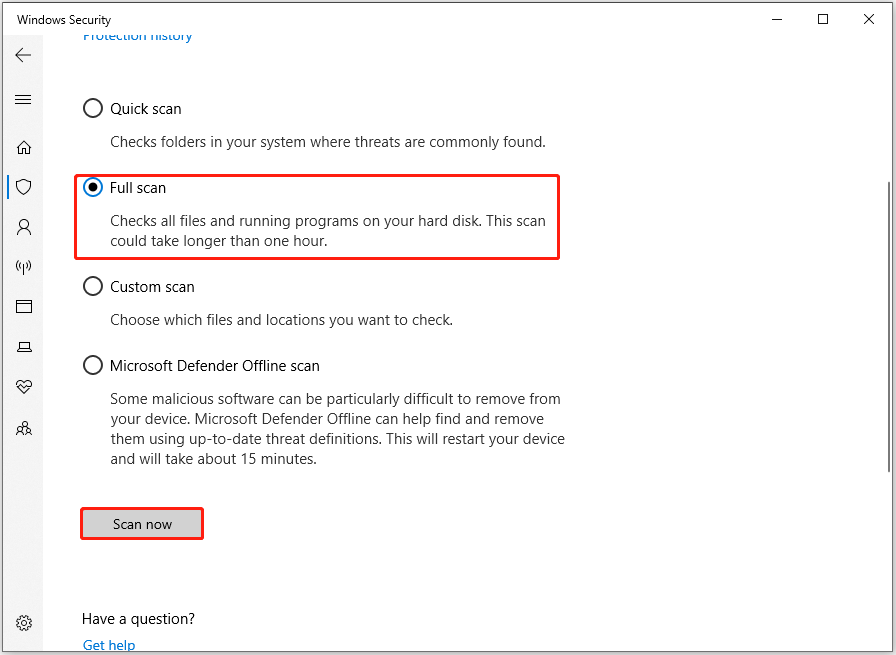
# 4. Uninstall Corrupted Drivers
Outdated or corrupted drivers can lead to the 0x00000011 THREAD_NOT_MUTEX_OWNER BSOD error as well. In this case, you can try uninstalling corrupted drivers to fix the error. Here’s the way:
- Press the Win + X keys simultaneously to open the Quick Link menu.
- Select Device Manager from the menu.
- Look for drivers that are marked with yellow exclamation or warning signs.
- Right-click one such driver and select Uninstall device.
- Then, follow the on-screen instructions to complete the process.
# 5. Perform a System Restore
If none of the above solutions can help you fix the 0x00000011 THREAD_NOT_MUTEX_OWNER blue screen error, you can try performing a system restore. Here’s how to do it:
- Reboot your PC to enter Safe Mode.
- Press the Windows and R keys simultaneously to open the Run window.
- Type “rstrui.exe” in the box and press Enter.
- Click Next, and you can find all the restore points you have created on your Windows computer to date.
- Select one restore point, and then click Next.
- Follow the on-screen instructions to complete the restore process.
# 6. Reset Windows
If performing a system restore still does not work for the 0x00000011 THREAD NOT MUTEX OWNER BSOD error, you can try resetting Windows to fix the error. Here are some posts you can refer to:
Wrapping Things Up
This is the end of the post. It offers several feasible ways to eliminate the 0x00000011 THREAD_NOT_MUTEX_OWNER BSOD error. You can try these mentioned solutions if you encounter the same error.

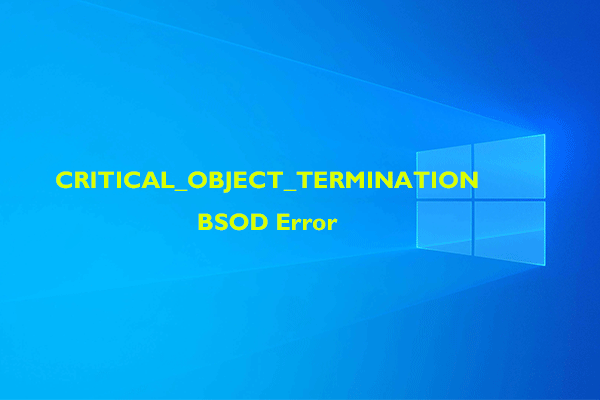
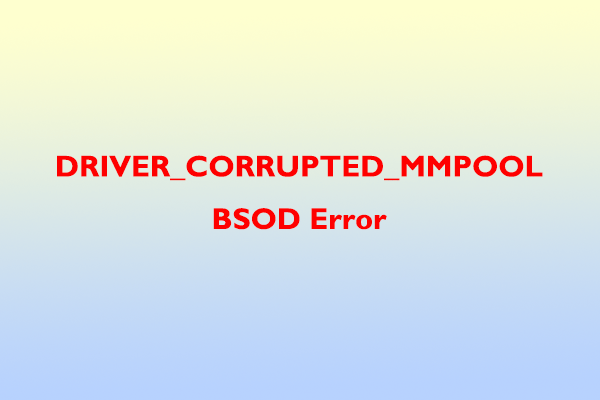
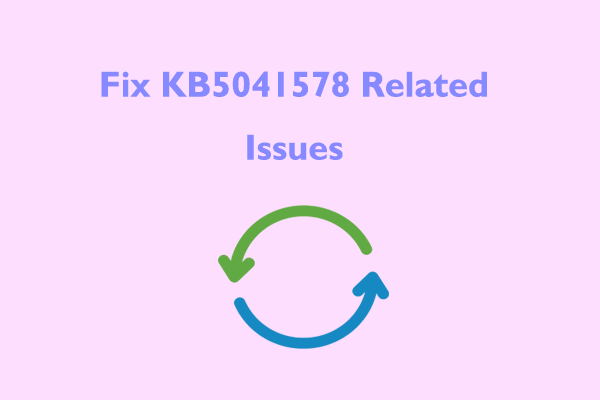
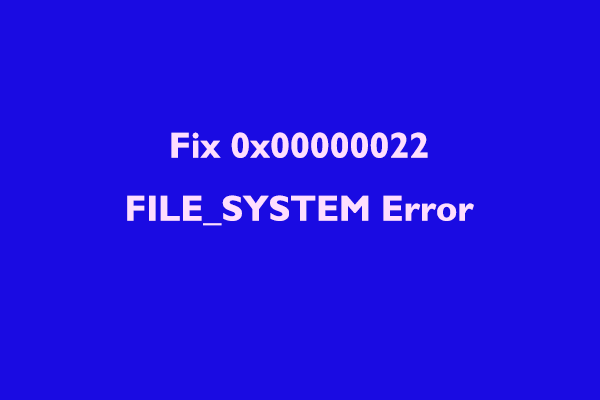
User Comments :