Partition Properties feature of MiniTool Partition Wizard enables users to view the detailed partition information of the selected partition. The tutorial here shows the simple steps
About Partition Properties
Users can check detailed information of the partitions with Properties function. For the partitions recognized by Partition Wizard, this function will show partition properties including detailed file system parameters.
Usage
- Used space
- Unused space
- Total space
Partition Information
- Partition Type ID
- Partition ID (only for partitions on GPT disk)
- File System
- Serial number
- First Physical Sector
- Last Physical Sector
- Total Physical Sector
File System Information
- Sector per Clutter
- Sector per File Record
- Sector per Index Record
- Logical Cluster Number of the $MFT
- Logical Cluster Number of $MFTMirr
What’s more, Partition Wizard will also provide a pie chart of the partitions so that users can view the present space of the partitions conveniently and intuitively.
How to View Partition Properties
Step 1. To use this function, right-click the target partition, and then select Properties feature to view partition properties.
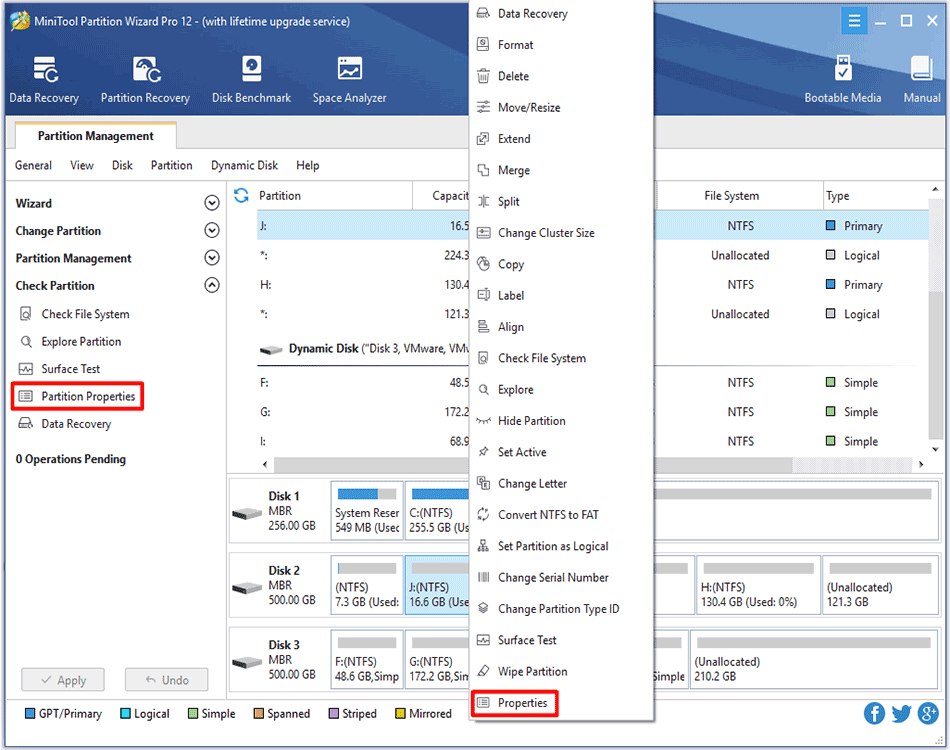
Step 2. Then in Partition Info tab, users can view the detailed partition information.
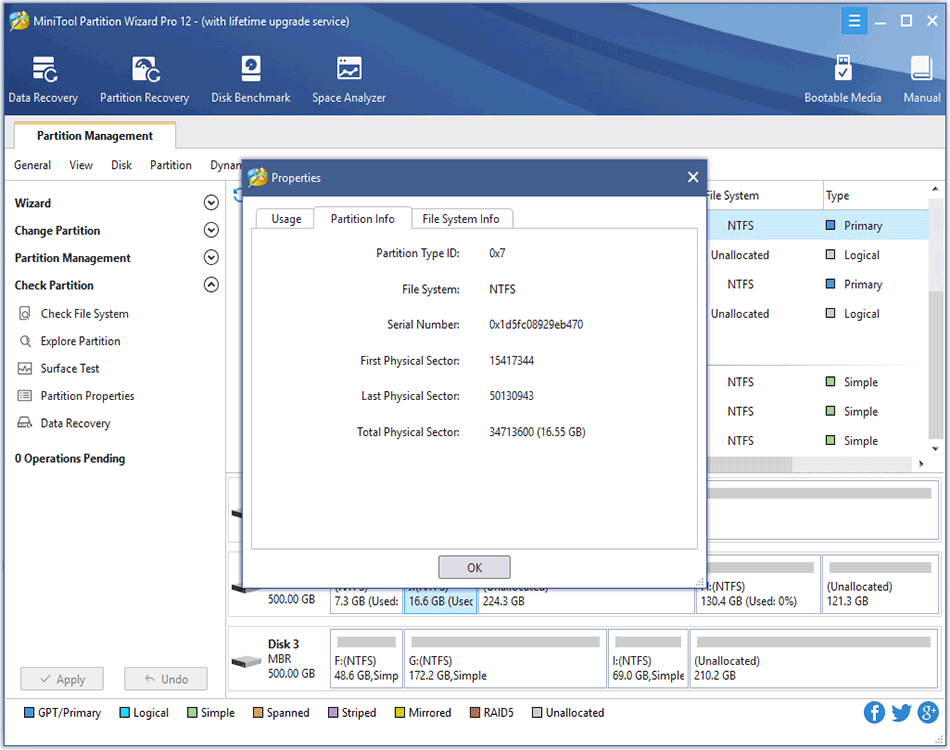

User Comments :