Sometimes users need to format a dynamic volume as it cannot meet user’s needs. And by formatting volume, some volume issues can be fixed. MiniTool Partition Wizard tutorial here shows how to format volume quickly.
About Format Volume
Format Volume feature helps format volumes with excessively redundant data or which are infected with rampant computer viruses. It can reset parameters including partition table, file system and cluster size for chosen volume. The following is the MiniTool Partition Wizard tutorial to format volume.
How to Format Volume
Step 1. After running MiniTool Partition Wizard, users will get the following main interface. Then choose the volume which needs to be formatted and click Format Volume feature from the left action panel or the right-click menu.
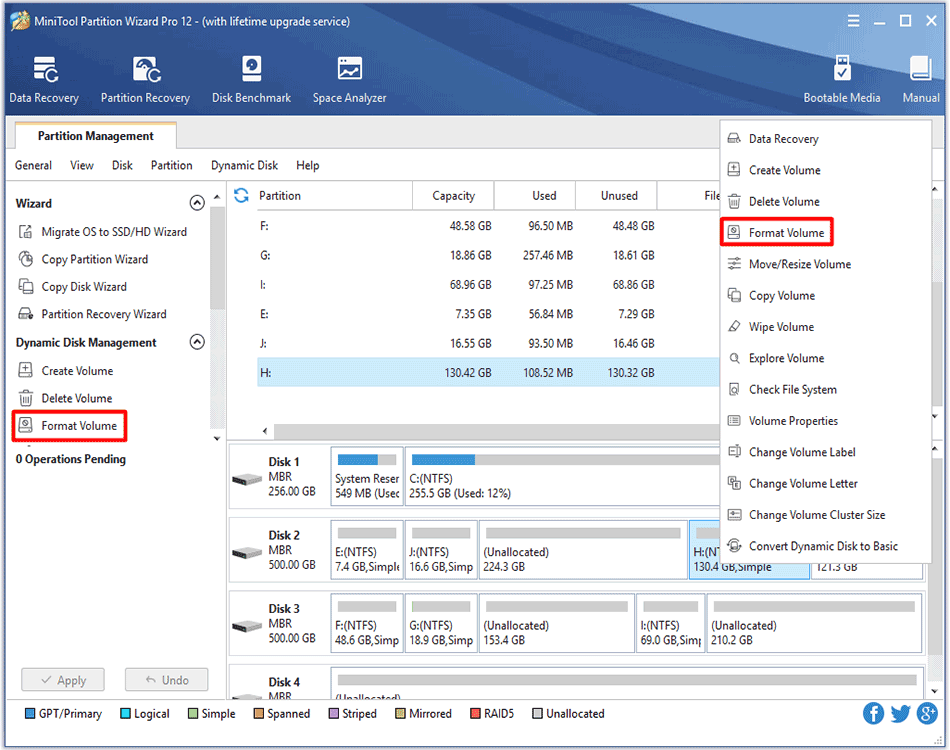
Step 2. Now set Volume Label, File System, and Cluster Size for the target volume, and then click OK to go back to the main interface.
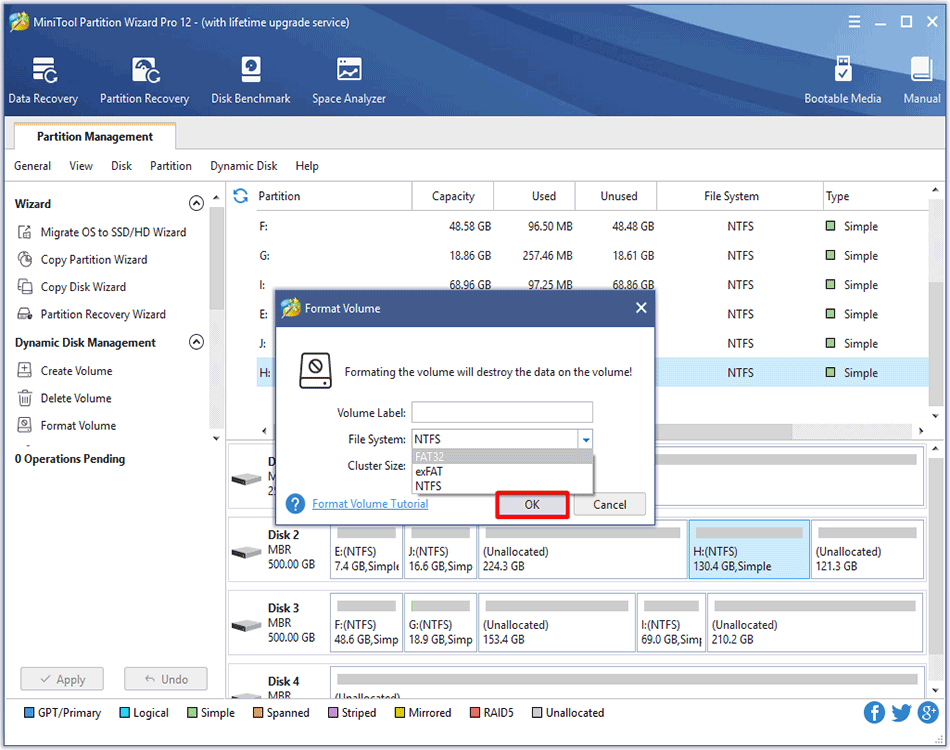
Step 3. Please click Apply button to execute the change.
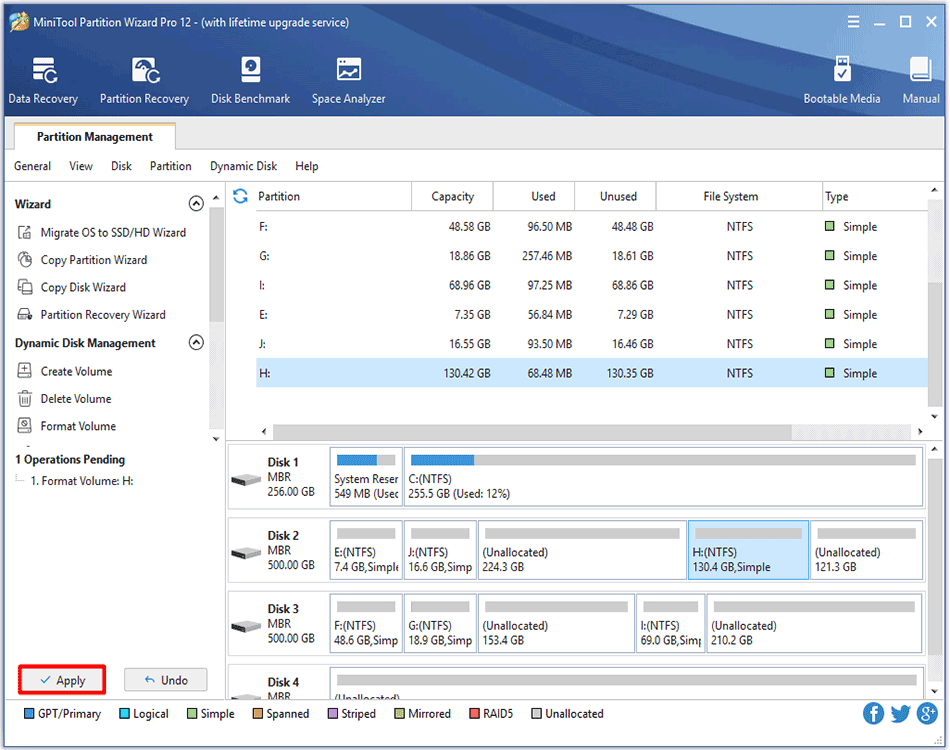
If MiniTool Partition Wizard asks for a restart, please do as prompted.
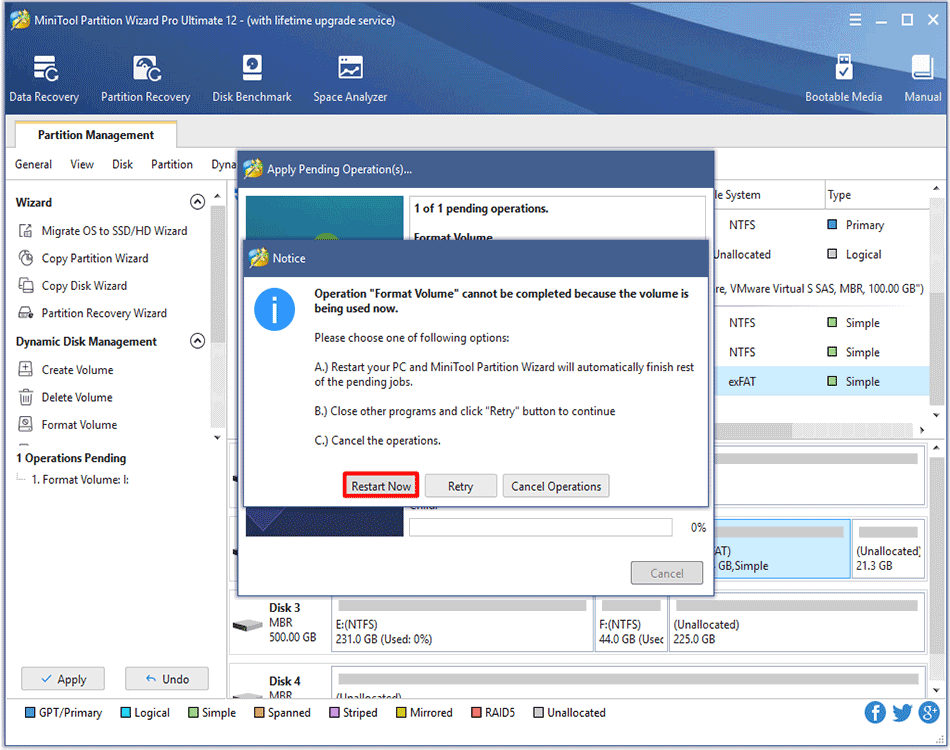

User Comments :