If the computer is significantly running slow or the disk is ticking, it is likely the hard disk drive have some bad sectors. MiniTool Partition Wizard is such a tool that can be used to check if the hard drive has reading errors.
About Disk Surface Test
Sometimes, when performing some specific operations or open some files, the computer is significantly running slow or the disk is ticking. Such problems might occur when there are some bad sectors on the hard disk. Nevertheless, how to confirm whether there is bad sector?
MiniTool Partition Wizard can help users in this case since it provides Disk Surface Test function to scan each sector status by reading data from the sector. After scanning, disk block without reading error will be marked with green color, and disk block with reading error will be marked with red.
If there are some bad sectors, please first transfer all data on this disk out and then use specific software to shield bad tracks. After shielding, if there are still red disk blocks, users have to turn to professionals to repair the physical bad sectors.
How to Make Disk Surface Test
Step 1. Click the target disk to select Surface Test from the left action panel, or right-click the target disk at first, and then select Surface Test from the drop-down menu.
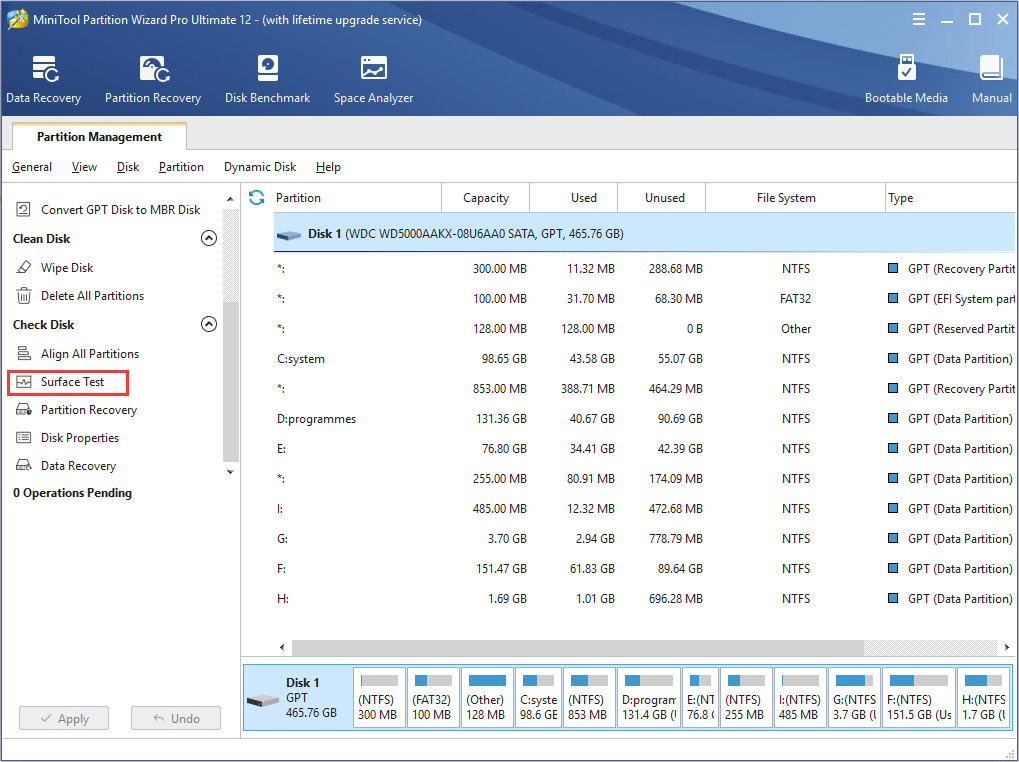
Step 2. Click Start Now button in the new window to start disk surface test. Then, this software will automatically test the disk surface and show the result.
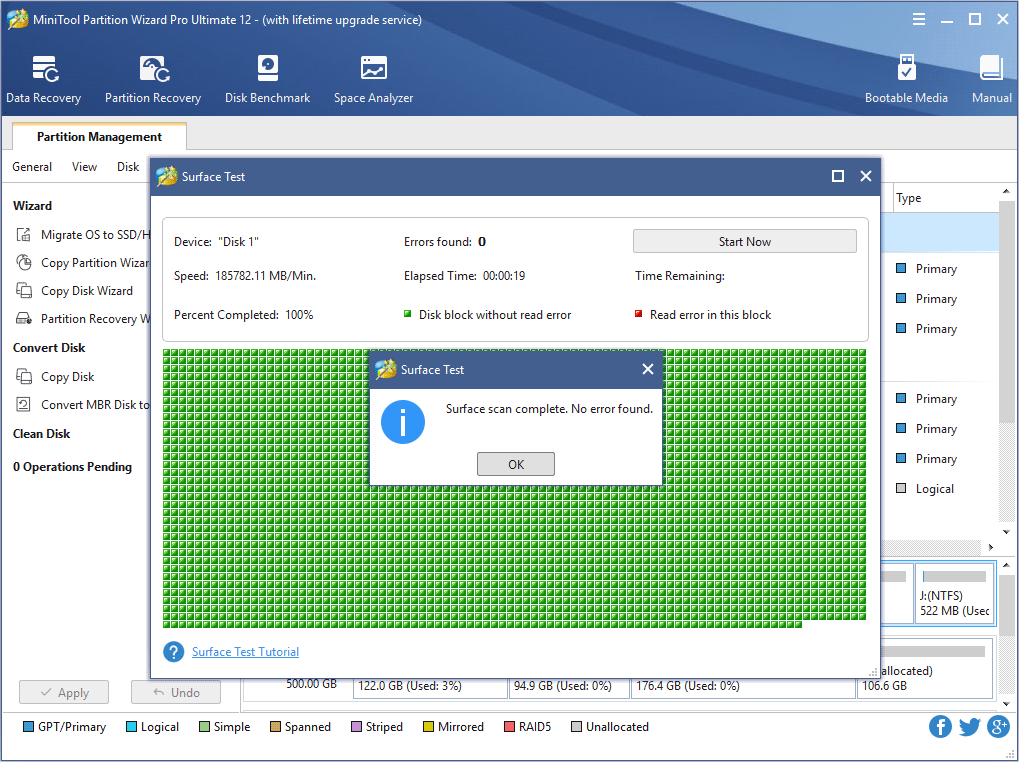
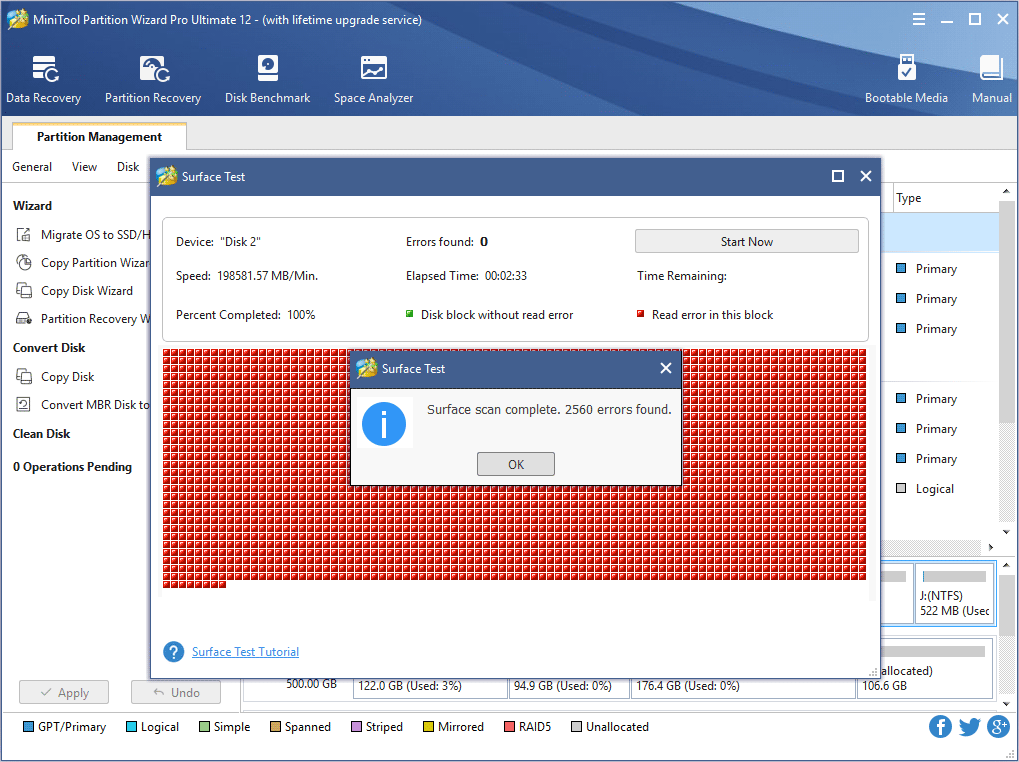

User Comments :