How to delete a dynamic volume when it is no longer needed? The MiniTool Partition Wizard tutorial here shows you the detailed steps and precautions.
About Delete Volume
If a dynamic volume is no longer in need, users can make use of Delete Volume feature to acquire more unallocated space by removing the volume. Users can follow the MiniTool Partition Wizard tutorial below to remove the target volume.
How to Delete Volume
Step 1. Launch this software to enter the following main interface. Then select the volume which needs to be deleted and choose Delete Volume from the left action panel or right-click menu.
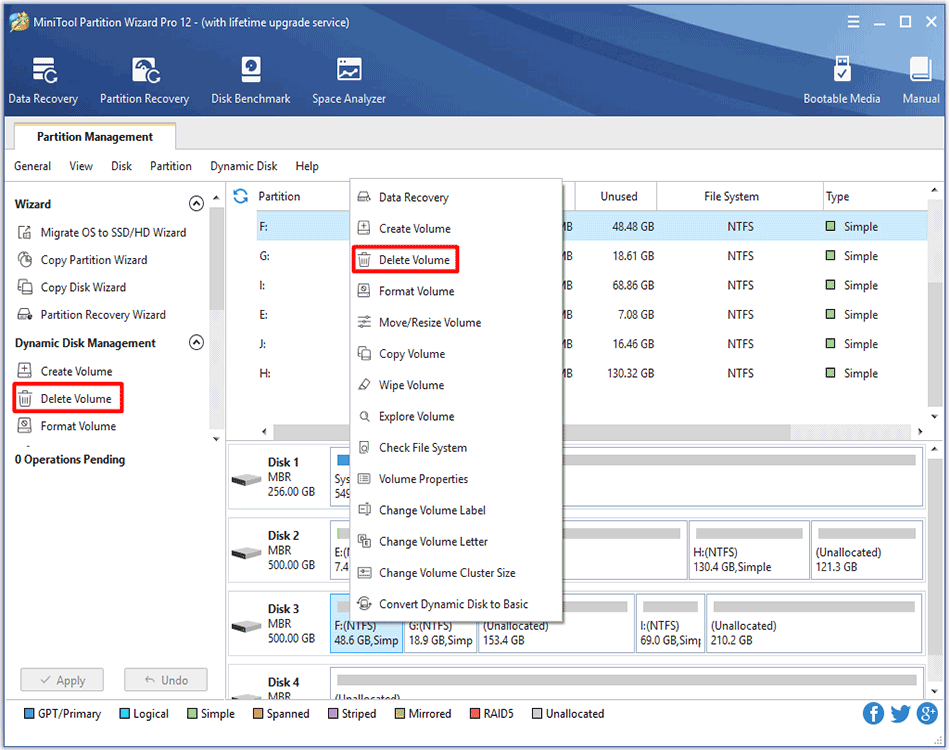
Step 2. Back to the main interface of the software, users can find that the selected volume has been removed from the dynamic disk. However, this is just a preview effect, users still need to click Apply button to finish the whole operation.

Please note that when managing dynamic disk and volume, MiniTool Partition Wizard always requires a reboot for data safety considerations. Please do as prompted.
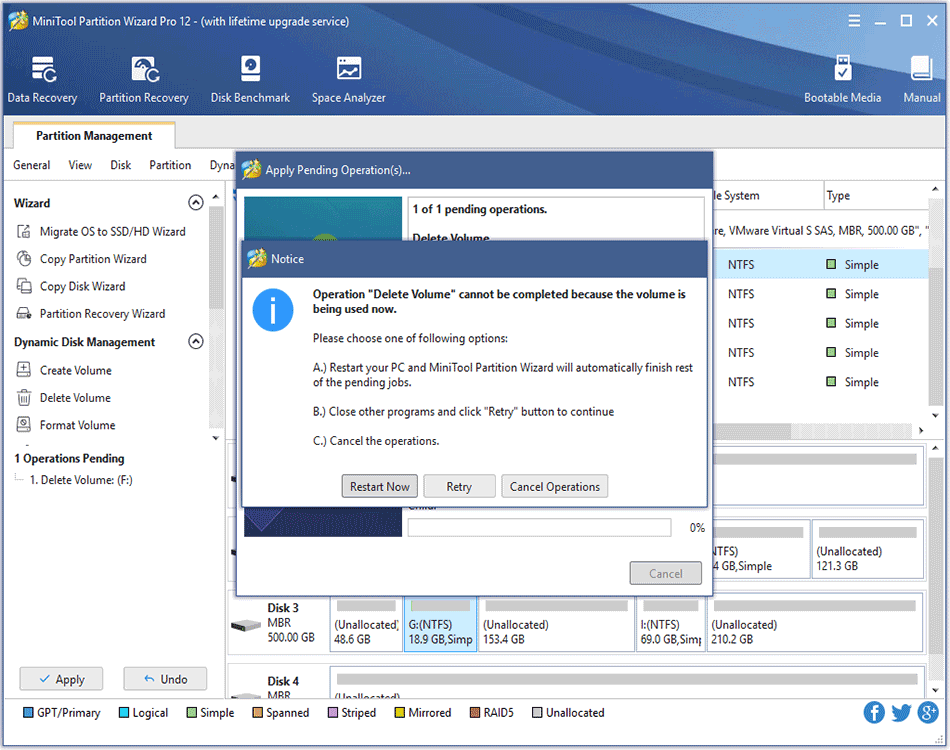

User Comments :