How to change volume letter so that the multiple volumes are arranged in alphabetical order? MiniTool partition Wizard tutorial here shows how to change volume letter with ease.
About Change Volume Letter
Volume letter is the symbol of disk storage device. It is identified by one of the 26 English letters plus a colon. Due to historical reason, early PC usually has two floppy drivers. Therefore, the two volume letters A: and B: are used to stand for floppy disk drivers while hard disk volume letters start from C: to Z:
Dynamic disk also has volume letters and each volume has only one letter. Users can change volume letter as they want.
How to Change Volume Letter
Step 1. Launch MiniTool Partition Wizard to get its main interface.
Step 2. Click the target volume, and select the Change Volume Letter from the action panel OR select this feature from the context menu.
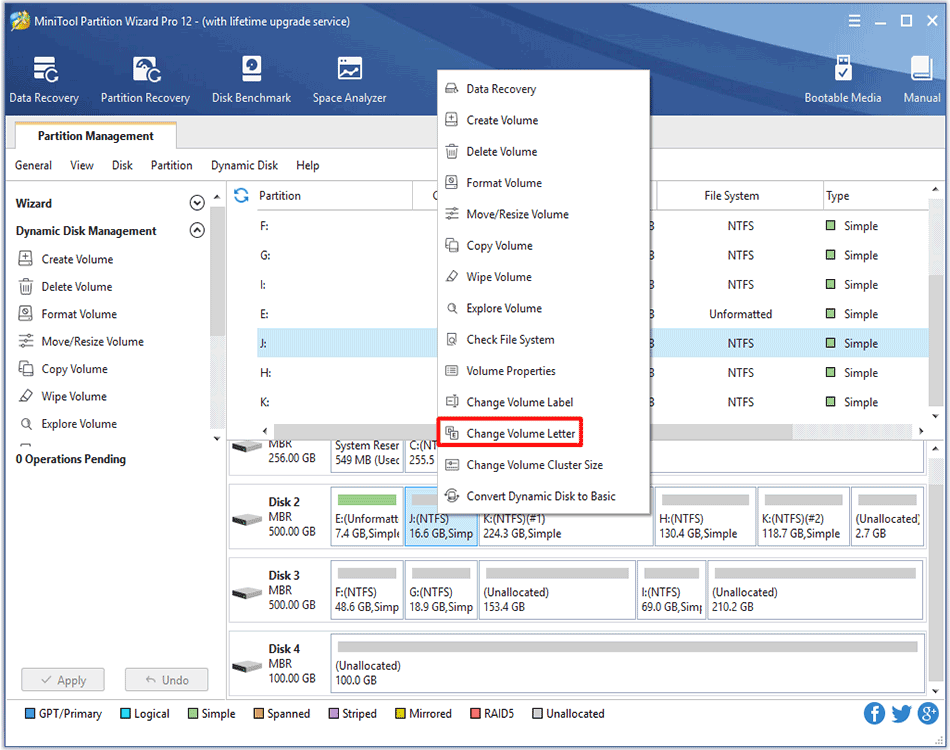
Step 3. Select a new drive letter and click OK button to go back to the main interface. It is worth mentioning that if None is selected, the target partition will disappear from File Explorer.
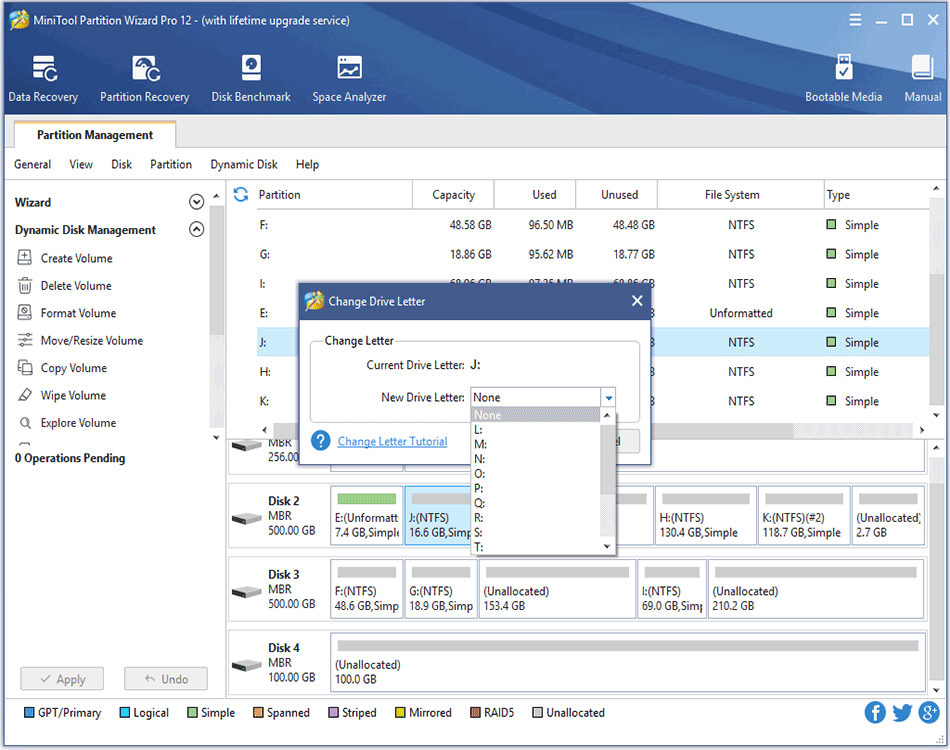
Step 4. Finally, click Apply to bring this change into effect.
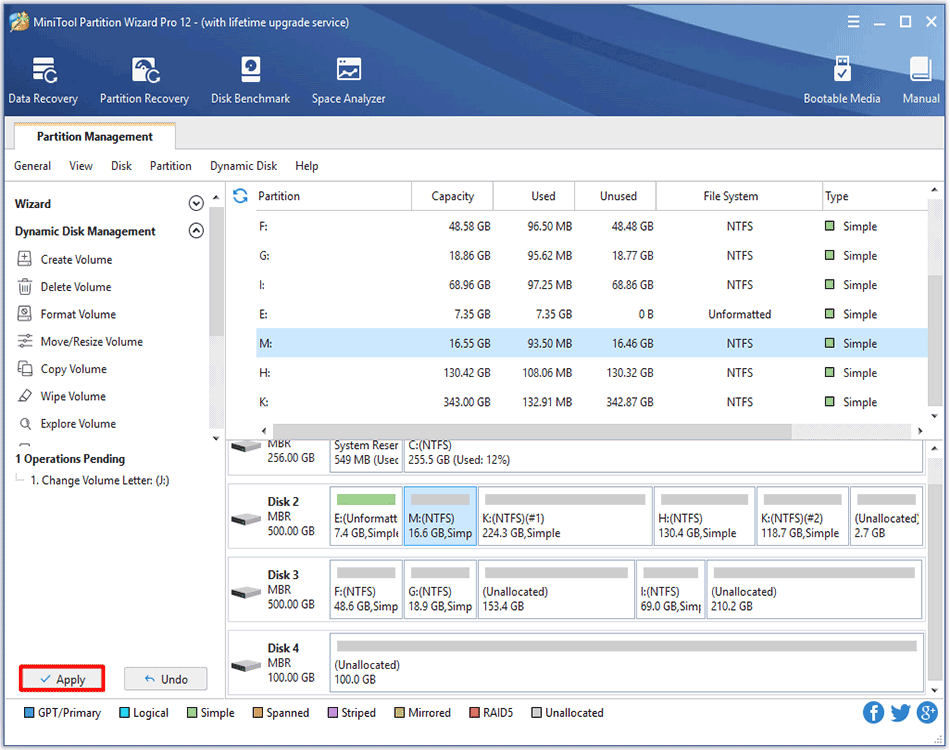

User Comments :