Not sure what to do if you face the "Xiaomi laptop black screen" issue after logging in or updating? If you're unsure, this article is exactly what you need. Partition Magic offers several effective solutions to help you fix the problem. Let’s dive in!
Reasons for Xiaomi Laptop Black Screen
A black screen on a computer refers to a phenomenon in which the monitor does not display anything and the screen is dark after the computer is turned on. Common black screen manifestations may include the following situations:
- Completely black screen: After the computer is turned on, the screen does not display anything, and there is not even any startup screen.
- Intermittent black screen: The computer occasionally goes black during use and then returns to normal.
- Black screen after login: After the computer is turned on and successfully enters the operating system, the screen turns black and the desktop cannot be entered.
What causes the Xiaomi laptop screen black problem? Below I will explain the reasons why Xiaomi computer black screen. Please read on.
- System crash or software failure: When there is a problem with the computer’s operating system or some programs crash, it may cause the Xiaomi computer to black screen.
- Hardware failure: If your computer has a hardware failure, it may also cause the Xiaomi computer to black screen.
- Driver problem: When the computer’s graphics card or other hardware drivers are outdated or incompatible, it may not display properly.
- Low battery or power problem: A depleted battery or unstable power adapter connection may cause the Xiaomi computer to fail to boot.
- Loose or damaged memory stick: Poor contact or damage to the memory stick may also cause a black screen.
- Device overheating: When the device is overheated, the Xiaomi laptop screen will randomly turn black.
- BIOS setting problem: Some incorrect BIOS settings may cause abnormal display at startup.
The above are the factors that I found out after searching on the Internet and forums about the black screen problem of Xiaomi laptops. Now I will introduce you to how to fix the black screen on Xiaomi laptop.
How to Fix Xiaomi Laptop Black Screen
After you have learned some information about the Xiaomi laptop’s black screen, this part will tell you how to fix it.
Method 1: Check the Xiaomi Laptop’s Power Supply
When your Xiaomi laptop screen goes black, you can first check whether the battery is charged or whether the computer is connected to a suitable power adapter. If it is not a power problem, please continue reading below.
Method 2: Restart Xiaomi Laptop
If your computer screen is black but you hear fans or other working sounds, it means that the computer may be running. In this case, it’s just that your screen is not displaying, so you can force restart the computer. Here are the steps to restart your Xiaomi laptop:
Step 1: Turn off your Xiaomi laptop and disconnect the power cord, battery, and any external power devices from the laptop.
Step 2: Press and hold the power button for about 10 seconds.
Step 3: Reconnect the power cord and battery, but you need to be careful not to connect any external devices.
Step 4: Finally, you can turn the laptop back on to see if the black screen problem is solved.
Method 3: Update Your Drivers
Some users have reported on forums that outdated or missing graphics card drivers may cause Xiaomi laptops to have black screens and other issues. To fix this issue, you can follow the steps below to update the driver to the latest version.
Step 1: Right-click the Windows icon and select Device Manager to open.
Step 2: Then expand Display adapters, right-click the outdated driver, and select Update driver.
Step 3: In the pop-up box, select Search automatically for drivers and follow the wizard to install the latest drivers.
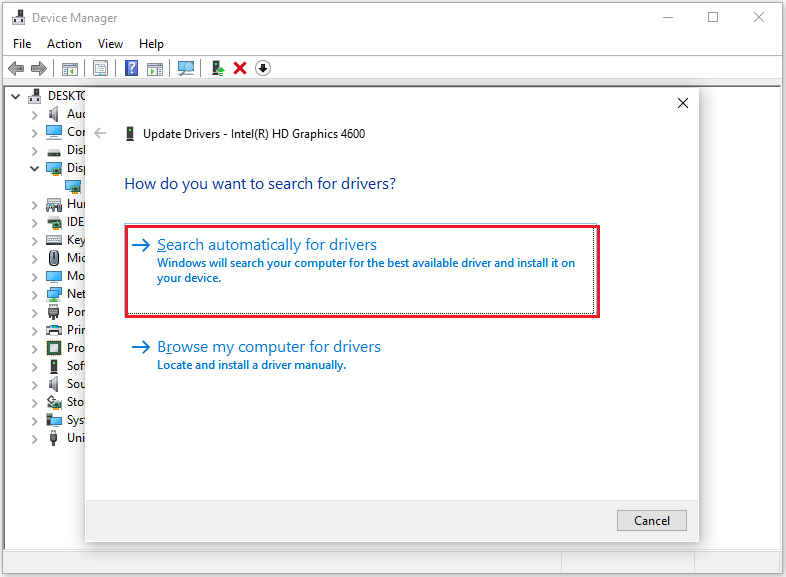
Method 4: Change Display Resolution
If the computer’s resolution is set too high or exceeds the maximum supported resolution of the monitor, it may cause a black screen or abnormal display. Then re-adjusting the computer’s resolution settings can sometimes help solve the problem of a black screen on the computer.
Here are the steps:
Step 1: Press the Win + I key to open the Windows Settings.
Step 2: In the Settings window, click System > Display.
Step 3: On the right side of the window, click the downward arrow icon next to Display resolution to access the drop-down menu. It’s advisable to select the Recommended resolution from the options.
Step 4: Choose 100% or 125% from the scale menu.
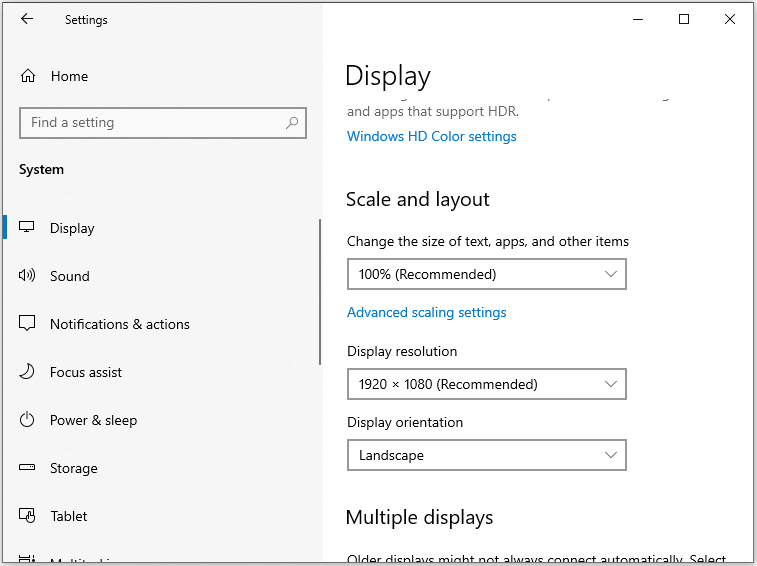
Method 5: Restart the Explorer.exe Process
Explorer.exe is a core process in the Windows operating system, often referred to as “File Explorer” or “Explorer”. Explorer.exe allows you to browse, manage, and manipulate files and folders on your computer. It is also responsible for managing icons and shortcuts on the desktop.
When Explorer.exe encounters a problem or crashes, Windows may display a black screen. You can solve the problem by restarting it through Task Manager.
Here are the steps:
Step 1: Right-click the Windows icon on the desktop and select Task Manager from the menu that appears to open it.
Step 2: In the pop-up window, click the Details tab and then scroll down to find the explorer.exe service. Select it and click End task.
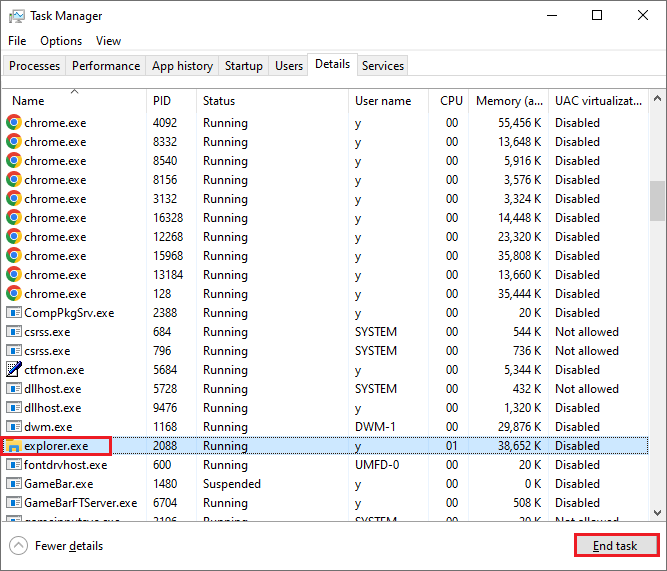
Step 3: Next, restart your computer and see if the issue is resolved.
Method 6: Perform System Restore
Sometimes the black screen problem on Xiaomi laptops is caused by some changes you made to the recent system. To fix this black screen problem, you can try to restore the previous version.
Here are the detailed steps to perform a system restore:
Step 1: Turn on your Xiaomi laptop and press the F11 key repeatedly until you see the Choose an option interface.
Step 2: Click Troubleshoot > Advanced options. Then tap on System Restore and select your user account.
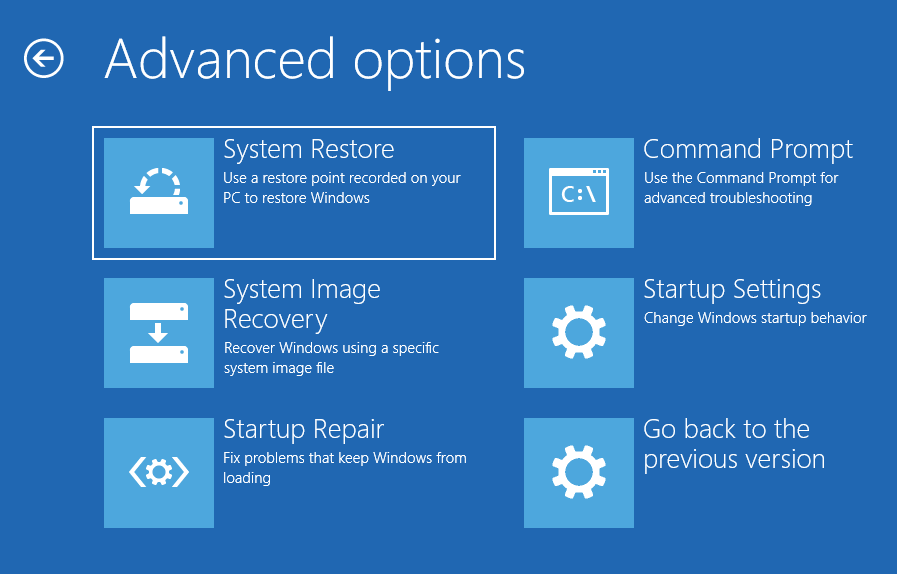
Step 3: Tap on an administrator account, enter the password, and click Continue. Then complete the following steps as directed.
Step 4: When moving to the System Restore window, select a restore point from the list and click Next. Then, follow the on-screen instructions to complete the restoration process.
Method 7: Run SFC
Corrupted system files can also cause Xiaomi laptop screen black. Therefore, you can try using Windows’ built-in program SFC to help you detect and repair corrupted system files.
Step 1: Type cmd in the Search box and click Run as administrator from the right panel.
Step 2: In the elevated window, type sfc /scannow and hit the Enter key to start the process. As depicted in the image below, you can monitor the scanning process. It’s best to avoid interrupting it and allow the process to complete.
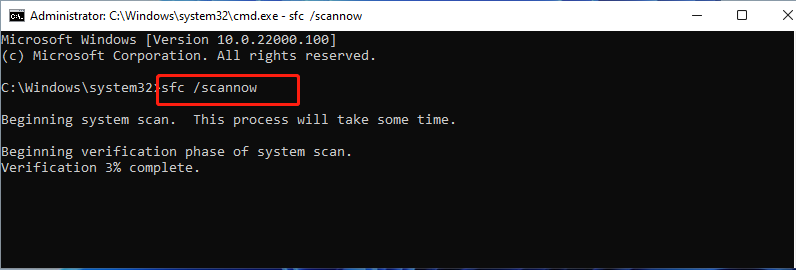
Method 8: Disable App Readiness
App Readiness is a system service in the Windows operating system that is responsible for preparing and installing some applications. Some users on the forum said that disabling this service can help you solve the problem of black screen on Xiaomi computers. Here is how to disable it:
Step 1: Press the Win + R keys to open the Run dialog box. Then type services.msc and press Enter.
Step 2: In the new pop-up window, scroll and find the App Readiness service. Then double-click it to open the Properties window.
Step 3: Then in the Startup type drop-down menu, select Disabled. Click Apply > OK.
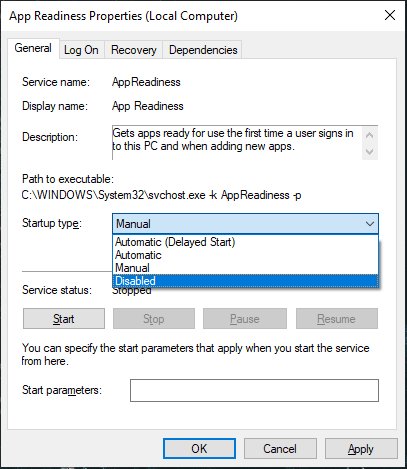
Method 9: Reinstall Windows System
If none of the above methods work, then you can try to reinstall Windows. Before reinstalling the system, I recommend that you back up important data on your computer to avoid data loss during the operation.
Here, you can use a professional partition manager – MiniTool Partition Wizard to back up data. The Copy Disk feature allows you to easily copy all the data on your hard drive to another drive. Here are the steps:
MiniTool Partition Wizard DemoClick to Download100%Clean & Safe
Step 1: Launch MiniTool Partition Wizard to its interface. Right-click the disk and then select Copy from the menu. Also, you can click the Copy Disk feature from the left action panel.
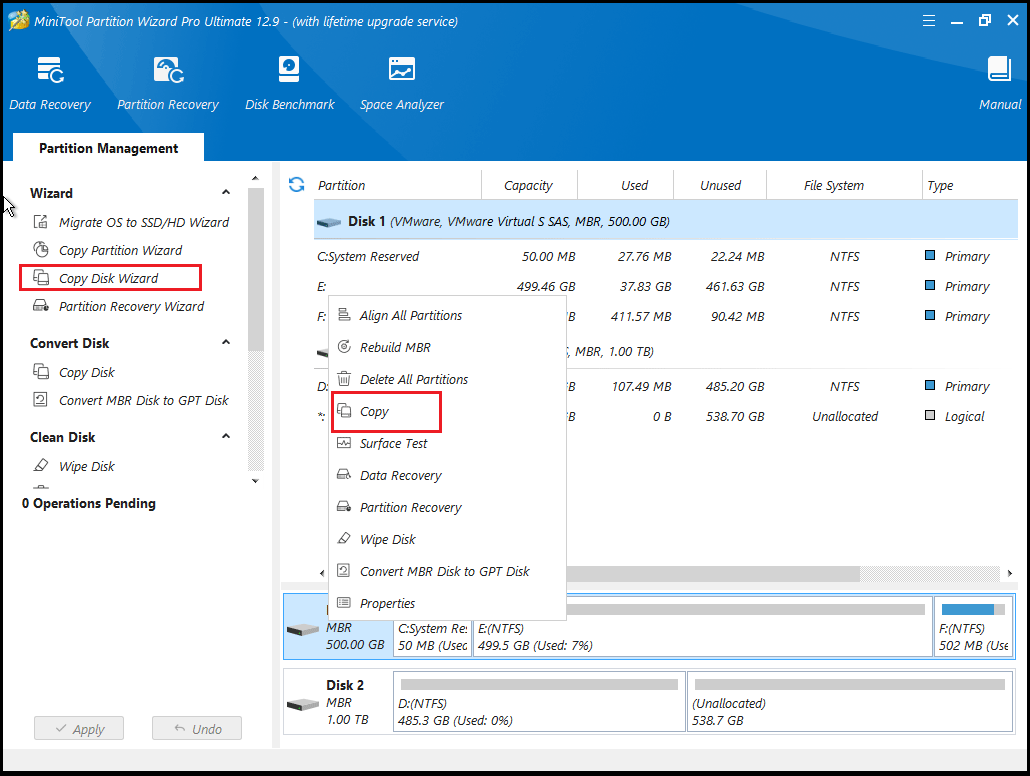
Step 2: On the pop-up window, select the target disk and then click Next. Click OK when it asks you whether you are sure to continue.
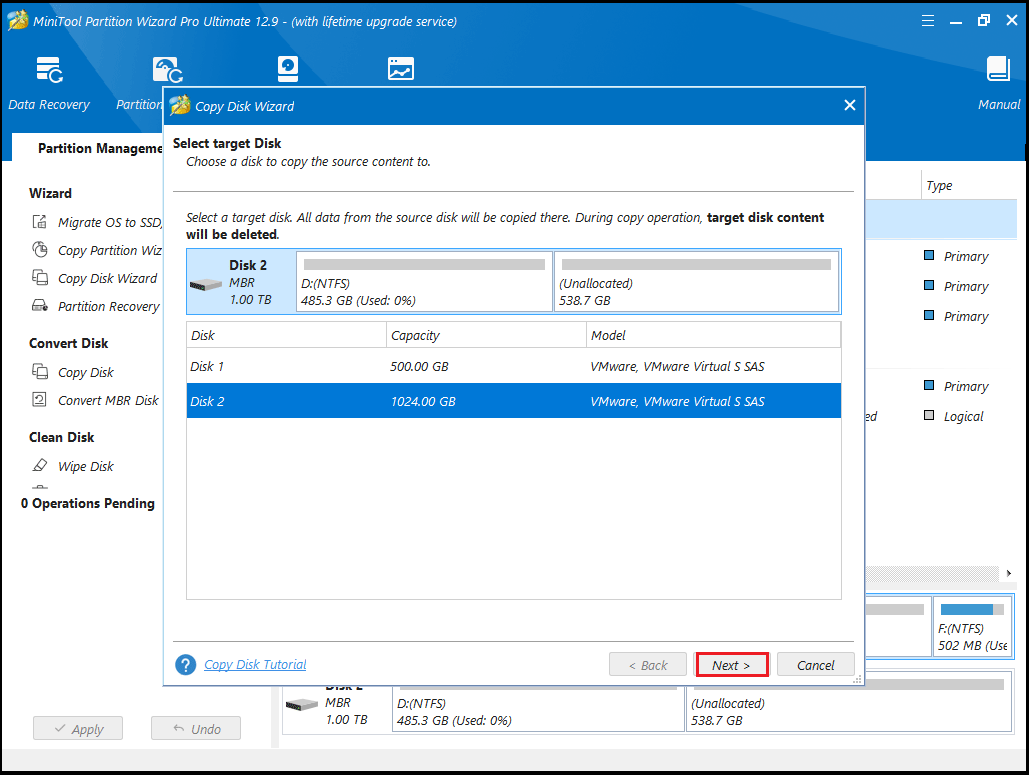
Step 3: Review the chosen Copy Options and Target Disk Layout. If everything looks correct, click Next.
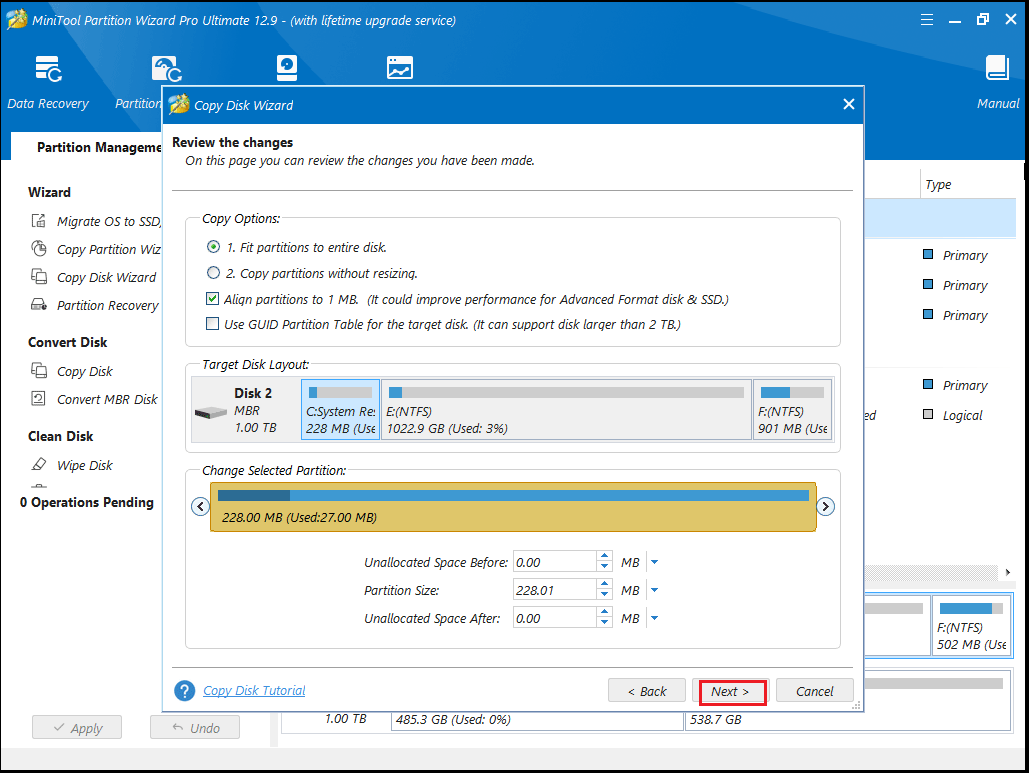
Step 4: Carefully review the note for instructions on how to boot from the target disk, then click Finish to go back to the main interface.
Step 5: Click the Apply button to initiate the pending operation and wait for the cloning process to finish.
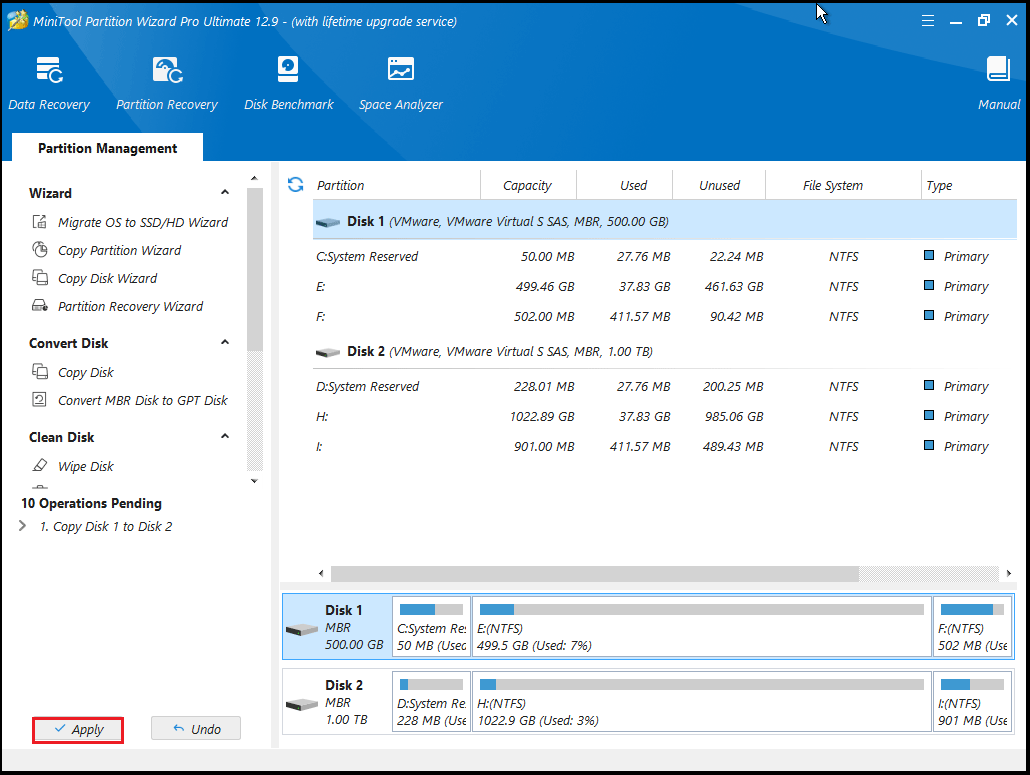
Now you can reinstall the Windows system.
How to Recover Lost Data
What if you have solved the black screen problem on Xiaomi but found that the data is lost after restarting? Don’t worry, there are many data recovery software on the market now. Here, I recommend a data recovery software MiniTool Partition Wizard.
The Data Recovery function of this software can help you recover various file types from various storage media, including photos, documents, videos, audio, music, emails, archives, etc.
This software not only can help you recover data but also help you clone the hard drive, partition hard drives, format FAT32 on USB drives or SD cards, convert MBR to GPT without data loss, clone a hard drive, etc.
MiniTool Partition Wizard DemoClick to Download100%Clean & Safe
To recover lost files using MiniTool Partition Wizard, you can follow these steps:
Step 1: Download and install MiniTool Partition Wizard on your PC. Then launch it to enter its main interface.
Step 2: To recover files from the Xiaomi laptop, click Data Recovery on the top toolbar. If the specific location for the data loss issue is clear, right-click on the corresponding hard drive or partition to choose Data Recovery from the context menu to get the scanning interface directly.
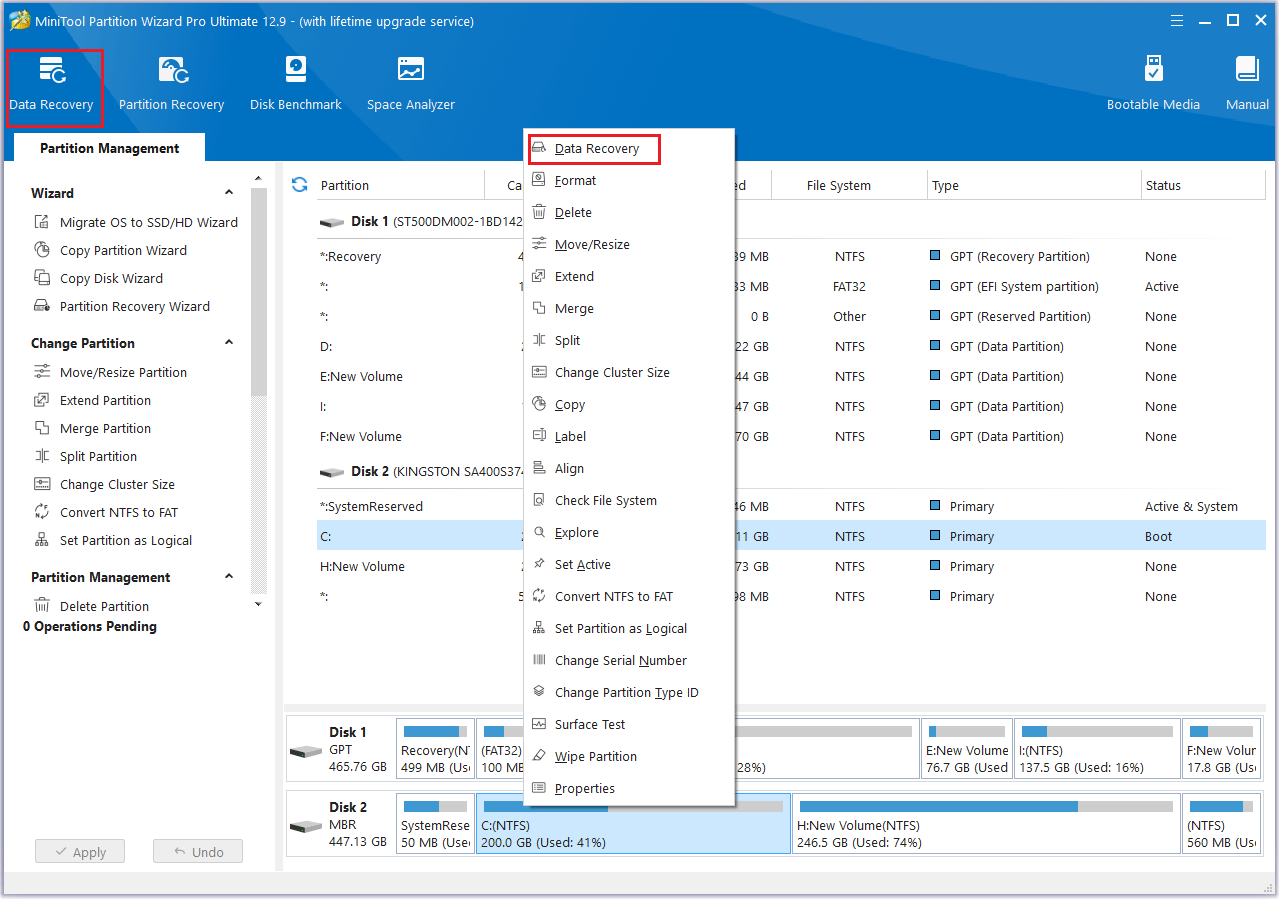
Step 3: As you can see, the Data Recovery feature lists 3 sections for you, each with its features. Then choose a drive and click Scan.
- Logical Drives: This section displays lost partitions, unallocated space, and all existing partitions on the PC.
- Devices: This section lists all hard disks connected to the computer. You can select the hard disk to scan.
- Recover from Specific Location: This section allows you to scan and recover lost files from three specific locations (Desktop, Recycle Bin, and Folders).
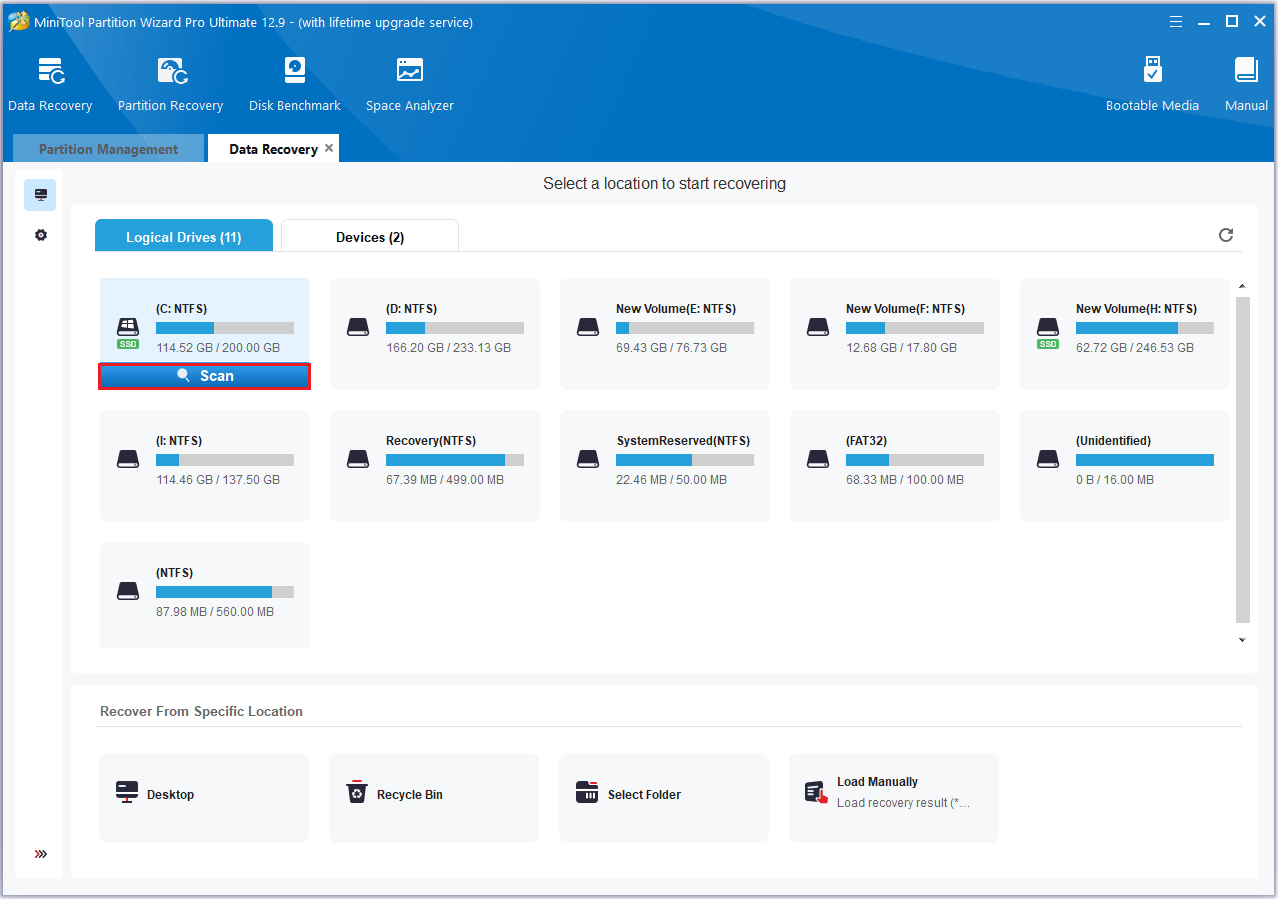
Step 4: After completing the scan, you need to find the files you need. Then, check some items and click the Save button.
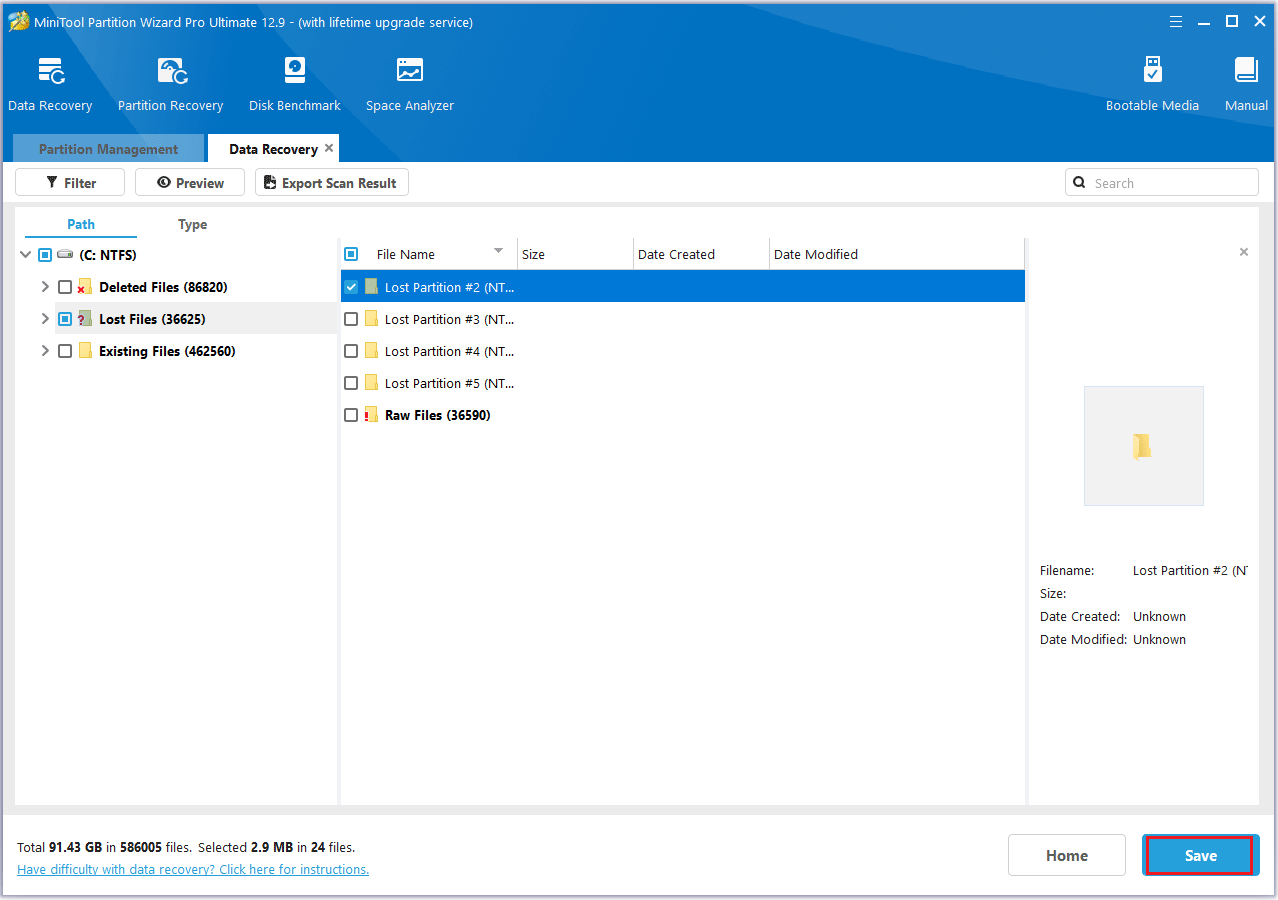
Step 5: Lastly, choose another drive to save the selected files. Then, click OK.
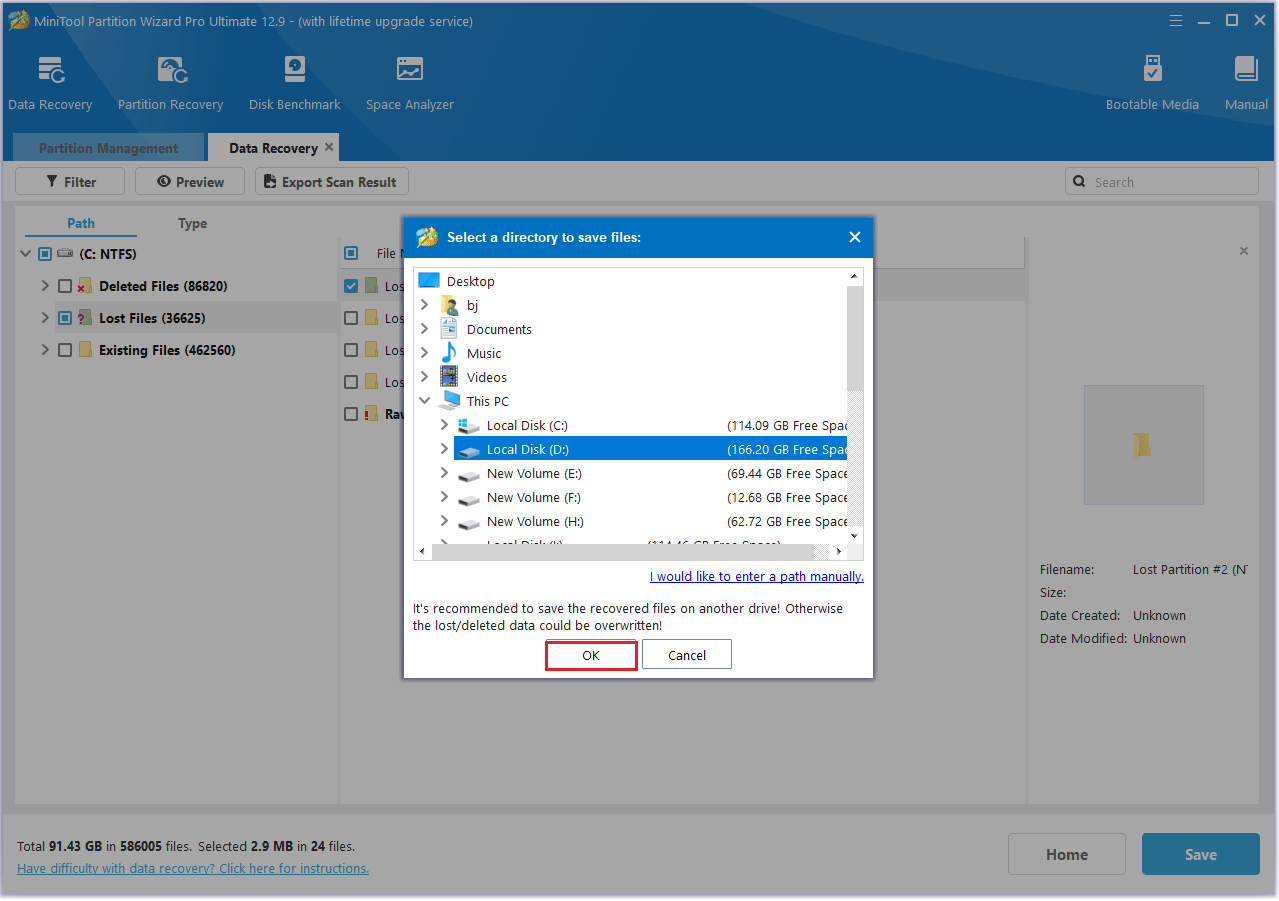
Bottom Line
When you encounter a black screen on Xiaomi laptop problem, it will prevent you from using the computer normally. Don’t worry, this article provides you with 9 solutions.
If you have any questions or suggestions while using the MiniTool Partition Wizard, you can contact us via support@minitool.com to get a quick reply.

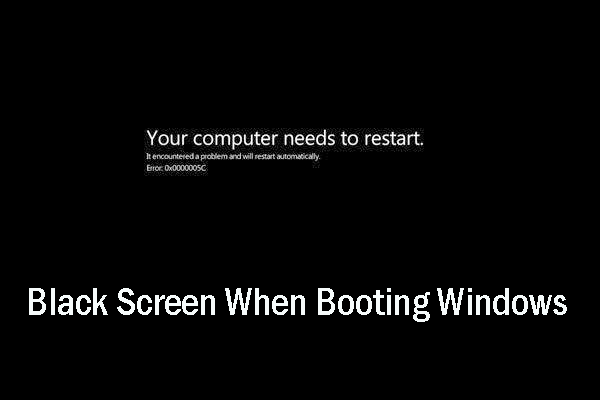
User Comments :