Do you know how to make WD data recovery? This article tells you how to recover data easily from a Western Digital hard drive with a piece of professional Western Digital/WD disk recovery software.
Western Digital Corporation is a well-known American hard disk drive manufacturer and data storage company, which manufactures and sells data technology products, including storage devices like HDD and SSD, data center systems and cloud storage services.
As one of the largest computer hard disk drive manufacturers, Western Digital hard drives are widely used in computers around the world. Nevertheless, WD hard drive users may come across data loss from their hard drive. Well how to make WD hard drive recovery? Is there a piece of WD data recovery software?
If you are looking for a Western Digital recovery solution, the WD hard drive recovery software mentioned in this article is exactly what you need. You can read the following contents to learn more about the Western Digital hard drive recovery software.
How to Make WD Data Recovery with MiniTool Partition Wizard
MiniTool Partition Wizard Pro Ultimate is the professional WD data recovery software. It can not only help you make Western Digital recovery, but also it is capable of making Seagate data recovery, SanDisk data recovery, Toshiba data recovery, flash drive recovery and so on.
Compared with other online data recovery programs, MiniTool Partition Wizard Pro Ultimate has the following advantages over them.
- All Windows versions including Windows10/8.1/8/7/XP are supported.
- It can recover data from various storage devices including HDD, SSD, USB flash drive, RAID, memory card, CF card, digital camera, etc.
- It enables users to recover data from various models of WD products such as Passport, Passport Ultra, WD Elements, My Book etc.
- All kinds of file types such as documents, excel files, videos, photos, audios, emails, archives and other files can be recovered.
As long as you have an Internet connection to download the WD data recovery software, you can start the Western Digital recovery immediately. Now you can follow the detailed steps as below to make an instant WD data recovery.
Here I will show you how to make Western Digital data recovery with my internal WD hard drive for demonstration. If you don’t know how to recover data from WD external hard drive which is not detecting or how to recover data from WD my passport external hard drive, you can also follow the steps as below.
Step 1. Get the WD data recovery software by clicking the following button. Install it on your computer and launch it to get the main interface.
Step 2. Click Data Recovery on the main interface to launch WD data recovery wizard.
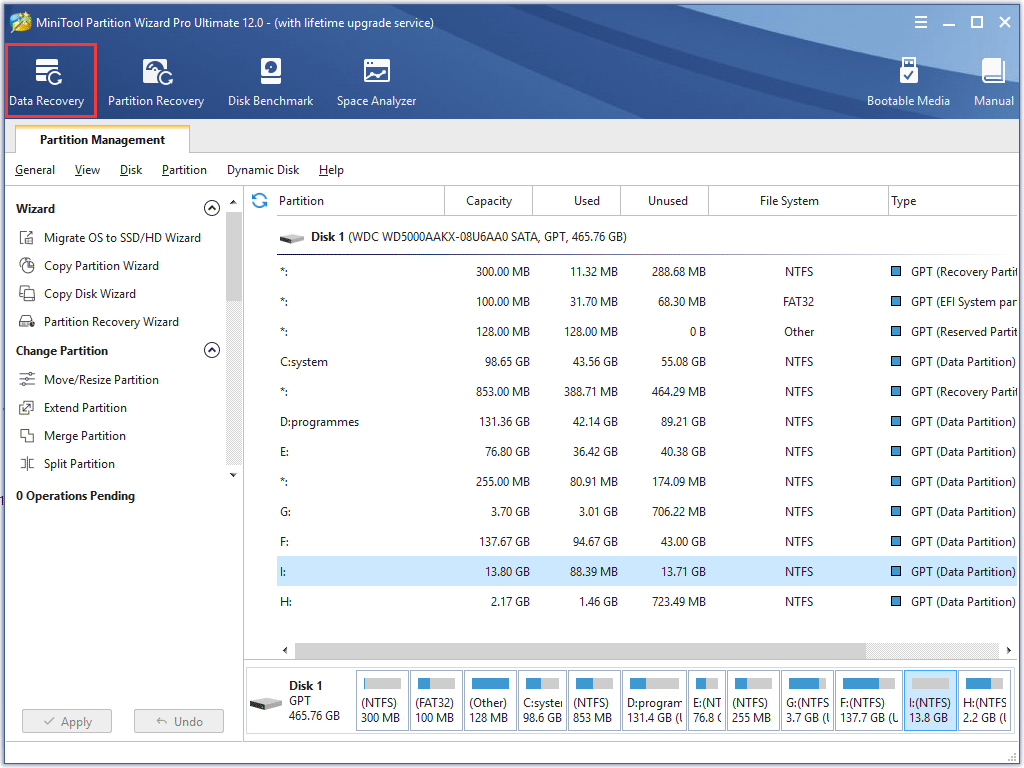
Step 3. When you get the main interface of Data Recovery, you can see three parts Recovery Result, Logical Drive, Hard Disk listed. Select a partition on your Western Digital disk and click Scan to scan the target partition.
- Recovery Result:this part will show the record of the last scanning result and you can also manually load scanning result to check recovered files to save time.
- Logical Drive: this part will show all existing partitions on your computer, including removable devices like WD external hard drive, USB flash drive. If there are partitions that do not have drive letters, they will be arranged at the end of the list.
- Hard Disk:this part will list all disks on your computer, including USB drive, SSD and HDD on your computer. You can also select a hard disk to scan.
If there is any lost partition or unallocated space on your Western Digital disk, the Lost Partition and Unallocated Space section will be shown on the interface of Data Recovery as well.
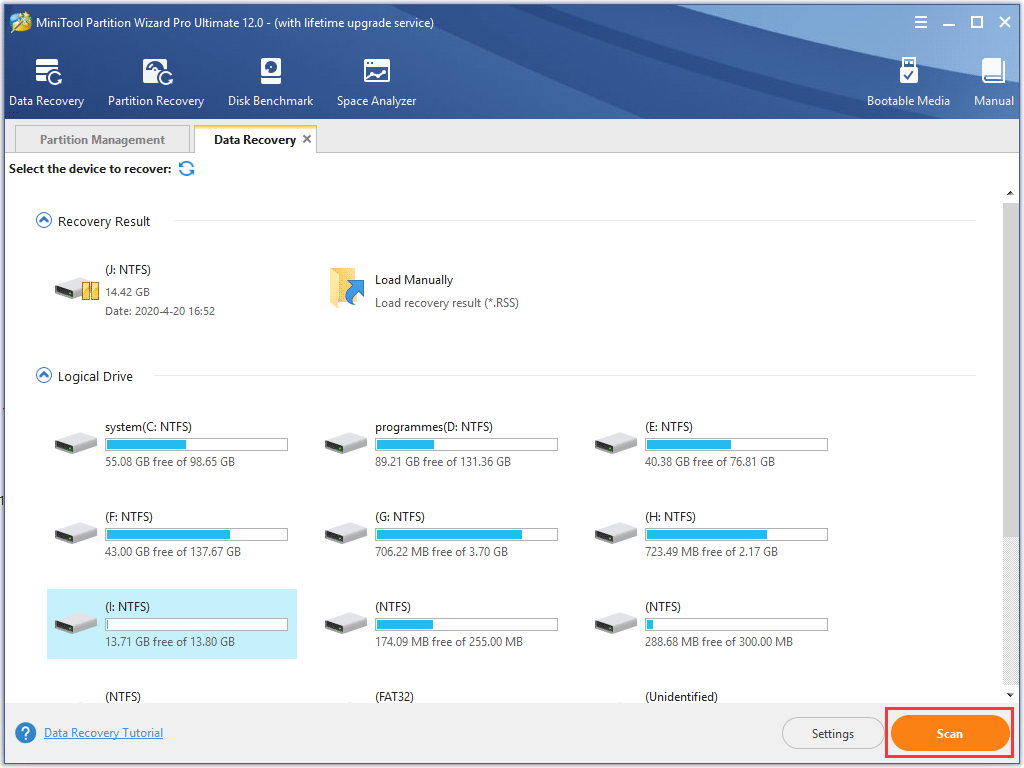
Step 4. Wait for the scanning completed. If you find needed files on the Western Digital hard drive, you can click the Pause or Stop button near the progress bar to stop the scanning process. Then check needed files to recover. If not, you can recover lost files after the scanning is completely scanned. And then use tools like Find and Filer to find lost files quickly.
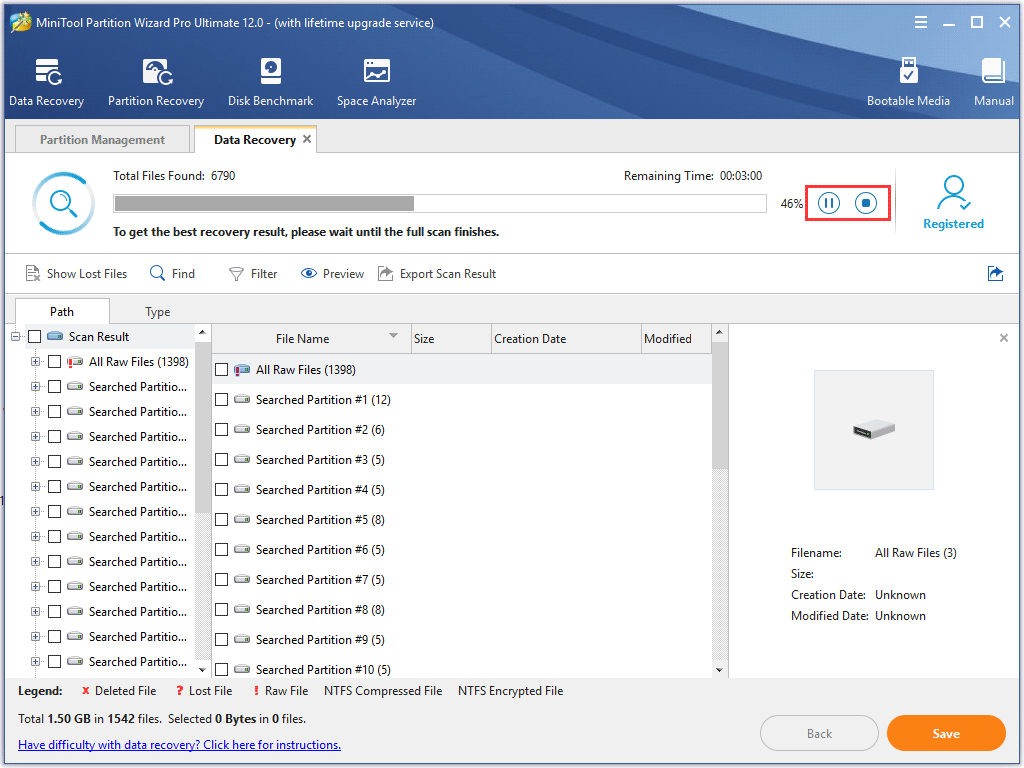
Step 5. Checks needed files from the recovery result and then click Save button on the lower right corner to save these files.
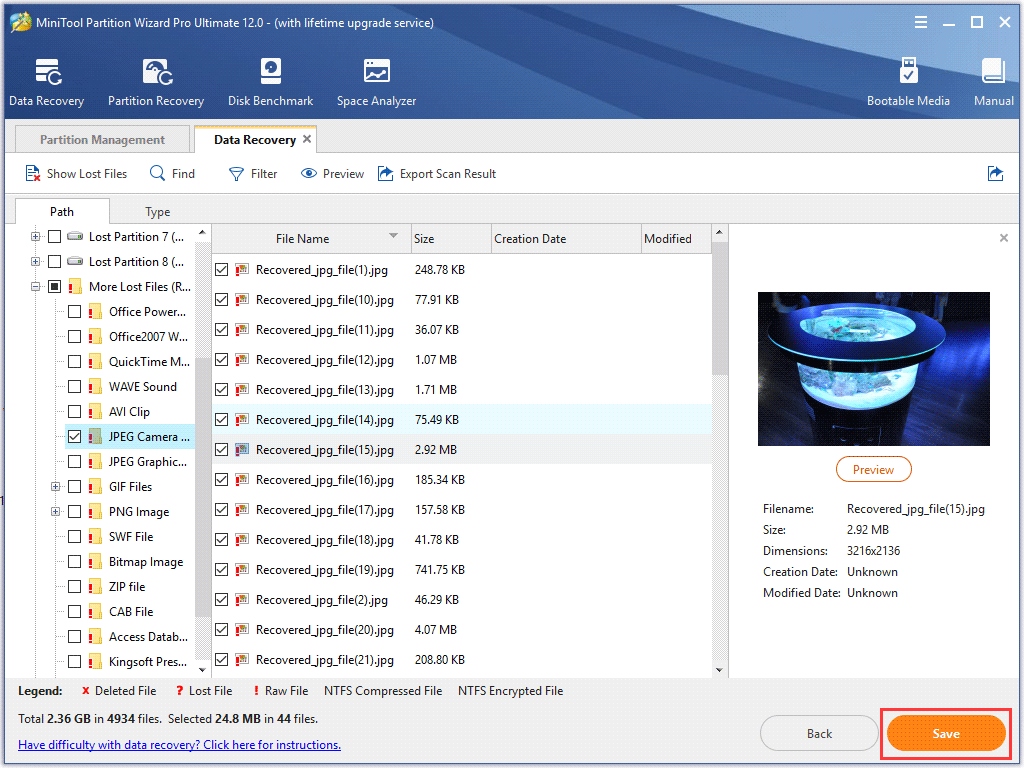
If you find that there are too many files recovered on your WD drive, and it is hard to find what you want. You can click the following buttons to help you find needed files quickly.
Show Lost Files
If you click on this button, then the WD data recovery software will only show you the lost files from your disk, which can help to find the lost files on Western Digital hard drive quickly.
Find
You can click Find button to find the file you need by typing the file name. For an exact search, you can check Match Case (it requires you to type uppercase and lowercase letters correctly of file name) or Match Word (it requires you to type the complete file name including file extension). And then click Find at last to search for the file.
This feature can help you quickly find the needed file when WD data recovery result lists many unwanted files.
Filter
This Filter is very useful. It enables you to search files by filename/extension, file size, creation or modification date and you can choose specific time range. Besides, you can also choose to show deleted, lost or normal files on your WD hard drive. You can click Filter button, and make some advanced settings by yourself.
Step 6. Then select a drive to save the recovered files. It is recommended to save the recovered files on another drive. Otherwise, the lost/deleted data could be overwritten. Don’t save the recovered data to your original Western Digital hard drive no matter it is internal or external.
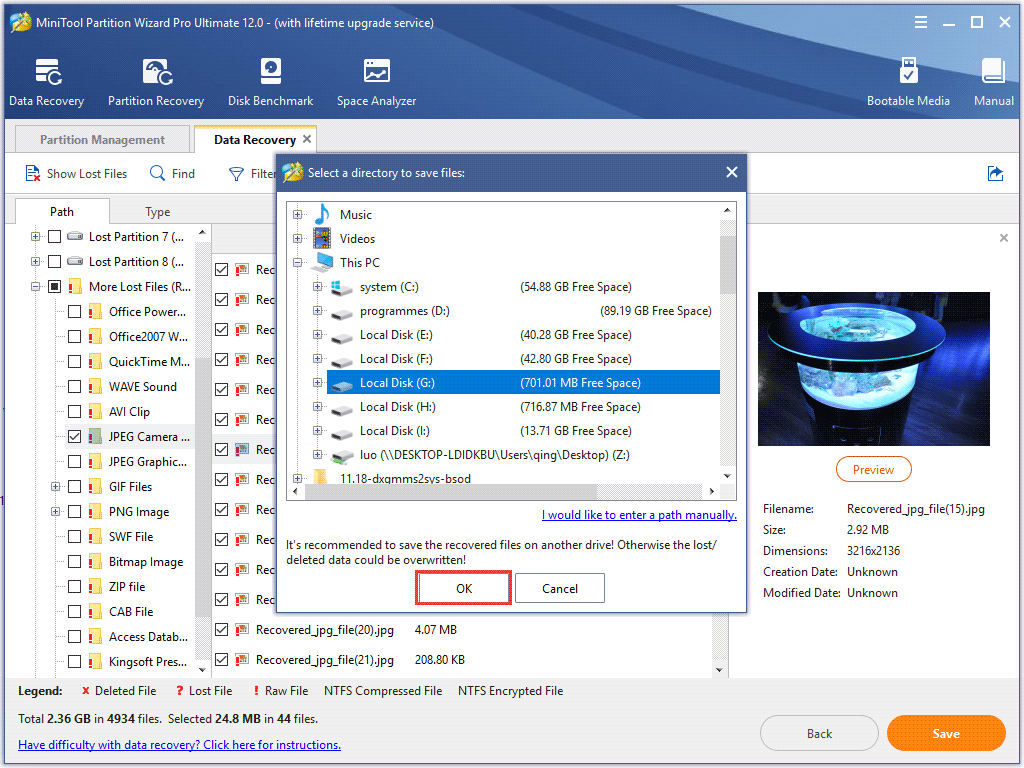
After the files have been saved to another drive successfully, you can go to the drive and check if there are recovered files saved in a folder.
If you come across Western Digital hard drive data loss, MiniTool Partition Wizard Pro Ultimate will be your best WD data recovery software. Don’t believe it? Just give it a shot!
How Much Does Data Recovery Cost for WD Hard Drive?
Well, many of you will concern that how much you will cost for a Western Digital hard drive recovery.
How much does it cost to recover data from a WD hard drive? Well, it depends. For different data recovery cases, the hard drive data recovery cost may vary wildly.
For physically damaged hard drive, the hard disk or one of its components has become physically damaged or stops working entirely like damaged head, spindle motor and other mechanical damages, thus leading to hard drive data loss.
Under this situation, you need to find professional data recovery services for help, which requires you to send your hard drive to local data recovery center, service or company. And prices are higher for this kind of data recovery.
It usually charges money based on how much labor time spent and how many GBs of data to recover. Due to different hard drive malfunction cases, it will cost you $300 to $1500 or even higher, which is relatively expensive for ordinary users.
For data loss caused by logically damaged hard drive, there are no mechanical issues on the hard drive. The damage occurs in a hard drive’s file structure or software rather than the internal hard disk, leading to data on the hard drive inaccessible or disappeared.
In this case, you can use a piece of professional data recovery software to help recover lost data, which only cost you tens of dollars to recover the whole disk. If you don’t know which data recovery program to choose, you can try MiniTool Partition Wizard Pro Ultimate, the reputable partition manager & data recovery software trusted by tens of millions of people.
WD Hard Drive Data Loss Prevention Tips
As you can see, WD data recovery can be very expensive in some situations, and to recover data from WD hard drive will also take some time. So, to avoid the troublesome process, there is no disadvantage for you to learn some data loss prevention tips to protect your Western Digital hard drive.
- Make sure you use the Safely remove hardwareto disconnect WD external hard drive. Improper removal of WD external hard drive is one of the major causes of data loss.
- Always backup the data on your WD hard drive. Backup is the most effective way to prevent WD hard drive data loss accidentally and avoid expensive data recovery. You can backup WD hard drive with MiniTool Partition Wizard Free Edition.
- Regularly scan your WD hard drive with reliable antivirus programs. Anti-virus software can protect your computer against malicious computer viruses, which can delete, modify your data secretly, leading to data loss. So using an updated antivirus program to protect your WD hard drive is necessary.
- Check and fix WD hard drive errors at regular intervals. You use CHKDSK utility to check and repair hard drive to prevent hard drive issues like you need to format the disk before you can use it.
Bottom Line
After reading this post, you can see western Digital recovery is not so difficult for ordinary people. Even if you are not a computer savvy, you can retrieve data from WD hard drive with professional WD data recovery software. If you want to make WD HDD recovery or SSD recovery, don’t be hesitated to get the professional WD hard drive recovery software MiniTool Partition Wizard Pro Ultimate.
If you have any question about how to make WD data recovery with MiniTool Partition Wizard Pro Ultimate, you can leave a message in the following comment zone and we will reply as soon as possible. If you need any help when using MiniTool software, you can contact us via [email protected].
WD Data Recovery FAQ
- Get the WD data recovery software by clicking the download button in this article.
- Click Data Recovery on the main interface to launch WD data recovery wizard.
- Select a partition on the WD external hard drive to scan.
- Checks needed files from the recovery result and then click Save button to save these files.
- Select a drive to save the recovered files. You need to save the recovered files to different drive.

User Comments :