What Is Ucrtbase.dll
The ucrtbased dll file is a software component of Microsoft Visual C++ that is an IDE developed by Microsoft. It is a legitimate Windows file and dynamic link library file that doesn’t cause any threat to your computer. That is to say, if you install an application or program that requires the Microsoft Visual C++ packages, you may find the ucrtbase.dll file inside the installation folder.
How to determine if ucrtbase dll is safe for the Windows system? Usually, the file is located in the C:WindowsSystem32 directory and the known file size on Windows is about 1,181,208 bytes. However, if the ucrtbase dll file is not in its original location, then we recommend you perform a virus scan to check its safety.
Since ucrtbased dll is a core Windows system file that’s needed by many applications, games, or web browser extensions, you may encounter application/game crashing errors once the file gets deleted, misplaced, or corrupted. Here are the most commonly occurring errors related to ucrtbase dll:
- This application failed to start because ucrtbase.dll was not found. Re-installing the application may fix this problem.
- The code execution cannot proceed because ucrtbased.dll was not found. Reinstalling the program may fix this problem.
- The module ucrtbase.dll was loaded but the entry-point DllRegisterServer was not found. Make sure the ucrtbase.dll is a valid DLL or OCX file and then try again.
- dll is either not designed to run on Windows or it contains an error. Try installing the program again using the original installation media.
- Error loading ucrtbased.dll. The specified module could not be found.
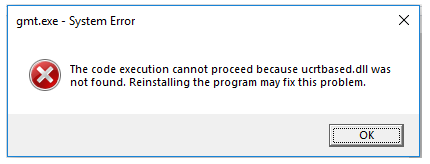
If you are also troubled by these issues, don’t worry. We summarize several effective fixes in the following part.
How to Fix the Application Error Due to Ucrtbase.dll
After analyzing extensive user reports, we find some common solutions to the ucrtbase.dll application error. Let’s start trying.
# 1. Run an SFC Scan
As mentioned above, ucrtbased dll is an important Windows system file. Once the file is missing or corrupted, you may encounter various application crashing issues. To repair the system files, you can run an SFC scan.
Step 1. Type cmd in the search box, and then right-click the Command Prompt from the top result and select Run as administrator.
Step 2. In the elevated Command Prompt, type sfc /scannow command and hit Enter. After that, this tool will scan and repair the corrupted system files. This process may take you some time and make sure that it completes.
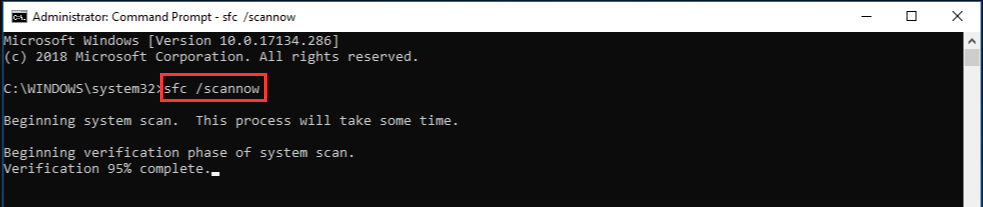
Once done, reboot your computer and relaunch the app to check if the ucrtbased dll not found issue gets solved.
# 2. Reinstall the Faulty Application
As the error message suggests, reinstalling the faulty application may fix the “ucrtbased dll missing” issue. Let’s have a try:
Step 1. Right-click the Start menu at the bottom left and select Apps & features.
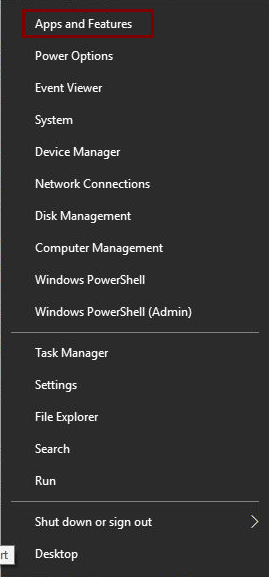
Step 2. Scroll down the list to find the application that has the “ucrtbased dll not found” issue, select it, and click on Uninstall. Then follow the on-screen prompts to complete the uninstallation.
Step 3. Once uninstalled, you can re-download the program from its official website.
# 3. Re-register the Ucrtbase Dll File
In addition, you can try registering the ucrtbase.dll file to fix the “ucrtbased dll not found” error. Here’s how to do that:
Step 1. Open the elevated Command Prompt window again like Step 1 in the first solution.
Step 2. Type the regsvr32 ucrtbase.dll command and hit Enter.
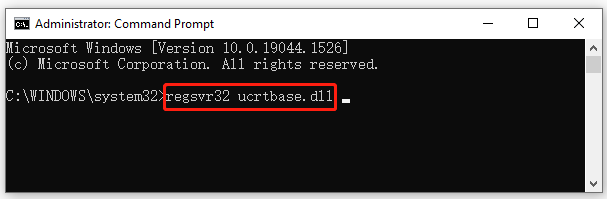
# 4. Repair the Microsoft Visual C++ Package
Sometimes the ucrtbased dll missing error can occur if the Microsoft Visual C++ Redistributable package gets corrupted. In this case, you can perform a repair for the package.
Step 1. Type control in the search box and select Control Panel from the best match.
Step 2. Change the View by type to Small icons and select Programs and Features.
Step 3. Scroll down to the Visual C++ Redistributable installation, and then right-click it and select Change. In the pop-up window, click on Repair and follow the on-screen instructions to complete the repair. Then you need to repeat this step to repair other Visual C++ Redistributable packages.
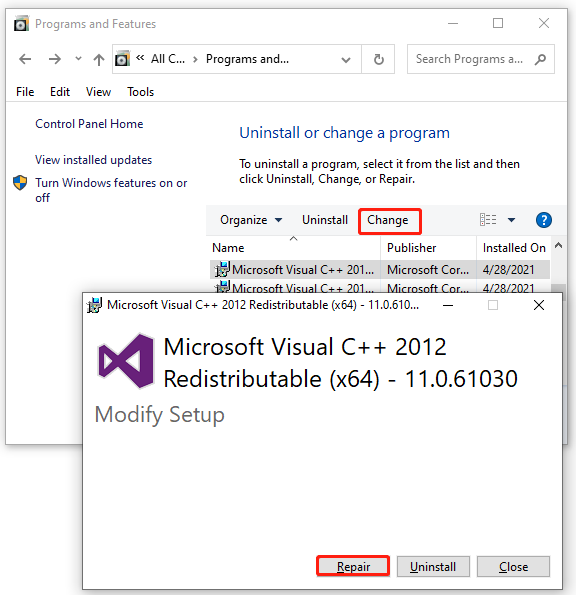
Now, you can reboot your PC and check if the ucrtbase.dll application error is cleared.
# 5. Restore Your System to an Earlier Date
If you still receive the “ucrtbased dll missing” error after trying all the above solutions, restore your system to an earlier date where the DLL file functions properly. To restore the Windows system, you need to use a system restore point. Click this hyperlink to know detailed steps.

User Comments :