Data can get lost from Toshiba hard drive due to various reasons like hard drive corruption, virus attack, power failure, etc. So this article will show you how to perform Toshiba hard drive recovery with professional Toshiba data recovery software.
Most of you must have heard Toshiba Corporation and maybe some of you are using Toshiba laptop or its other electronic products now.
Toshiba Corporation is a Japanese multinational conglomerate headquartered in Tokyo, Japan. It is a major manufacturer and marketer of electrical products, like hard drives, computers, electronic components, and household appliances.
And among these, Toshiba hard drive is widely spread around the world. Nowadays, Seagate, Western Digital, Samsung, and Toshiba are all well-known corporations that produce HDD and SSD. Although the HDD/SSD produced by big companies is well-qualified, data loss from theses hard drives is still inevitable.
When you encounter Toshiba hard drive data loss, what should you do? How to recover lost data from Toshiba hard drive? Before I show you how to make Toshiba hard drive recovery, you should learn what leads to Toshiba hard drive data loss so you can take effective measure for different situation. Now let’s take a look at the reasons for Toshiba hard drive data loss.
The Reasons for Toshiba Hard Drive Data Loss
Data can get lost from Toshiba hard drive easily. And if you do not have a backup of important files, you need to make Toshiba hard disk recovery with professional Toshiba HDD recovery utility. Here are some common reasons for Toshiba hard drive data loss.
- Accidental deletion of important files or partition on Toshiba disk
- Improper removal of Toshiba external hard drive from your computer
- Mistakenly formatting hard drive
- Toshiba hard drive corruption due to virus attack.
- Unexpected system shutdown or power failure when using Toshiba hard drive
- Hard drive structures are damaged or deleted.
- Partition loss on Toshiba hard drive due to reasons like damaged partition table
- Improper handling of the hard drive
If your Toshiba hard drive encounter these issues, don’t be panic. As long as your Toshiba hard drive is not physically damaged, you can perform Toshiba hard drive recovery with MiniTool Partition Wizard Pro Ultimate to recover lost data and the steps are extremely simple.
However, if the Toshiba hard drive has been physically damaged, you have to ask professional hard drive recovery services for help.
How to Make Toshiba Hard Drive Recovery Windows 10
You can recover data from Toshiba laptop hard drive and desktop hard drive no matter it is internal or external. If it is external, you can just connect your Toshiba hard drive to the computer and make Toshiba external hard drive recovery. Follow the steps below to perform Toshiba hard drive recovery.
And here I recommend you to use MiniTool Partition Wizard Pro Ultimate as it is a reputable partition manager & Toshiba HDD recovery utility, which can not only help you resolve a bunch of hard drive issues but also it can recover all lost data on Toshiba hard drive without a hassle.
Besides, apart from Toshiba HDD recovery, MiniTool Partition Wizard Pro Ultimate can also recover data from Toshiba SSD, USB flash drive, SD card and so on. And it can be installed on all Windows operating system including Windows 10/8.1/8/7. Now let’s see how to perform Toshiba hard drive recovery with MiniTool Partition Wizard Pro Ultimate.
Step 1. Get MiniTool Partition Wizard Pro Ultimate Edition by clicking the following button. Install and launch MiniTool Partition Wizard Pro Ultimate to get its main interface.
Step 2. When you get the main interface of MiniTool Partition Wizard Pro Ultimate, launch Data Recovery wizard on the top Tool Bar to start Toshiba hard drive recovery.
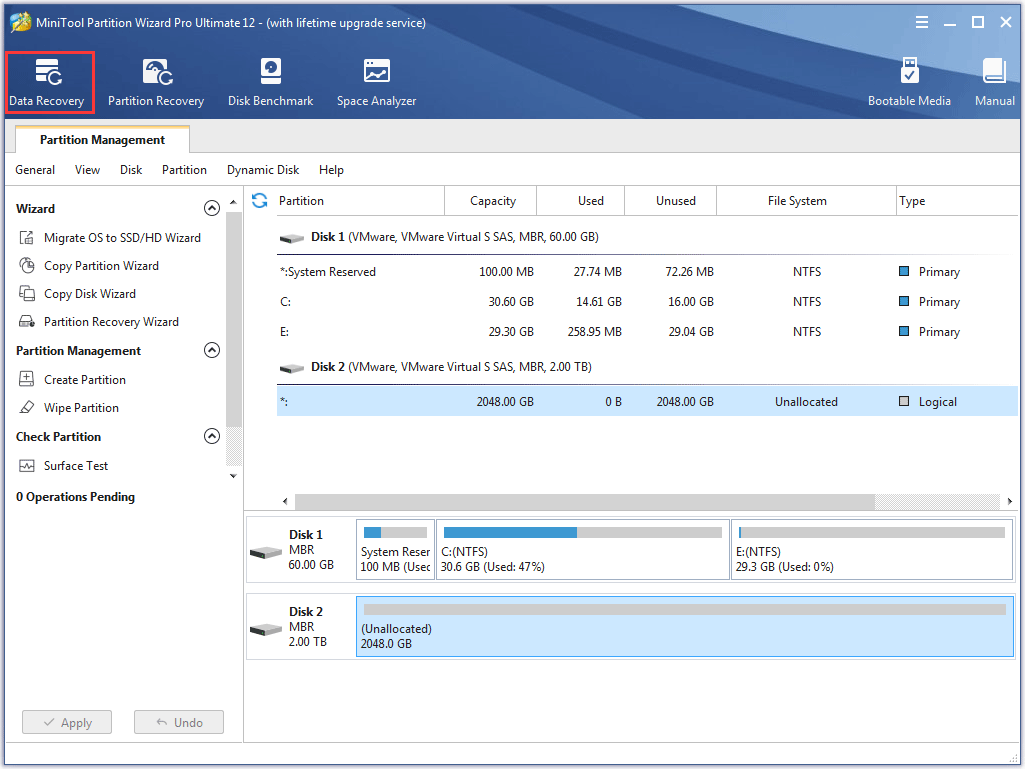
Step 3. After launching Data Recovery wizard, you can see all the detected disk partitions arrayed by drive letters. And here are 5 sections.
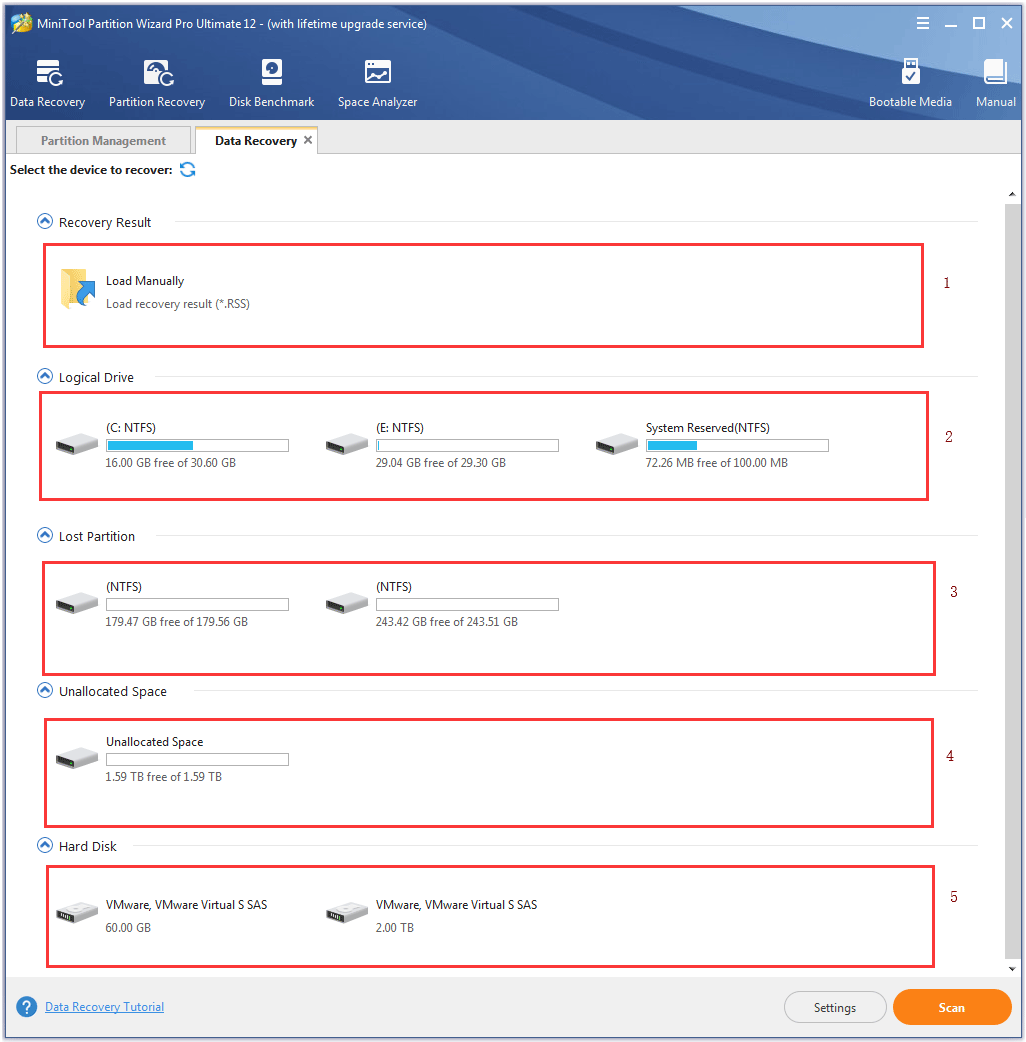
- Recovery Result: this section will show you the record of the last scanning result and you can also manually load scanning result to check recovered files to save time.
- Logical Drive: this section will show all existing partitions on your Toshiba hard drive, including removable devices like SSD and USB drive. If there are partitions that do not have drive letters, they will be arranged at the end of the list.
- Lost Partition: this section will list all lost partitions on Toshiba hard drive recovery. If you want to recover data from lost partition, you can scan the lost partition.
- Unallocated Space: this section will show all unallocated spaces on your disk.
- Hard Disk: this section will list all disks on your computer. You can also select a hard disk to scan.
Step 4. To perform Toshiba hard drive recovery, you can select the partition that used to contain the files you need and click Scan.
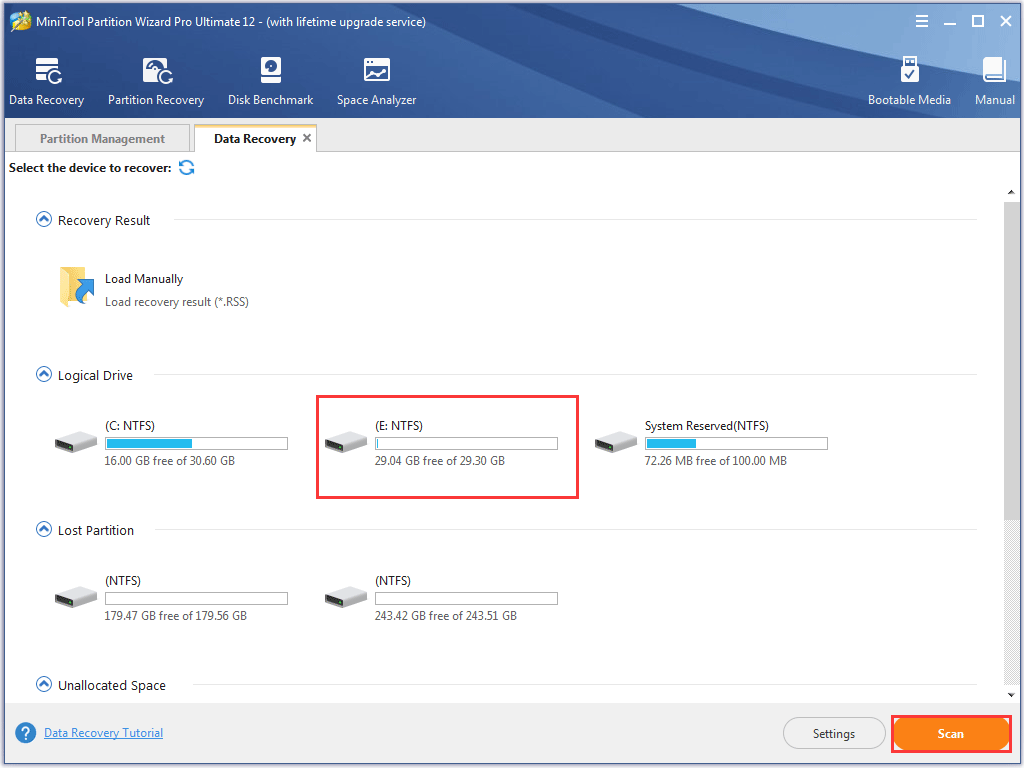
Step 5. This software is scanning the selected partition now and you can see the progress bar on the top. During the scanning process, if you have found needed files, you can click icons next to the progress bar to pause or stop the scan process. You can also recover your data after the scanning is completed.
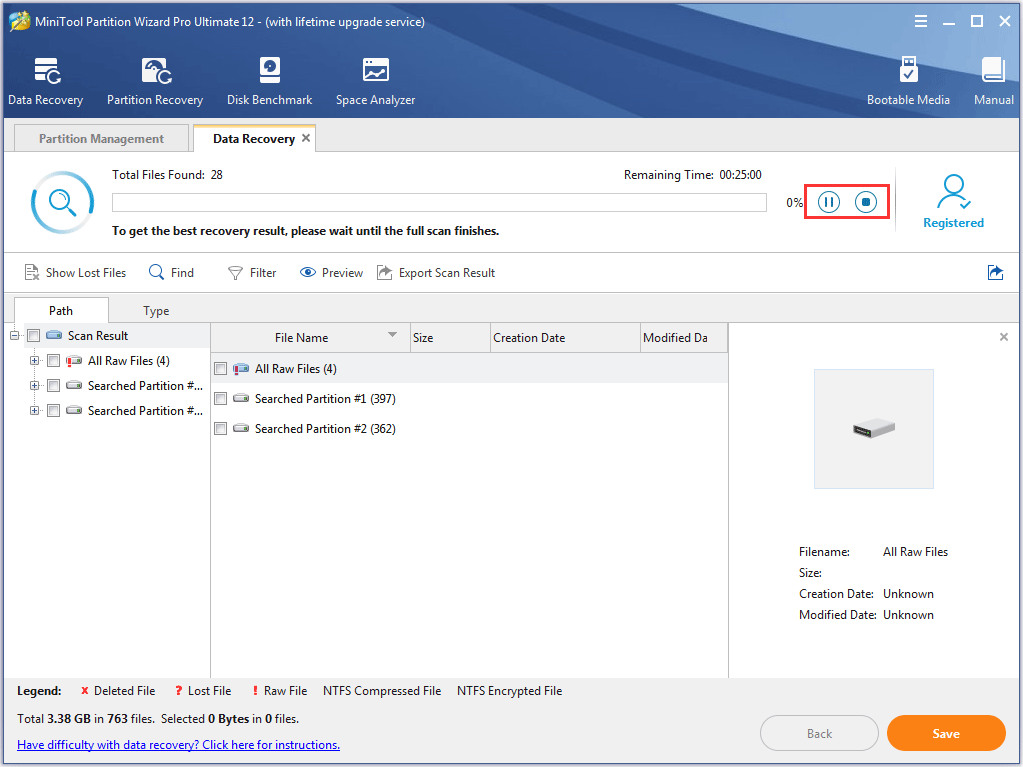
Step 6. After scanning, you need to find the files you want. Then, you just need to check these items and click Save button.
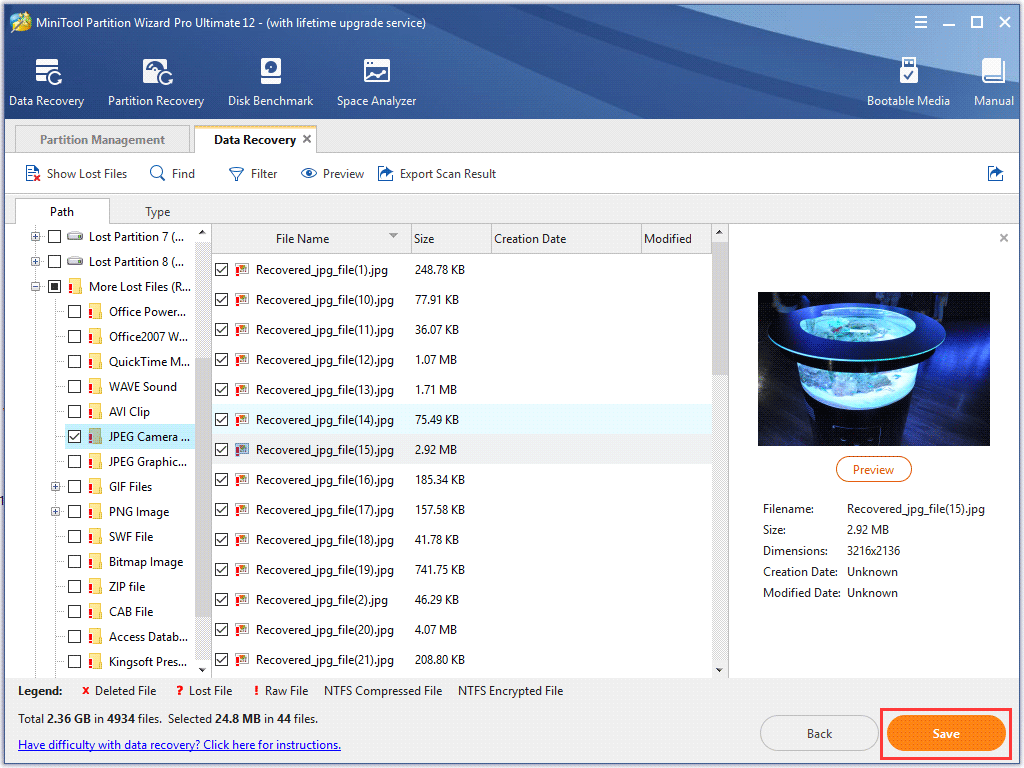
Step 7. The last step of Toshiba hard drive recovery is to choose a directory to save selected files. It is recommended to save the recovered files on another drive. Otherwise, the lost/deleted data could be overwritten.
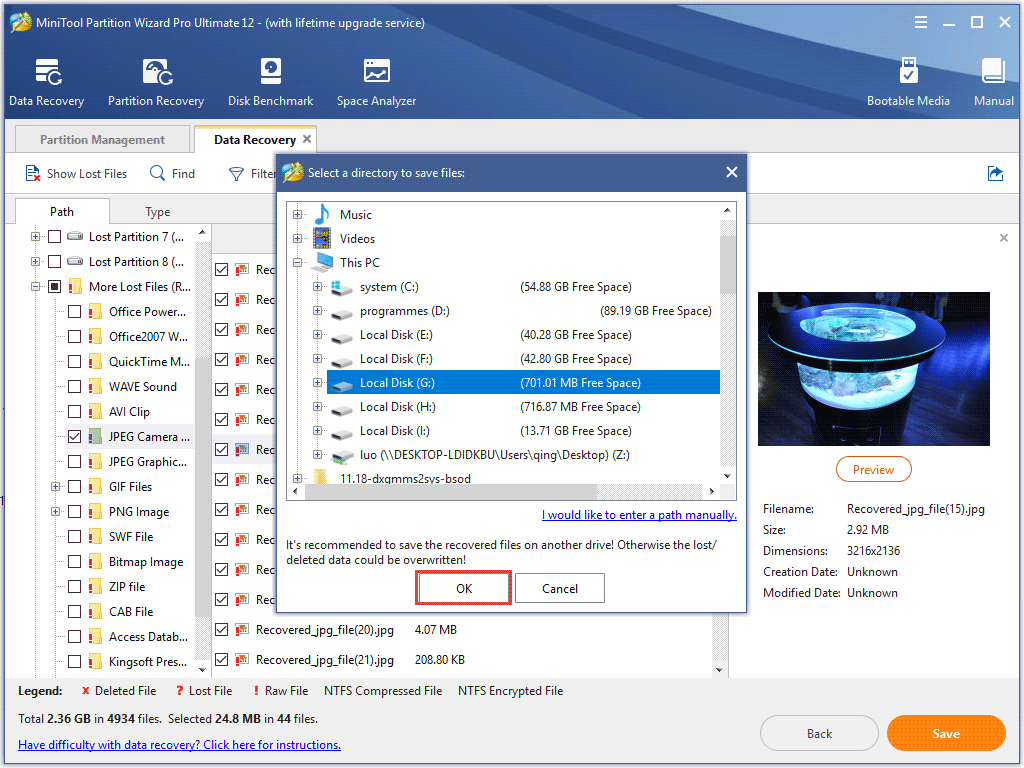
After the Toshiba HDD recovery is completed, you can go to the drive to check if they can be opened as normal.
Besides, if your Toshiba hard drive has the following issues, it is necessary to perform Toshiba hard drive recovery with MiniTool Partition Wizard Pro Ultimate.
- Toshiba internal hard drive not detected
- Toshiba external hard drive not showing up
- Toshiba external hard drive not recognized Windows 10
- Toshiba external hard drive detected but not accessible
- Toshiba external hard drive light on but not working
You see, Toshiba hard drive recovery is not as complicated as you assume. If you don’t know how to recover lost data from Toshiba hard drive or if you encounter Toshiba HDD recovery not working issue, just try the method in this post.
Tips you should Know When using a Toshiba Hard Drive
As hard drive is very an important component, you should always be careful when handling a hard drive and take care of it. Following these tips can help you maintain your Toshiba hard drive performance, and protect Toshiba hard drive from data loss.
1. Only Install Trustworthy Programs on Your Hard Drive
When you want to download a program or application from Internet and install it on your hard drive, make sure it is from a trusted source.
Besides, you must install an anti-virus program on your computer and perform regular virus checks. This can protect your Toshiba hard drive from virus attack and prevent hard drive corruption caused by hard drive virus attack.
2. Update the Operating System Timely
Update your computer’s operating system timely. Many users don’t like to update operating system regularly, as it may take some time. However, the system update is necessary and essential to make sure the device runs well and helps eliminate any potential hard drive failure. See: Here Are 6 Signs Indicating Hard Drive Failure, Check out Now.
In this case, updating the operating system timely is also an effective way to maintain hard drive performance.
3. Remove Unnecessary Programs
Removing unnecessary programs to release some hard drive space can make your computer run smoothly. You can delete unused and unnecessary programs installed on your hard drive every few months to make sure that there is enough hard drive free space to maintain hard drive performance.
You can use a space analyzer to analyze hard drive space and figure out which file is taking up too much space.
4. Keep Your Toshiba Hard Drive Clean
Physically cleaning your hard drive is necessary. If your hard drive is filled with dust and debris, it will cause overheat, and components may fail. To keep hard drive working properly, you need to dust it off regularly.
And you can use compressed air to get rid of dust and other debris on your hard drive, which is relatively inexpensive but can clean dust on your device very quickly.
5. Defragment Your Toshiba Hard Drive Regularly
Defragmenting hard drive can help to improve hard drive performance and it is a very necessary step to keep your computer running as quickly as possible.
When you save files to a hard drive, it uses the first empty space available, including the space created after certain file deletion. It does not have a particular order for a hard drive to save files. The consequence is that data may scatters across the hard drive, making it harder for computers to access the stored files or data, and thus affecting computer performance.
So it is essential to defragment the hard drive regularly to speed up your computer for a better user experience.
6. Backup Your Hard Drive
Data loss from Toshiba hard drive is a sad experience. After experiencing Toshiba hard drive data loss, you can see how important backup is. As data can get lost due to many reasons like virus attack, file system error, accidental formatting/deletion or a dead hard drive, you can backup your Toshiba hard drive regularly to prevent accidental data loss.
Wrapping Things up
Now you must have learned how to make Toshiba data recovery with MiniTool Partition Wizard Pro Ultimate as the procedures are very simple. If you encounter Toshiba external or internal hard drive data loss, you can try using this data recovery software.
If you have any question about Toshiba hard drive recovery or how to recover data from Toshiba hard drive with MiniTool Partition Wizard Pro Ultimate, you may leave us a message in the following comment zone. We will reply as soon as possible. If you need any help when using MiniTool software, you can contact us via [email protected].
Toshiba Hard Drive Recovery FAQ
- Connect the Toshiba external hard drive on your computer.
- Get MiniTool Partition Wizard Pro Ultimate Edition and let it install on your PC.
- Launch Data Recovery wizard on the top Tool Bar to perform the Toshiba hard drive recovery.
- Select a partition on the Toshiba external hard drive and click Scan button.
- Find the files you need check the box next to those files and click Save button.
- Choose a directory to save selected files. You should save the recovered files on another drive.

User Comments :