Help: Could someone please help why do I receive an error “The requested Resource is in Use”? Are you facing the same issue now? Please don’t worry. This post contributes some solutions to help you deal with this issue quickly.
Before displaying the solutions to deal with the error “The requested resource is in use”, let’s figure out the situations you may run into this error. The situations are as follows.
Situation 1: Copy or move a file to another destination storage device.
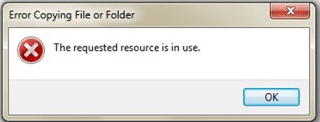
Situation 2: Perform a system scan with anti-malware or other security software.
Situation 3: Open a particular program.
You can get the error message “The requested resource is in use” during one of the above situations.
It seems that this meassge is harmless when it first shows up on your computer screen. However, repeated appearance of this message means you should pay attention to that, because this error message is a warning for malware or malicious software.
Harms Caused by “The Requested Resource Is in Use” Virus
Here is a list of the common harms caused by “The requested resource is in use”.
- System destruction: In most cases, “The requested resource is in use”may cause serious problems to your computer. You may encounter these things, such as unauthorized system modifications, sudden crashes, Registry changes, file destruction, data loss, and even computer damage.
- Blackmail, money and credentials theft: The criminals take advantage of the message “The requested resource is in use” to gather your private information, such as your credit or debit card numbers, passwords, and accounts.
- The Trojan can be programmed to spy on the infected machine and its users. Your information and activity online or offline will be collected and transmitted back by it to the criminals.
- Infection with other malware: “The requested resource is in use”may be used to deliver some other virus or threat like ransomware inside the infected machine, because the Trojan crates various system vulnerabilities, which make any malware sneak inside the infected machine easily.
Considering the harms caused by “The requested resource is in use” virus, you can carry out the following solutions to deal with the problem without data loss.
Data Recovery with MiniTool Partition Wizard
Since data loss may be caused by the error “The requested resource is in use”, you should try to recover the lost data with the third-party software MiniTool Partition Wizard which is a useful toolkit for computer users, and then employ the following solutions to fix the issue.
How to recover the lost data with MiniTool partitions Wizard Pro Ultimate? Please follow the steps below.
Step 1: Get MiniTool partitions Wizard Pro Ultimate by clicking the offered button and then launch it to get its main interface.
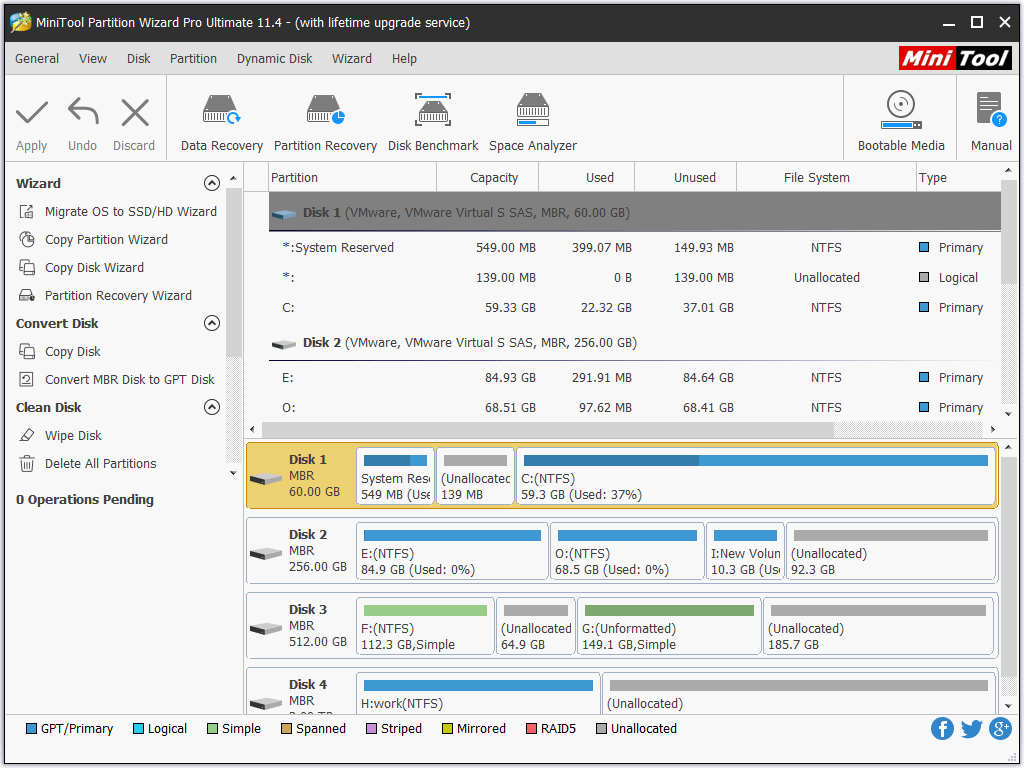
Step 2: Click the Data Recovery feature on the top toolbar to recover the lost files from hard drive.
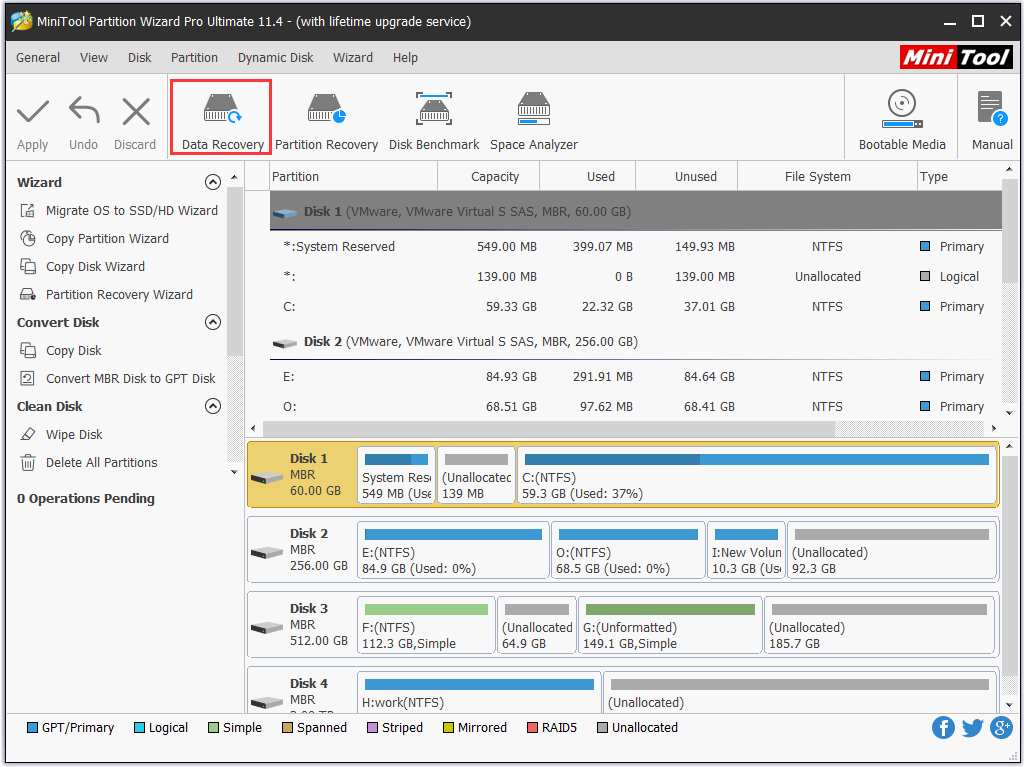
Step 3: You will get a new window where you can see many listed partitions. Please select the partitions you want to recover lost files from it, and then click the Scan button. Here I take partition C as an example.
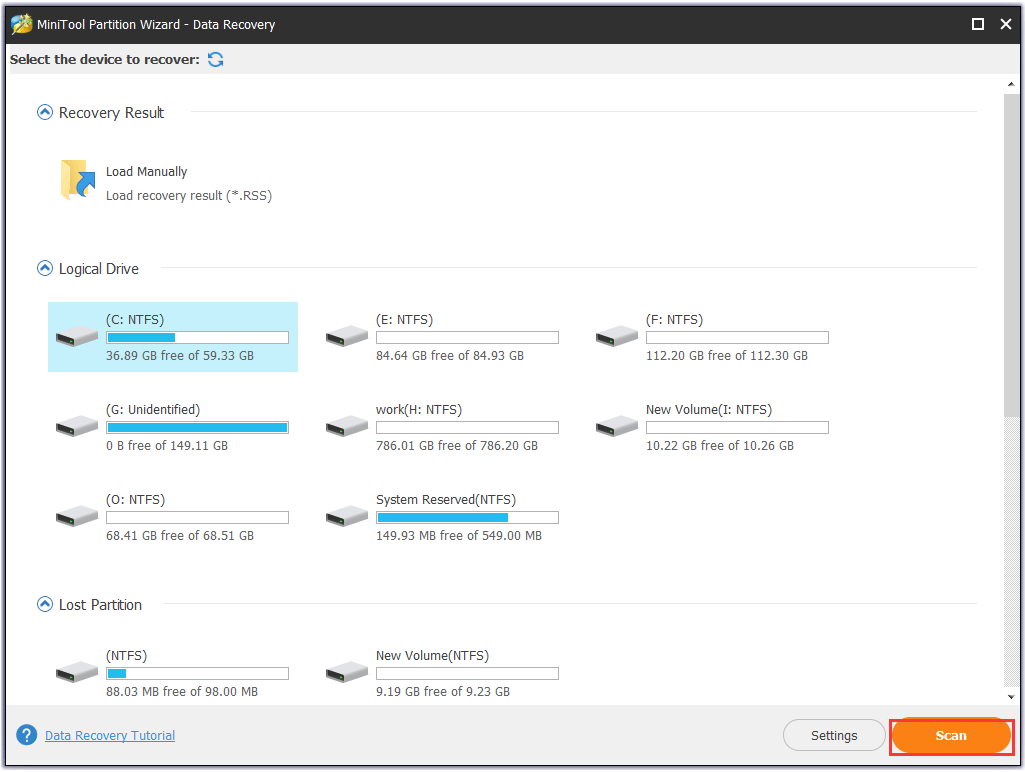
In fact, the Data Recovery will list 5 parts, and these parts differ from each other.
- Recovery Result: This part will show the last scanning result record and you can manually load scanning result to check recovered files directly.
- Logical Drive: This part will show all the existing partitionss on your hard disk, including the removable hard disk.
- Lost partitions: This part will show all lost partitionss, and you can recover the lost data from such partitionss.
- strong>Unallocated Space: This part will show all unallocated spaces on your computer.
- Hard Disk: This part will list all hard disks on your computer.
Step 4: Wait for the software scanning the selected partitions to find the lost files.
Step 5: Once the scanning process comes to an end, you can expand the scanning result and click the Preview button to check the found fileand decide to restore it or not.
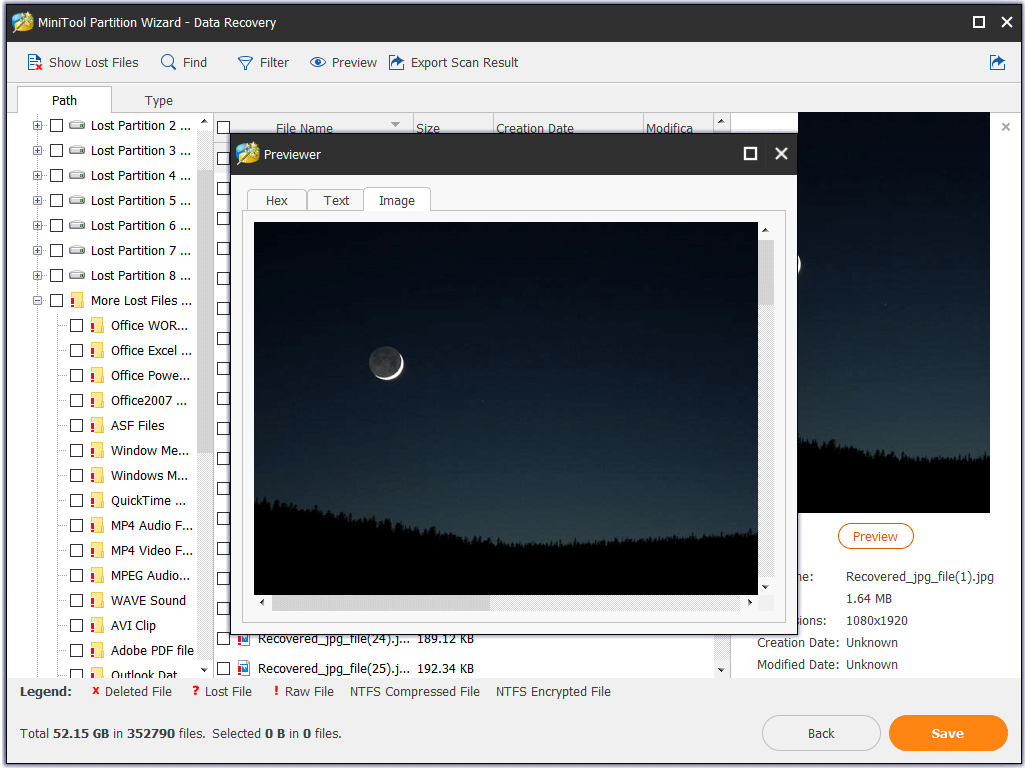
Step 5: Check the box adjacent to the file name and them click the Save button to restore them to your computer.
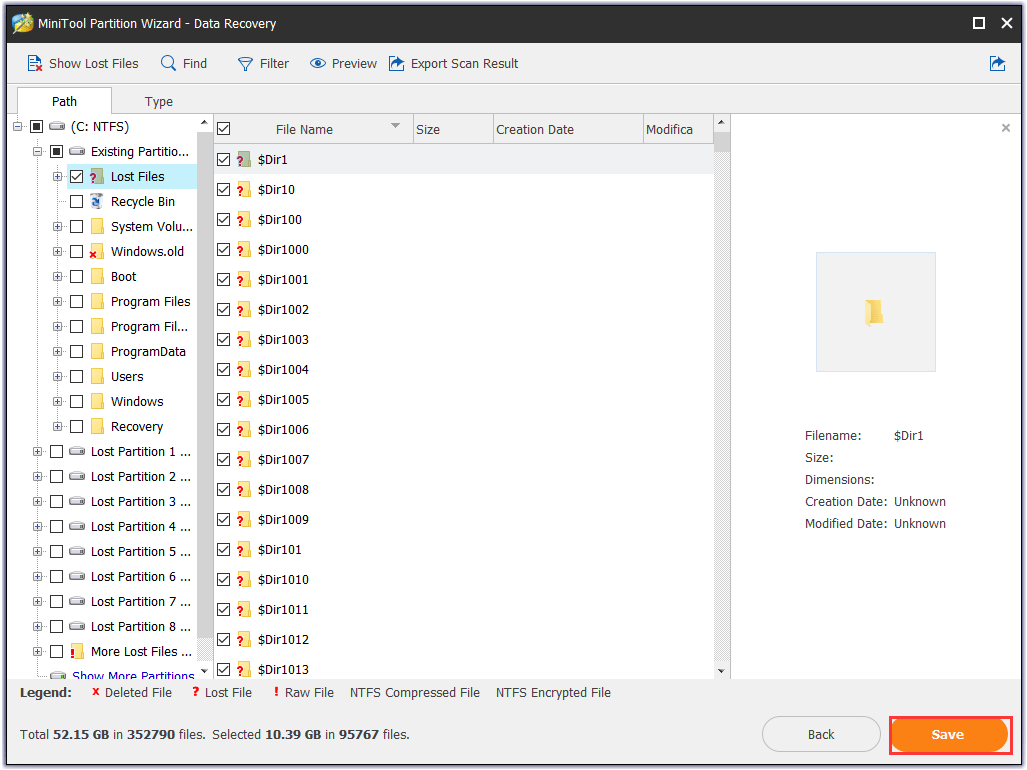
After carrying out the 5 steps, the data you need has been restored successfully. You should adopt the following steps to troubleshoot “The requested resource is in use Windows 10”.
4 Solutions to Remove “The Requested Resource Is in Use” Virus
There are 4 solutions to help you solve the issue “The requested resource is in use Windows 10” when you run into it.
Start PC in Safe Mode
Safe Mode is a diagnostic mode in the Windows operating system. This mode is used to troubleshoot computer problems, including software and hardware issues. Safe Mode is available on Windows XP, Windows Vista, Windows 7, Windows 8, Windows 10, and most previous versions of Windows.
Let’s see how to deal with the issue “The requested resource is in use Windows 10” in Safe Mode.
Step 1: Press the Windows icon and the R key on the keyboard simultaneously. Once you get the Run window, please type msconfigand then click the OK button.
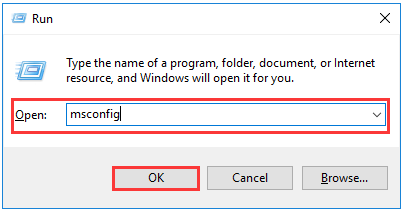
Step 2: When you get the System Configuration window, please click the Boot tab. In the Boot options, please mark the Safe boot checkbox, select Network and click OK. These operations will start Windows in Safe Mode with Networking.
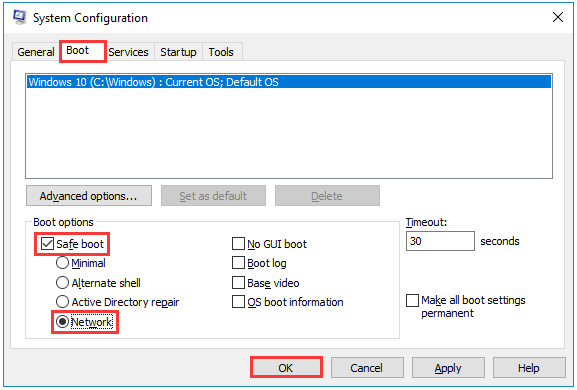
Step 3: You will get the message “You may need to restart your computer to apply these changes” like the following image shows. Please click the Restart button. This will make Windows restart the computer and start the operating system in Safe Mode. This will enable you to remove malware without it continuing to harm your system.
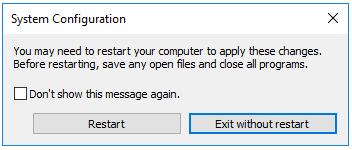
After entering Safe Mode, please try the following solutions to remove “The requested resource is in use” virus.
Solution 1: Run System Scan with Windows Defender
Windows Defender is an anti-malware component of Microsoft Windows. At first, Windows Defender was released as a downloadbale free antispyware program for Windows XP, and then it has evolved into a full antivirus program.
Here is the tutorial about how to run System Scan with Windows Defender.
Step 1: Type Windows Defender Security Center in the Cortana search box. Click the searching result like the following image shows.
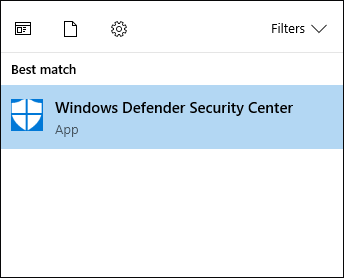
Step 2: Look at the left panel and click Virus & threat protection.
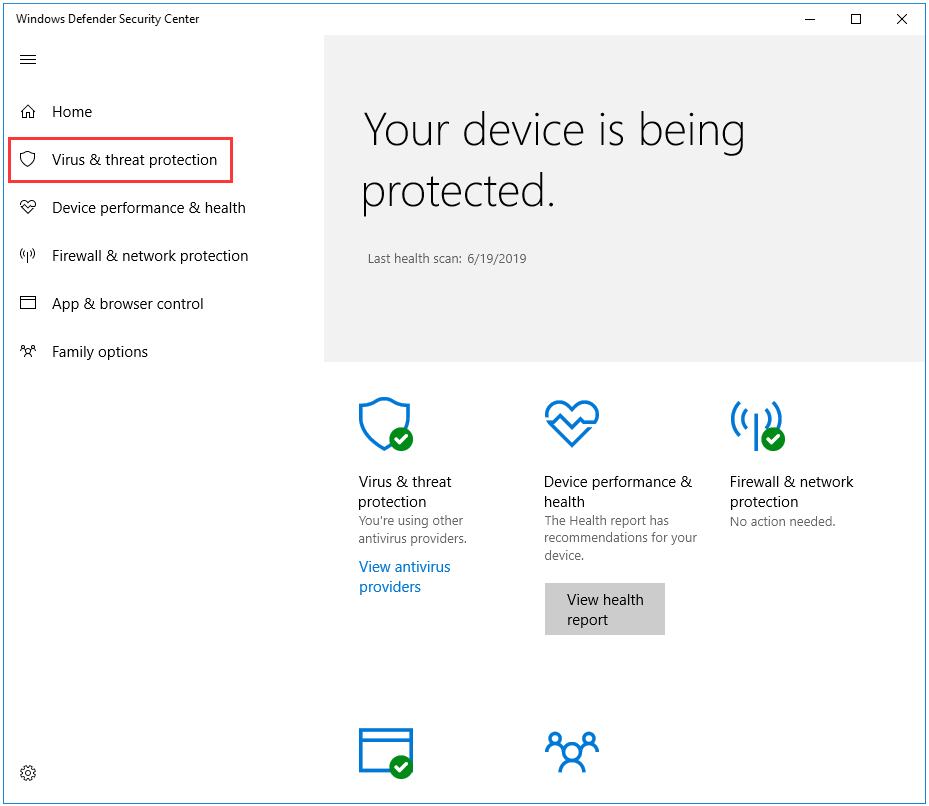
Step 3: Click on Advanced scan.
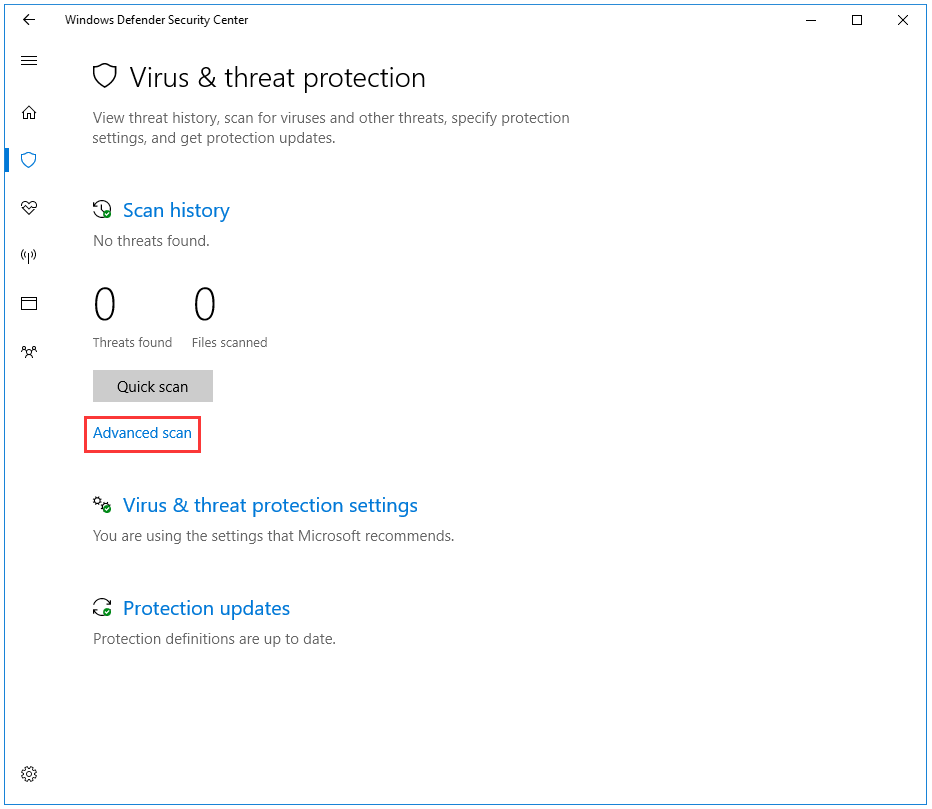
Step 4: Select Windows Defender Offline scan and click Scan now. This step will help you scan and then remove all viruses or malware from your computer offline. What’s more, it will protect them from getting back on the system.
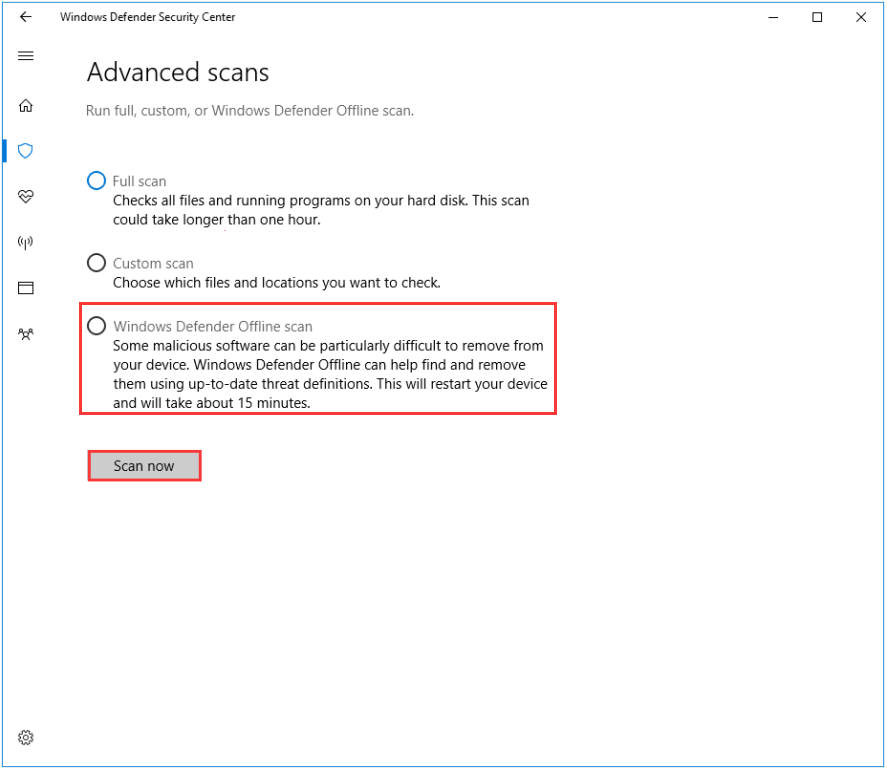
Solution 2: Remove Malicious Software
If you find any malicious software, you can remove them to fix the issue “The requested resource is in use”.
Here is the tutorial about how to remove malicious software.
Step 1: Press the Windows icon and the R key on the keyboard simultaneously. Once you get the Run window, please input msconfig and then click the OK button.
Step 2: When you get the System Configuration window, please check Selective startup, Load startup item, and OK in order in the General tab.
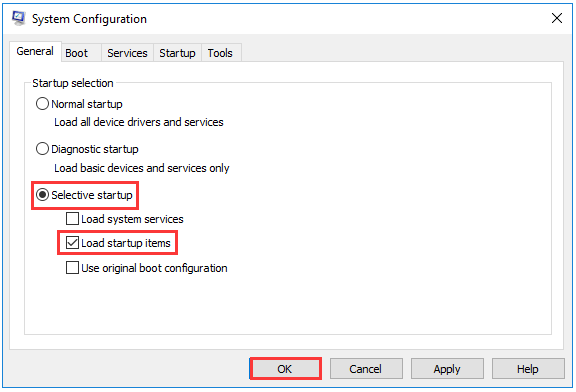
Step 3: After restarting your PC, please access the System Configuration window again and move to the Startup tab and check the listed programs that start once your computer boots up. Right-click on those programs marked as Unknown, select Disable.
Solution 3: Apply System Restore
You can try this solution if you have the System Restore point created before you ran into the issue “The requested resource is in use”.
Here is the tutorial about how to fix “The requested resource is in use” by using System Restore.
Step 1: Type Control Panel in the Cortana search box.
Step 2: Navigate to System and Security and then click System.
Step 3: Select System protection on the left panel and then click System Restore.
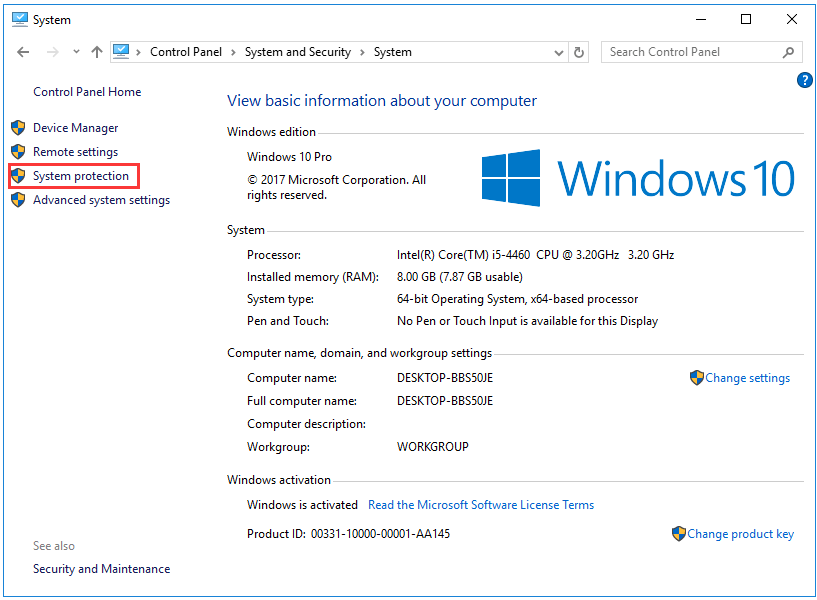
Step 4: Please select the appropriate restore point and then follow the instructions on the computer screen.
Tip: If you encounter some issues about system restore, you can click here to seek solutions.
Solution 4: Reinstall Windows
If you try all the above solutions, but you still receive the message “The requested resource is in use”, and you, in this situation, should reinstall your Windows operating system.
There is an article Detailed Steps and Instructions to Reinstall Windows 10 which tells how to make a backup before reinstalling windows, hence you don’t need to worry about data loss.
Bottom Line
Please pay your attention to the situation that you repeatedly receive the message “The requested resource is in use”.
If you have any questions or good solutions, please don’t hesitate to contact us via [email protected] or leave a message below this article. Thanks in advance.
The Requested Resource Is in Use FAQ
- Run system scan via Windows Defender.
- Remove suspicious software.
- Apply system restore.
- Reinstall Windows.
- System destruction.
- Blackmail, money and credentials theft.
- Viruses or malware infection.


User Comments :