Have you come across this error message Steam needs to be online to update? If you are still struggling to figure it out, come to MiniTool. In this article, you will learn several best troubleshooting methods to fix the “Steam needs to be online to update” error.
Steam is a widely used platform for gamers on which you can play online or multiplayer games. However, Steam also comes with some errors like many other game platforms. One of these errors is that Steam needs to be online to update.
This error indicates that Steam fails to go online. Usually, this common problem may occur due to different reasons, which depends on the unique software or hardware configurations of users. So, according to the data we gathered, several possible solutions to fix the Steam needs to be online to update error are provided.
Solution 1. Run Steam in Compatibility Mode
As for the Steam needs to be online to update Windows 7 problem caused by the program’s incompatibility, you can follow the steps to run Steam in Compatibility Mode.
Step 1. Right-click the Shortcut of Steam and select Properties.
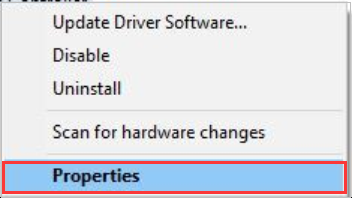
Step 2. In the pop-up window, navigate to Compatibility tab. Then check Run this program in compatibility mode for and select Windows 7 form the drop-down options. At last, click Change settings for all users.
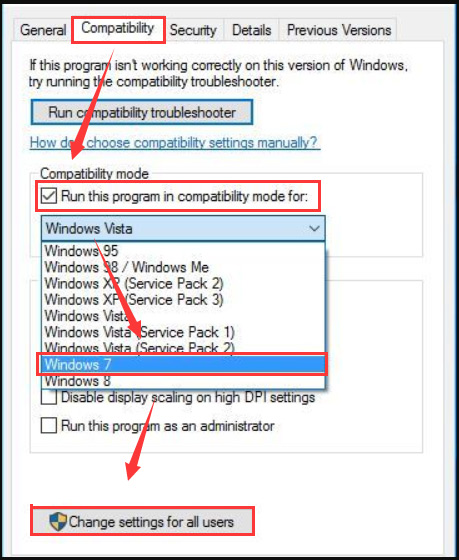
Then you can restart Steam and see if the Steam needs to be online to update error is resolved or not.
Solution 2. Turn off Windows Firewall Temporarily
Sometimes, Steam may conflict with your Windows Firewall since Steam tends to download updates and games over the background while you are running other programs. Here you can turn off the Windows Firewall temporarily to solve this problem.
Step 1. Type Windows Firewall in the search box and select it from the list of results.
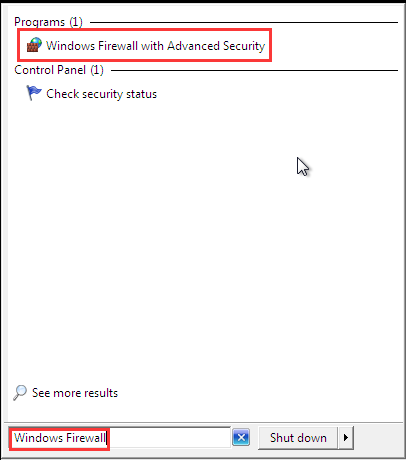
Step 2. In the pop-up window, click the Turn Windows Firewall on or off on the left pane.
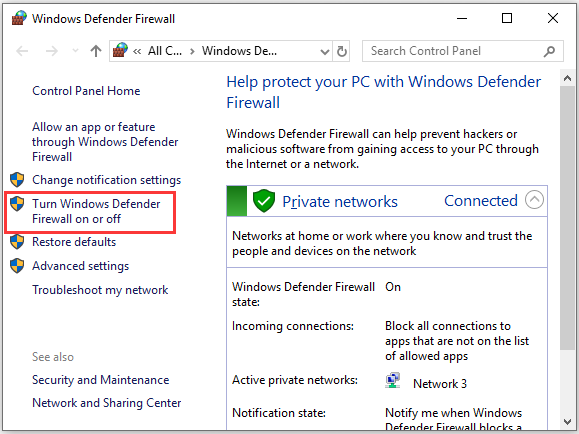
Step 3. Select Turn off Windows Firewall (not recommended) for both private and public network settings. Then click OK.
Solution 3. Delete Files from Steam Directory
Sometimes, the corrupted steam game files might cause Steam needs to be online to update error. So, you can try the next solution with the steps as follow.
Step 1. Navigate to the Steam’s installation directory. Usually, this folder is saved in C:Program FilesSteam or C:Program Files (x86)Steam.
Step 2. Delete all files except Steam.exe and Steamapps folder. Then restart your computer.
Step 3. After deleting the corrupted game files, you can navigate to Steam’s installation directory again and run this program to see if this error still persists.
Solution 4. Use Registry Editor
If you encounter Steam needs to be online to update on Windows 10, you can fix it by changing the registry values. For that:
Step 1. Press Win + R keys and type regedit in the box. Then hit Enter.
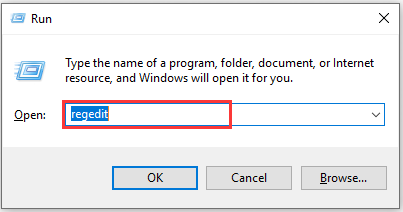
Step 2. Inside the Registry Editor, navigate to the following path: HKEY_CURRENT_USER/Software/Valve/Steam.
Step 3. Double-click the Offline DWORD on the left panel and set its Value Data to 0. After that, you can exit the Registry Editor and restart your computer to see if Steam needs to be online to update error is resolved.


User Comments :