If you accidentally deleted a recording file on your Sony voice recorder, you don’t need to worry! In the post from MiniTool Partition Wizard, you will get a full guide to Sony voice recorder recovery.
About Sony Voice Recorder
The Sony voice recorder is a compact, lightweight, and handheld audio recorder that is an ultra-portable solution for recording anytime and anywhere. It has 3 audio recording functions and can record in MP3, AAC, WMA, or WAV formats.
There are two main series of Sony voice recorders. One is the PCM series, and the other is the ICD series. The ICD series can be subdivided into the PX series, the UX series, the TX series, etc. Some types do not have built-in memory, and others have built-in storage, including 4 GB, 16 GB, or 32 GB. If you want to get more storage space to store your voice recordings, you can add an SD card to it.
Many people use Sony voice recorders every day for professional and personal purposes. However, some people report that they accidentally deleted the audio files and want to find a way to recover the lost files. Here’s an example from us.community.sony.com:
Guys! I have a Sony Recorder and deleted a whole file by mistake. Is there a way to recover it? Thanks!https://us.community.sony.com/s/question/0D50B00004ILBeHSAX/how-to-recover-a-deleted-a-file-by-mistake?language=en_US
Can I Recover Deleted Files from Sony Voice Recorder?
Yes, you can recover deleted files from Sony Voice Recorder via a Sony data recovery tool. But you should make sure the files haven’t been overwritten. If the files have been overwritten by other new voice recordings, you won’t be able to recover them.
Best Sony Voice Recorder Recovery Software
What’s the best Sony voice recorder recovery software? If you are searching for the answer to this question, I recommend the MiniTool Partition Wizard to you.
It is a professional Sony voice recorder recovery app that provides the Data Recovery feature to help you do various audio & video file formats data recovery, including WMA, WMV, MOV, 3GP, M4A, MP3, MP3, WAV, AVI, MTS, and more.
In addition, this multifunctional disk manager tool can also help you to convert MBR to GPT, format SD card FAT32, format USB to FAT32, check for disk errors, change cluster size, rebuild MBR, set partitions as logical/primary, and more.
How to Recover Deleted Voice Recording via MiniTool Partition Wizard?
If you want to know how to use MiniTool Partition Wizard to recover files, you just need to follow the steps below:
Part 1. Determine the File Save Location
The first thing you need to do before you use MiniTool Partition Wizard to recover the lost voice recordings is to determine the file save location. It could be on Sony voice recorder’s internal storage or SD card.
Part 2. Connect the Sony Voice Recorder/SD Card to your PC
There are two choices for you to connect the Sony Voice Recorder to your PC. You can choose one according to your situation:
- If you previously stored the lost voice recordings on the internal storage of the Sony voice recorder, you just need to insert its USB connector into your PC.
- If you previously stored the lost voice recordings on the SD card, you need to insert the SD card into your computer’s built-in card slot or use a card reader to connect the SD card to your PC.
Part 3. Use the MiniTool Partition Wizard
Step 1. After connecting the Sony voice recorder/SD card to your computer, you need to download and install MiniTool Partition Wizard on your computer. Then launch it.
MiniTool Partition Wizard DemoClick to Download100%Clean & Safe
Step 2. In the MiniTool Partition Wizard main interface, select Data Recovery from the top toolbar.Next, select the partition where your Sony voice recorder audio files were stored previously, and then click the Scan button.
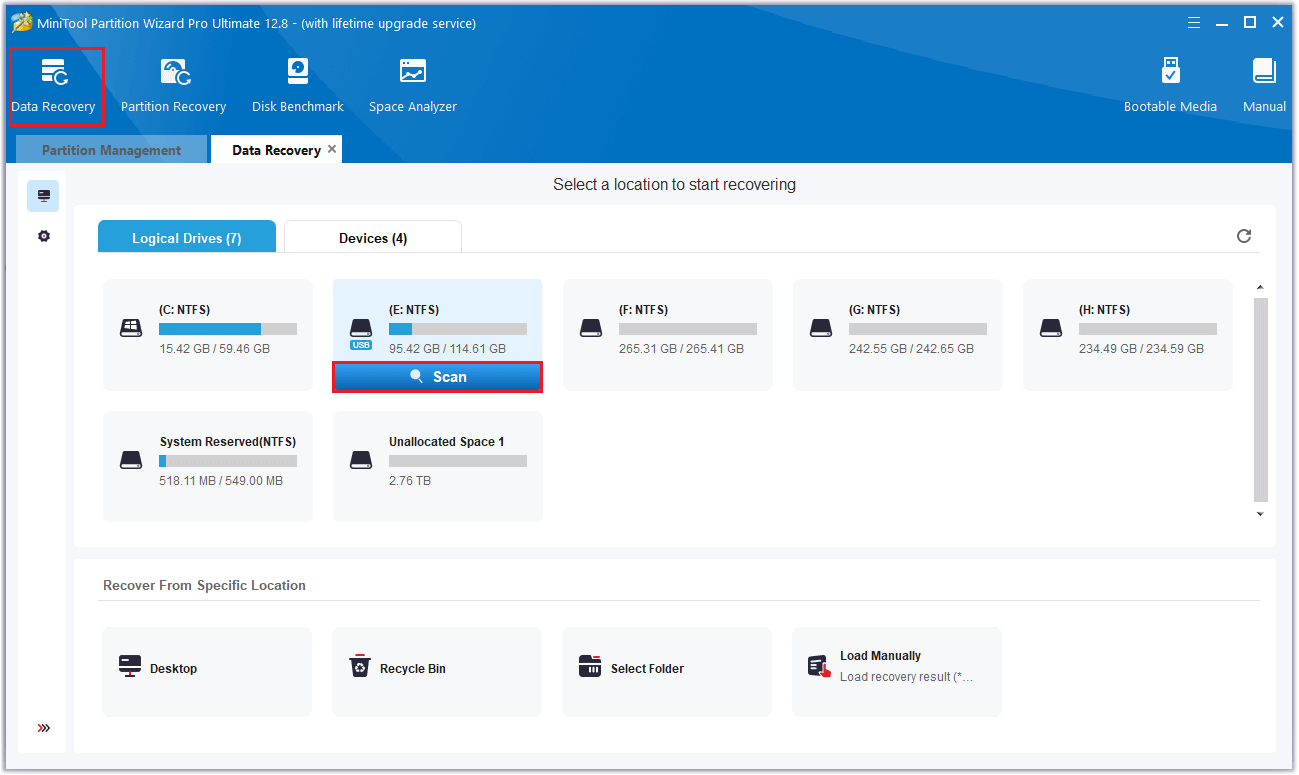
Step 3. Then, the software will scan the selected partition. While the program scans your disk, you can preview the files and click pause or stop when you find what you need. Here are some of the tools that can assist you:
- Path: All lost files in this tab are listed in the order of directory structure.
- Type: All lost files in this tab are classified by types.
- Search: You can find files by their names.
- Filter: You can filter the files by File Type, Date Modified, File Size, and File Category.
- Preview: You can preview up to 70 kinds of files, but you need to install a package first.
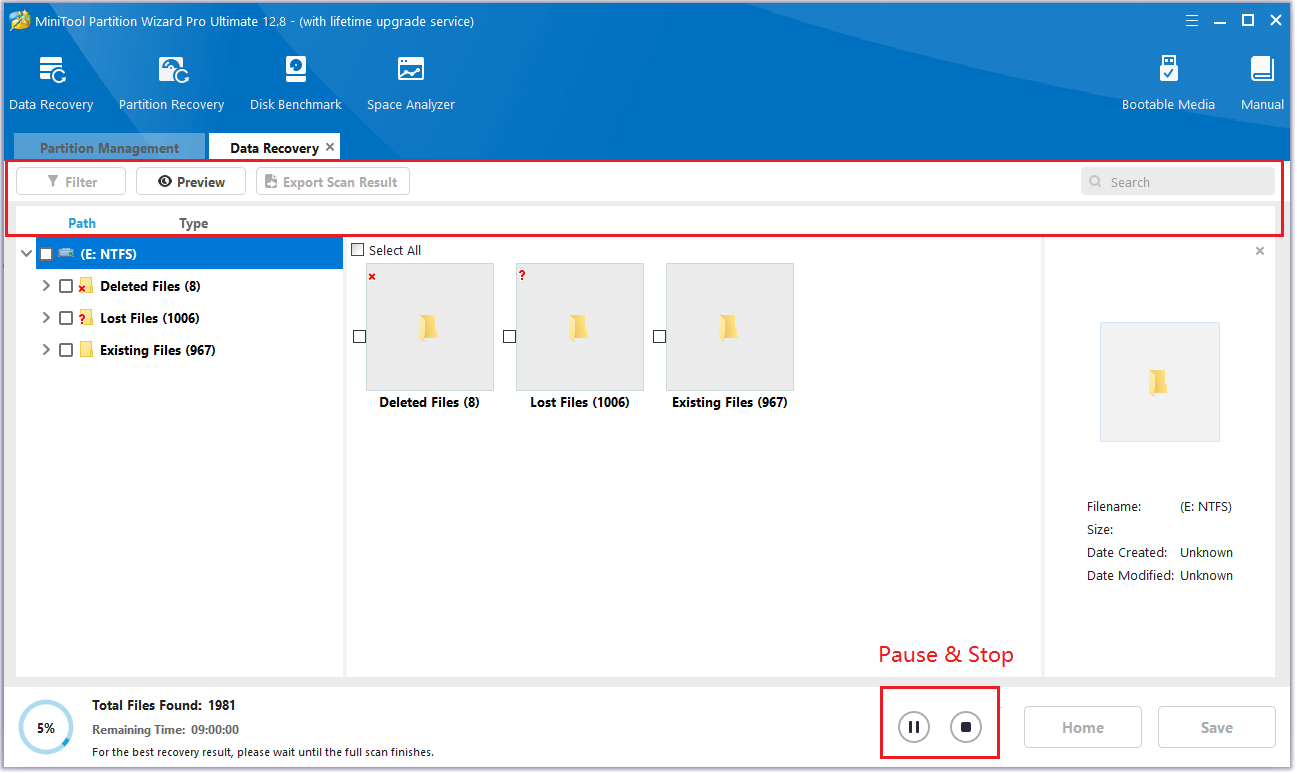
Step 4. Once done, tick the files you want to recover and click Save. Choose a safe location to save the recovered files and click OK.
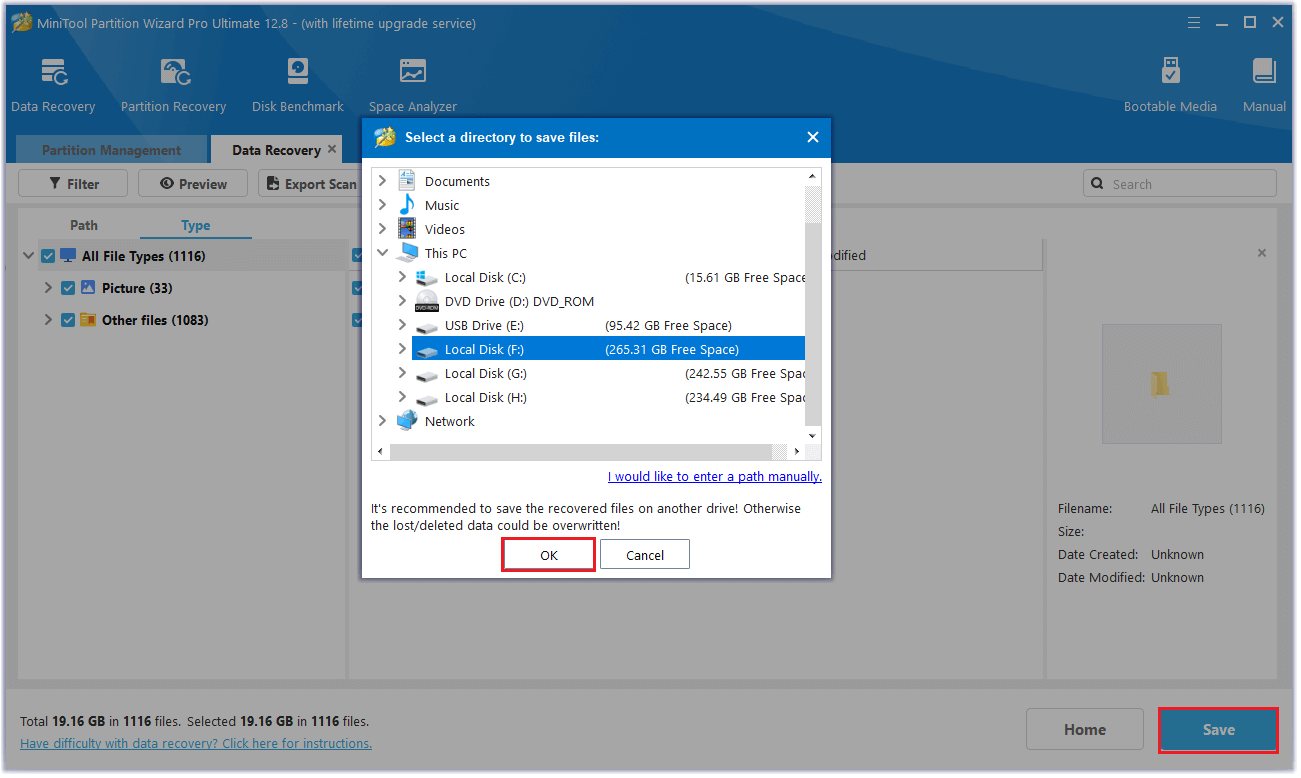
In Conclusion
How to perform Sony voice recorder recovery on Windows? We provide a step-by-step guide in this post. If you have any better solutions, please share them with us in the following comment area. In addition, you can send us an email to [email protected] if you encounter any problems with the MiniTool Partition Wizard.

User Comments :