How to recover data from SmartBuy SD card on Windows? If you are still looking for a SmartBuy SD card data recovery tool, MiniTool Partition Wizard is a good choice. This post will show you a full data recovery tutorial.
SmartBuy is a Taiwan tech company that endeavors to develop storage media ranging from DVDRs to internal optical drives. They also released a series of decent SDHC and SDXC memory cards. These storage devices come with standard safety features, but sometimes users also suffer from data loss in different scenarios.
How to recover data from SmartBuy memory card? The following guide will provide the most effective SmartBuy SD card data recovery tool. Let’s keep reading.
Can You Recover Data from SmartBuy SD Card
Can you recover data from SmartBuy memory card? The answer depends on what causes the data loss. The chances of SmartBuy SD card data recovery are different in each situation. Here we summarize some common scenarios causing data loss:
- Accidental deletion: It is one of the most common reasons for SD card data loss. You can easily recover deleted data from a backup or use a professional SmartBuy memory card data recovery.
- Formatted: There are 2 types of SD card formatting – quick format and full format. The quick format deletes all data but keeps track of the files until they are overwritten, so you can recover them using a data recovery tool. However, the full format will completely erase all data and make them irretrievable.
- RAW SD card: If the SD card shows RAW, it cannot be read by the operating system until you format the card, which leads to data loss. Fortunately, you can recover data from a RAM SD card using some recovery tools.
- Corrupt file system: Sometimes the SmartBuy memory card can get corrupted, and your computer may ask you to format it. In this case, some tools can repair the corrupt SD card and recover data without formatting it.
- Interrupted file transfer: If you encounter an error while transferring files from the SmartBuy SD card, the integrity of the files might be damaged. In this case, you can try recovering data from its previous version or backup.
- Physical damage: If the memory card experiences physical damage, it will be hard to restore data from SmartBuy SD card. So, it’s strongly recommended that you send the card to a data recovery specialist to avoid further damaging the device.
So, what’s the best SmartBuy memory card data recovery tool? If it’s possible to recover data from accidental deletion, formatting, or other situations, read the following guide to learn more information.
Note: Stop using the SmartBuy SD card immediately since the lost data may be overwritten. Besides, you should eject the drive safely from the computer to minimize the risk of corruption.
How to Recover Data from SmartBuy SD Card
This part focuses on how to restore data from SmartBuy SD card. You can use a professional SmartBuy SD card recovery – MiniTool Partition Wizard. It can recover lost data or partitions from SD cards, USB drives, hard disks, XQD cards, TF cards, etc. It can even recover data from the RAW file system. Besides, it supports more than 100 types of file formats, including photos, videos, audio, documents, archives, etc.
MiniTool Partition Wizard is also a surprising partition/disk manager that can extend/resize/copy/format partitions, clone hard drive, change cluster size, convert MBR to GPT, rebuild MBR, etc. If you want to recover lost data caused by accidental deletion, power outages, or improper operations, use the following guide.
MiniTool Partition Wizard DemoClick to Download100%Clean & Safe
Step 1. Insert the SamrtBuy SD card into your computer and launch MiniTool Partition Wizard to enter its main interface.
Step 2. Click on Data Recovery from the top toolbar, and then select the memory card letter under Logical Drives and click Scan. Alternatively, you can go to the Devices tab, select the memory card, and click Scan.
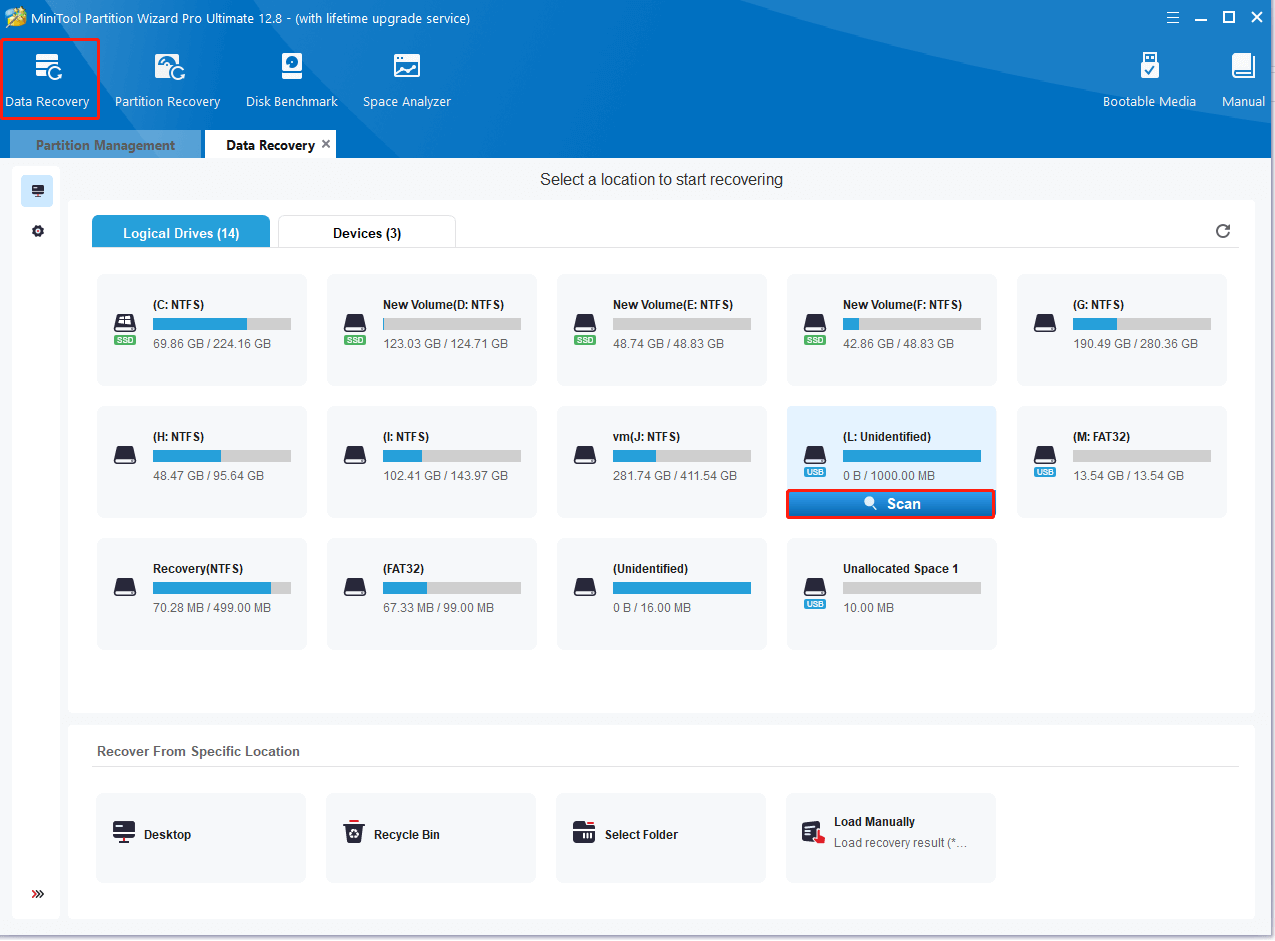
Step 3. Then wait for the scan to complete. If you have found your desired files during the scanning, click Pause or Stop to get instant data recovery, and click on Save. Also, you can click on Preview to determine if you selected the correct files.
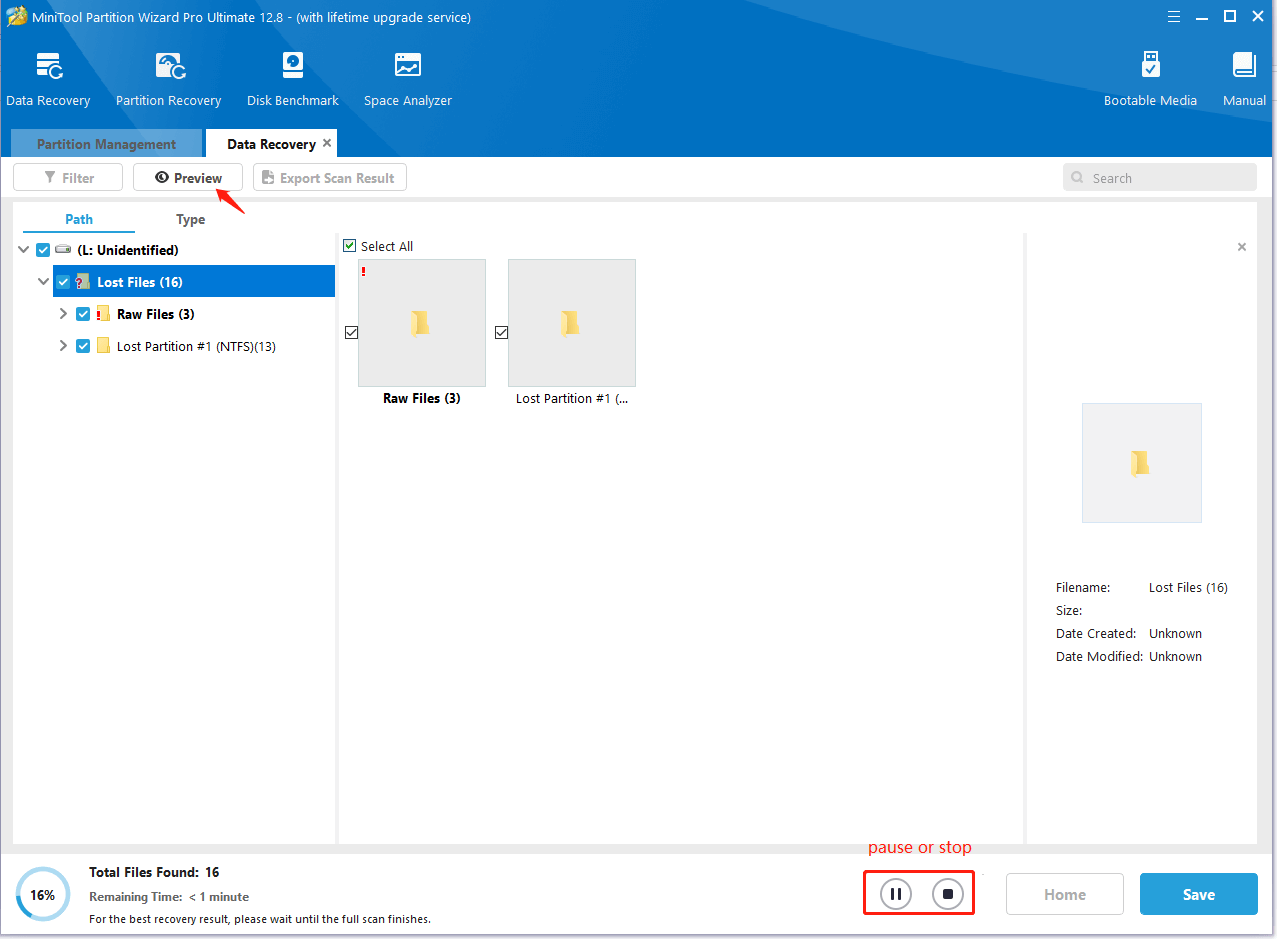
Step 4. Now, you can select a directory or drive to save the selected files and click on OK. Note that you’d better recover the data to another drive. Otherwise, the lost files could be overwritten.
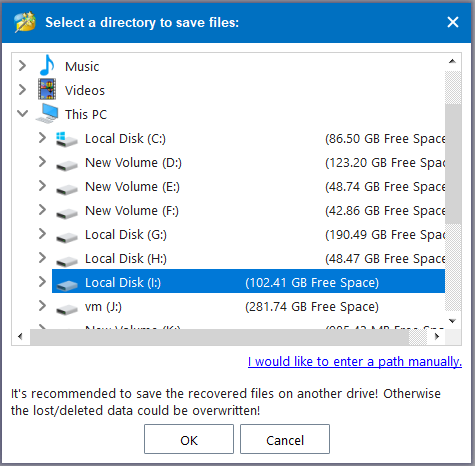
After the SmartBuy SD card recovery is completed, safely remove the card from your computer.
Bonus Tips to Avoid SmartBuy SD Card Data Loss
In addition, it is important to take some measures to prevent future data loss on the SmartBuy SD cards. Here we summarize some useful tips as follows:
- Make a backup of your important data from the SD card regularly.
- Always safely eject the SmartBuy memory card from your device.
- Scan the SD card for viruses or malware regularly.
- Don’t remove the SD card while transferring or accessing data.
- Check the SD card health regularly.
- Ensure a stable power supply while using the SD card and avoid abrupt power outages during data transfers.
- Prevent the card from physical damage by avoiding direct impact, extreme temperatures, and moisture.
We Need Your Feedback
What’s the best SmartBuy memory card data recovery utility? Now, I believe you have known the answers. If you have any other opinions about the topic, please leave them in the following comment area. Also, you can contact us via [email protected] if you have difficulty using MiniTool Partition Wizard.

User Comments :