Secure boot violation is an irritating error that makes the machine fail to boot into Windows. Usually, you stuck at the UEFI screen of Windows. In order to solve this vexing problem, MiniTool Solution provides top 2 troubleshooting methods to fix the secure boot violation error.
Probable Causes for the Secure Boot Violation on Windows 10
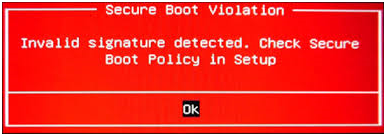
It is reported that the secure boot violation invalid signature detected issue often occurs at the initial boot of the Windows. The error still remains stuck on the screen of the boot when you press Enter key to proceed with the boot.
According to the reports from users we investigated, there are possible causes for the secure boot violation Windows 10.
- The secure technology of ASUS machine may be responsible for the secure violation boot.
- Another possible cause is that the digital driver signature enforcement may prevent your Windows to boot smoothly.
Now, you may have an overall understanding of this problem. Let’s see how to fix secure boot violation in the following part.
Solution 1. Disable the Secure Boot
Many users reported that they solve this problem easily by disabling the secure boot. This method needs you to enter BIOS and change its settings. Please keep reading the steps carefully to solve the secure boot violation invalid signature detected.
Step 1. Restart your PC and try to enter BIOS by pressing the BIOS keys. Usually, you can see a prompt saying “Press _ to enter Setup” or other something similar to that.
Step 2. Then select the Security tab by pressing the right arrow key when the BIOS Setup opens. Next, select the Secure Boot Configuration option by pressing up and down arrow keys, and press Enter.
Step 3. Press the F10 key to open the Secure Boot Configuration menu. Then select the Secure Boot by press the down arrow key and alter the setting to Disable by using the right arrow key.
Step 4. Press Enter to save the change. This will proceed with the Windows boot. After that, you can see if the secure boot violation is resolved.
Solution 2. Disable the Digital Driver Signature Enforcement
The digital drive signature is another possible cause of the error. Disabling the driver has helped many users solve this problem. Here is how to do this.
Step 1. Right-click the Start menu and select the Settings from the context menu.
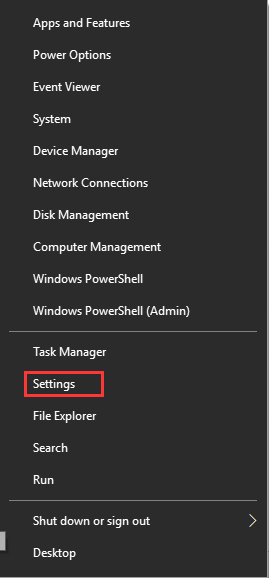
Step 2. Click on the Update & Security inside the bottom of the setting window.
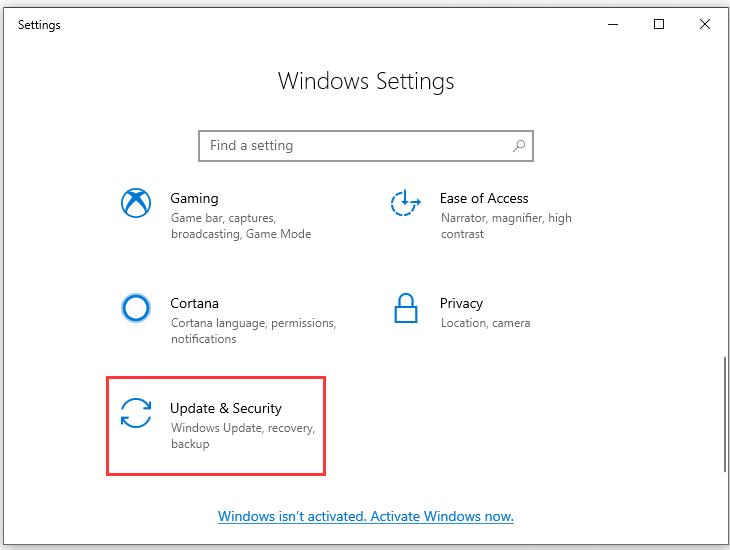
Step 3. Then click on the Recovery on the left pane.
Step 4. In the new Settings window, navigate to the Advanced Startup location at the bottom right. Then click on Restart now button to access the Advanced Startup Options.
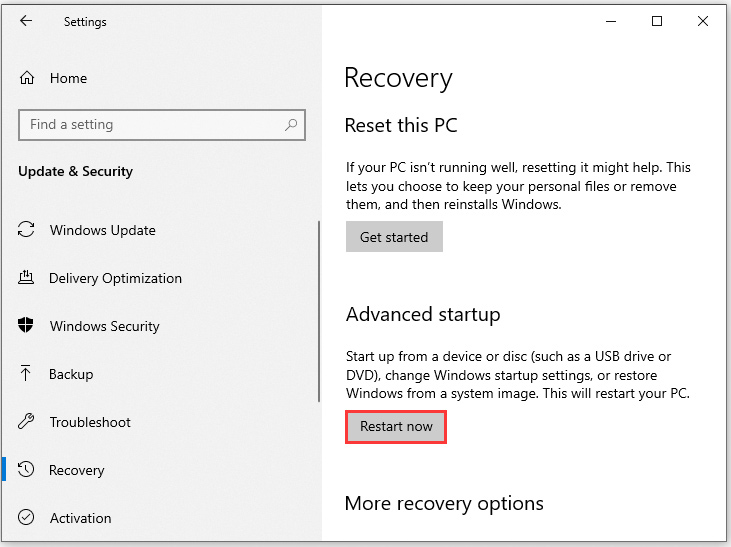
When you have accessed the Advanced Startup Options successfully, click on the Troubleshoot in the Choose an option window.
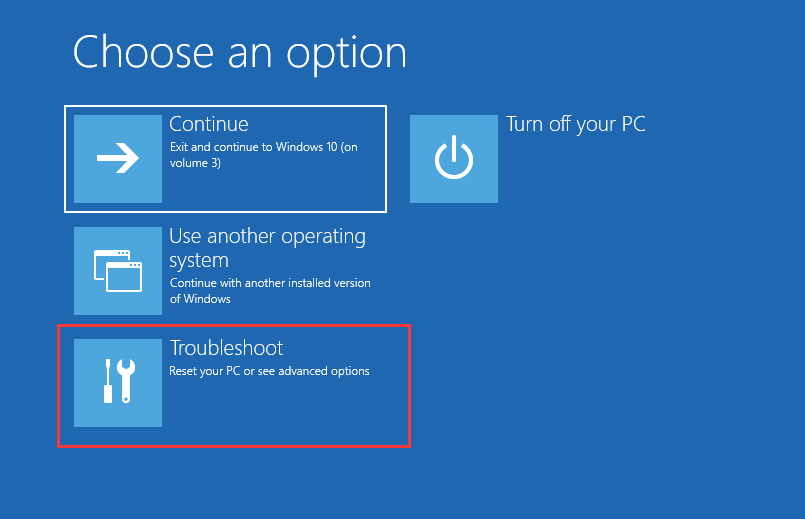
Step 6. Navigate to the Advanced Options, Startup Settings in order by following the prompts of the screens.
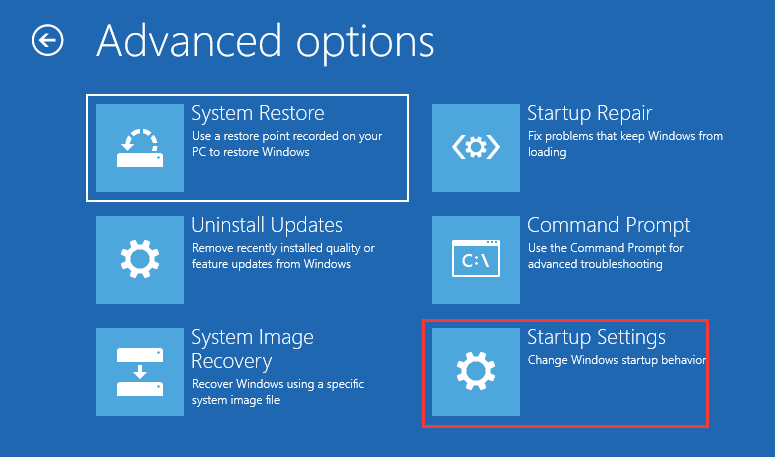
Step 7. Inside Startup Settings, navigate to the Disable driver signature enforcement. Usually, you can press the F7 function key to disable this driver. Then press Enter to go back to the OS and check if this problem still persists.
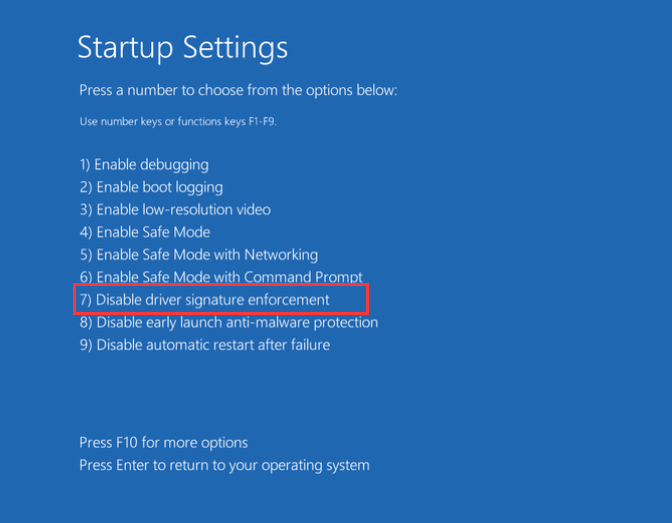


User Comments :