Are you bothered by the “Recuva recovered files not opening” issue? Now, you come to the right place. This post from MiniTool Partition Wizard analyzes the possible causes and helps you fix the Recuva recovered files unreadable and can't open issue.
Recuva Data Recovery is an application designed to recover or restore deleted files from hard drives and other storage devices. However, some users of Recuva found the recovered files from Recuva not opening on their PCs. The “Recuva recovered files not opening” issue bothers them a lot.
Here is a true example from the answers.microsoft.com forum:
Hi guys… I reset my pc recently but there were some video files that I forgot to backup. I managed to recover them using a data recovery tool "recuva" but now I cannot play these videos... Is there any way that I could uncorrupt these files?https://answers.microsoft.com/en-us/windows/forum/all/the-files-that-i-recovered-are-corrupted/3c8d4098-4b26-4f43-9a63-661137ea4860
Why Are Recuva Recovered Files Not Opening?
After investigating extensive user reports and posts, I found there are many reasons why Recuva recovered files unreadable and can’t open. Some of the most common reasons are as follows:
- You are trying to recover a file format that Recuva cannot or does not support.
- The recovery scanning of Recuva was interrupted and not completed.
- The version of the Recuva recovery tool you are running is outdated or corrupted.
- The files were corrupted before Recuva recovered them.
- The files that you recovered are encrypted.
- The operation you do on Recuva to recover files is wrong.
- The location where you save the recovered data is the same as the lost data, so the data is corrupted, overwritten, or damaged.
- The files you want to recover have been covered by new data.
How to Fix the “Recuva Recovered Files Not Opening” Issue?
How to fix the “Recuva recovered files not opening” issue? I summarize some feasible solutions in this section. You can choose one from them according to your preferences and situations.
# 1. Use the Best Recuva Alternative – MiniTool Partition Wizard
If it’s urgent for you to recover the lost data, we highly recommend you use an alternative data recovery tool – MiniTool Partition Wizard. It can help you easily do data recovery and partition recovery.
Besides, this professional and multifunctional partition software can be used to convert MBR to GPT, format USB to FAT32, check for disk errors, partition hard drive, change cluster size, migrate OS to SSD without reinstalling OS, rebuild MBR, set partitions as logical/primary, and more.
Here’s how to use MiniTool Partition Wizard to recover files:
Step 1. Click the Download button the get the MiniTool Partition Wizard installation package. Then follow the on-screen instructions to install it on your PC.
MiniTool Partition Wizard DemoClick to Download100%Clean & Safe
Step 2. Launch it into its main interface and click the Data Recovery option from the top toolbar. Next, select the partition where your lost files were stored previously, and then click Scan.
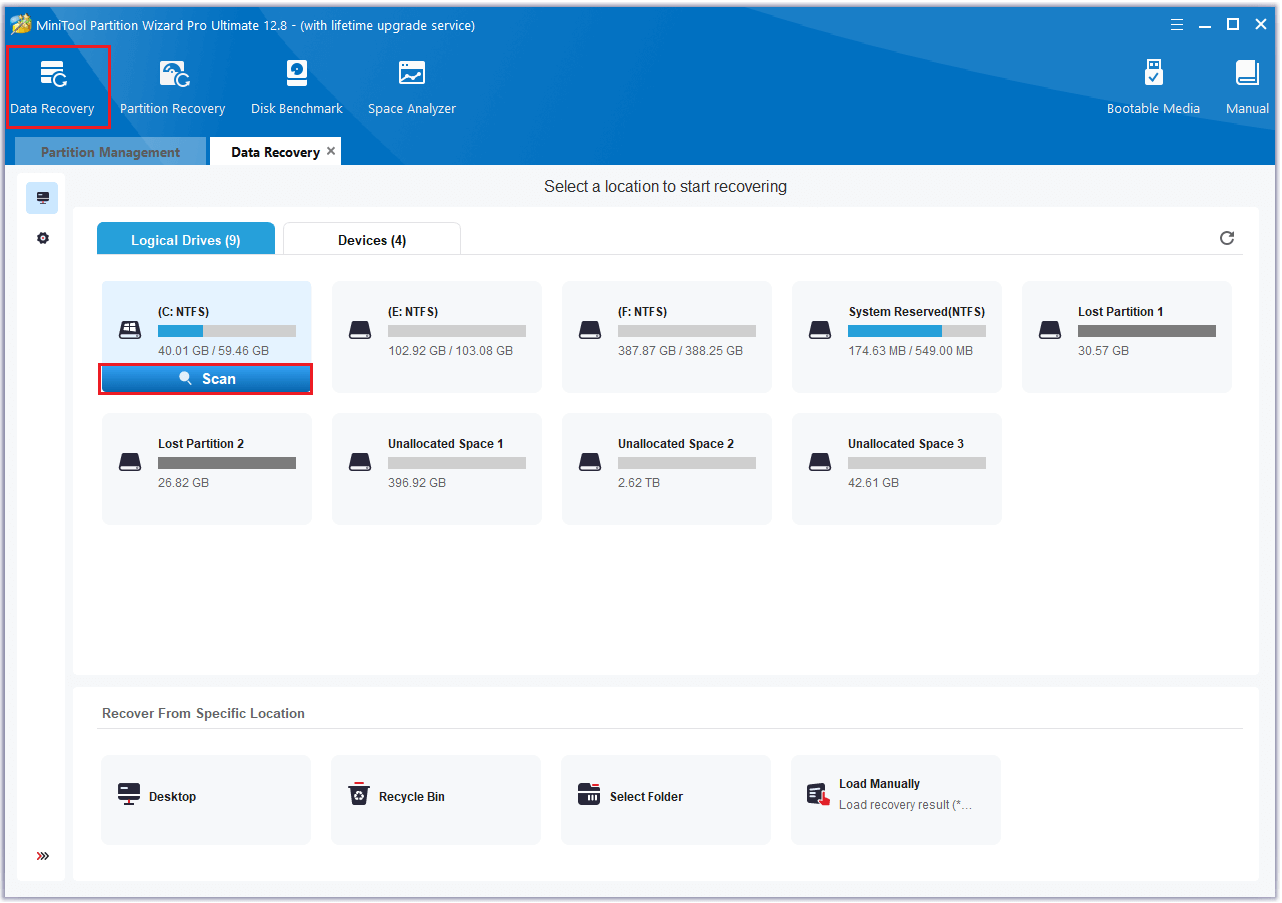
Step 3. Wait for the scanning process to complete.
Step 4. Once done, tick the files you want to recover and click Save. Choose a safe location to save the recovered files and click OK.
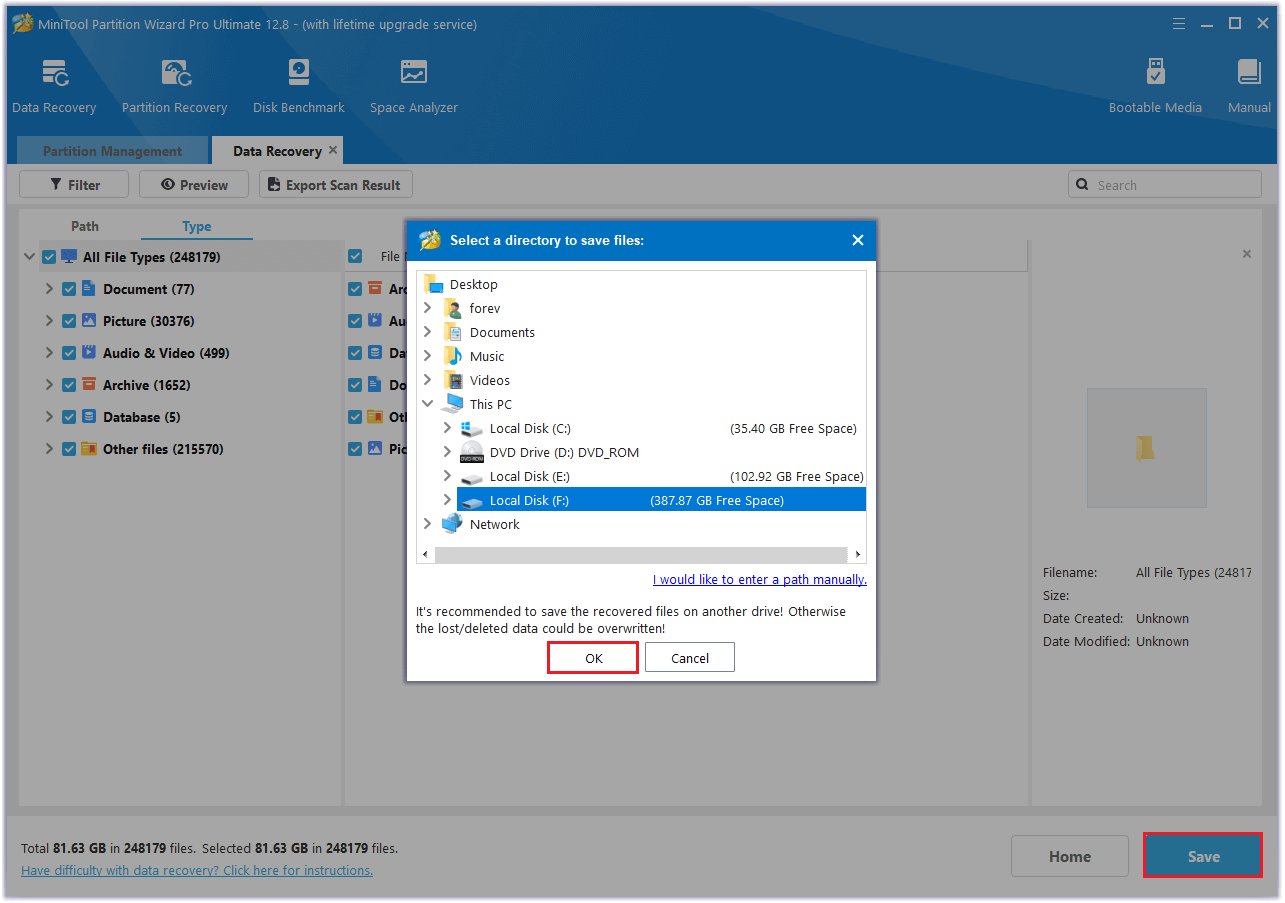
# 2. Open Previous Versions of the File
If you save the Recuva recovered files in the same location as the lost files, the data may be covered and then you can’t open recovered files Recuva. If you have enabled File History or the System Protection before, you can also try fixing the covered files via the Previous Versions feature.
Here’s how to do that:
- Right-click the folder where you store the lost file and select Properties.
- Go to the Previous Versions tab.
- Select the version of the folder you want from the Folder version section.
- Then click the Restore button.
- After that, you can fix the “can’t open recovered files Recuva” issue and see the recovered files in the folder.
# 3. Decrypt Recovered Files
If the recovered files are encrypted by viruses or malware, you can also encounter the “Recuva can’t open recovered files” issue. So, you can try removing the virus and then decrypting the files. To do that, you just need to run a virus cleaner on your PC and then use file decryption tools or software to decrypt your files.
# 4. Contact Recuva Customer Support
If none of the above solutions can help you fix the “Recuva recovered files not opening” issue, you can try contacting Recuva customer support for more professional advice. Generally, the Recuva customer support team can help you fix the error.
Have A Try Now
Here comes the end of this post. We have analyzed the possible causes of the Recuva recovered files not opening issue and provided 4 feasible troubleshooting methods in the above. Do you have any other suggestions for the Recuva can’t open recovered files issue? Please share them with us in the following comment area.
Besides, if you have difficulty using MiniTool Partition Wizard, contact us via [email protected] and we will back you as soon as possible.

User Comments :