PST files are usually used to store copies of messages, calendar events, and other items in Microsoft Outlook. You may delete them mistakenly. This post from MiniTool Partition Wizard shows you how to recover PST files.
What Is a PST File?
PST, short for Personal Storage Table, is an open proprietary file format used to store copies of messages, calendar events, and other items within Microsoft software such as Microsoft Exchange Client, Windows Messaging, and Microsoft Outlook.
Where are PST files saved? If you are using a Windows XP PC, the PST files are located in Drive:\Documents and Settings\user \Local Settings\Application Data\Microsoft\Outlook\archive.pst.
If you are using a Windows Vista, Windows 7, Windows 8, or Windows 10 PC, according to the version of Outlook you use, the PST files are located in Drive:\Documents and Settings\user \Local Settings\Application Data\Microsoft\Outlook\archive.pst or Drive:\Users\user\AppData\Local\Microsoft\Outlook\archive.pst.
1. Open Outlook.
2. Select Account settings > Account Name and Sync Settings.
3. You can move the slider to All to export all your emails.
How to Recover PST Files
To recover deleted PST files, the easiest way is to use the Recycle Bin. In general, if you delete a file that is not very large, it will appear in the Recycle Bin. Then, you can restore the file from Recycle Bin by right-clicking the file and choosing Restore.
However, if you have permanently deleted the PST files, you need to use a data recovery program like MiniTool Partition Wizard to recover deleted PST files. This software not only can recover deleted or lost files, but also can recover deleted/lost partitions, clone hard drive, partition hard drive, etc. You can have a try.
MiniTool Partition Wizard DemoClick to Download100%Clean & Safe
How to recover PST files using MiniTool Partition Wizard? Here is the guide:
Step 1: Download and install MiniTool Partition Wizard. Note that it’s better not to install the data recovery software on the partition where the file is deleted or lost. Otherwise, the deleted or lost data may be overwritten. Launch MiniTool Partition Wizard and click Data Recovery.
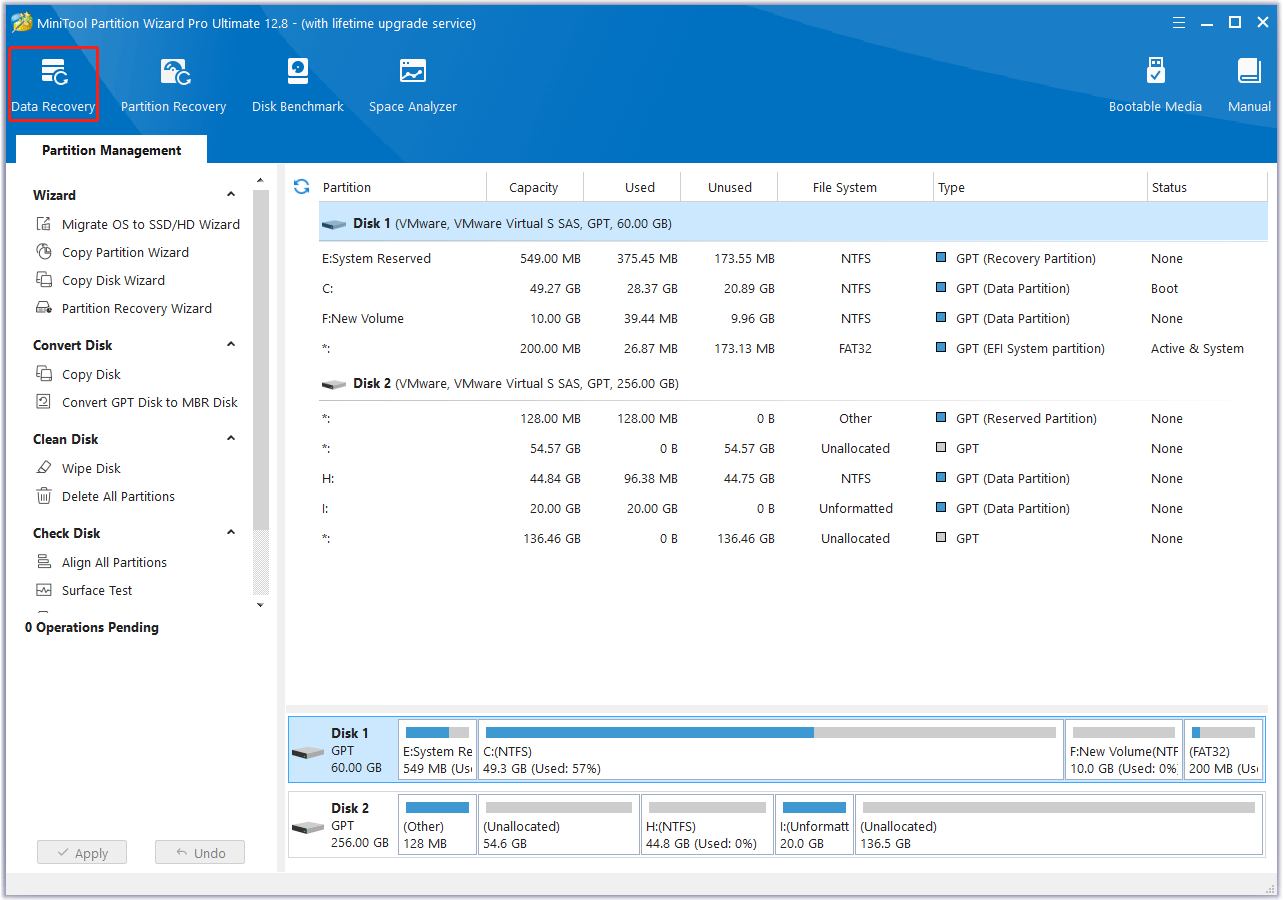
Step 2: Select a place to scan. If you have ever deleted the PST files to Recycle Bin, you can hover your cursor over Recycle Bin and click Scan. Of course, you can also hover your cursor over Select Folder and click Browse. Then, navigate to the Outlook folder where PST files are saved.
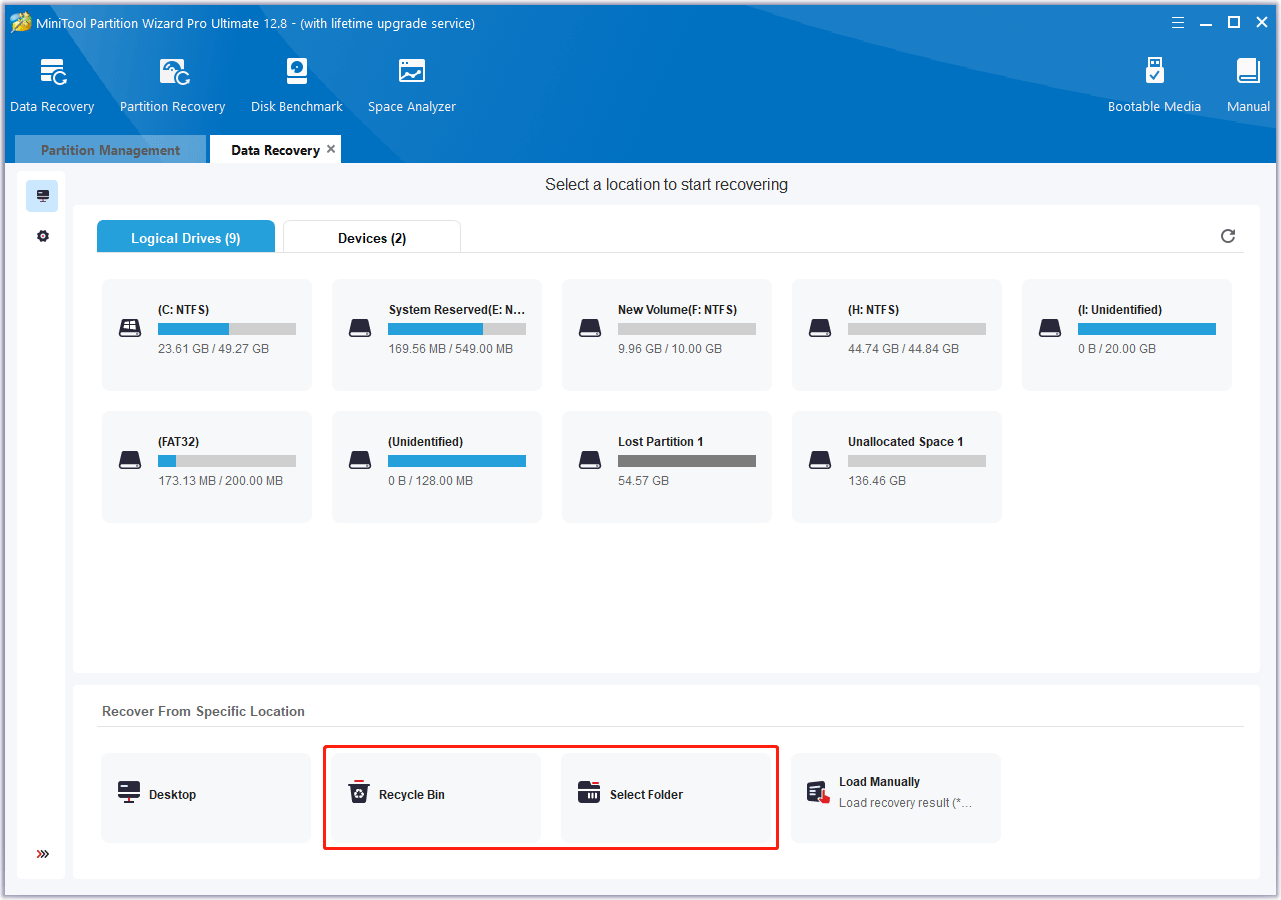
Step 3: Wait until the scanning process is completed. Then, click Type > All File Types > E-mail > pst. You will find all PST files here. Select the PST file you want to recover and click Save. Select a safe place to save the recovered PST files.
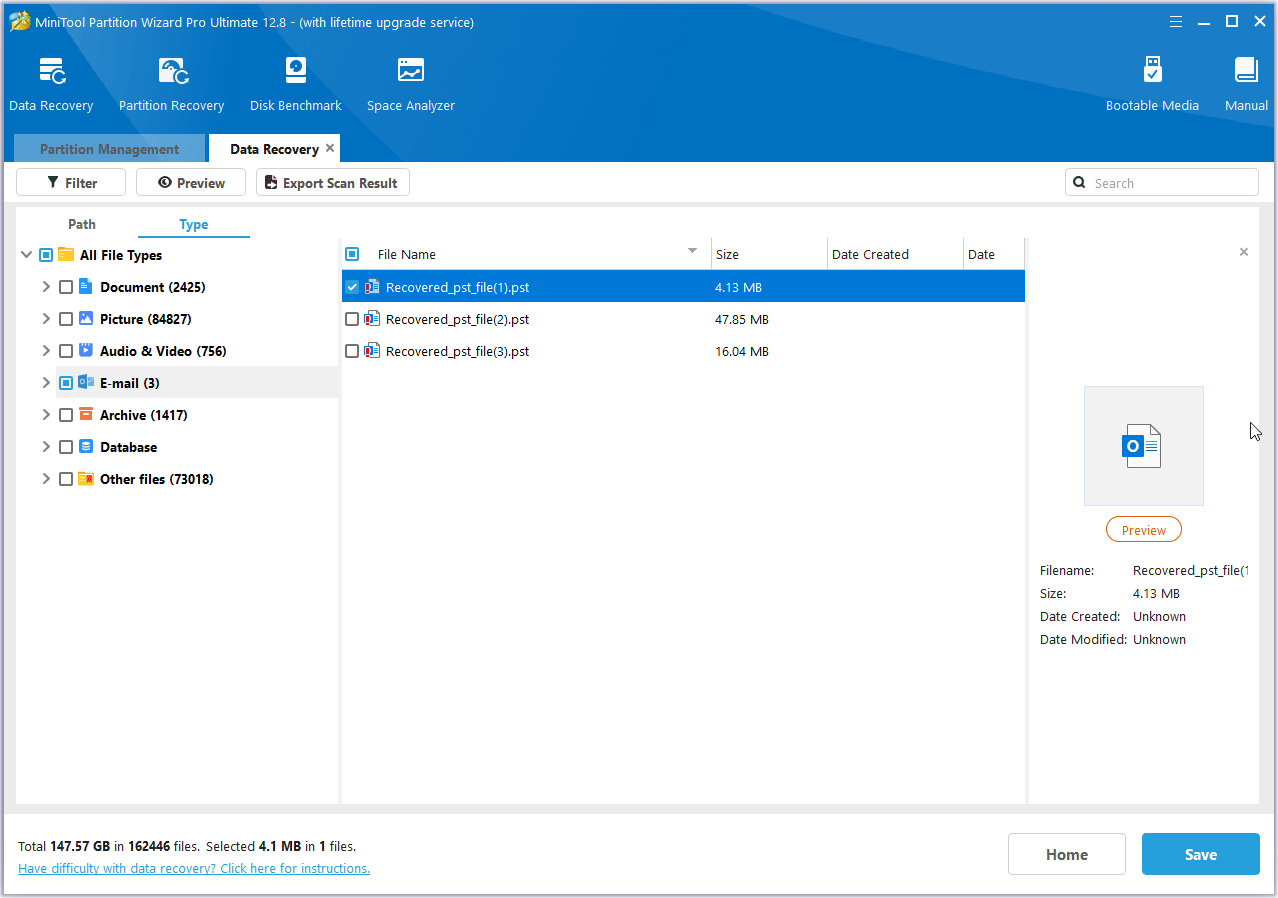
How to Recover Emails from Outlook
Sometimes, you want to recover Outlook PST files just because you want to recover deleted emails. If you haven’t exported the emails to your computer, you can try the following way to recover Outlook PST files in Outlook.
- Open Outlook.
- Go to Deleted Items.
- Click the email you want to recover and click Restore.
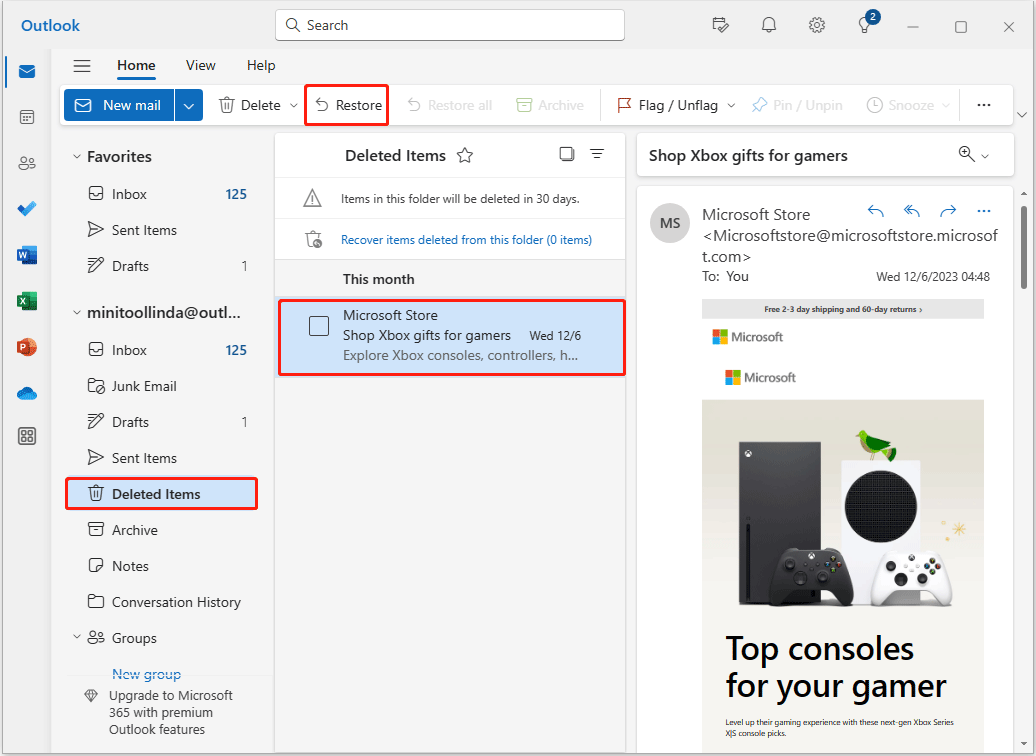
If you have deleted emails in Outlook, the emails will be moved to the Deleted Items. You can recover the emails here. However, items in the Deleted Items folder will be deleted in 30 days.
2. Even the Recover items deleted from this folder link only allows you to recover deleted emails within a certain period.
Repair PST Files
Sometimes, you just want to repair PST files. Then, you can refer to the following PST recovery process.
- Exit Outlook and browse to the following file location: C:\Program Files (x86)\Microsoft Office\root\Office. Sometimes, the root directory is not needed.
- Open SCANPST.EXE.
- Select Browse to select the Outlook Data File (.pst) you want to scan.
- Choose Start to begin the scan.
- If the scan finds errors, choose Repair to start the process to fix them.
- When the repair is complete, start Outlook with the profile associated with the Outlook Data File you just repaired.
In general, this way can fix issues like “Outlook can’t open your data file” and “Outlook can’t open the set of folders.”
Bottom Line
Do you know other ways to recover PST files? Have you encountered difficulty when recovering PST files? Share them with us in the following comment zone.
In addition, if you encounter problems when using MiniTool Partition Wizard, please feel free to contact us via [email protected]. We will get back to you as soon as possible.

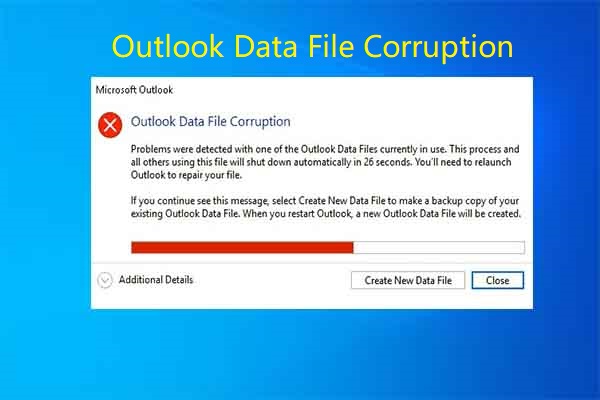
User Comments :