How to recover Monster Hunter save game data? If you are searching for ways to recover Monster Hunter World/Rise save game data, this post is worth reading. Here, MiniTool Partition Wizard provides 3 effective methods to help you get them back.
About Monster Hunter World/Rise
Monster Hunter is a series of role-playing video games with a fantasy theme. It supports various platforms, including personal computers, home consoles, portable consoles, and mobile devices.
Monster Hunter World and Monster Hunter Rise are the fifth and sixth mainline installment in the Monster Hunter series, which has received critical acclaim upon release. They are popular around the world.
However, some people encounter the save game data issue on their PCs when they play these games. When this error occurs, the game on their PCs may show a notification warning people that “No Saved Data Exists.”
Have you also encountered the same error? How did you fix it? How to recover the deleted/lost save game data? If you are curious about these questions, you can keep reading.
How to Recover Monster Hunter World/Rise Save Game Data?
How to recover Monster Hunter World/Rise save game data? Here I summarize 3 practical methods for you.
Method 1. Use MiniTool Partition Wizard
MiniTool Partition Wizard is a professional data recovery tool that can help you recover lost/deleted Monster Hunter World/Rise save game data with ease. It provides the Data Recovery feature to help you do data recovery.
Besides, this multifunctional partition manager can be used to migrate OS to SSD without reinstalling OS, format USB to FAT32, check for disk errors, partition hard drive, convert MBR to GPT, change cluster size, rebuild MBR, set partitions as logical/primary, and more.
Here’s how to use MiniTool Partition Wizard to recover Monster Hunter World/Rise save game data:
Step 1. Click the Download button to get the MiniTool Partition Wizard installation package. Then follow the on-screen instructions to install it on your PC.
MiniTool Partition Wizard DemoClick to Download100%Clean & Safe
Step 2. Launch it into its main interface and click the Data Recovery option from the top toolbar. Next, choose Select Folder and click Browse.
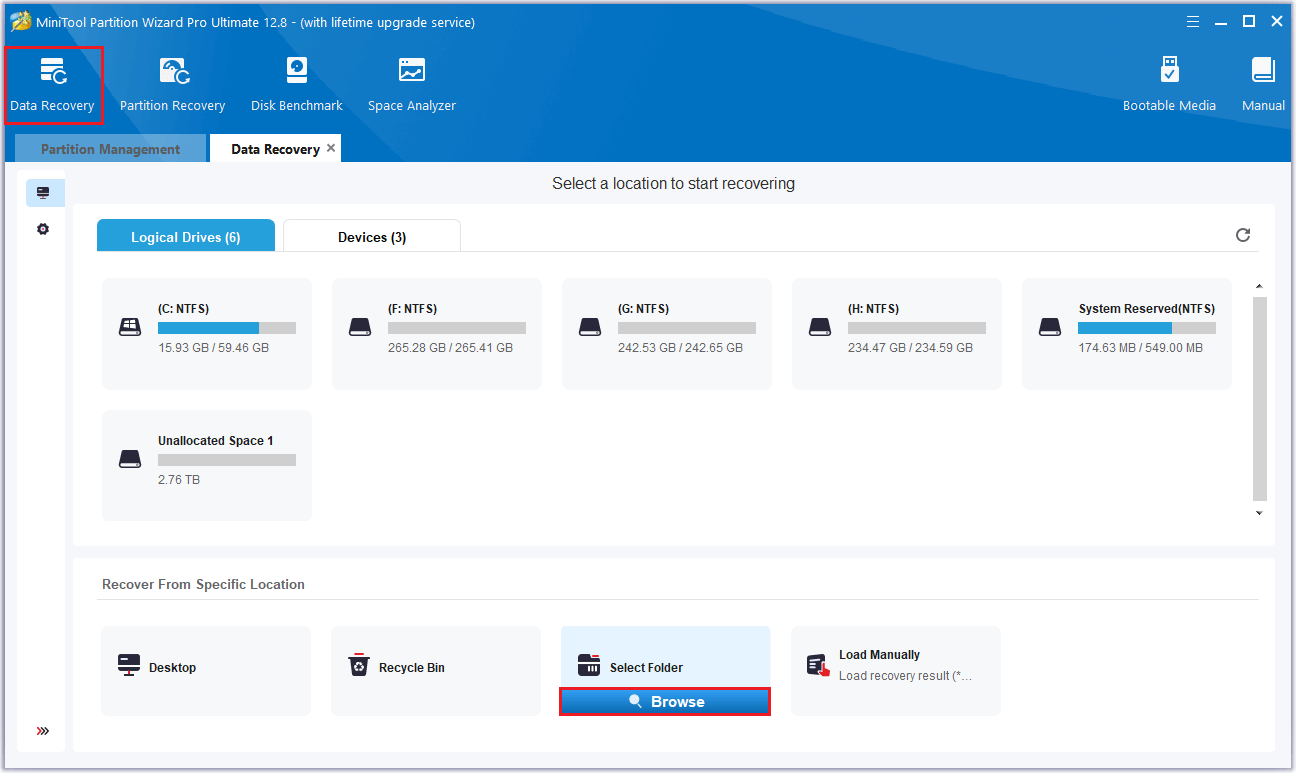
Step 3. In the pop-up window, select the folder where you saved the lost Monster Hunter World/Rise save game data previously, and then click Select Folder.
Step 4. While the program scans your disk, you can preview the files and click pause or stop when you find what you need. Here are some of the tools that can assist you:
- Path: All lost files in this tab are listed in the order of directory structure.
- Type: All lost files in this tab are classified by types.
- Search: You can find files by their names.
- Filter: You can filter the files by File Type, Date Modified, File Size, and File Category.
- Preview: You can preview up to 70 kinds of files, but you need to install a package first.
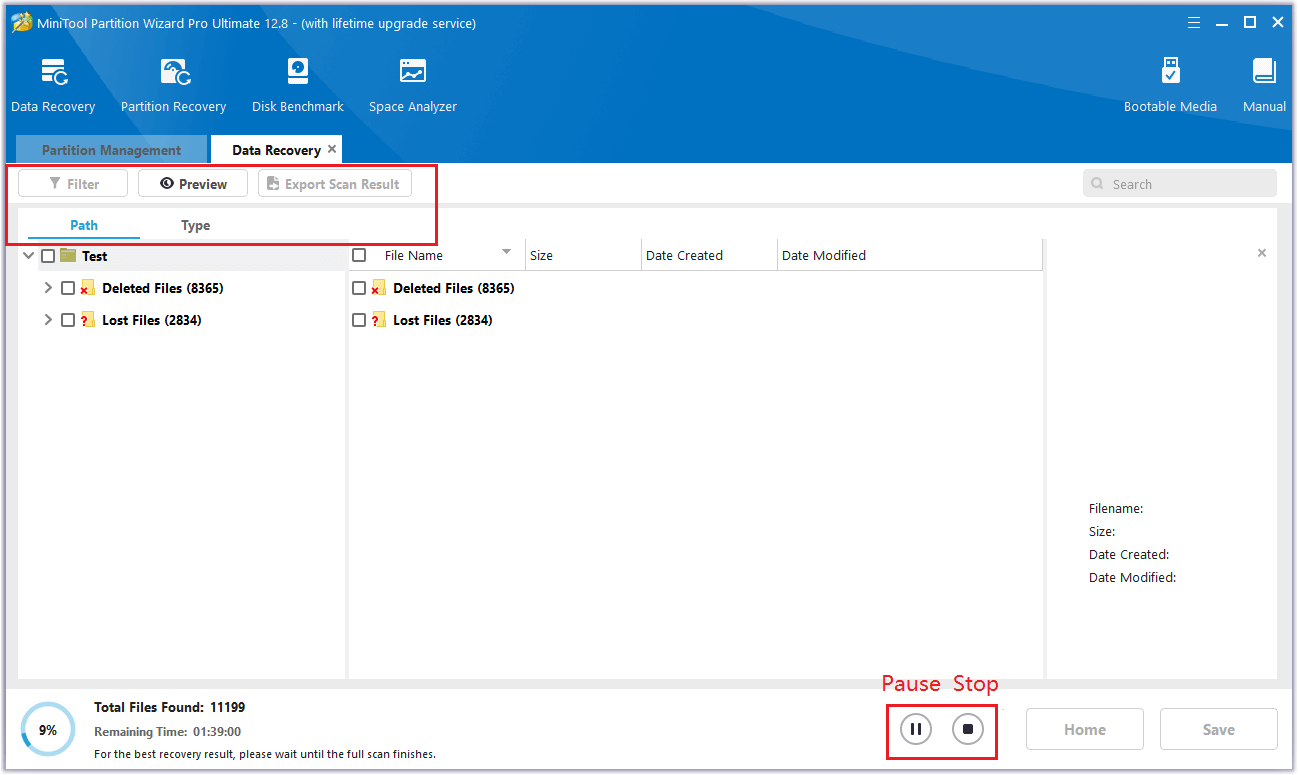
Step 4. Once done, tick the files you want to recover and click Save. Choose a safe location to save the recovered files and click OK. (It is important to avoid saving recovered files to the original drive to prevent overwriting deleted data.)
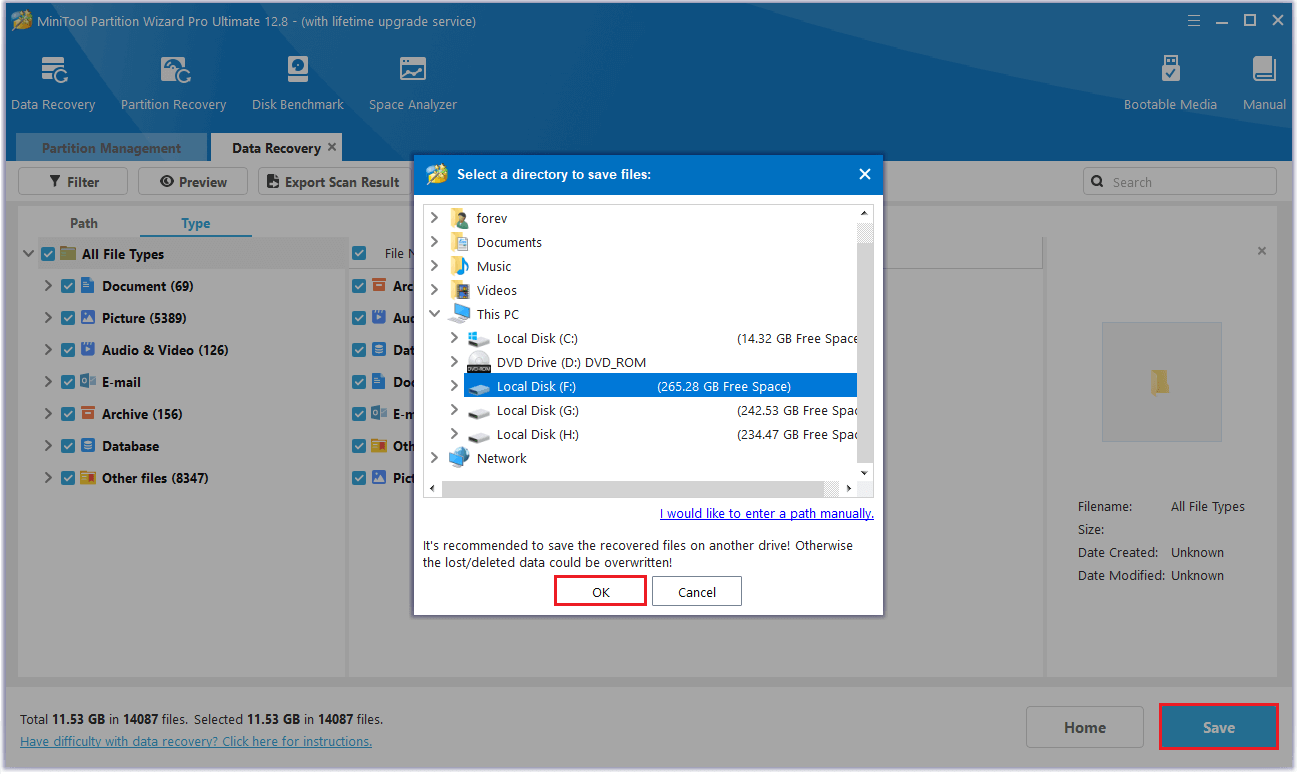
After recovering the lost Monster Hunter game save from your PC, copy the file to the Monster Hunter save file location.
Method 2. Use Steam Cloud
If you have enabled the Steam Cloud to back up your game data before you lost the Monster Hunter save game data, you can try using it to recover them. To do that, you can do the following steps:
Step 1. Launch Steam on your computer, and then go to View > Settings.
Step 2. Then, navigate to the Cloud tab and make sure the box of Enable Steam Cloud synchronization for application which support it has been checked. If it’s checked, then proceed with the next step.
Step 3. Press OK and then go to this directory: C:\Program Files (x86)\Steam\userdata\<UserID>\582010\remote. (“582010” is the number of Monster Hunter World. If your game is Monster Hunter Rise, change “582010” to “1446780”)
Step 4. Cut all the data from this directory into the safe folder to make a backup.
Step 5. After that, launch Monster Hunter World/Rise via Steam, and then the game data will sync from the Steam Cloud. Once done, enter the game and see if the progress has been restored.
Method 3. Recover from Local Game Directory
If you can’t recover the deleted Monster Hunter Word/Rise save game data via Steam Cloud, you can try to use the local backup. Here’s the way:
Step 1. Launch Steam on your computer, and then go to View > Settings.
Step 2. Select the Cloud tab from the left pane, and then uncheck the box of Enable Steam Cloud synchronization for application which support it.
Step 3. Go to the backup directory: C:\Program Files (x86)\Steam\steamapps\common\Monster Hunter World\savedata_backup.
Step 4. Find the file SAVEDATA1000 here and then copy it into this directory: C:\Program Files (x86)\Steam\userdata\<UserID>\582010\remote.
Step 5. Once done, you can recover Monster Hunter save game data successfully.
In Conclusion
This post provides 3 feasible methods to help you recover the deleted Monster Hunter Word/Rise save game data. You can choose the method according to your preference. To recover Monster Hunter save game data, MiniTool Partition Wizard is a good choice.
If you have other better solutions to this issue, share them with us in the following comment area. Also, you can send us an email at [email protected] if you have difficulty using the MiniTool software and we will get back to you as soon as possible.

User Comments :