HEIC is a widely used file format. If you accidentally lost HEIC images and want to recover lost HEIC photos but don’t know how. In this article, you will learn how to recover lost HEIC files in Windows 10/11. Keep reading this post from Partition Magic.
What Is an HEIC File
HEIC stands for High-Efficiency Image Container, and it’s an updated version of the High-Efficiency Image Format (HEIF). When you take a photo on your iPhone or iPad, the image is saved as a HEIC file.
HEIC files are different from other image files you might be familiar with, like JPEG or PNG. Compared to the JPEG format, the HEIF format allows for images with smaller file sizes and better quality due to advanced compression techniques.
You can view HEIC files in Windows 10/11 with the help of third-party application software.
Can You Recover Lost HEIC Files in Windows 10/11
Recently, some users reported that they wanted to recover lost HEIC photos in their Windows laptops. But they don’t know if these photos can be recovered or how to recover these deleted or lost photos.
In fact, in most cases, deleted or lost photos and files can be recovered. When a file is deleted, the system does not completely delete it from the storage device. These deleted files remain on the disk but they cannot be seen. The system removes the file name from the file record and marks the disk space occupied by the deleted data as reusable. In this way, you can recover the deleted files.
Now, let’s learn how to recover deleted HEIC photos.
How to Recover Lost HEIC Photos
Here are two ways to recover deleted HEIC photos. The first is to recover from the Recycle Bin, which requires that the data in the Recycle Bin has not been completely emptied. The second method uses the third-party software MiniTool Partition Wizard.
Way 1: Recover Lost HEIC Photos via Recycle Bin
First of all, this method requires that the Recycle Bin has not been emptied and the entire partition has not been formatted.
When you accidentally delete files or photos, they will be recycled to the Recycle Bin. At this time, if you want to recover lost HEIC files in Windows 10/11, you just need to select the HEIC photos or files you want to recover from the Recycle Bin and click a few times to recover them. Here are the steps:
Step 1: Open Recycle Bin directly by double-clicking on the icon. Or you can right-click on the Recycle Bin icon on the desktop and choose Open.
Step 2: Look for the deleted/lost HEIC files/photos you want to restore. You can also type a file name into the Recycle Bin search box to find it directly.
Step 3: Right-click on the HEIC files and choose Restore from the context menu. Alternatively, you can also drag the HEIC files out of the Recycle Bin directly to put them back in their original location.
Way 2: Recover Lost HEIC Photos via MiniTool Partition Wizard
If you cannot recover photos or files in the Recycle Bin, you can use third-party data recovery software to recover them. MiniTool Partition Wizard is a good choice.
Its Data Recovery feature is very powerful. It can help you recover various file types, including documents, photos, videos, audio, emails, and other files from various storage media, such as internal and external hard drives, USB drives, etc. This function can help you recover files from logically damaged partitions and formatted partitions.
In addition, this versatile partition manager allows you to perform various operations related to disks and partitions. Specifically, it allows you to create/format/resize/move/ partitions. It can convert MBR to GPT without data loss, rebuild MBR, format USB to FAT32, clone a hard drive, etc.
MiniTool Partition Wizard DemoClick to Download100%Clean & Safe
Step 1: Launch MiniTool Partition Wizard to enter its main interface. Click on Data Recovery on the top toolbar.
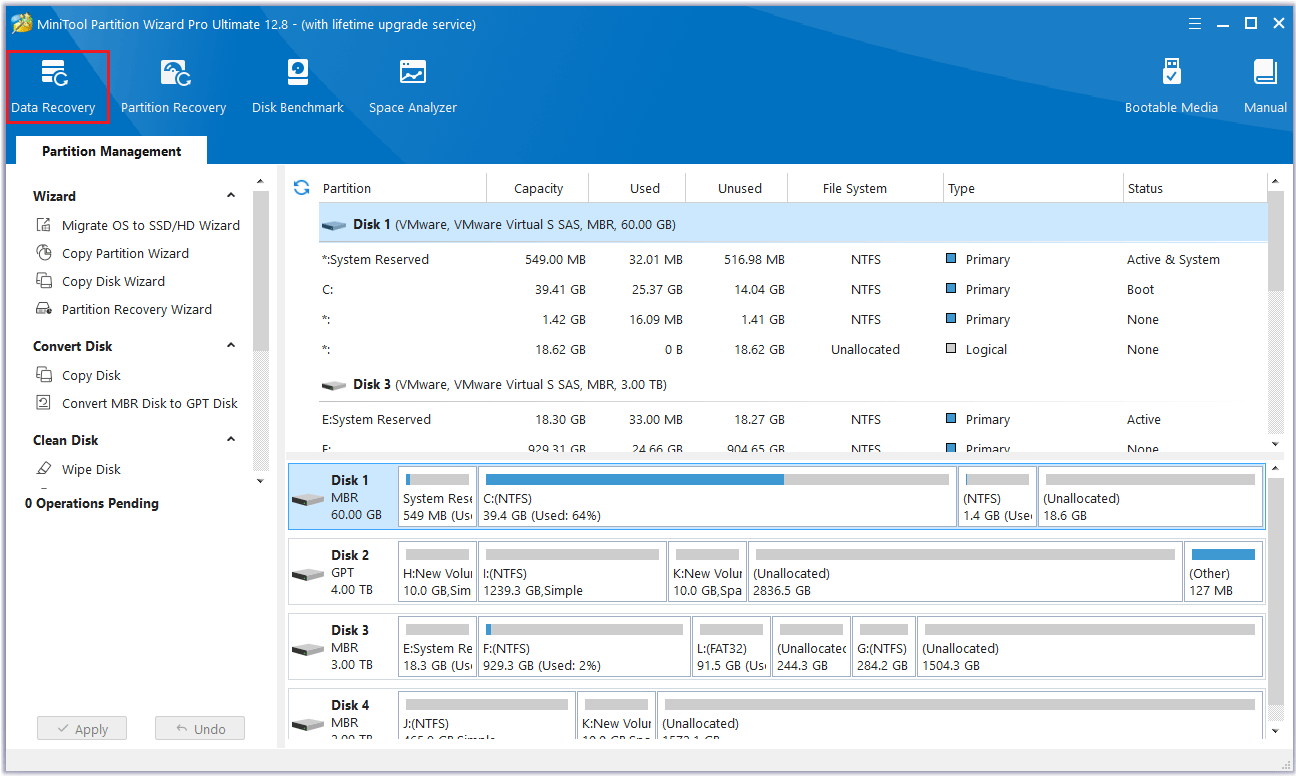
Step 2: Here Data Recovery will list 3 parts, and every part is different from each other.
- Logical Drives: this section shows lost partitions, unallocated space, and all existing partitions on the PC, including removable devices like USB drives. For partitions without drive letters, lost partitions, and unallocated space, they are arranged at the end of this section.
- Devices: this section lists all hard disks connected to the computer.
- Recover From Specific Location: this section allows you to scan and recover lost files from three specific locations (Desktop, Recycle Bin, and Folder). The Load Manually option allows you to load the last scanning result (as .rss file) to directly check the recovered files without more scans.
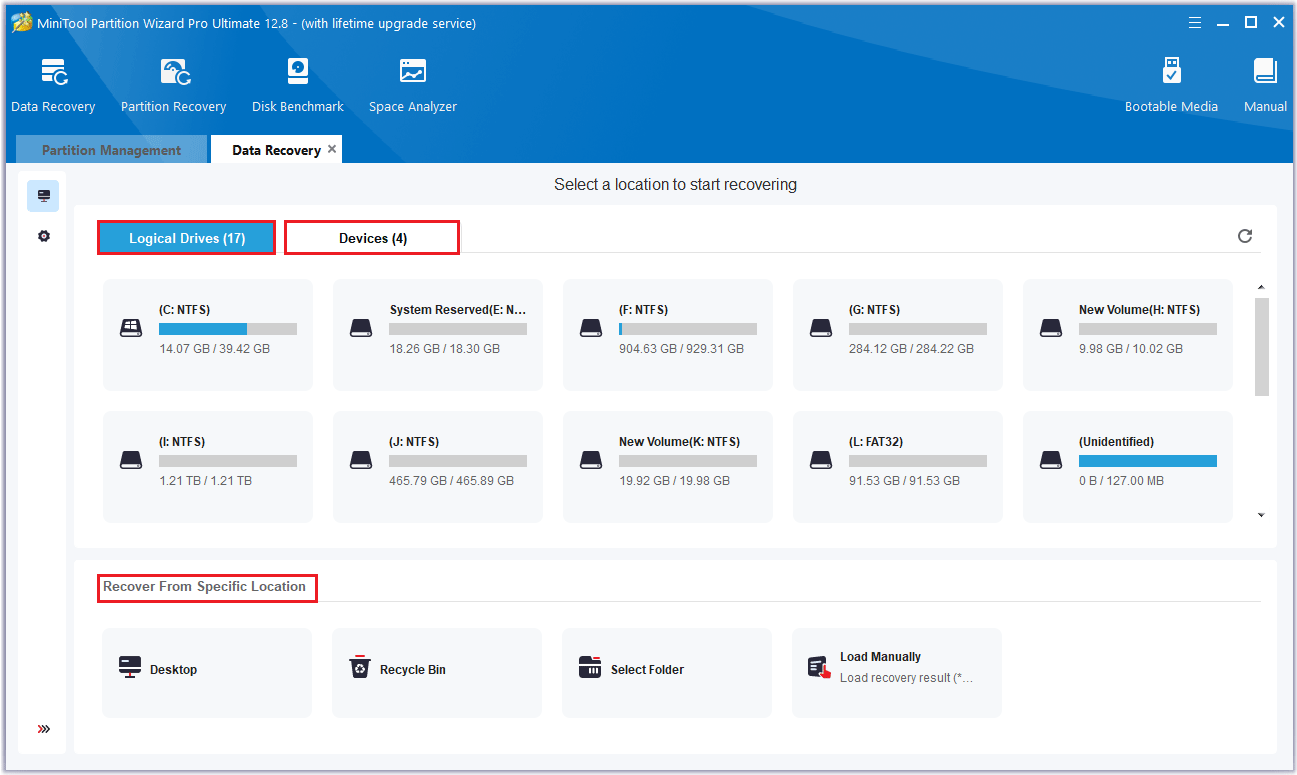
Step 3: You can click on the Settings icon on the left side and select Picture. Then click on OK.
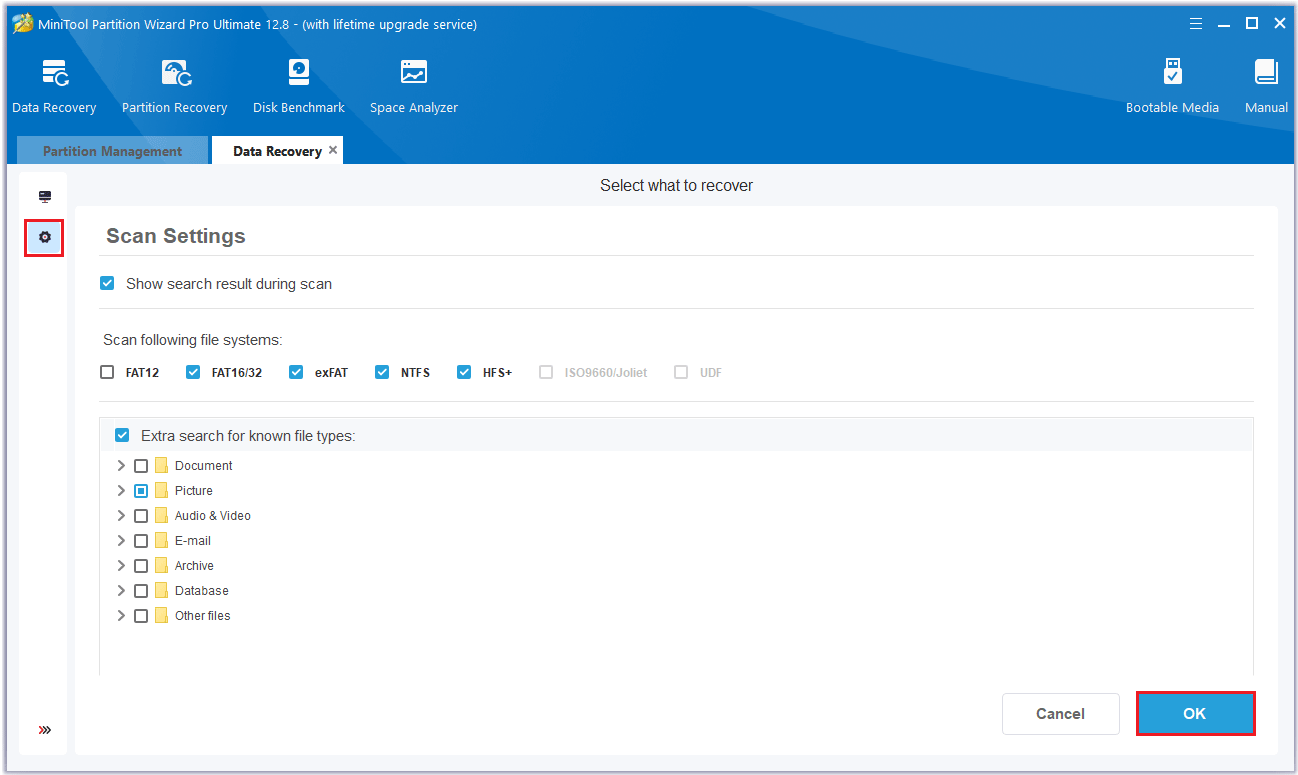
Step 4: Move the cursor to the partition where you want to recover HEIC photos and click Scan.
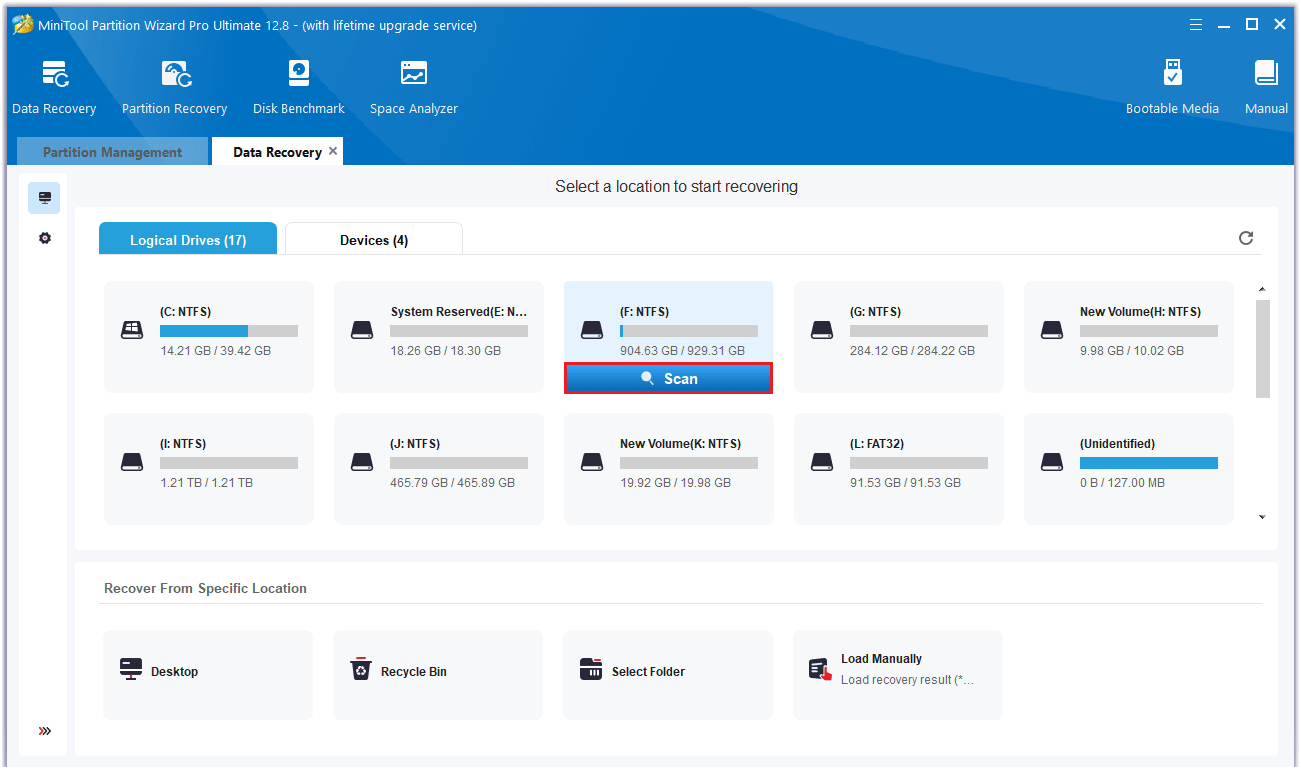
Step 5: After the scanning is completed, the scanning result is shown in the following picture. You can check all items that you need to recover and click on Save.
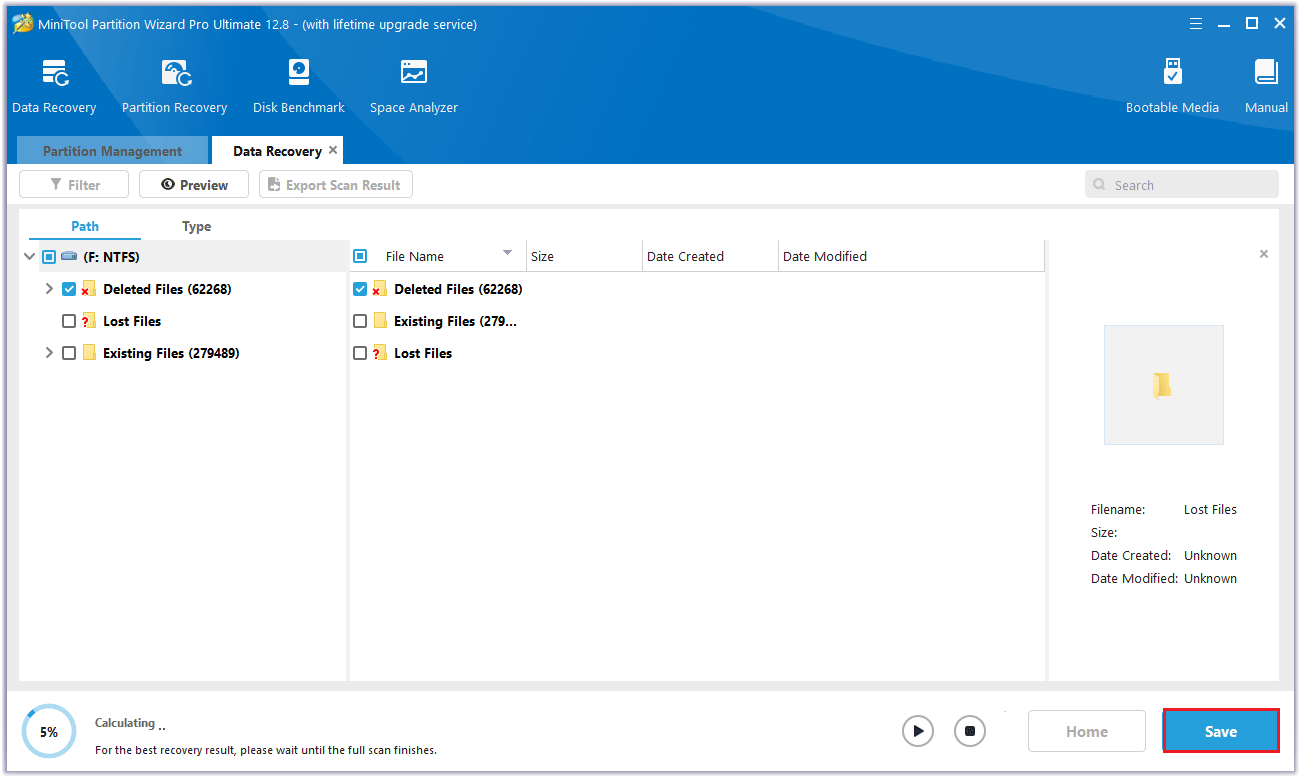
Step 6: Finally, choose a directory to save the selected files and click OK. It is recommended to save the recovered files on another drive. Otherwise, the lost/deleted data may get overwritten.
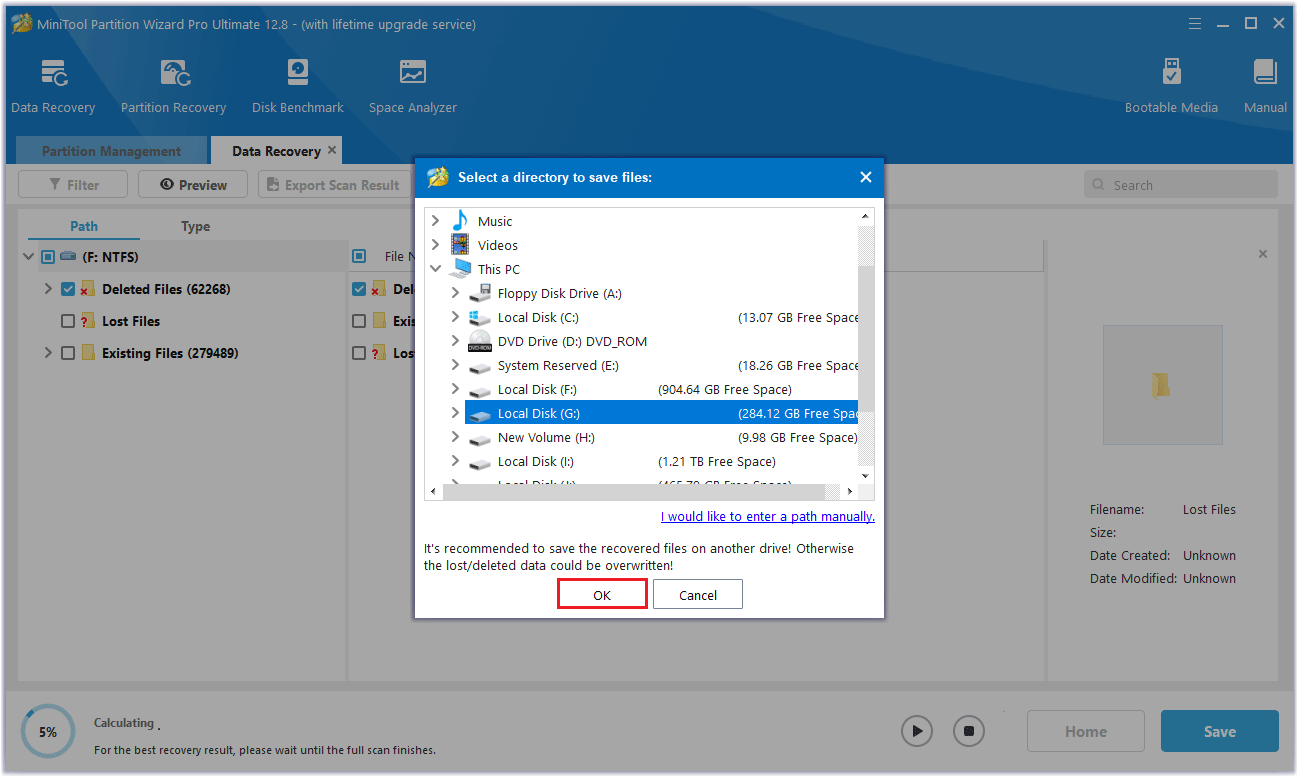
When you have finished all the steps, you can successfully recover deleted HEIC files from your hard drive.
Bottom Line
This post ends here. Can you recover lost HEIC photos? And how to recover lost HEIC photos? This post answers these questions one by one. I hope this article helps you.
If you have any questions or suggestions while using MiniTool Partition Wizard, you can contact us via [email protected] to get a quick reply.

![[Step-by-Step Guide] How to Recover Deleted RMVB File?](https://images.minitool.com/partitionwizard.com/images/uploads/2024/06/recover-deleted-rmvb-files-thumbnail.png)
![Recover Data from Hard Drives with Bad Sectors [Full Guide]](https://images.minitool.com/partitionwizard.com/images/uploads/2023/10/recover-data-from-hard-drives-with-bad-sectors-thumbnail.jpg)
User Comments :