What Are the Most Common Causes of Data Loss?
An unexpected data loss event may occur due to the following reasons:
- Hardware Failures: Hard drives, servers, or other tangible computer elements may get damaged, causing data loss.
- Software Issues: Software problems such as system crashes or corruption can also trigger data loss.
- Power Failures: If there is a power outage when files are not saved properly, data loss may occur.
- Human Error: You may mistakenly delete files, overwrite them, or misplace devices that store data.
- Malware and Cyberattacks: Ransomware and other forms of malware can encrypt or delete data, while cyberattacks can result in data theft or destruction.
- Natural Disasters: If natural disasters such as floods, fires, and earthquakes occur, the storage device may get damaged and the power failure will also occur. In this case, data loss will happen.
- Theft or loss of devices: Losing a device or having one stolen can also cause data loss.
How to Prevent or Recover from an Unexpected Data Loss Event
Data loss will cost a lot to companies. Sometimes, it results in the company going out of business. Then, how to prevent unexpected data loss events from occurring or how to recover from an unexpected data loss event? Here are some measures for you.
#1. Use Uninterruptible Power Supply (UPS)
An uninterruptible power supply (UPS) or uninterruptible power source is a type of continual power system that provides automated backup electric power to a load when the input power source or mains power fails.
A UPS differs from a traditional auxiliary/emergency power system or standby generator in that it will provide near-instantaneous protection from input power interruptions by switching to energy stored in battery packs, supercapacitors, or flywheels.
The on-battery run-times of most UPSs are relatively short (only a few minutes) but sufficient to “buy time” for initiating a standby power source or properly shutting down the protected equipment. In this way, data loss can be prevented to the most extent.
#2. Check the Hardware and Software Regularly
As mentioned above, hardware failures and software issues can also cause data loss. Therefore, to avoid this happening, you can check the hardware devices and software regularly. If issues are found, solve them immediately.
#3. Back up Data to Cloud
To protect the data, backing up data to a cloud service is a good choice. If all local data is damaged or lost unfortunately, you can get the data back by downloading it from the cloud service.
In addition, this cloud server shouldn’t be in the same city as your company so that even natural disasters cannot cause local data and cloud data to be lost together.
#4. Back up Data to Other Storage Devices
Although you have backed up data to the cloud, I still recommend you back it up to a local storage device. One more backup method will make data more secure. To back up data to a local storage device, you can use software like MiniTool ShadowMaker. Through some settings, it can back up your data automatically.
#5. Implement a Disaster Recovery Plan
What is a disaster recovery plan? It is a set of policies, tools, and processes used to restore or continue the operation of critical IT infrastructure, software, and systems after a natural or man-made disaster.
What are the measures included in a disaster recovery plan? It includes the following 3 types of measures:
- Preventative Measures: Use tools and techniques whenever possible to prevent system disasters, such as backing up critical data or continuously monitoring the environment for configuration errors and irregularities.
- Detection Measures: These measures focus on detecting or discovering unwanted events in real time.
- Corrective Actions: These measures ensure that you can get back the data smoothly and quickly and reduce the impact of data loss.
#6. Recover Data
If an unexpected data loss event occurs, you need to get the lost data back. You can restore the data from the backup. This is the best method. However, if you didn’t back up your data or you fail to restore the data from the backup, you can try using MiniTool Partition Wizard or similar software to recover data.
MiniTool Partition Wizard is a professional disk and partition management tool. It not only can partition hard drive, but also can recover hard drive data and lost partitions, clone hard drive, convert MBR to GPT without data loss, etc. Here is the guide.
MiniTool Partition Wizard DemoClick to Download100%Clean & Safe
Step 1: Launch MiniTool Partition Wizard and click Data Recovery on its main interface.
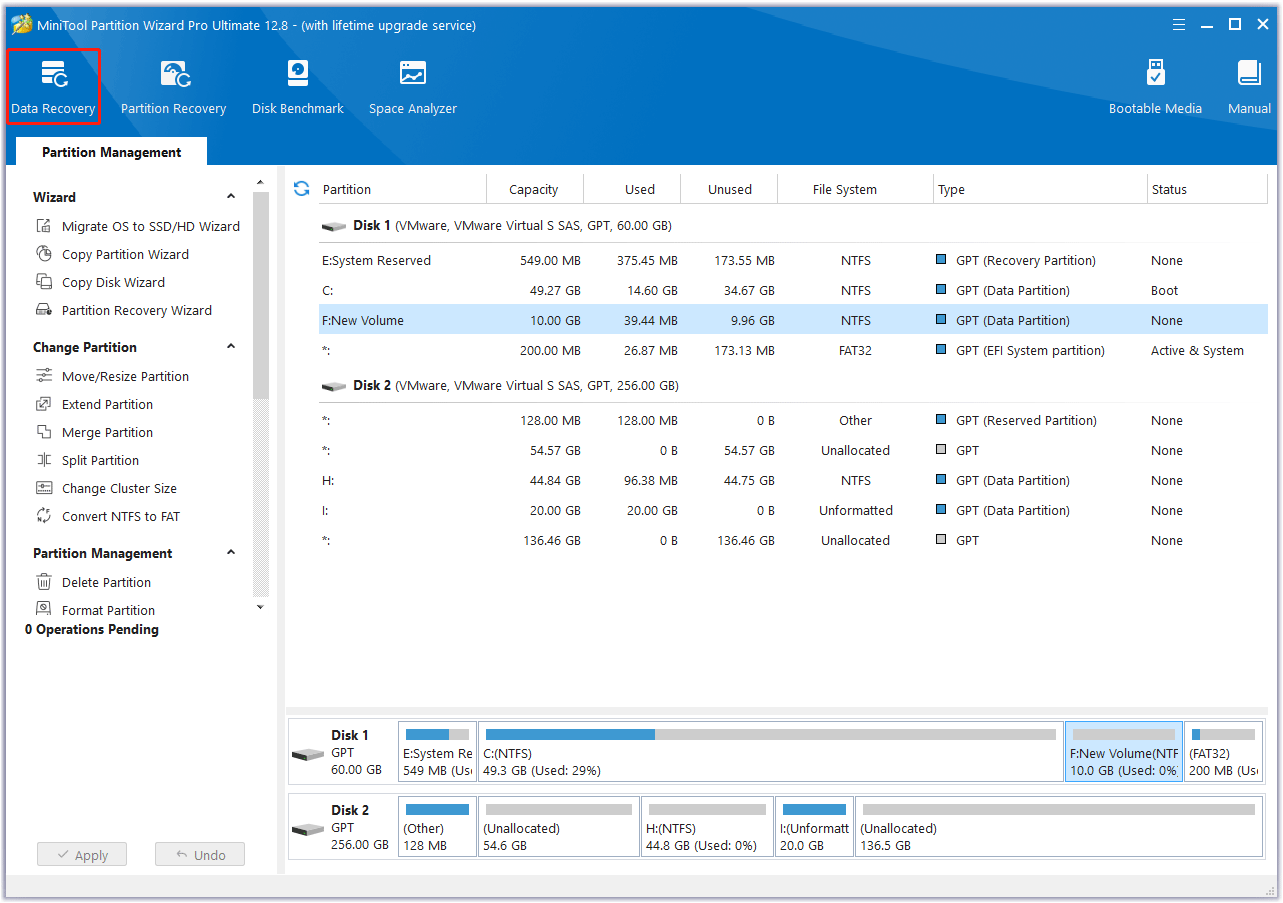
Step 2: Select a partition and click Scan to recover data from it.
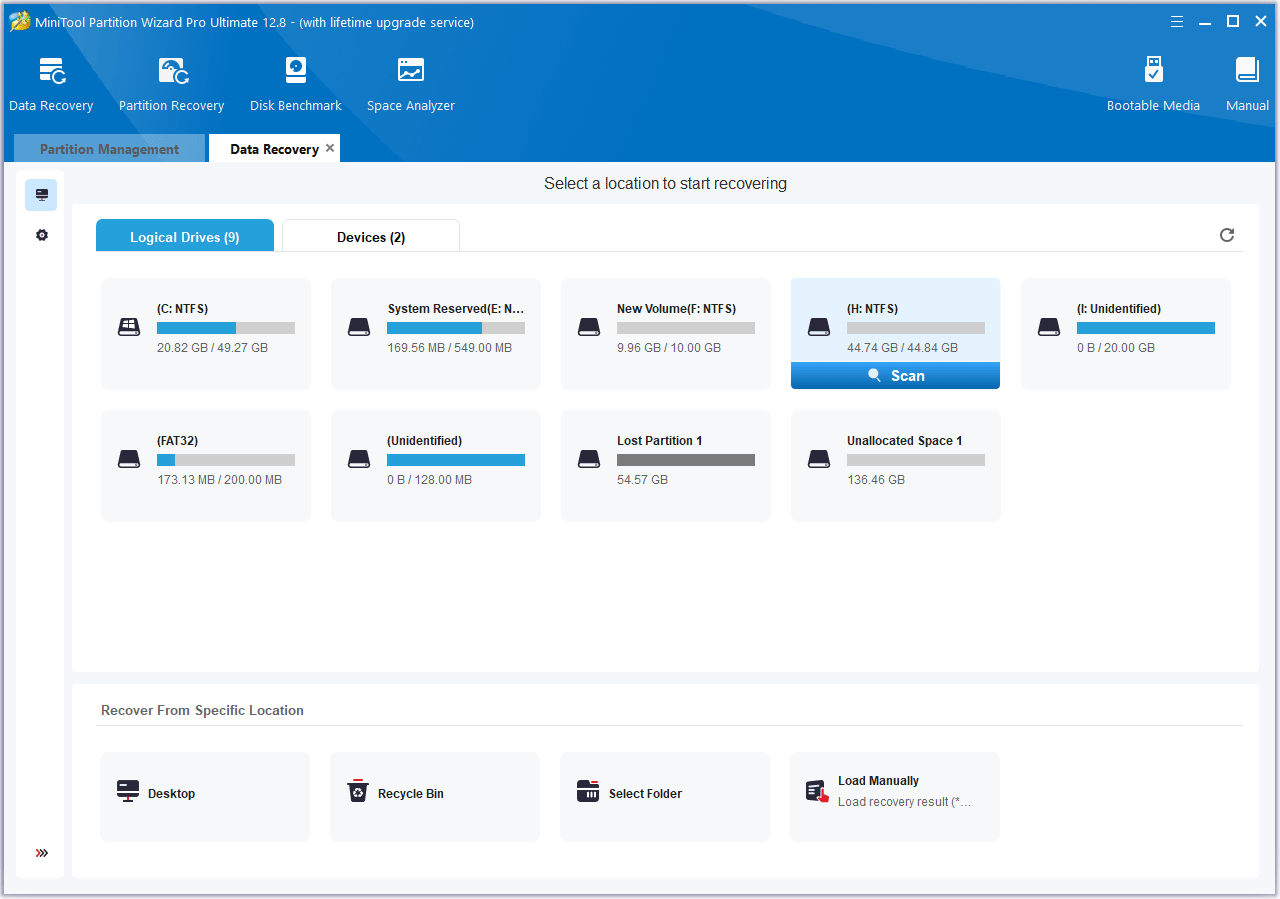
Step 3: After the scanning process is completed, use the Filter, Path, and Type features to quickly find the files you want to recover. Select these files and then click Save. Select a safe place to save these recovered files.
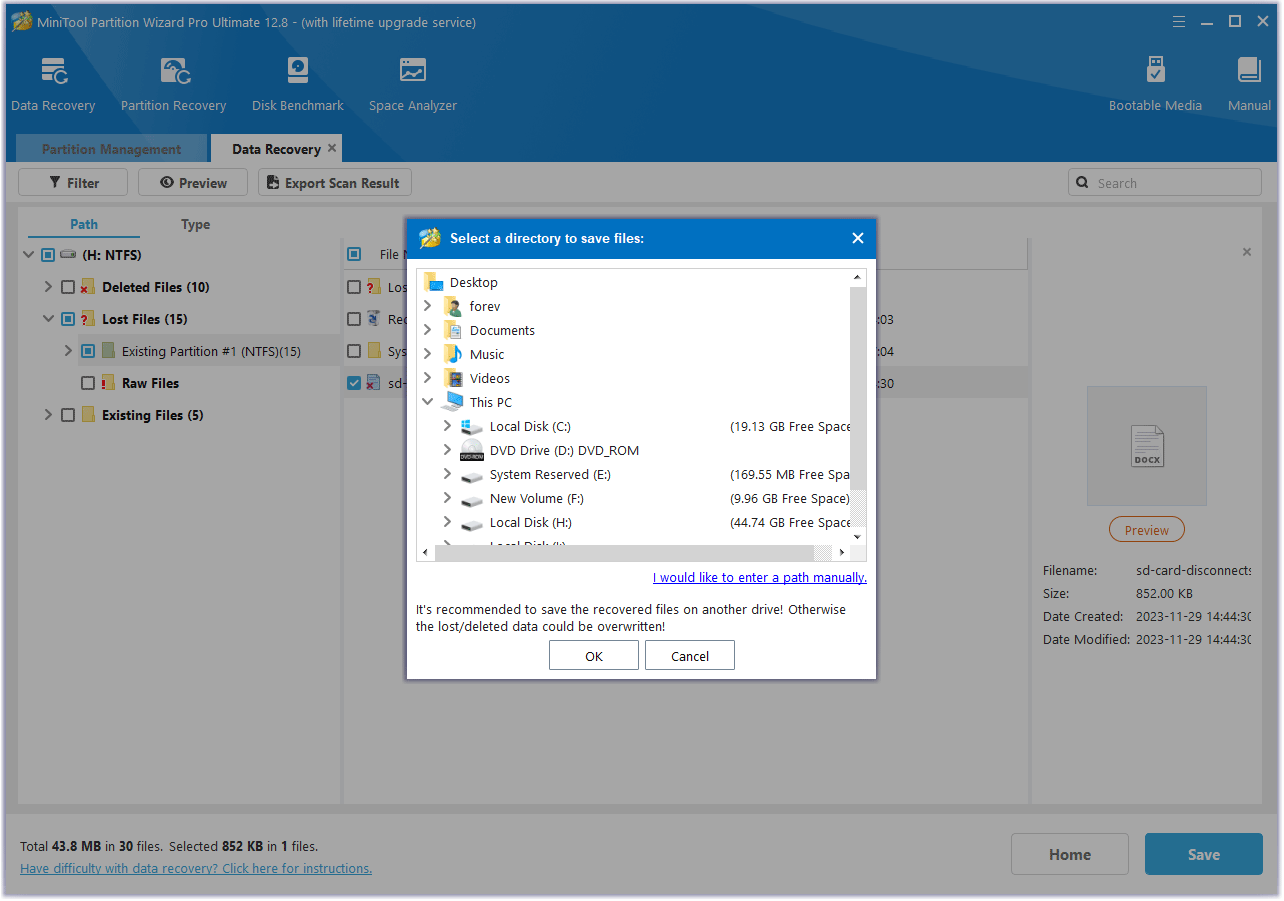
Bottom Line
Do you know other ways to prevent or recover from an unexpected data loss event? If so, share them with us in the following comment zone. In addition, if you encounter problems when using MiniTool Partition Wizard, please feel free to contact us via [email protected]. We will get back to you as soon as possible.

User Comments :