What is the TPL file? How to recover deleted TPL files? If you are curious about these questions, this post is what you need. Here, Partition Magic shows a detailed introduction to the TPL file and provides 3 useful ways to help you do the TPL file recovery.
What Is the TPL File?
TPL files, files with the .tpl extension, are template files used by various applications to save default settings for a document’s page layout, text, and other formatting. TPL files are most commonly associated with ArchiCAD.
ArchiCAD is popular architectural BIM CAD software for Mac and Windows, developed by the Hungarian company Graphisoft. It offers computer-aided solutions for various aspects of aesthetics and engineering in the design process of the built environment.
When users create a new document or page, the TPL file provides a predefined layout and formatting to save users time and effort.
However, there are instances when your TPL files may get deleted accidentally, leading to data loss. Don’t worry if you are experiencing the same issue. This post provides a full guide to TPL file recovery.
How to Recover Deleted TPL Files on Windows?
This post provides 3 useful ways to help you do TPL file recovery on Windows. If you have the same need, you can try these ways.
# 1. From Recycle Bin
Recycle Bin is a default location on Windows that temporarily stores all the deleted files. So, if you accidentally delete the TPL files, you can try recovering them from it. Here’s how to do that:
- Double-click the Recycle Bin icon on your desktop.
- Select the file that you want to recover from the file list.
- Press and hold the Ctrl keys to select multiple files at one time if you need to.
- Then, go to the Recycle Bin Tools tab.
- Click Restore the selected items.
- Once done, the deleted TPL files will be restored to their original location.
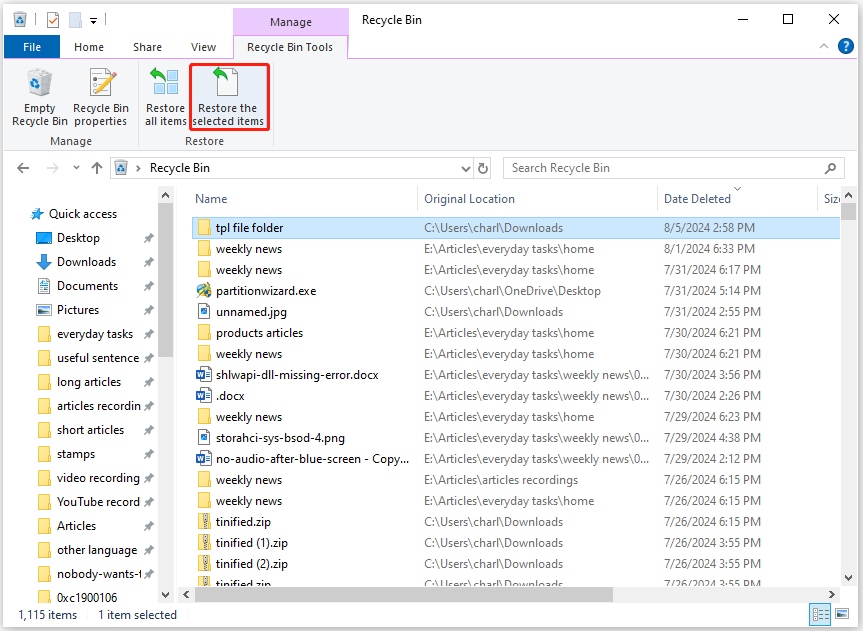
# 2. From Backup
If you don’t find the deleted TPL files in the Recycle Bin, the TPL files may be permanently deleted. In this situation, you need to check if there is any available backup. If there are, you can try to recover the deleted/lost TPL file from them.
On Windows, there is a File History feature that can back up the files on your PC regularly if you have enabled it. Here’s how to recover file from the File History:
Step 1. Press the Win + S keys simultaneously to open the Search window.
Step 2. Type “file history” in the search box, and then select Restore your files with File History from the search result.
Step 3. Go to your TPL folder location, then click on the Previous version button at the bottom to find the backup containing the deleted/lost TPL files.
Step 4. Next, select the TPL files you want to recover and click the Restore button to recover them.
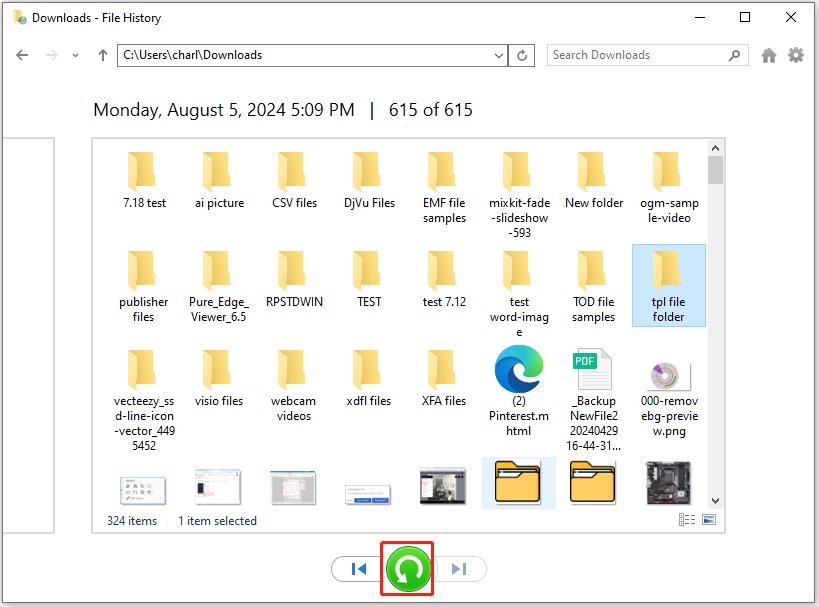
# 3. Via MiniTool Partition Wizard
If none of the above solutions can help you recover deleted TPL files, you can try to use a reliable data recovery app to help you do so. I recommend MiniTool Partition Wizard to you. It is a professional and reliable data recovery tool that can not only help you recover lost/deleted files but also partitions.
In addition to data recovery, MiniTool Partition Wizard also provides various functions to help you manage your disks and partitions. For example, you can use it to convert MBR to GPT, rebuild MBR, format USB to FAT32, change the drive letter, partition hard drives, and so on.
Here’s how to use it to help you do TPL file recovery:
Step 1. Click the Download button to get the MiniTool Partition Wizard installation package, and then run the execute file to install it on your computer.
MiniTool Partition Wizard DemoClick to Download100%Clean & Safe
Step 2. Launch MiniTool Partition Wizard to enter its main interface, and click the Data Recovery feature from the top toolbar.
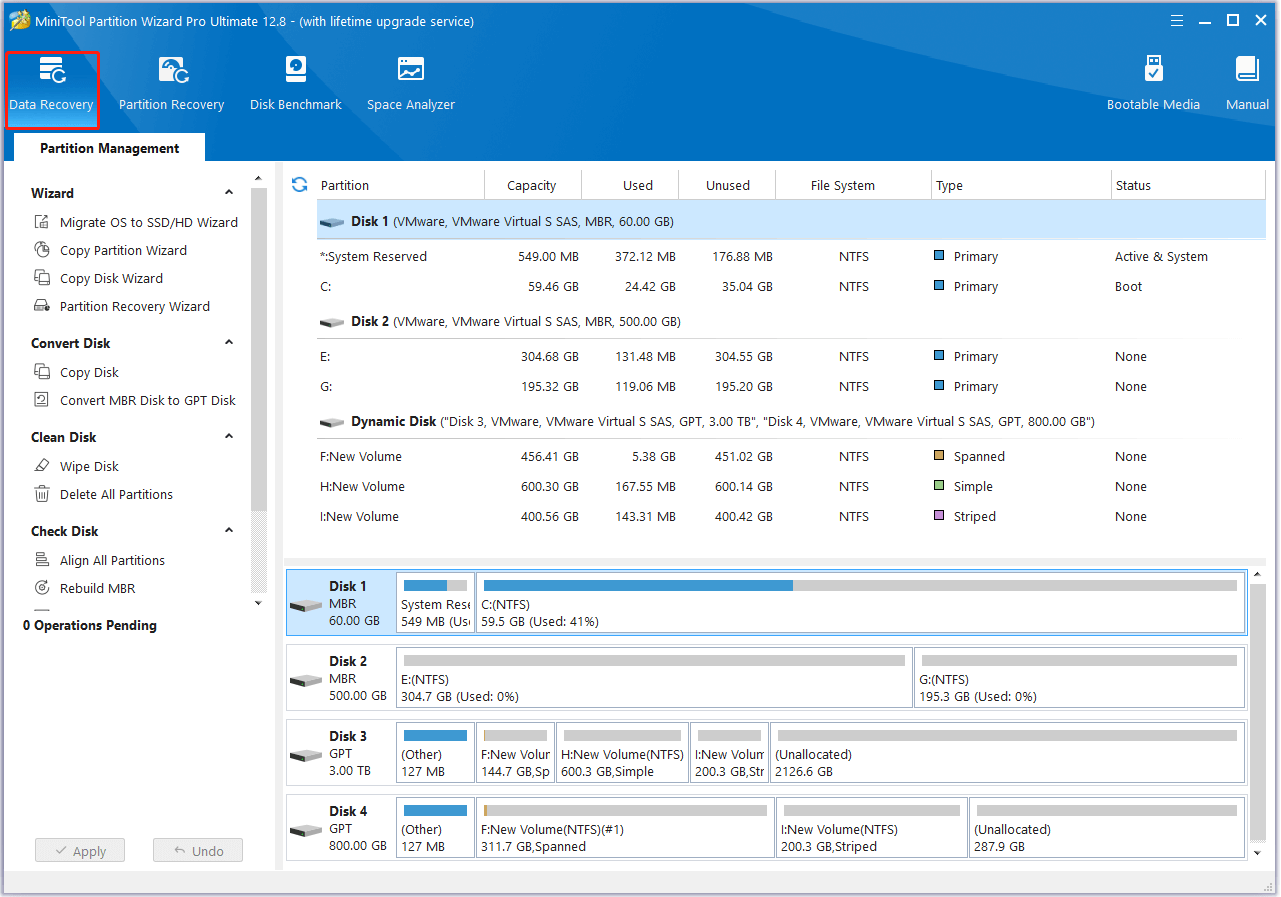
Step 3. In the next screen, select the partition that contains all your TPL files, and then click the Scan button to start scanning.
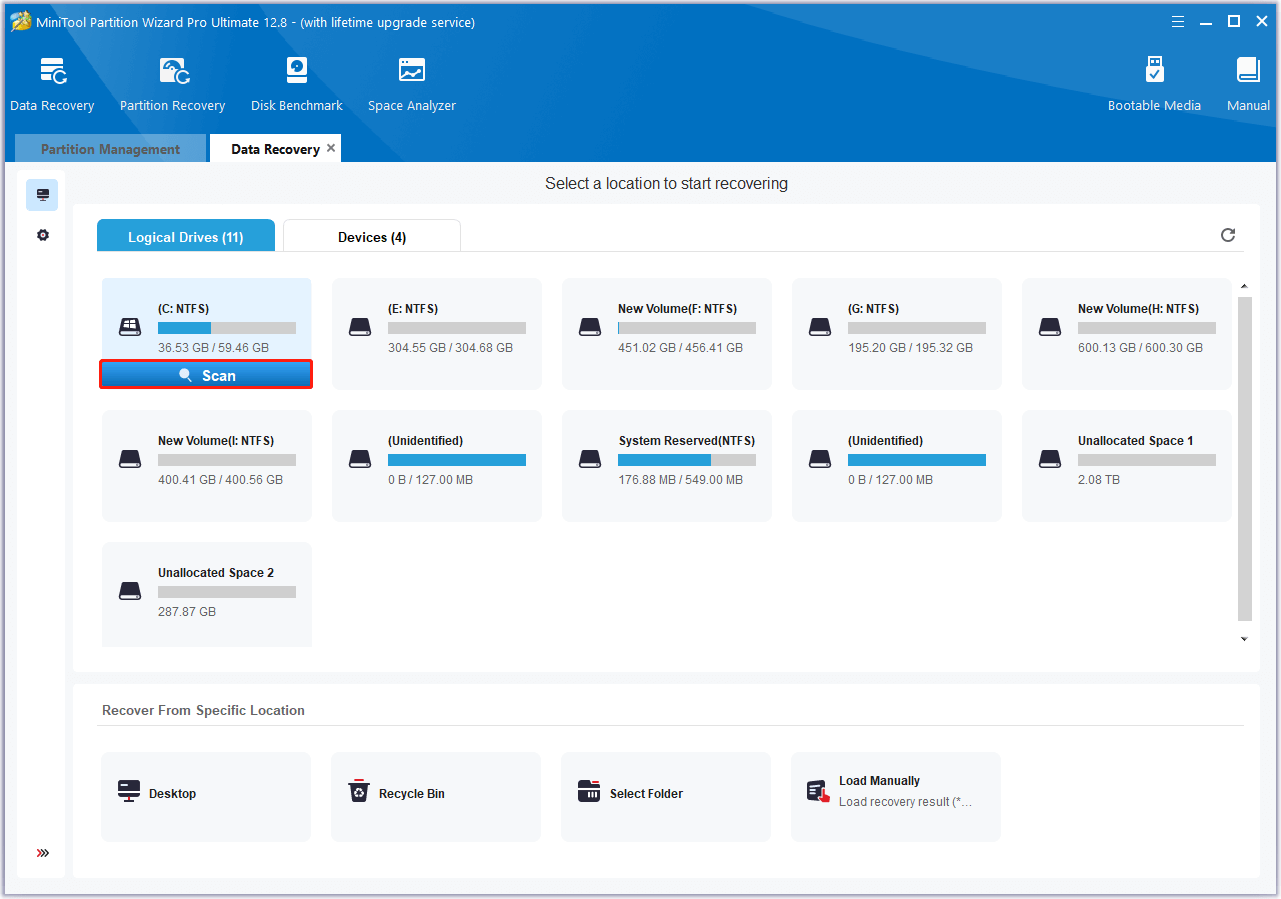
Step 4. Wait until the scanning process is completed. Then, you can use the Filter, Path, and Type features to find the TPL files you want to recover quickly. Next, select the deleted TPL file you want to recover, and click Save.
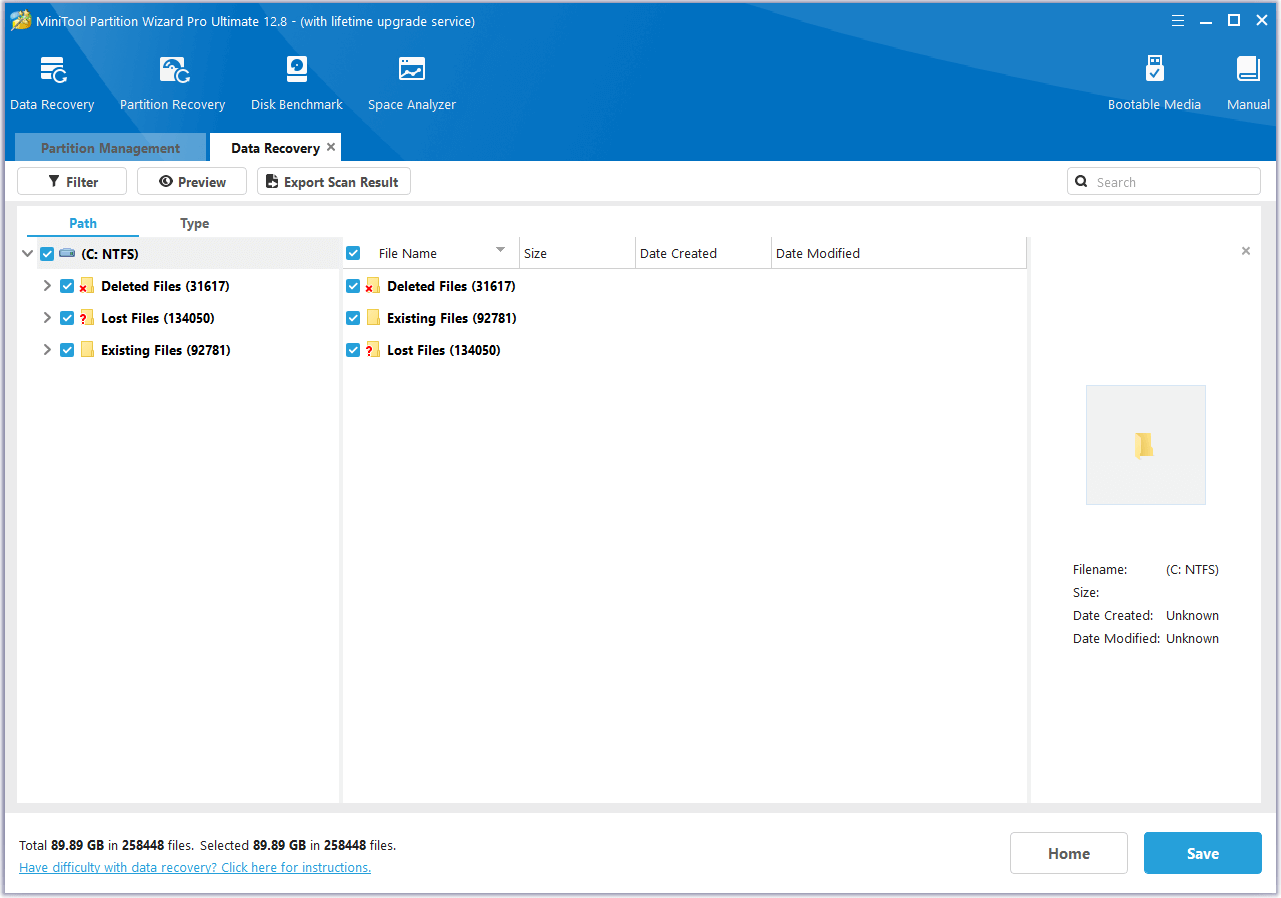
Step 5. In the pop-up window, choose a safe location to store the selected files, and then click OK to confirm.
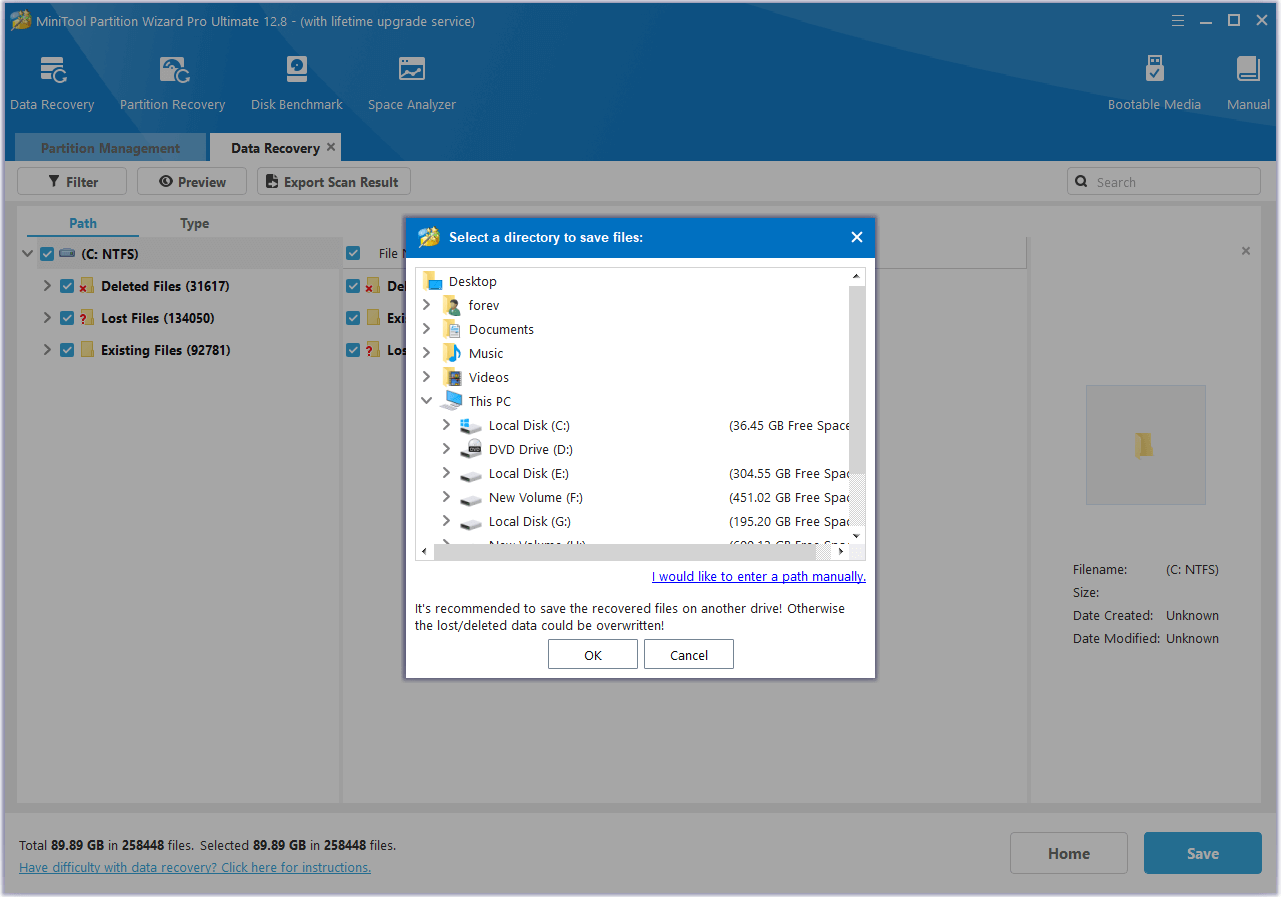
Bottom Line
Here’s the end of the post. After reading this post, you may already know how to recover deleted TPL files. This post provides some useful ways to do TPL file recovery. You can try these ways one by one until you get the deleted/lost TPL files back.
Besides, if you encounter issues while using MiniTool Partition Wizard, you can send us an email via [email protected]. We will send the reply back as soon as possible.

![[Full Guide] How to Recover Data from Spanned Volume?](https://images.minitool.com/partitionwizard.com/images/uploads/2024/07/recover-data-from-spanned-volume-thumbnail.png)
![[3 Methods] How to Recover Deleted DjVu Files on Windows?](https://images.minitool.com/partitionwizard.com/images/uploads/2024/07/recover-deleted-djvu-files-thumbnail.png)
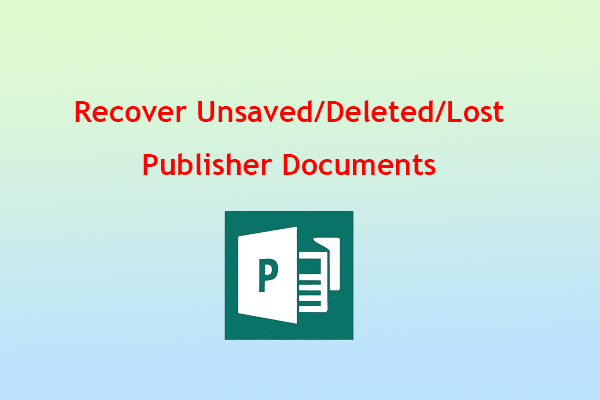
User Comments :