How to recover deleted TIFF files? If you have the same need, you come to the right place. Here, Partition Magic analyzes the possible causes of TIFF file loss and offers some useful ways to help you do TIFF file recovery.
What Are TIFF Files?
A TIFF (TIF), short for Tag Image File Format or Tagged Image File Format, is a type of computer file designed to store raster graphics and image data. It works with Windows, Linux, and macOS. This file format is popular with photographers due to its flexibility, excellent quality, and widespread compatibility.
To open the TIFF file on a Windows PC, you just need to navigate to its file location, double-click it, and then it will be opened in Windows Photo Viewer.
However, TIFF files may be lost for some reason. So, what should you do encounter the TIFF file loss issue on your PC? Continue reading, you can get the possible reasons and solutions for TIFF file loss.
Possible Reasons for TIFF File Loss
What may cause TIFF file loss? After researching the TIFF file loss issue online, I discovered that it can primarily result from the following causes:
- Improper ejection of storage devices
- Virus or malware infections
- Accidental formatting of the drive
- Interruptions during file transfer
- Accidental deletion of TIFF files
- Problems with the storage drive
How to Recover Deleted TIFF Files?
How to recover deleted TIFF files? In this section, I summarize some useful TIFF file recovery methods.
Way 1. Use MiniTool Partition Wizard
MiniTool Partition Wizard is one of the best TIFF file recovery tools. It offers Data Recovery features to help you do hard drive data recovery, SD card data recovery, external hard drive data recovery, and SSD data recovery with ease.
It offers various features to help you manage your partitions/disks and data. It is not only a good tool for retrieving TIFF files, but also a USB formatter, free partition manager, disk clone tool, etc. Here’s how to use it to recover deleted/lost TIFF files:
Step 1. Download and install MiniTool Partition Wizard on your computer, and launch it to enter its main interface.
MiniTool Partition Wizard DemoClick to Download100%Clean & Safe
Step 2. Click the Data Recovery feature from the top toolbar, move your cursor to Select Folder, and click Browse. Then, in the Choose a Directory window, choose the folder that you want to scan and click Select Folder.
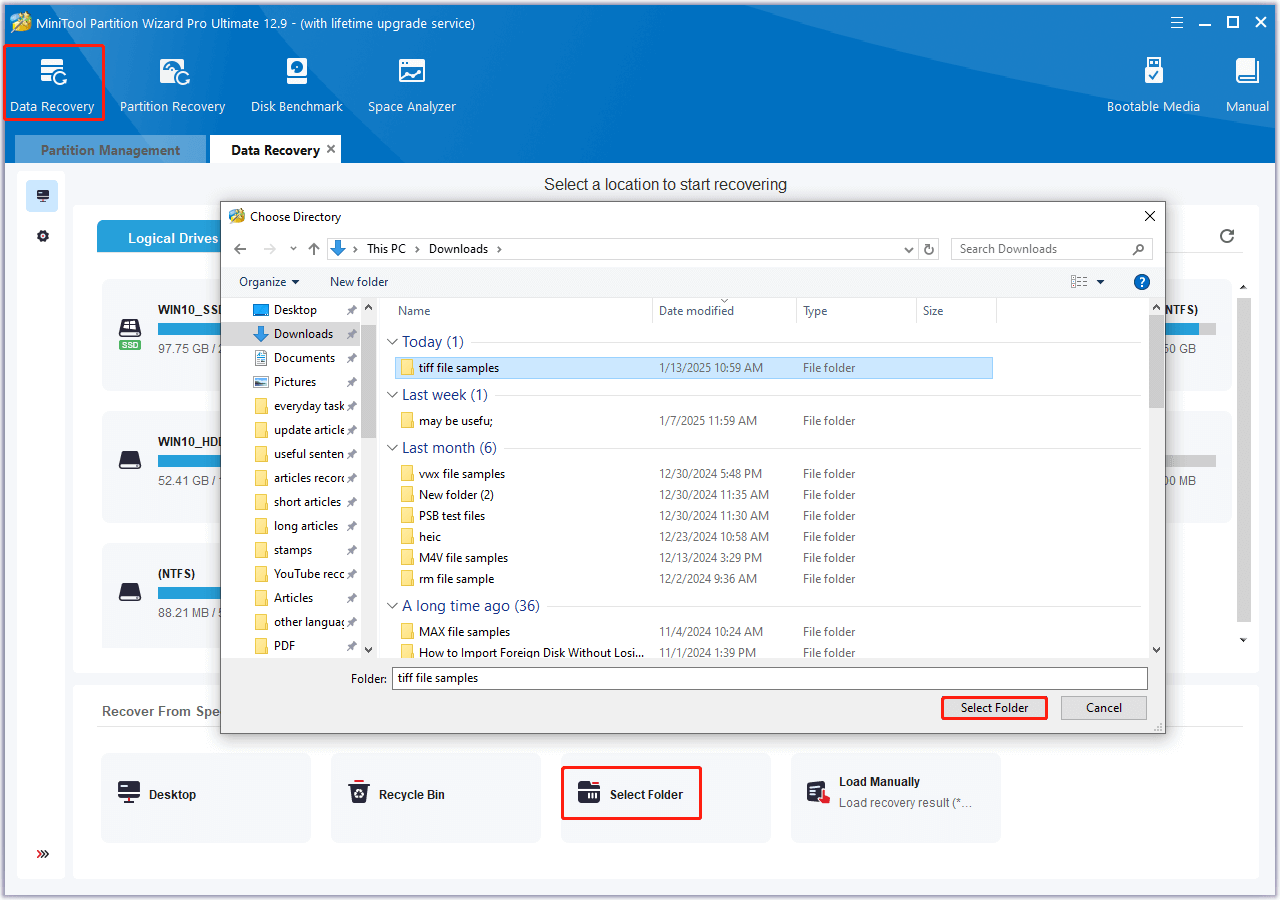
Step 3. Then, MiniTool Partition Wizard will start scanning. During the process, you can expand the Deleted Files or Lost Files folder under your TIFF file folder to find the TIFF files you need. If you find what you want, you can click the Pause or Stop button to end the scanning.
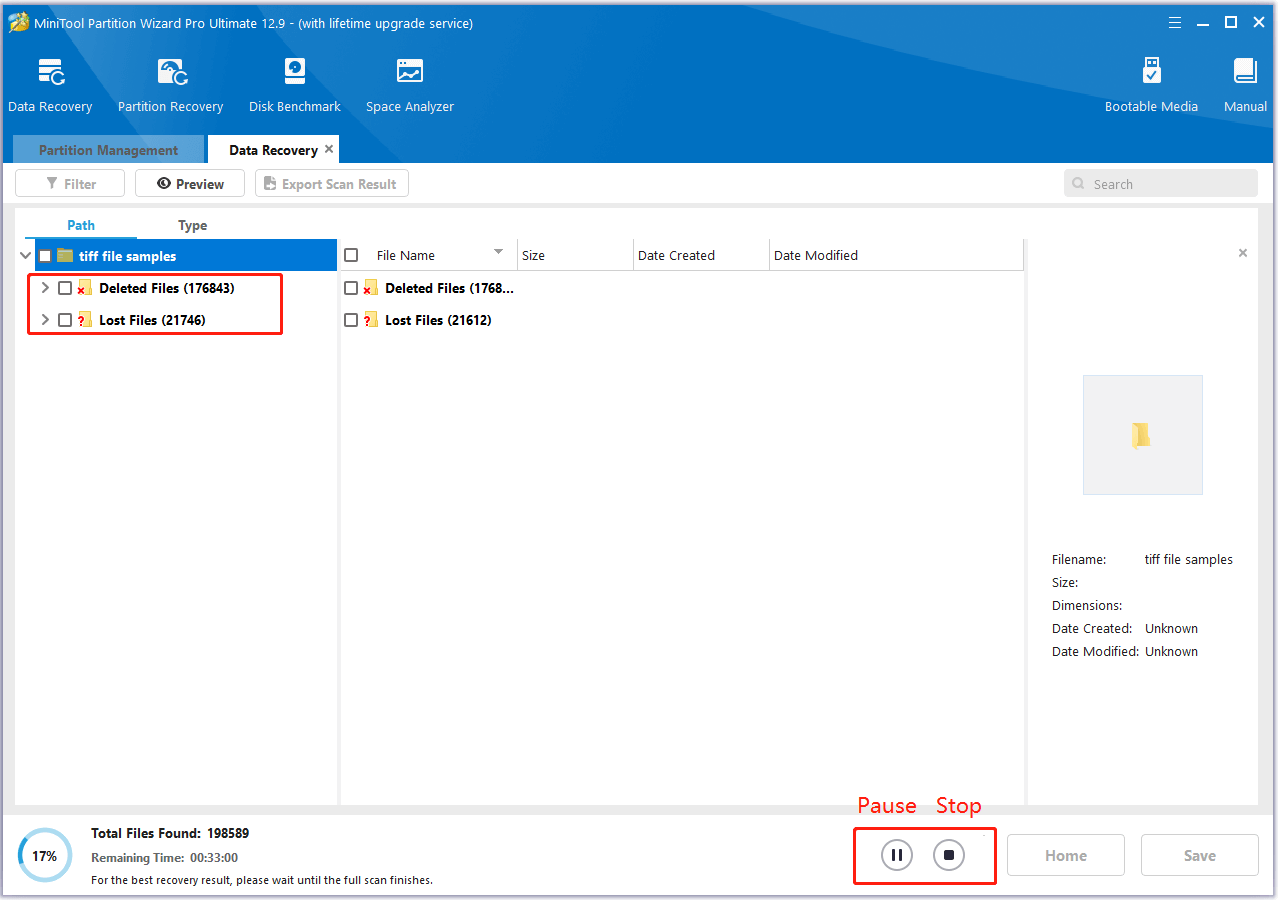
Step 4. Once done, all found files will be listed under the Path and Type tab.
Step 5. Find the TIFF files you need, check their boxes, and click Save. Next, choose a safe location to store the recovered files and click OK to confirm.
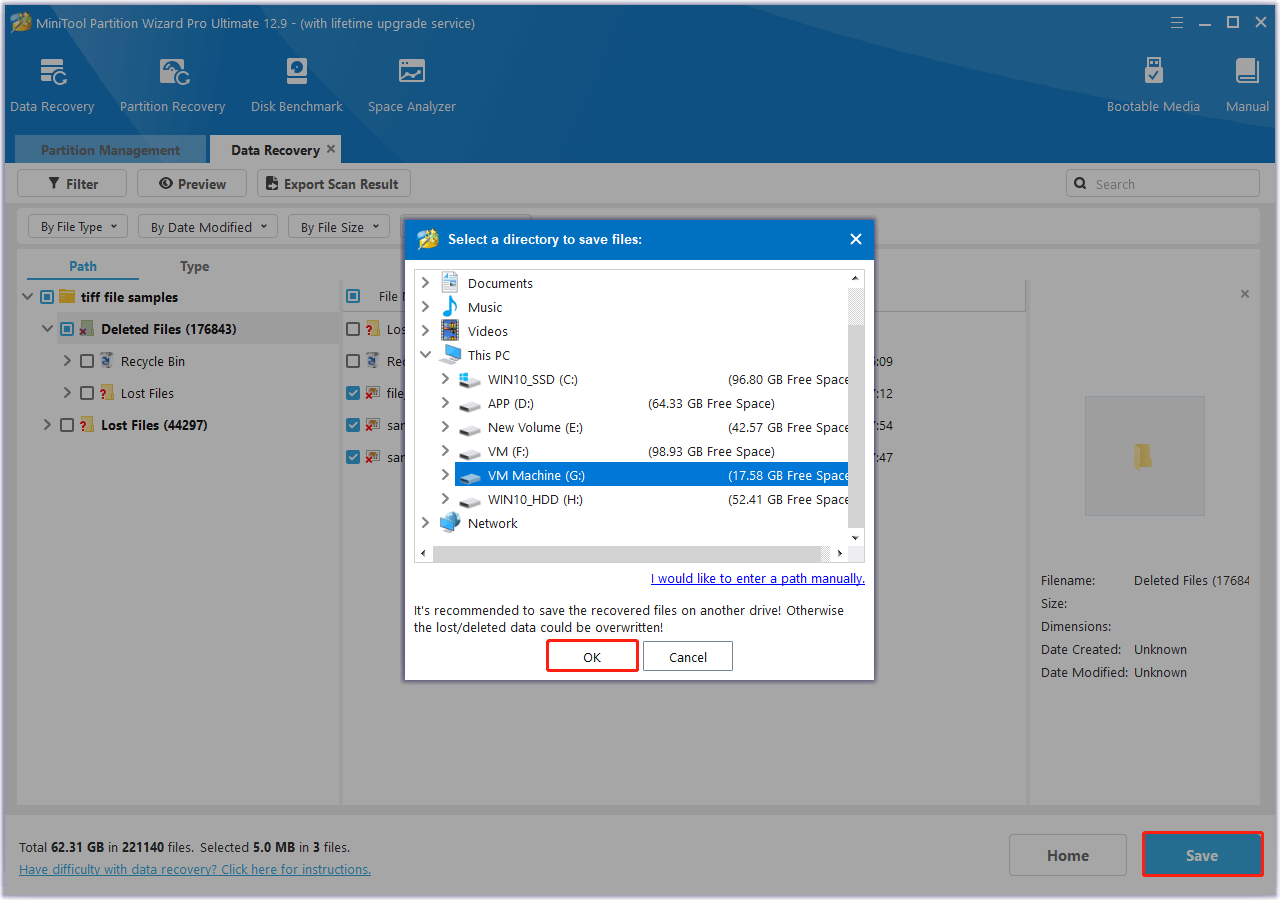
Way 2. Use Recycle Bin
In addition to using the best TIFF file recovery tool to recover deleted TIFF files, you can also use Recycle Bin to do that. Recycle Bin is a default location to store all the deleted files temporarily on the Windows operating system. Therefore, you can try recovering deleted TIFF files from the Recycle Bin.
Here are the detailed steps:
- Double-click the Recycle Bin icon on the desktop.
- In the Recycle Bin window, select the TIFF files you need.
- Go to the Recycle Bin Tools tab, and click Restore the selected items.
- After that, all the selected TIFF files will be restored to their previous location.
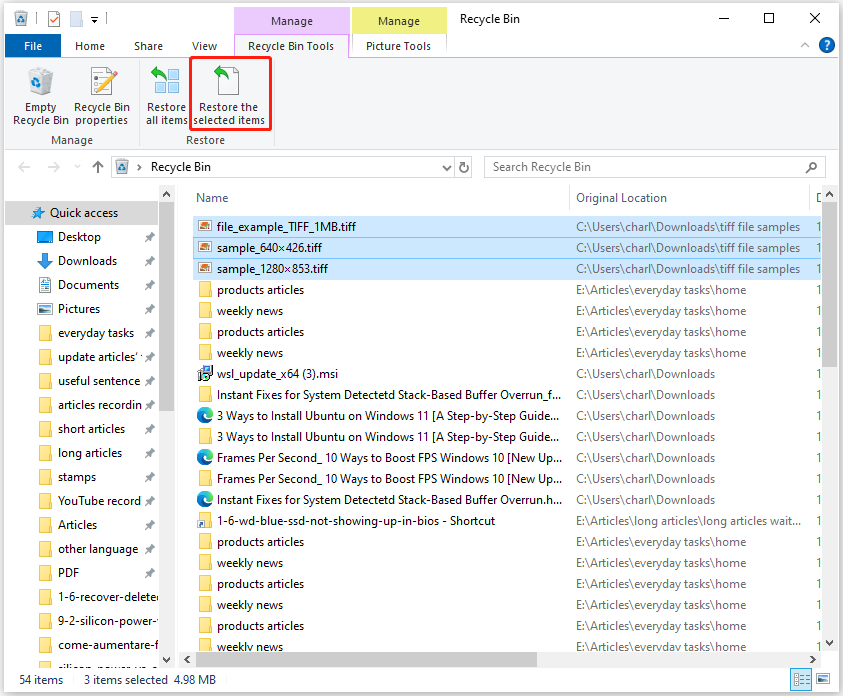
Way 3. Use File History
If you have enabled the File History feature on your computer, you can retrieve deleted/lost/corrupted TIFF files by using File History. Here’s how to do that:
Step 1. Press the Win + S keys simultaneously to open the Search window, type “control panel” in the search box and press Enter.
Step 2. In the Control Panel window, set View by as Large icons or Small icons, and select File History from the feature list.
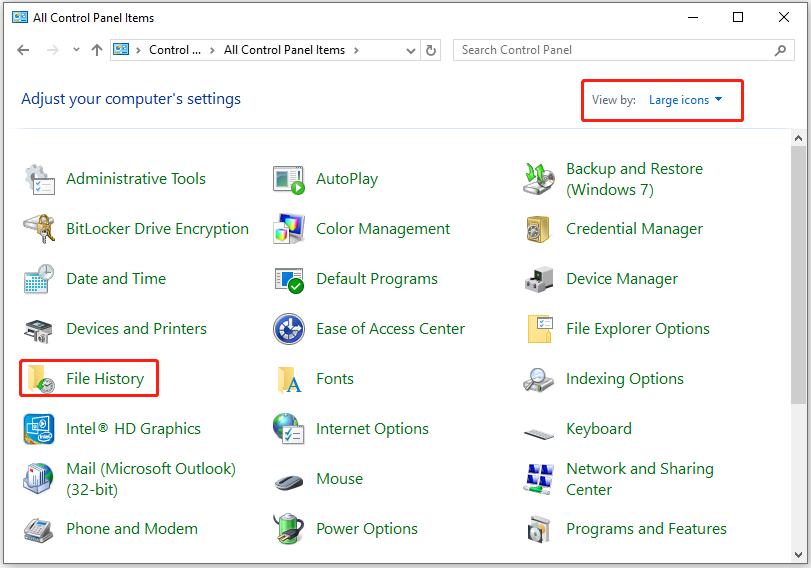
Step 3. Click the Restore personal files link from the left panel.
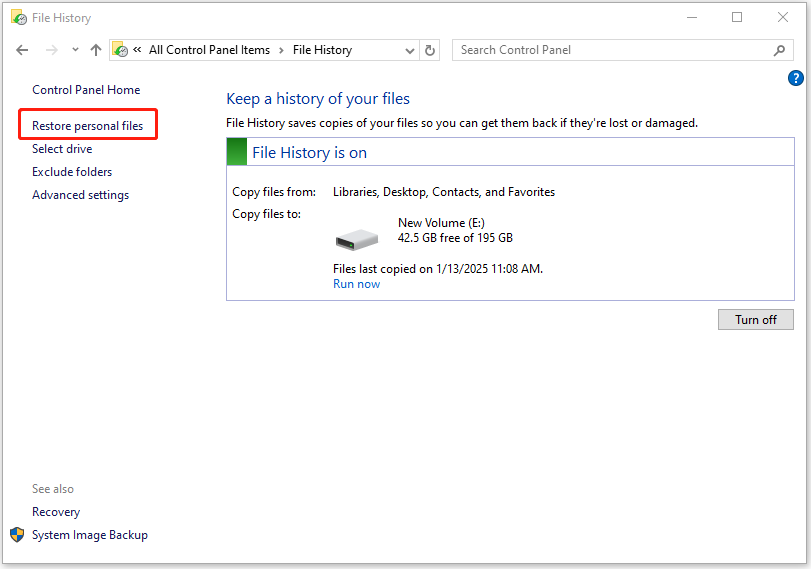
Step 4. Next, navigate to the TIFF file folder, and click the Previous version or Next version button to find the backup version that includes the TIFF files you want to recover. After that, select the TIFF files you need, and click the Restore button to recover the deleted/lost/corrupted TIFF files.
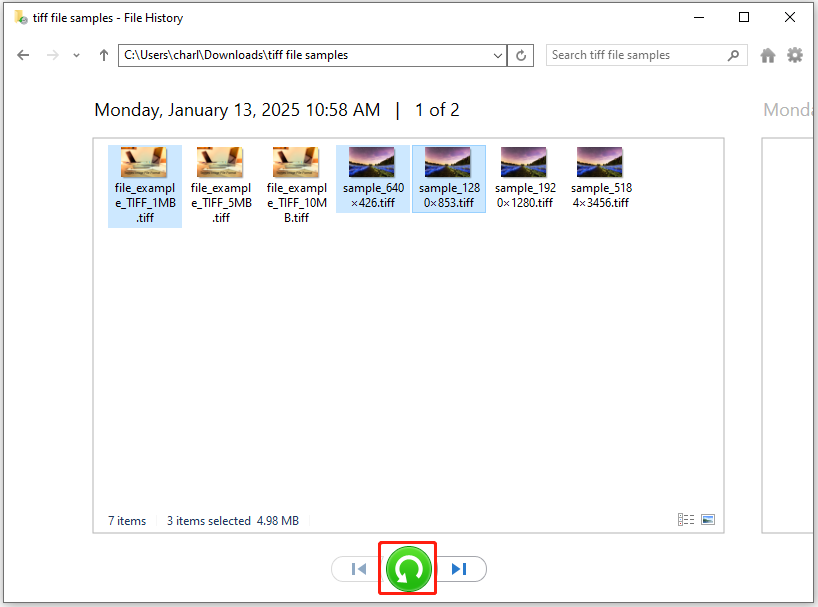
Tips for Preventing TIFF File Loss
Although you can recover deleted TIFF files via the data recovery tool, it may cost many hours. So, it’s better to do some tips to avoid TIFF file loss in the future.
- Use a reliable viewer to open TIFF files
- Never download TIFF files from unreliable sources
- Avoid power outages or failure of your devices
- Run the latest antivirus to protect your computer
- Back up TIFF files regularly
To back up TIFF files, I highly recommend MiniTool ShadowMaker. It is a powerful and comprehensive system backup tool. You can use it to back up files & folders, disks, and partitions with ease. Also, you can use it to clone disk and sync files.
MiniTool ShadowMaker TrialClick to Download100%Clean & Safe
In Conclusion
How to recover deleted TIFF files? This post offers several effective ways to help you recover deleted/lost files. You can try these ways if you encounter TIFF file loss on your computer.
What’s more, if you encounter any issues while using MiniTool Partition Wizard, you can contact us by sending emails to [email protected]. We will send back to you as soon as possible.

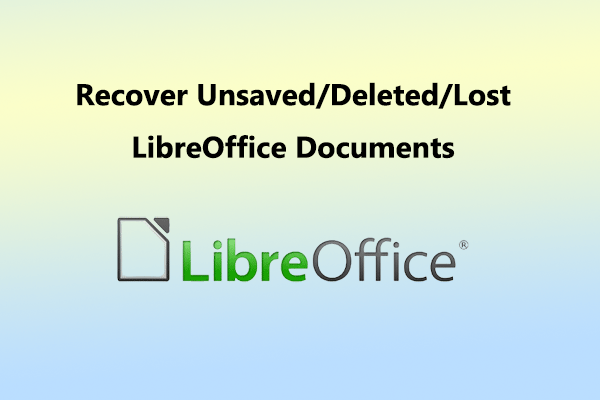
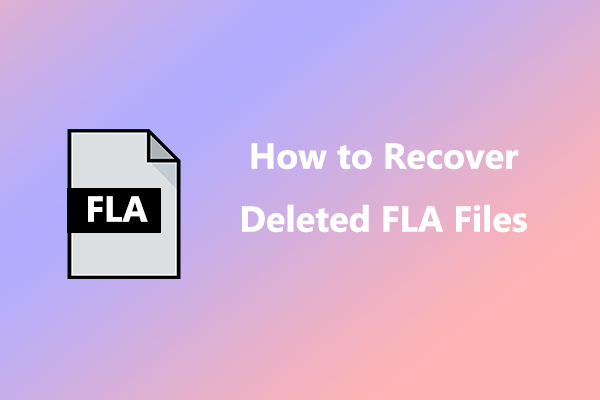
User Comments :