How to recover deleted RMVB files? If you are looking for effective ways of RMVB file recovery, you come to the right place. In this post, Partition Magic shows a step-by-step guide to recover RMVB files.
What Is an RMVB File?
RMVB, or RealMedia Variable Bitrate, is an extension of the RealMedia digital container format developed by RealNetworks. With variable bitrate videos, any high-quality content requires less storage space and is easier to compress.
RMVB files are best suited for offline use and are a popular choice for anime and Asian movies and TV shows. In addition, the format has excellent encoding flexibility, which is very beneficial for viewers who need translations.
If you want to open RMVB files on Windows, refer to the following steps to open a saved RMVB video.
- Press Win + E to open File Explorer.
- Under the Downloads tab, find the RMVB video file you want to open.
- Right-click it to select Windows Media Player to open it. Many other media players now support RMVB files by default.
Possible Reasons for RMVB File Loss
Like other files, RMVB files may be lost for a number of reasons. The following are common reasons for losing RMVB files:
- Accidental deletion of RMVB files: RMVB files can get lost due to accidental deletion.
- Computer virus: If your computer is infected with a virus, you may lose important RMVB files and other formats of files.
- Sudden system shutdown or power outage: When you transfer RMVB files between your computer and a memory card or external hard drive, a sudden power outage or shutdown may cause data loss or even partition damage.
Now, you may wonder: can I recover deleted RMVB files? Yes, you can. RMVB files can be recovered. But please do not write any new data on the hard drive used to store the deleted RMVB files. Otherwise, the data on the hard drive will be overwritten and you will not be able to recover them.
How to Recover Deleted RMVB File?
To recover deleted RMVB files, the easiest way is to use the Recycle Bin. Generally speaking, if the file you deleted is not very large, it will appear in the Recycle Bin. You can then recover the file from the Recycle Bin by right-clicking the file and selecting Restore.
However, if you have permanently deleted the RMVB files, you will need to use a data recovery program such as MiniTool Partition Wizard to recover the deleted RMVB file. This software can not only recover deleted or lost files, but also recover deleted/lost partitions, clone a hard drive, partition hard drive, etc. You can give it a try.
How to recover RMVB files with MiniTool Partition Wizard? Follow the steps below.
Step 1: Download and install MiniTool Partition Wizard on your PC. Note that it’s better not to install the data recovery software on the partition where the file is deleted or lost. Otherwise, the deleted or lost data may be overwritten. Then launch this file recovery software to enter the main interface.
MiniTool Partition Wizard DemoClick to Download100%Clean & Safe
Step 2: Click on Data Recovery on the top toolbar to continue.
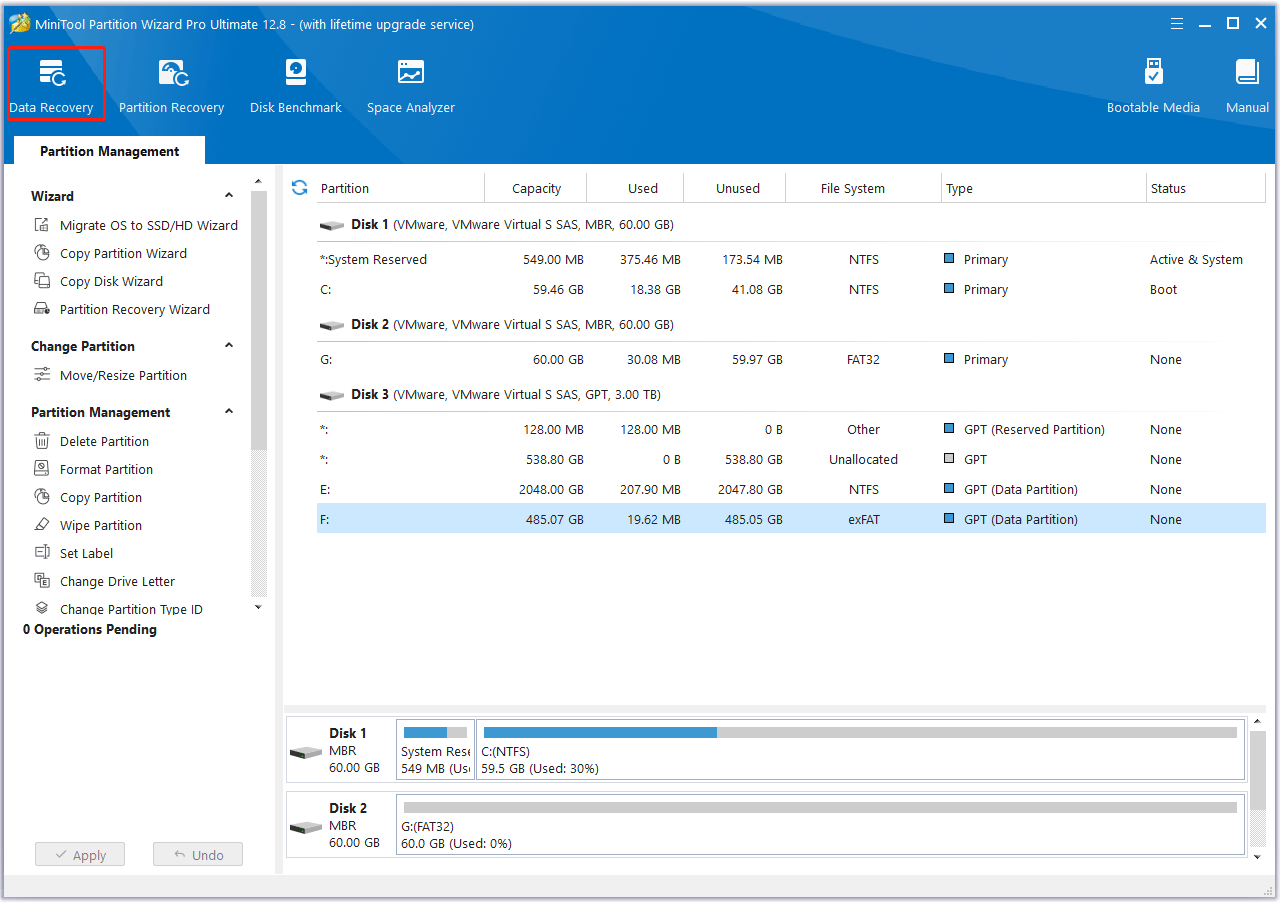
Step 3: Once inside the Data Recovery window, click the Settings button. Then, untick all the checkboxes, except for Audio & Video, and click the OK button.
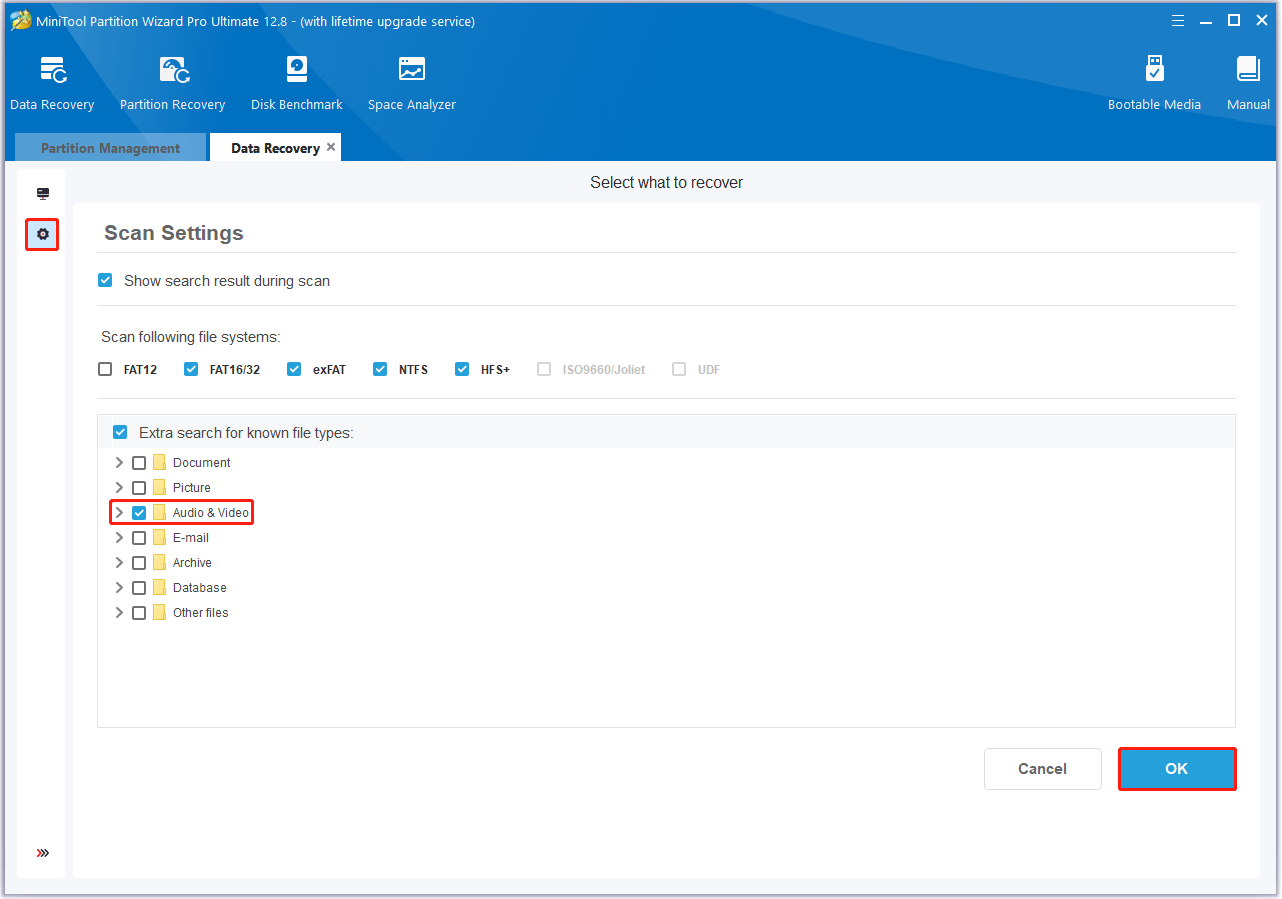
Step 4: Move the cursor to the partition where your RMVB files are stored previously, and click the Scan button to let the program scan it.
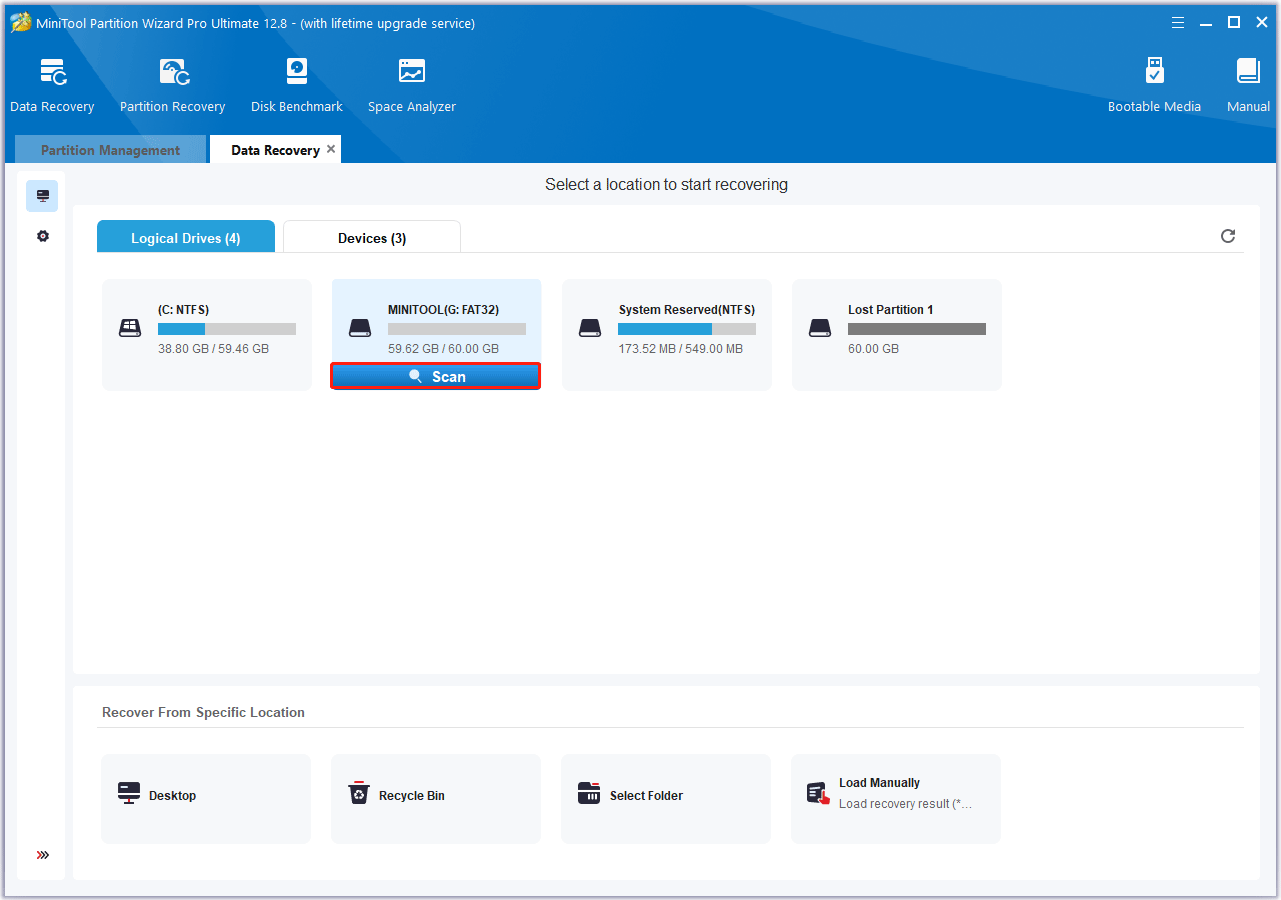
Step 5: Wait until the scanning process is completed. Then view the scanning result, find and select the deleted RMVB file you want to recover, and click Save.
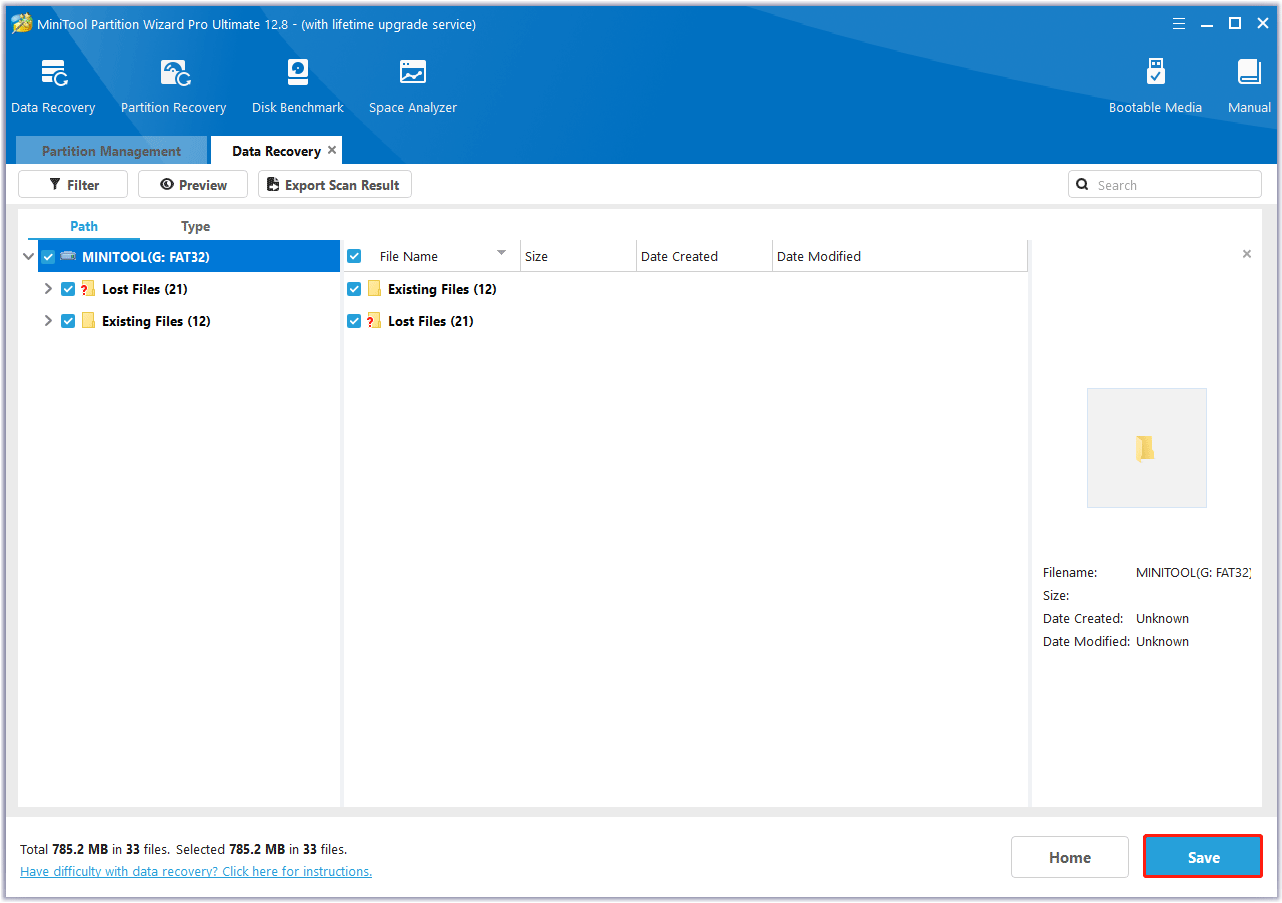
Step 6: In the pop-up window, choose a safe location to store the selected files and click on OK. You’d better choose a different drive to save these files. Or, the lost/deleted data could be overwritten.
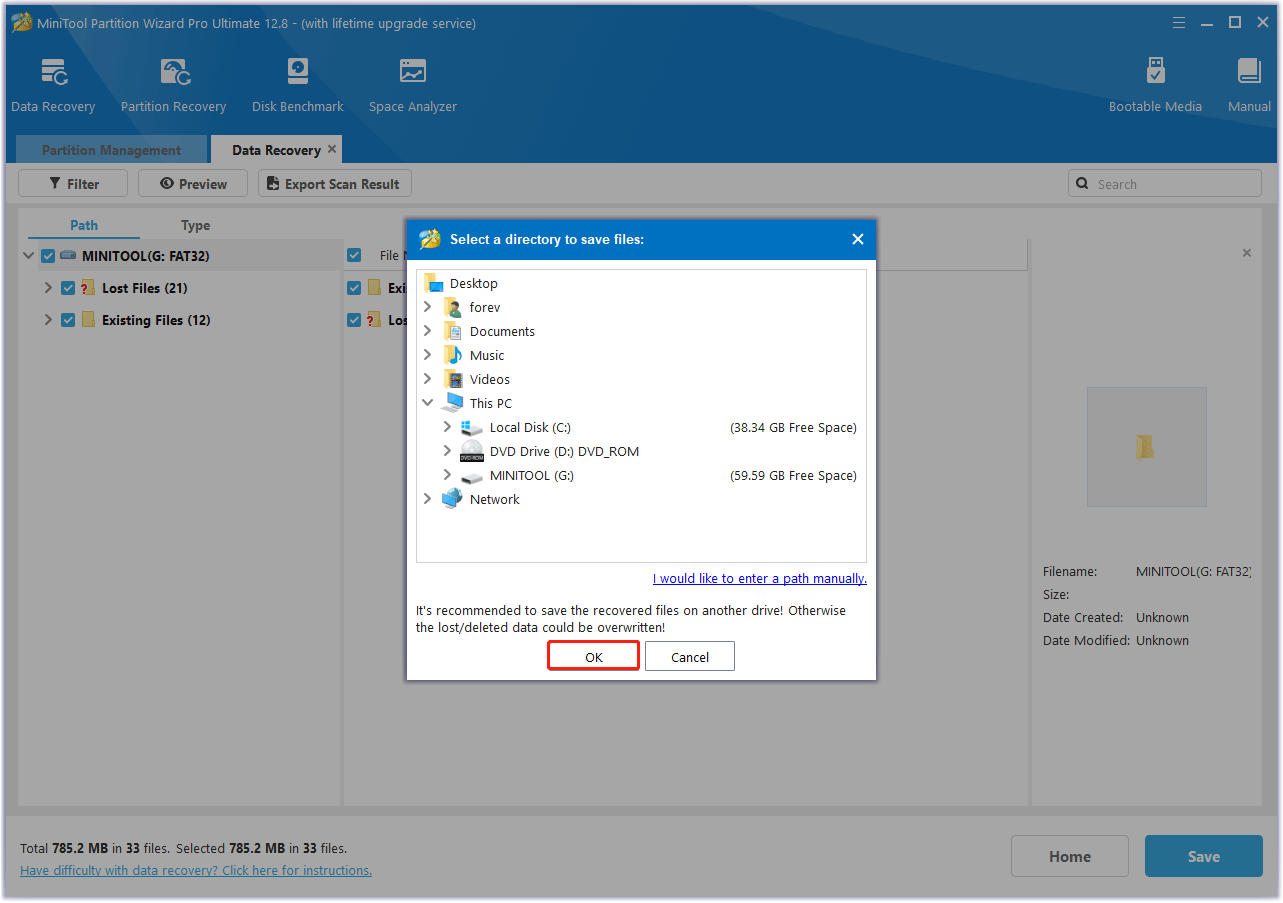
How to Prevent RMVB File Loss?
To prevent RMVB file loss, it is imperative to take some precautions.
- Use a reliable antivirus program: Protect your critical files from computer viruses by installing a reliable antivirus program and practicing safe browsing habits. Also, be careful when downloading RMVB files, and make sure they are from a reliable source.
- Back up your RMVB files regularly: Utilize Windows’ built-in backup feature or a third-party Windows backup utility – MiniTool ShadowMaker to back up your data.
- Diversify backup channels: In addition to external storage devices, you can also combine cloud backup and additional USB or external hard drives to create multiple backup channels.
By following these guidelines, you can minimize the risk of RMVB file loss and ensure the safety of your important data.
Bottom Line
What is an RMVB file? How to recover deleted RMVB files? Now, you may already know the answers. This article provides a step-by-step guide to help you do the RMVB file recovery. If you accidentally deleted the RMVB files on your PC, you can follow the guide here to get them back.
In addition, if you encounter certain issues while using MiniTool Partition Wizard, you can send us an email via [email protected] to get a quick reply.

![[Full Guide] How to Recover exFAT Partition and Partition Data?](https://images.minitool.com/partitionwizard.com/images/uploads/2024/06/recover-exfat-partition-thumbnail.png)
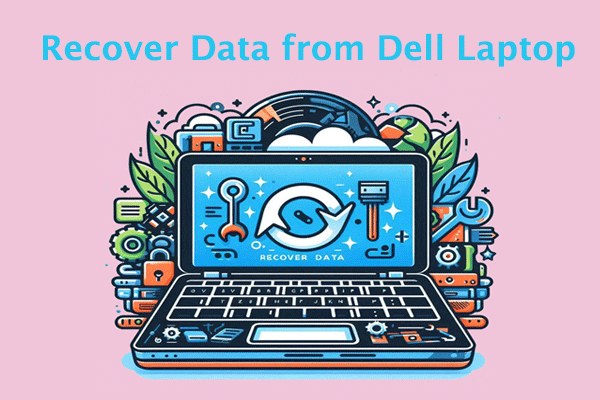
User Comments :