Lost your webcam videos? Don’t worry. This post from Partition Magic shows you how to easily recover deleted or lost webcam videos on the computer from Recycle Bin, via File History, or using MiniTool Partition Wizard’s Data Recovery feature.
What Causes the Webcam Videos Loss?
What causes the webcam video loss? What are the corresponding recovery methods for losses caused by different reasons? After searching for this question on the Internet, I found the following webcam video loss cases and their corresponding recovery methods:
- Accidental deletion: You can recover deleted webcam videos from Recycle Bin, File History, and third-party data recovery software.
- Malware & Virus infection: You can use antivirus to remove viruses and then use third-party data recovery software to recover the lost webcam videos.
- System breakdown: You can use data recovery software to recover deleted or lost webcam videos.
- Lost folder or partition: You can recover lost folders and partition using third-party data recovery software.
- Unintentional formatting: You can recover lost folders and partitions using third-party data recovery software.
If you accidentally delete your webcam videos or encounter webcam video loss on your PC, you can continue reading to get some useful ways to recover webcam videos.
Way 1. From Recycle Bin
Generally, the file you delete on a Windows computer will be moved to the Recycle Bin first. So, if you accidentally delete your webcam videos, you can try recovering them from Recycle Bin first. Here are the steps:
Step 1. Double-click the Recycle Bin icon on the desktop.
Step 2. In the Recycle Bin window, select the webcam videos that you want to recover.
Step 3. Then, click the Restore the select items option from the top toolbar.
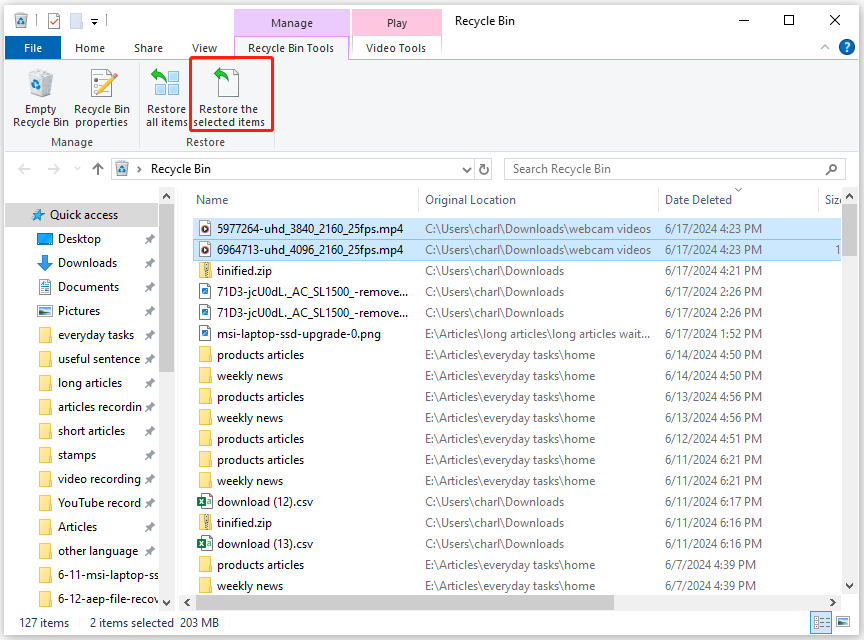
Step 4. After that, the deleted webcam videos will be restored to their original locations.
Way 2. Use File Recovery
File History is a built-in feature on the Windows operating system that can automatically back up files that are in your libraries, contacts, favorites, Microsoft SkyDrive, and on your desktop. If the originals are lost, damaged, or deleted, you can use it to restore all of them.
So, if you enable it on your PC, you can try using it to recover the deleted or lost webcam videos. Here’s the guide:
Step 1. Press the Win + S keys simultaneously to open the Search window, type “control panel” in the search box and press Enter.
Step 2. In the elevated Control Panel window, set View by as Large icons and then choose File History from the feature list.

Step 3. Then, click the Restore personal files link in the left panel.
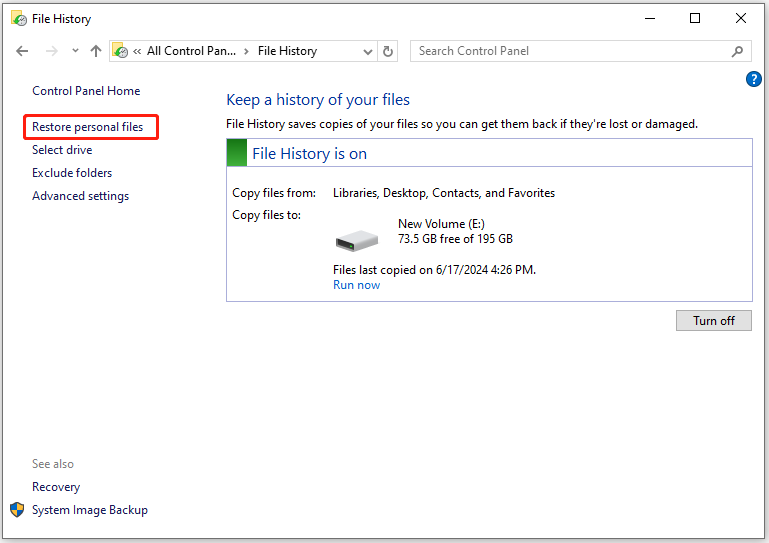
Step 4. Navigate to the folder where you store your desired webcam videos in it.
Step 5. Select the webcam you need and then click the Restore icon at the bottom of the window.
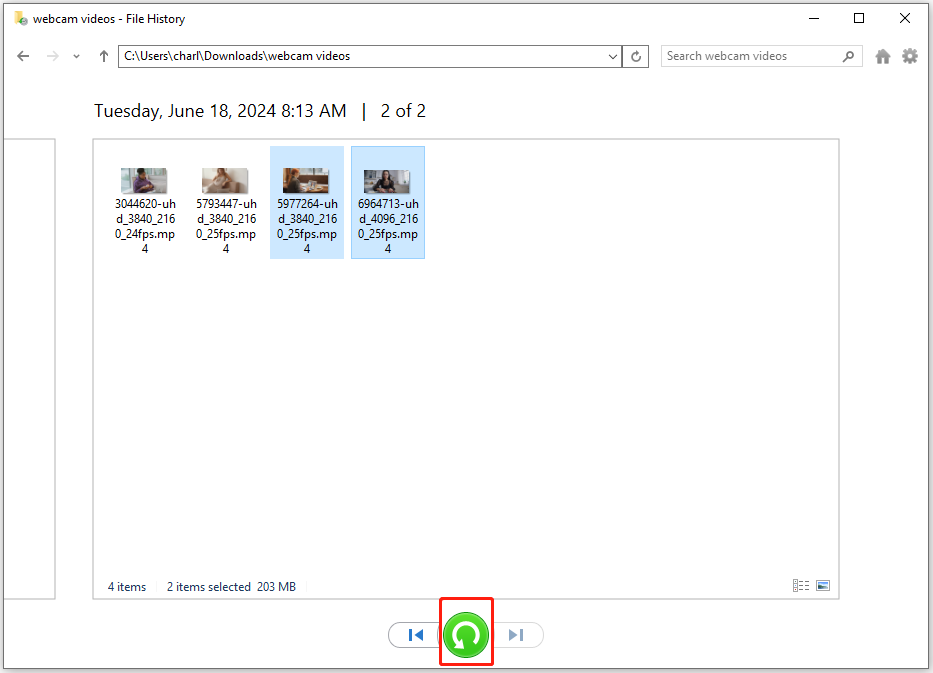
Step 6. Once done, all your recovered webcam videos will appear in the location where you originally put them.
Way 3. Use MiniTool Partition Wizard
In addition, you can also use MiniTool Partition Wizard to help you recover deleted or lost webcam videos. This professional and reliable data recovery app provides the Data Recovery feature to help you recover data from hard drives with ease.
Besides, this feature-rich disk manager software can also help you to partition hard drives, check disk errors, clone hard drive, rebuild MBR, convert MBR to GPT, move/resize partitions, and more.
Here’s how to use it to recover deleted or lost webcam videos:
Step 1. Click the Download button to get the MiniTool Partition Wizard installation package, and then follow the on-screen instructions to install this app on your computer.
MiniTool Partition Wizard DemoClick to Download100%Clean & Safe
Step 2. Launch MiniTool Partition Wizard into its main interface, and click the Data Recovery feature from the top toolbar. Then, choose Select Folder and click Browse.
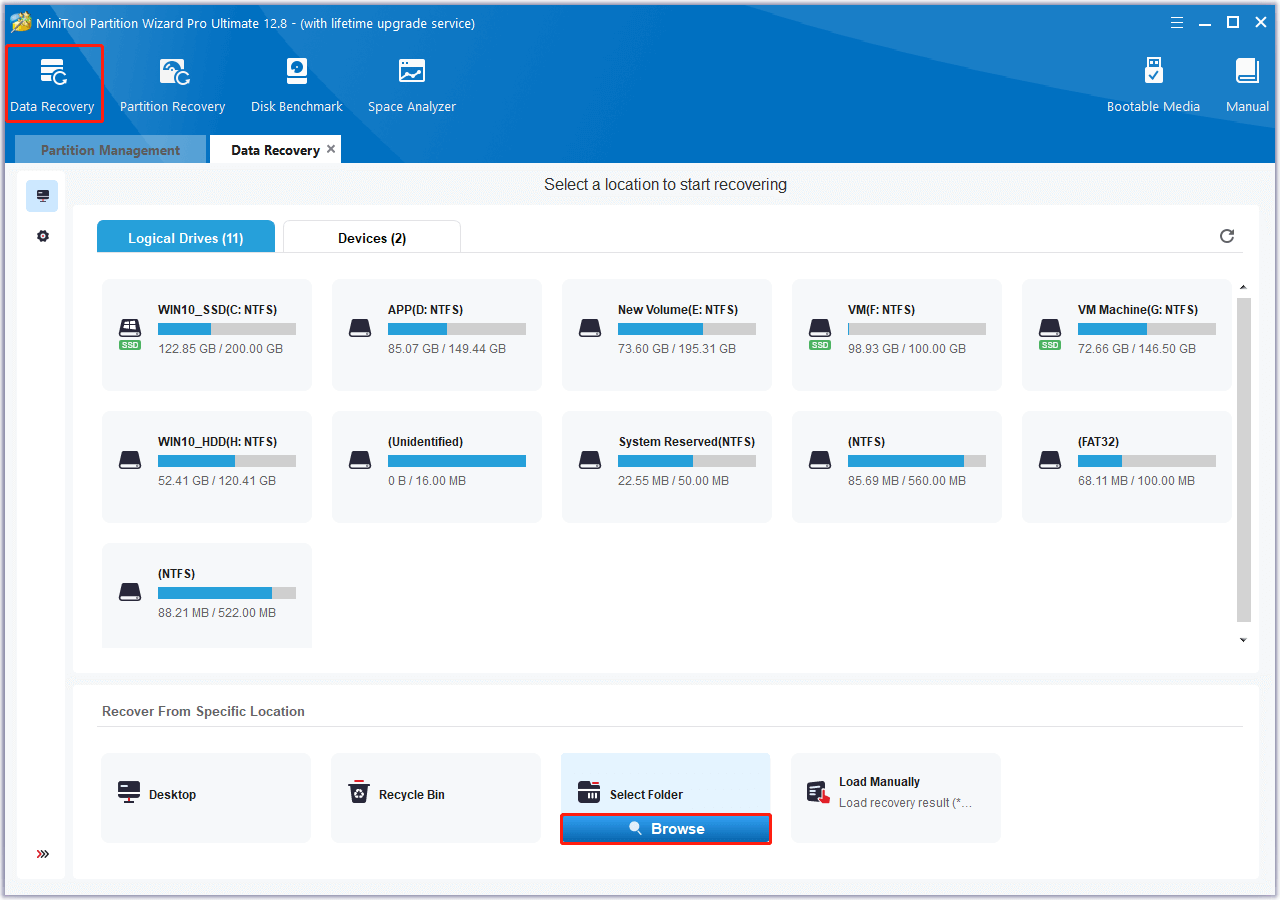
Step 3. In the pop-up window, select the folder where you stored the webcam videos before and click Select Folder.
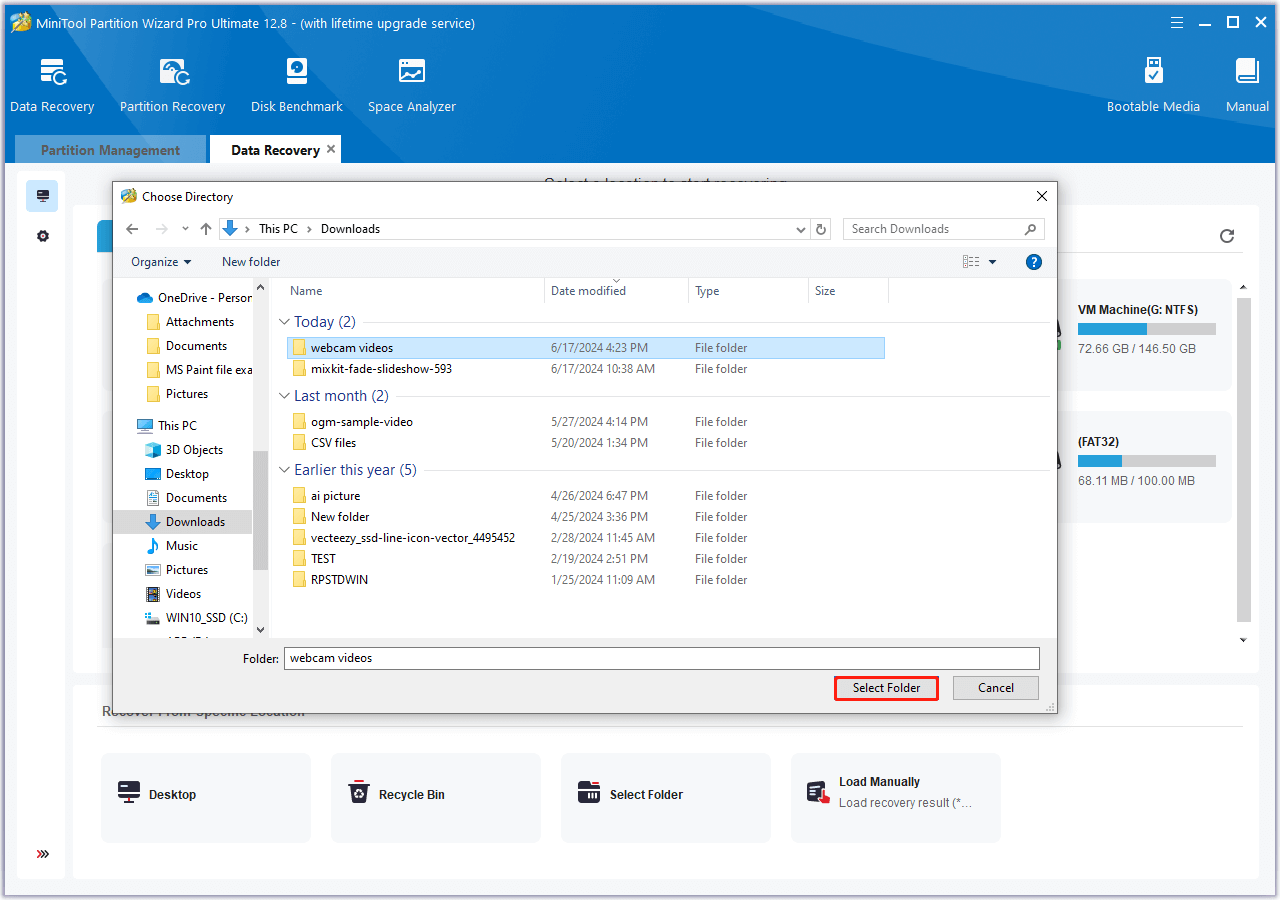
Step 4. Wait for the scanning process to complete.
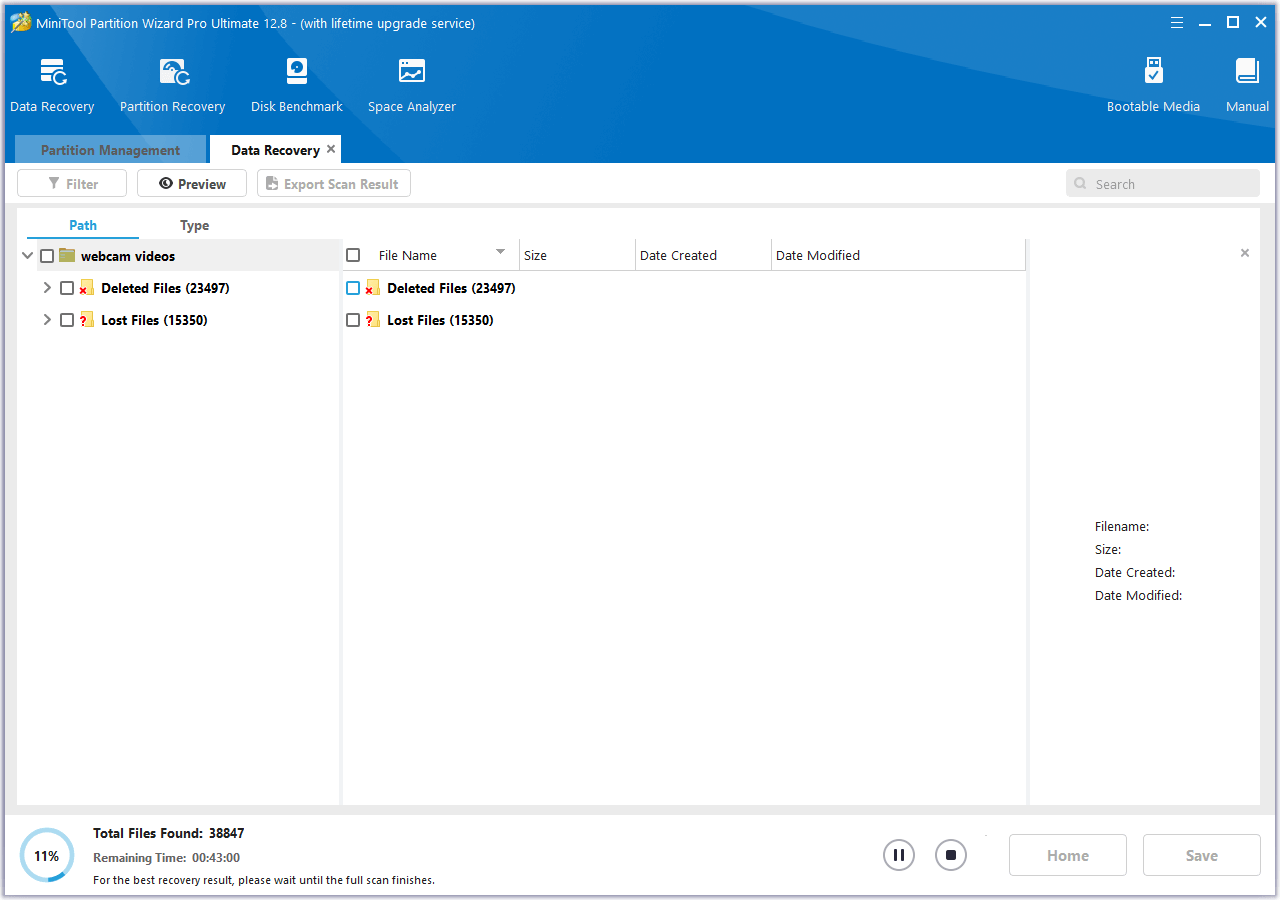
Step 5. Once the scanning process is complete, expand the categories one by one to find your desired webcam video files, and tick the box of them.
Step 6. After that, click Save, choose a safe location to store the recovered webcam videos, and then click OK to confirm.
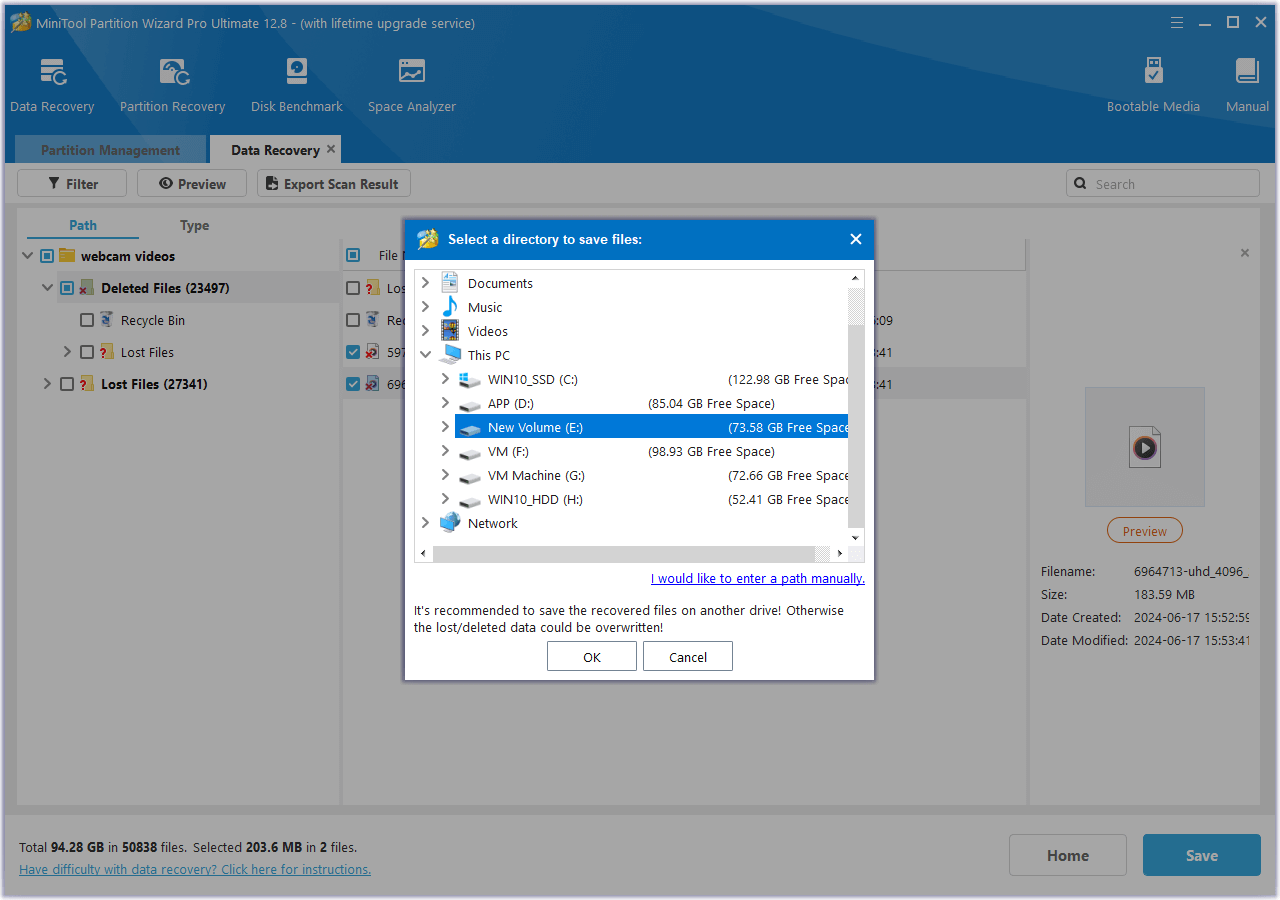
In Conclusion
How to recover deleted or lost webcam videos? After reading this post, you may already know how to do the webcam video recovery. This post provides 3 effective ways to recover lost and deleted webcam videos. If you need to recover webcam videos as well, you can follow the guide to do it on your own.
If you encounter any issues while using the MiniTool Partition Wizard to do the webcam video recovery or other operations, you can contact us via [email protected]. We will send back the reply to you as soon as possible.

User Comments :