Do you want to recover deleted ICO images? Focus on this post. Here, Partition Magic introduces what the ICO file is and provides some useful methods to help you perform ICO file recovery. You can try them to recover deleted/lost ICO files easily.
What Is the ICO File
What is the ICO file? An ICO file is an image file format for icons in Microsoft Windows with the extension .ico. These icons represent applications, files, or directories and can be scaled to different sizes and color depths.
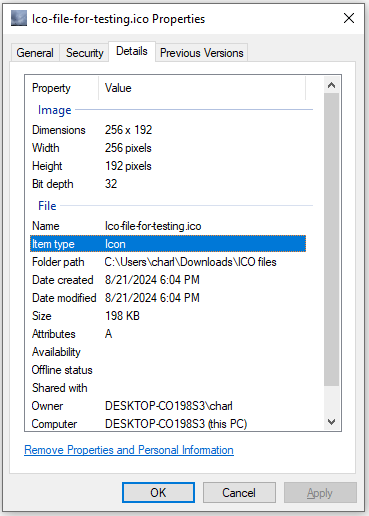
Here are some key points of ICO files:
- Multiple Sizes: ICO files can contain multiple images at various sizes, typically ranging from 16×16 to 256×256 pixels.
- Color Depths: They support different color depths, including 32-bit color with alpha transparency, which allows for semi-transparent areas.
- Usage: Commonly used for desktop icons, application icons, and website favicons.
- Compatibility: They can be opened and edited with various programs like Microsoft Paint, GIMP, and Apple Preview.
How to Open ICO Image
How to open ICO image? On Windows computers, there are many image editors that you can use to open the ICO files, such as Photos, Microsoft Paint, Microsoft Paint 3D, File Viewer Plus, IcoFX, Newera IconCool Editor, Newera IconCool Editor, ACD Systems ACDSee Photo Studio, Program4Pc PC Editor, IconEdit2, Inkscape, and GIMP.
Here is the guide on how to use Photos to open the ICO image on Windows:
- Press the Win + E keys simultaneously to open the File Explorer window.
- Navigate to the ICO file location.
- Right-click the ICO file and then select Open with > Photos.
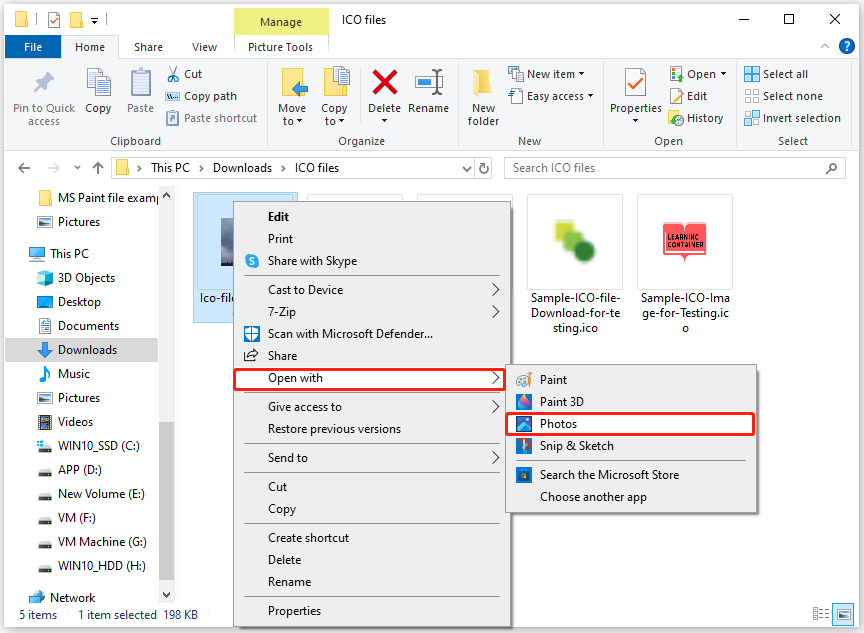
As for Mac OS, you can use the following tools to open ICO images: Apple Preview, Lemkesoft GraphicConverter, Inkscape, GIMP, and Snap Converter.
What Should You Do Before Performing ICO File Recovery
Here are some tips for you to recover deleted/lost ICO images successfully.
- Don’t store new data on the storage or drive where you lose your data.
- As soon as possible to start the data recovery process.
- Choose a reliable tool to perform ICO file recovery.
How to Recover Deleted ICO Images
# 1. Use MiniTool Partition Wizard
Data loss can be a frustrating thing. Then, how to recover deleted ICO images without backups? To achieve that, using a third-party data recovery tool is a good choice. I recommend MiniTool Partition Wizard to you.
It is a professional and reliable data recovery tool that can help you recover data from various devices, including SSD, HDD, SD card, USB flash drive, etc. Moreover, MiniTool Partition Wizard can also convert MBR to GPT, rebuild MBR, format USB to FAT32, check disk for errors, partition hard drive, and more.
Here’s how to use MiniTool Partition Wizard to recover the deleted/lost ICO files:
Step 1. Click the Download button below to get MiniTool Partition Wizard’s installation package. Then, run the execute files to install it on your PC.
MiniTool Partition Wizard DemoClick to Download100%Clean & Safe
Step 2. Launch MiniTool Partition Wizard to enter its main interface, and then click the Data Recovery feature in the top toolbar.
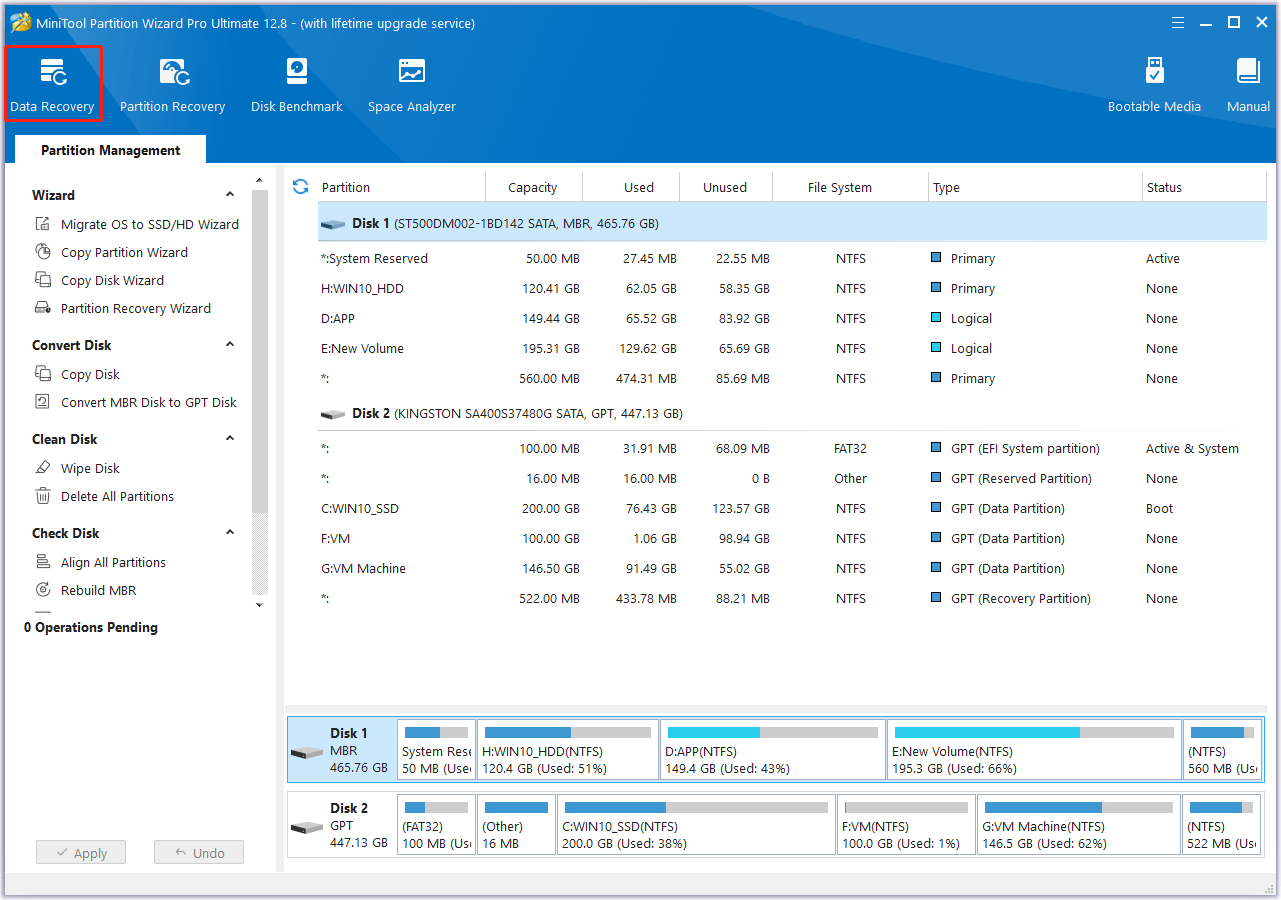
Step 3. In the next screen, choose the Select Folder option under the Recover From Specific Location section, and then click Browse.
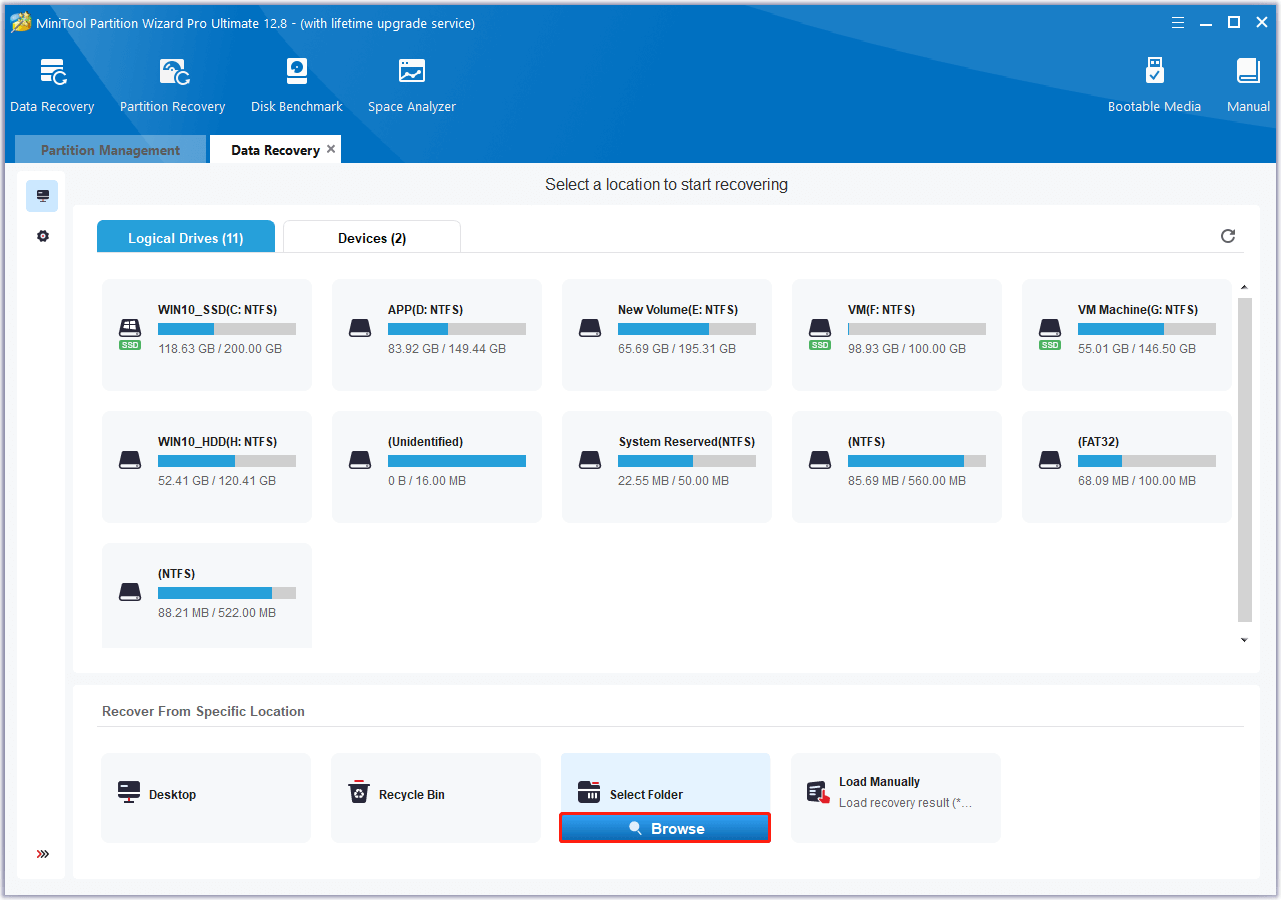
Step 4. In the pop-up window, find and select the ICO files folder, and then click Select Folder.
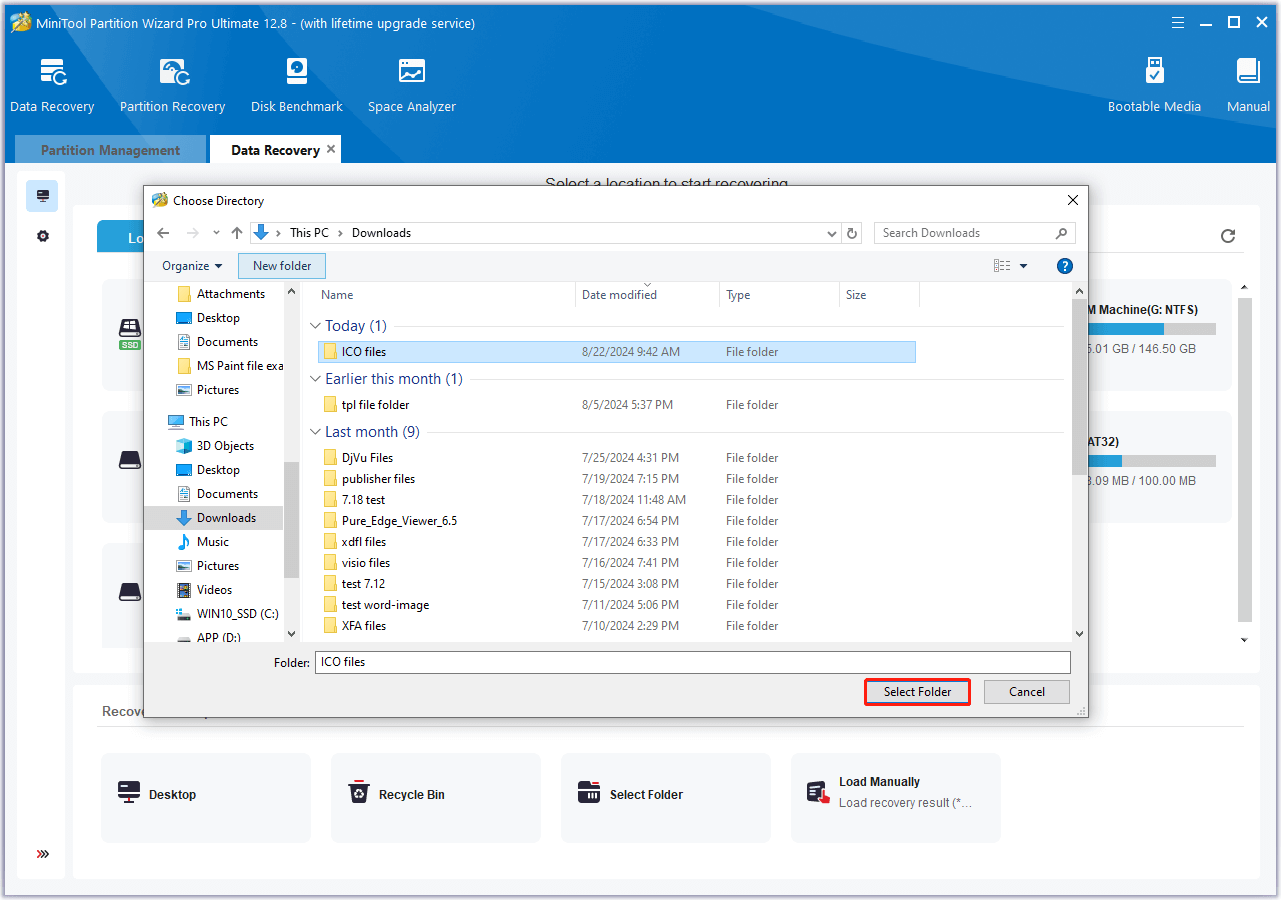
Step 5. Wait for the scanning process to complete. During the process, you can use the Preview feature to help you find the needed files more quickly. You can also use the Pause and Stop button to end the scanning when you find what you need.
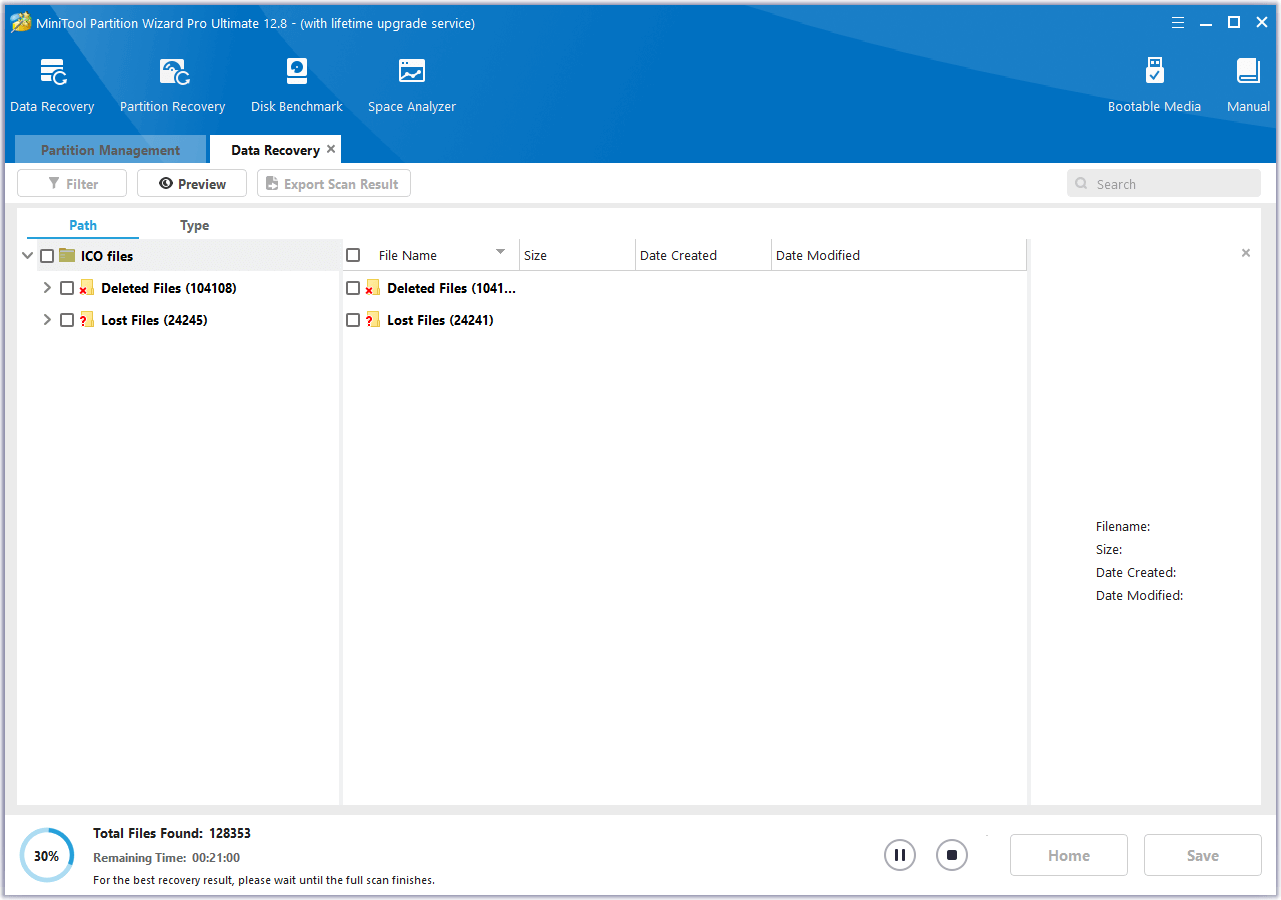
Step 6. Once done, you can see the files be categorized by path. Check the boxes of the ICO files that you want to recover, and then click Save.
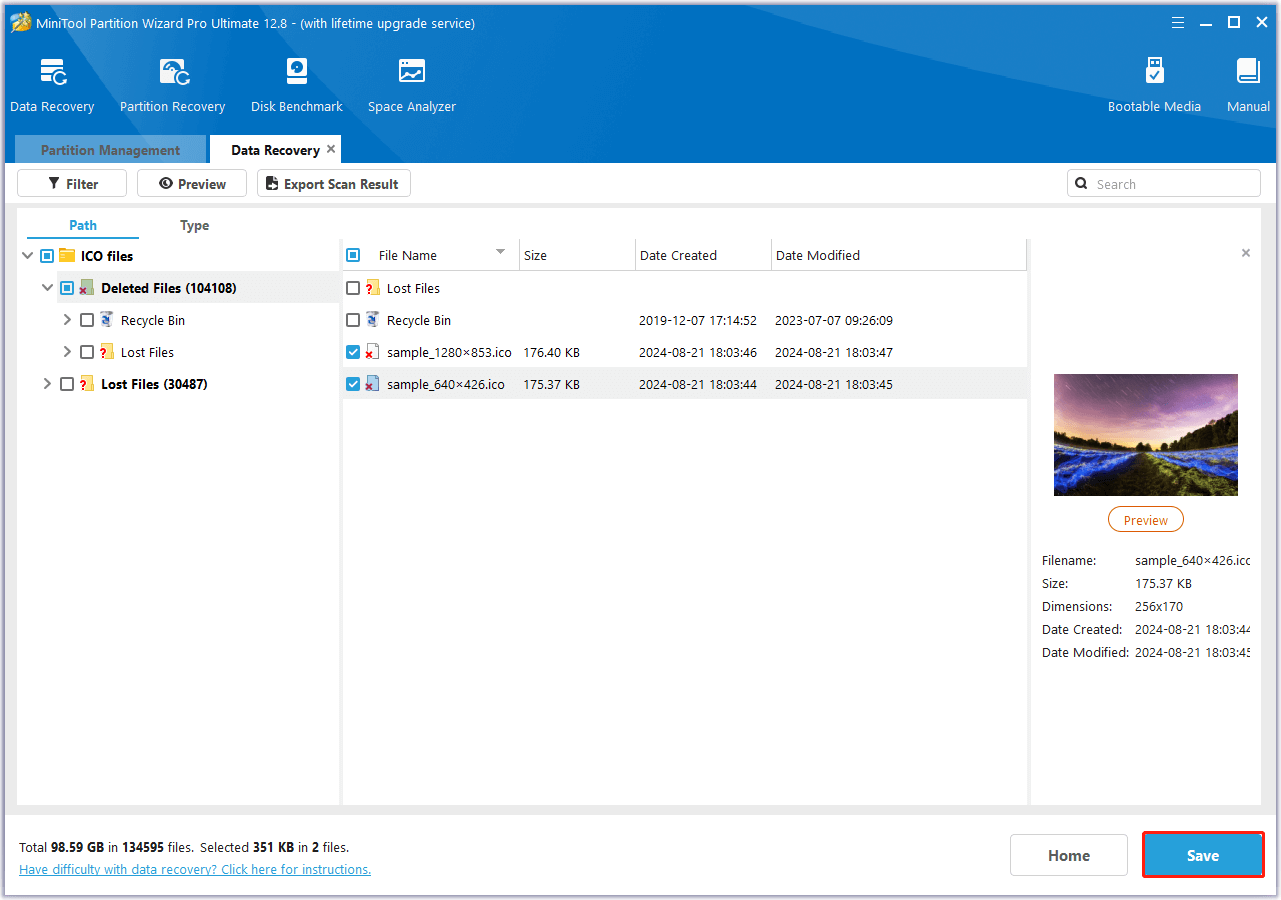
Step 7. In the pop-up window, choose a safe location to store the recovered ICO files and then click OK to confirm.
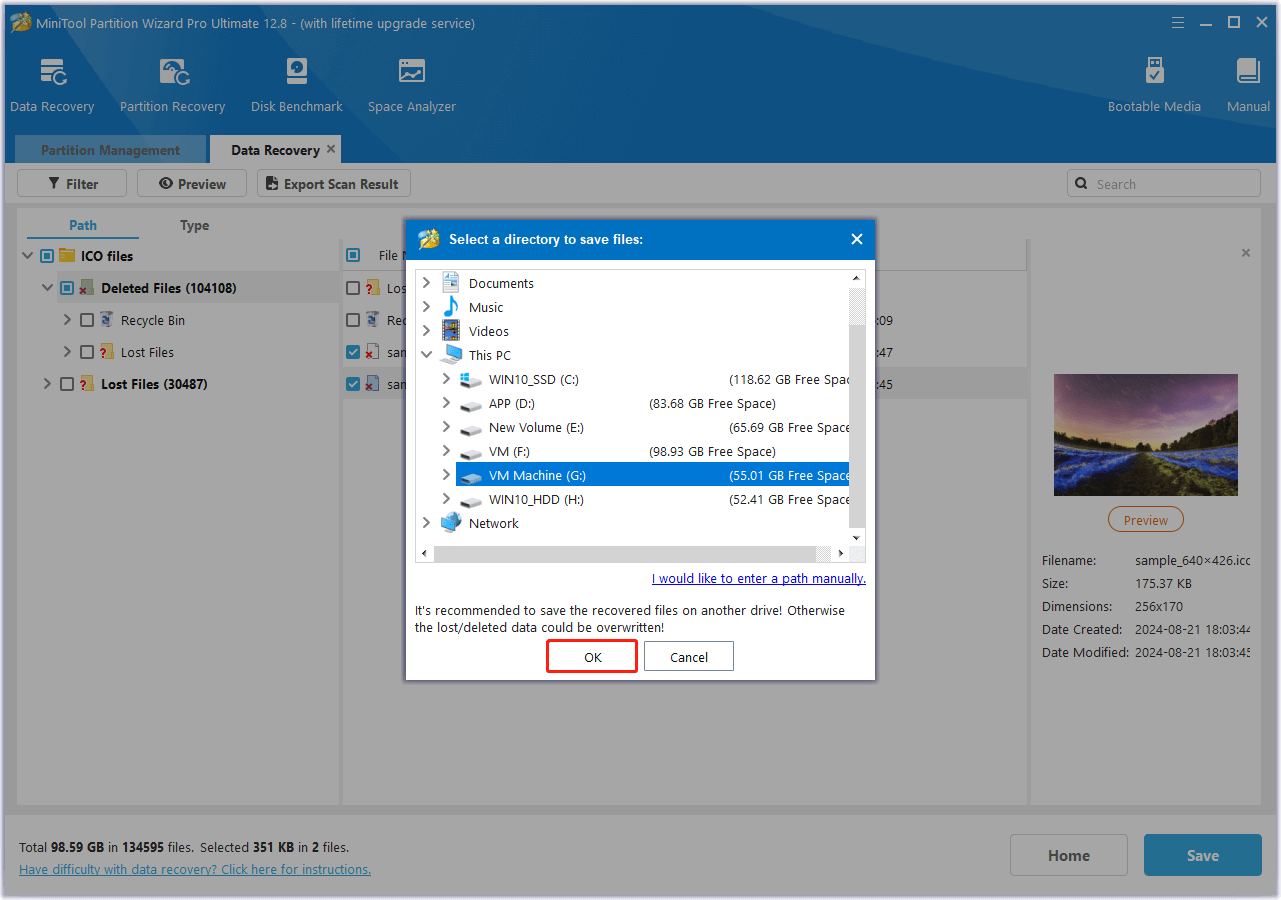
# 2. Recover From Recycle Bin
On Windows, Recycle Bin is a default location to store your deleted files or folders temporarily. So, you can try to recover deleted ICO images from Recycle Bin. Here’s how to do that:
Step 1. Double-click the Recycle Bin icon from the desktop.
Step 2. In the Recycle Bin window, select the ICO files from the list.
Step 3. Go to the Recycle Bin Tools tab, and then click Restore the selected items.
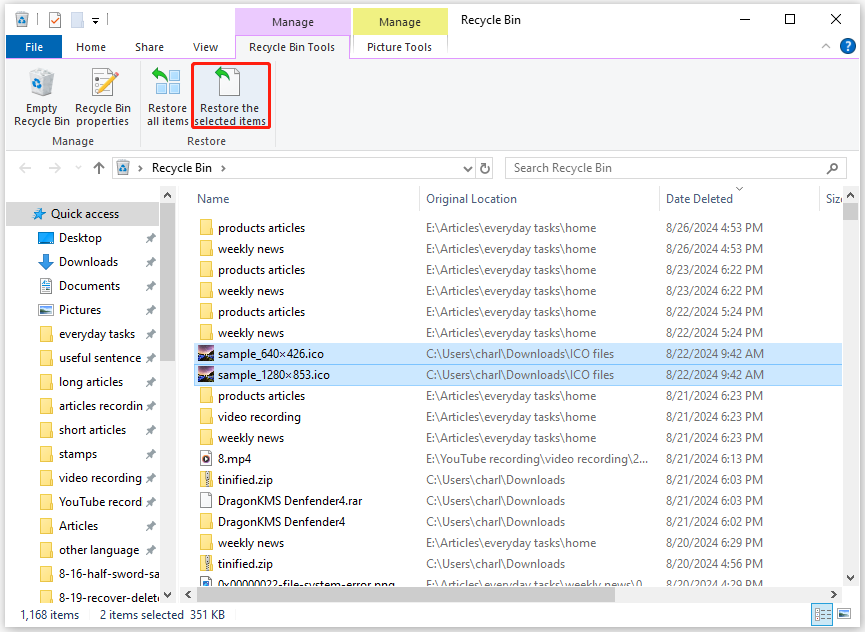
Step 4. Once done, the deleted ICO files will be recovered to their original location.
# 3. Restore From Windows File History
Windows File History is a built-in backup solution on Windows that can back up your files regularly. If you have enabled the File History feature on your PC and the ICO files folder is in the backup range, you can try to recover ICO images from it. Here’s the guide:
Step 1. Press the Win + S keys simultaneously to open the Search window, type “control panel” and press Enter.
Step 2. In the Control Panel window, set View by as Large icons, and then click File History.
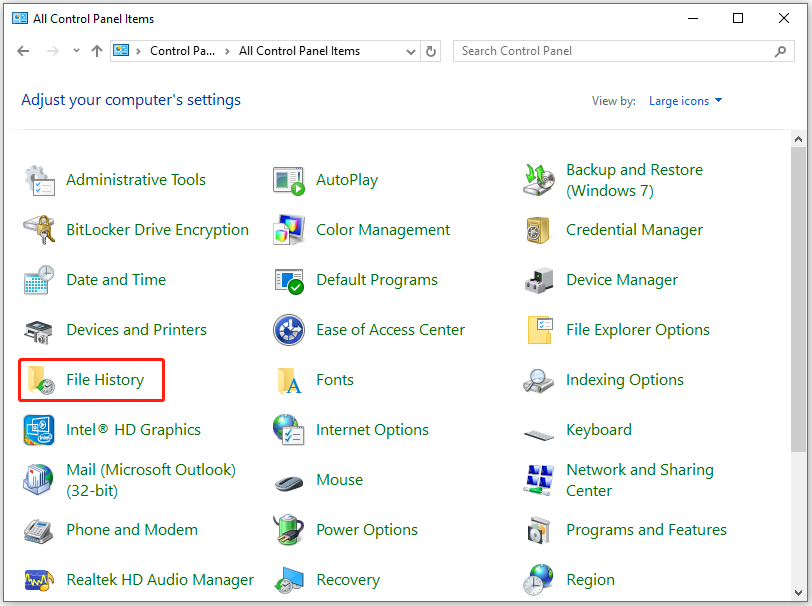
Step 3. Next, click the Restore personal files link from the left panel.
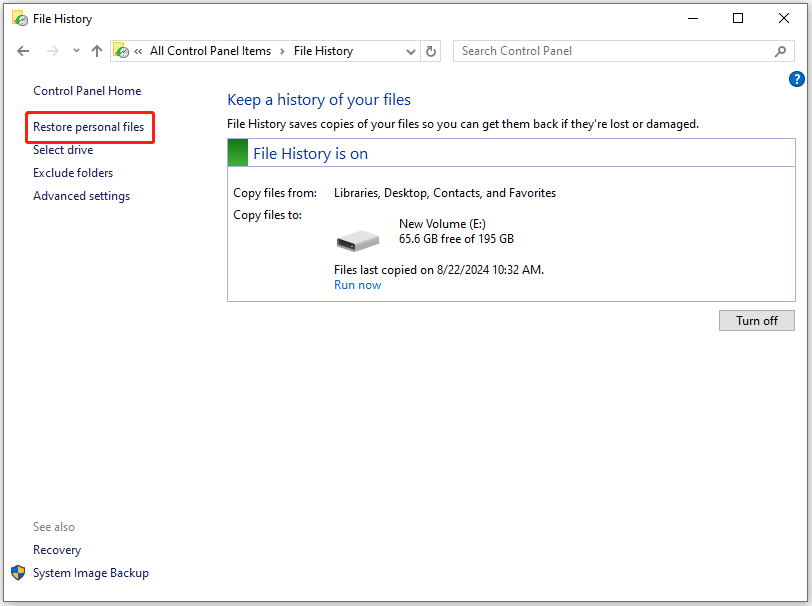
Step 4. Navigate to the directory of the ICO files folder. Also, you can click the Previous version button below to the previous backup point where the deleted ICO files are included.
Step 5. Select the ICO files that you want to recover, and then click the Restore icon to recover the deleted ICO files to their original directory.
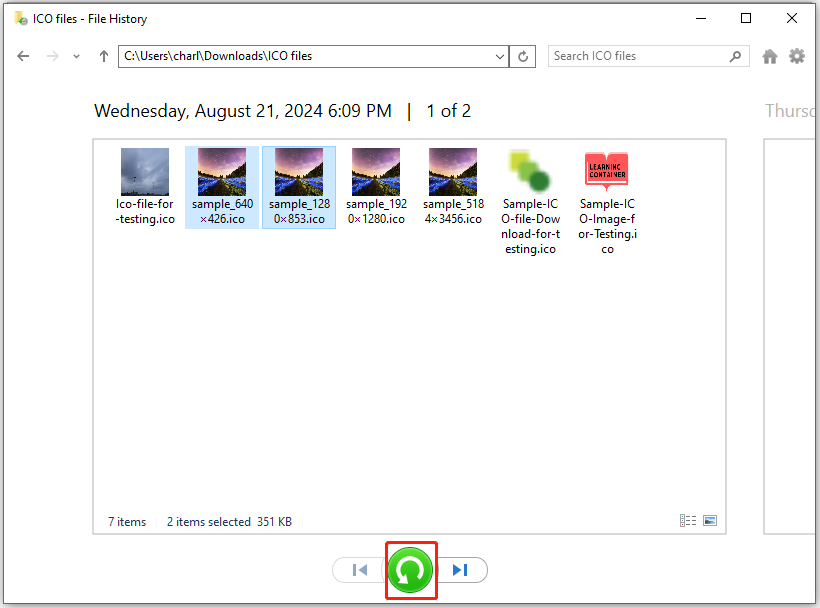
# 4. Recover From Backups
You can recover your data from backups if backed up your ICO images to another hard drive or cloud service (such as OneDrivem Google Driver, or Dropbox). Here is a guide on how to recover data from Google Drive:
Step 1. Open your browser and navigate to Googe Drive’s official website.
Step 2. Log in to your account with your credentials.
Step 3. Look for the folder where you stored the .ICO file. After you find it, you can download or restore the file from there.
How to Recover Deleted ICO Images from Mac
If you accidentally delete ICO images from Mac, you don’t need to worry as well. In this section, I summarize some ways to help you perform ICO file recovery on Mac.
Way 1. Recover From Mac Trash
Like Recycle Bin, Mac Trash is the default location that temporarily stores deleted files on the Mac. Therefore, you can try to recover ICO images from Mac Trash. Here’s the way:
Step 1. Click the Trash icon on the dock of your Mac.
Step 2. Click the ICO files that you want to recover and select Put Back from the menu. Also, you can drag and drop files to another folder.
Step 3. Once done, the selected files will go back to their original location.
Way 2. From Mac Time Machine
The Time Machine feature can create backups automatically at regular intervals. So, you can try to recover the deleted/lost ICO images via it. Here are the detailed steps:
- Press the Command + Space Bar keys to open Spotlight, and then type Time Machine.
- Locate your ICO File from the available backups.
- Click Restore to recover the desired file.
Bonus Tips: How to Prevent ICO Image Loss in the Future
After recovering the deleted/lost ICO images, you can take some preventive measures to avoid losing ICO files again in the future.
- Install a reliable antivirus. It can protect your ICO files from virus and malware attacks.
- Keep a stable Internet connection. It can prevent data loss during critical situations.
- Avoid using pirated software. Pirated software lacks official support and unreliable manipulations and can crash easily. This will cause data loss.
- Enable the autosave feature on your PC. It can back up data regularly and then reduce the data loss.
- Manually back up your data regularly. You can restore the data once the original one gets damaged/lost.
- Create multiple backups. It can decrease the rate of data loss.
- Separate different kinds of data. It can reduce the possibility of bugs and crashes.
To make backups for ICO images, you can also use MiniTool ShadowMaker. It is a professional backup tool and provides more flexible features than Windows backup features. Here’s how to use it to create a backup:
MiniTool ShadowMaker TrialClick to Download100%Clean & Safe
- Download and install MiniTool ShadowMaker on your PC.
- Launch this app to enter its main interface.
- Select the Backup tab from the left panel.
- Click Source.
- Then click Disk and Partitions or Folders and Files according to your needs.
- Select the partition or folder you want to back up and click OK to move on.
- Click Destination to select a location to save the backup and click OK.
- Next, click Back Up Now and OK sequentially.
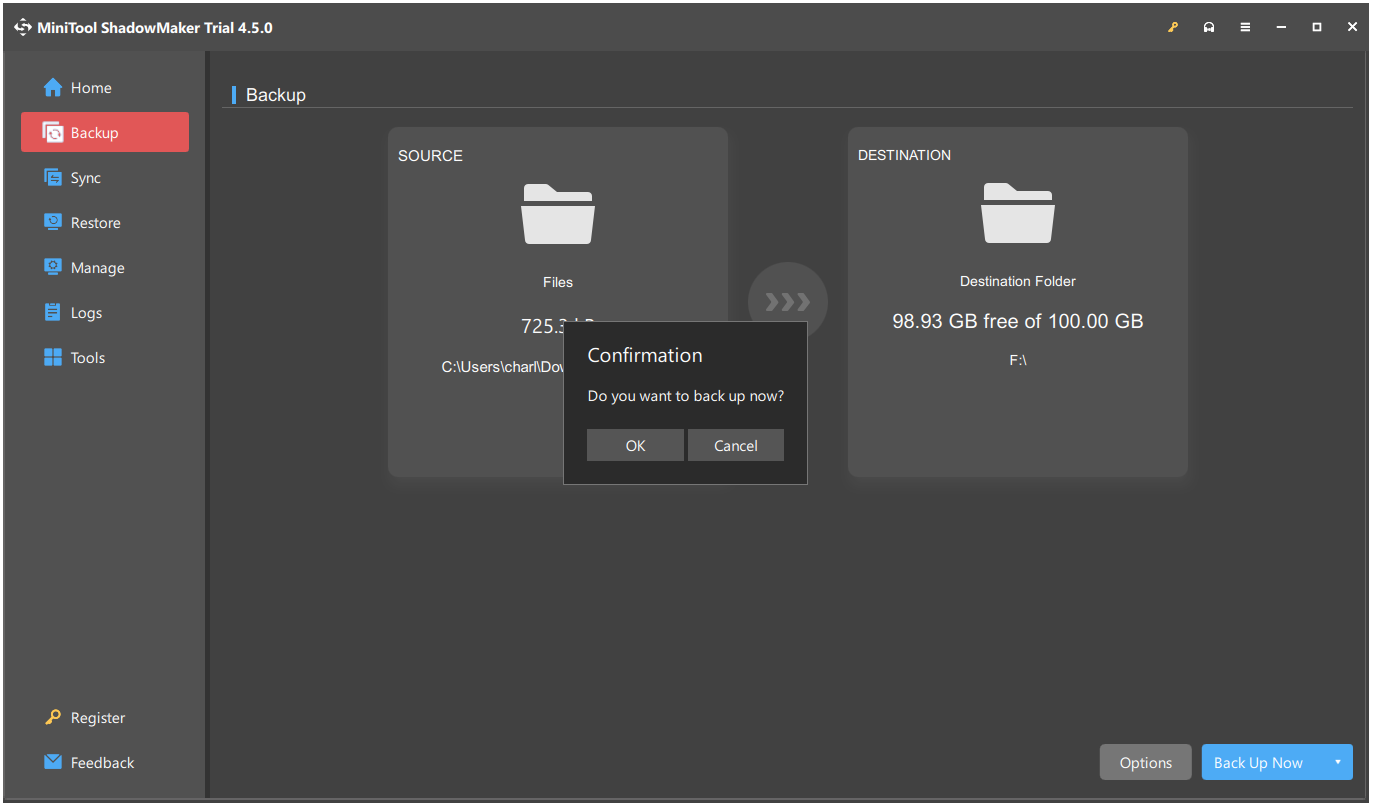
Bottom Line
This post explains what the ICO file is and provides several ways to help you perform ICO file recovery on Windows and Mac. Also, this post gives some useful avoidance measures to prevent ICO image loss in the future.
For any problems with MiniTool Partition Wizard, please contact us via [email protected]. We will reply to you as soon as possible.

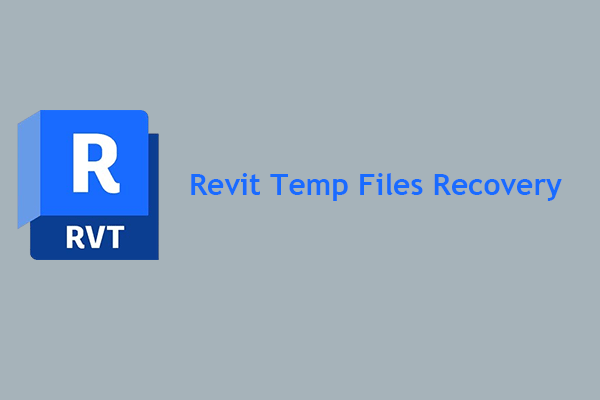
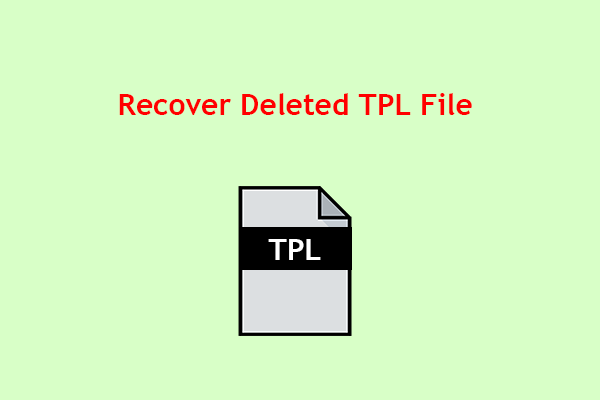
![[3 Methods] How to Recover Deleted DjVu Files on Windows?](https://images.minitool.com/partitionwizard.com/images/uploads/2024/07/recover-deleted-djvu-files-thumbnail.png)
![[Full Guide] How to Recover Data from Spanned Volume?](https://images.minitool.com/partitionwizard.com/images/uploads/2024/07/recover-data-from-spanned-volume-thumbnail.png)
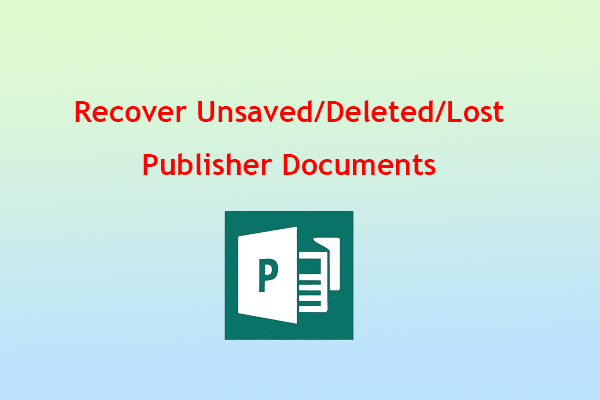
User Comments :