How to recover deleted DPX files? If you are looking for effective ways to recover a DPX file, you have come to the right place. In this post, Partition Magic offers 3 methods on how to recover deleted DPX files.
What Is a DPX File?
Digital Picture Exchange (DPX) is a common file format used for digital intermediate and visual effects work. The file format is most commonly used to represent the density of each color channel of scanned negative film, a type of film.
The DPX file format was originally derived from the Kodak Cineon open file format (.cin file extension) for digital images produced by Kodak raw film scanners. The original DPX specification is part of SMPTE 268M-1994.
DPX’s appeal stems from its excellent color preservation, making it a cornerstone in the post-production world. At this stage, careful software manipulation gives it the desired tones, like a brush wielded by a craftsman on a digital canvas.
However, sometimes your DPX files may get accidentally deleted, resulting in data loss. If you are facing the same problem, don’t worry. This article provides several methods to perform DPX file recovery. You can have a try.
How to Recover Deleted DPX File?
How to recover deleted DPX files on your computer? Here we provide 3 useful ways to help you do DPX file recovery on Windows. If you have the same need, you can try these ways.
Method 1. Use Recycle Bin
If you deleted the DPX files accidentally on your computer, you can try to recover deleted DPX file from Recycle Bin. Here’s the guide:
- Double-click on the Recycle Bin icon on the desktop to open it.
- Select the deleted DPX files from the list in the Recycle Bin window.
- Right-click on the DPX file and choose Restore from the context menu.
- After that, deleted DPX files will be restored to their previously saved path.
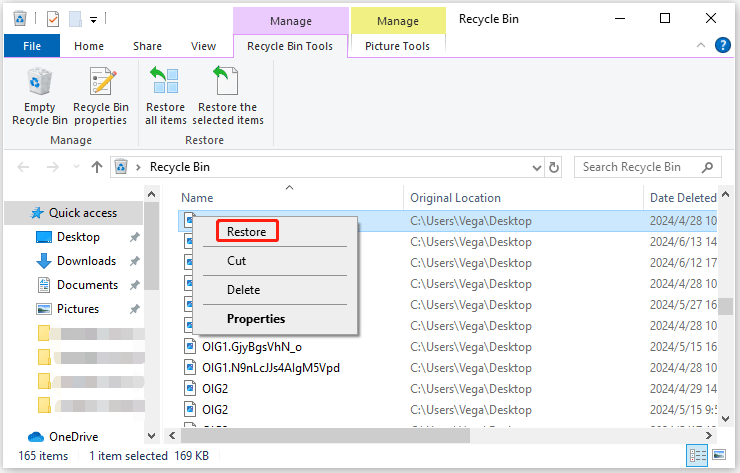
Also read: How to Recover Deleted Files from Recycle Bin? Learn from Here!
Method 2. Use Windows Backup
If you have prepared a backup of the deleted/lost DPX files via Windows Backup, you can easily recover them. Here’s the guide:
Step 1: Press the Win + S keys to open the Search window, and type control in the search box. Then select Control Panel under Best Match.
Step 2: In the pop-up window, set View by as Category and select Backup and Restore (Windows 7) under the System and Security section.
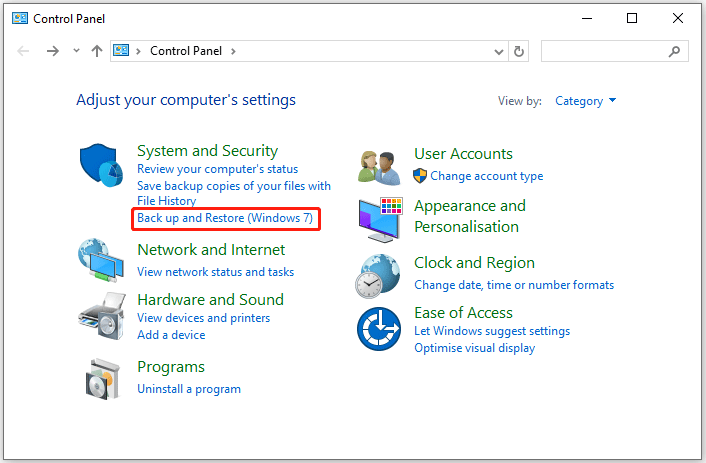
Step 3: Click the Restore my files button.
Step 4: Select Browse for files to find the DPX files that you want, and then click Next.
Step 5: Recover deleted/lost DPX files to their original location or set a new saved path. Next, click Restore.
Method 3. Use MiniTool Partition Wizard
If none of the above methods can work, you should try to use a professional data recovery tool to help you. We highly recommend MiniTool Partition Wizard to you, which can help you recover lost/deleted files.
In addition, it is an all-in-one partition manager that allows you to perform various operations related to disks/partitions. For example, it can create/format/resize/move/extend/delete/recover partitions, partition hard drives, migrate OS to SSD/HD, clone a hard drive, rebuild MBR, format USB to FAT32, etc.
Now, let’s learn how to recover deleted DPX files using MiniTool Partition Wizard.
Step 1: Download and install MiniTool Partition Wizard on your PC, and then launch this software to enter its main interface.
MiniTool Partition Wizard DemoClick to Download100%Clean & Safe
Step 2: Click on Data Recovery on the top toolbar to continue.
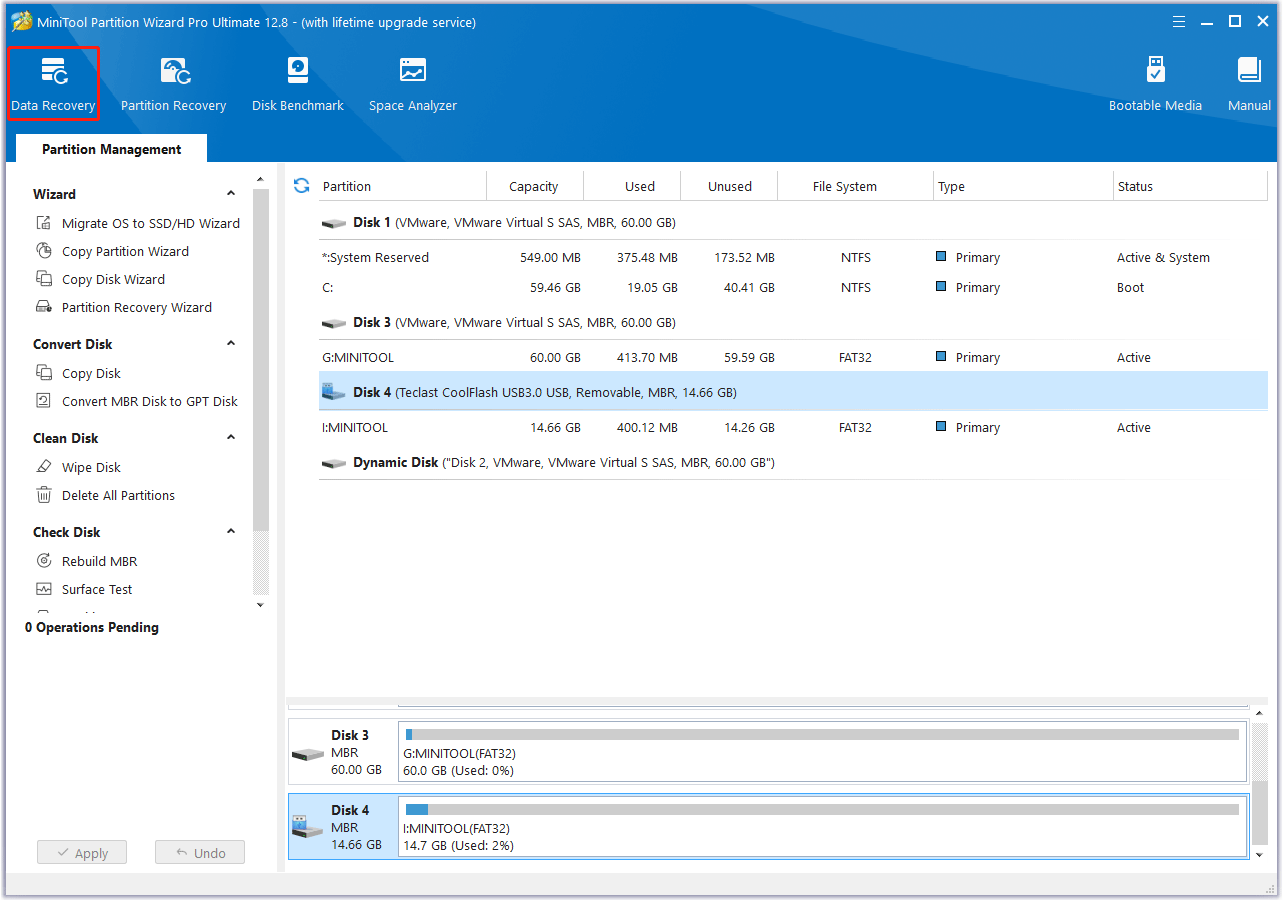
Step 3: In the next screen, select the partition that contains all DPX files, and then click the Scan button to start scanning.
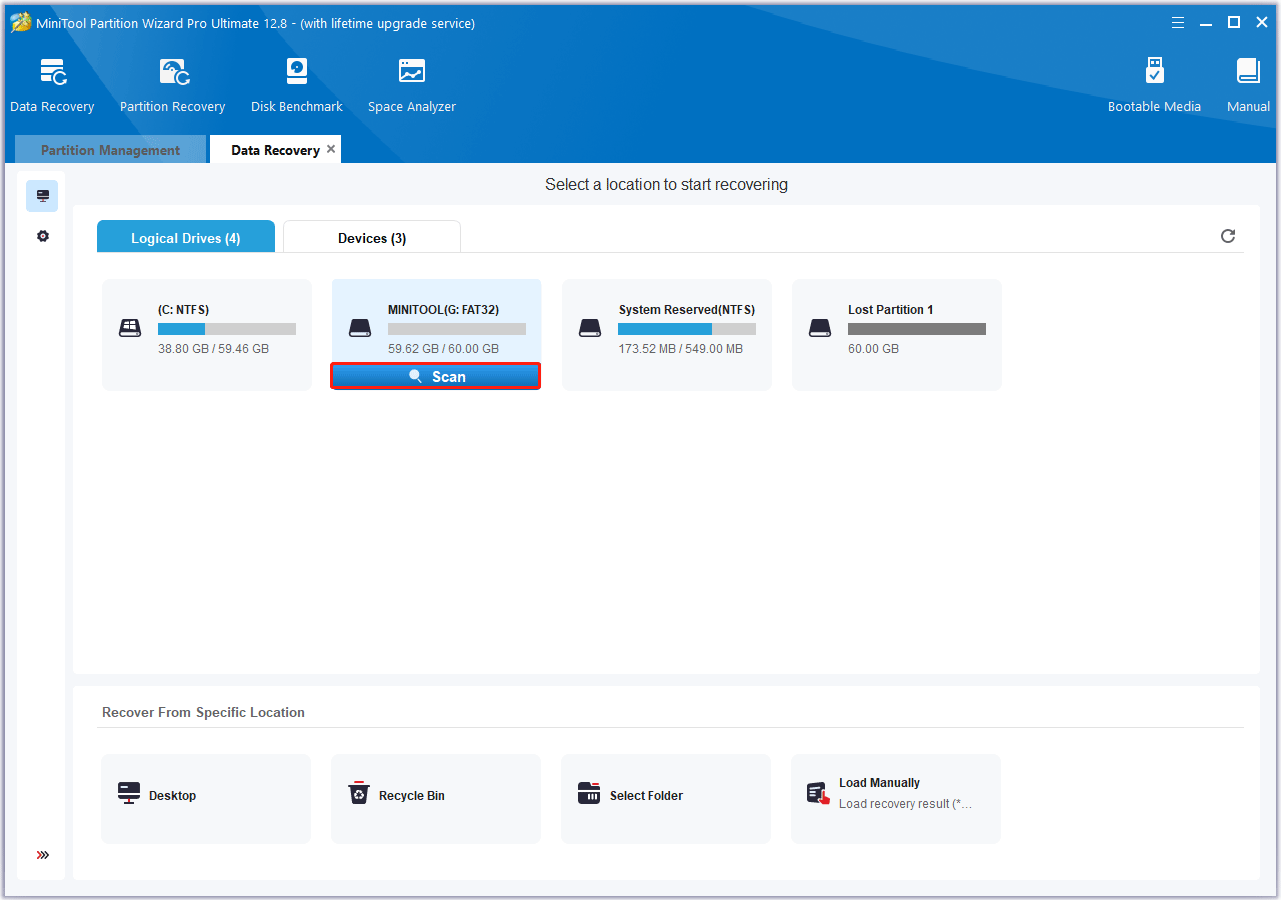
Step 4: Wait until the scanning process is completed. You can use the Filter, Path, and Type features to quickly find the DPX files you want to recover.
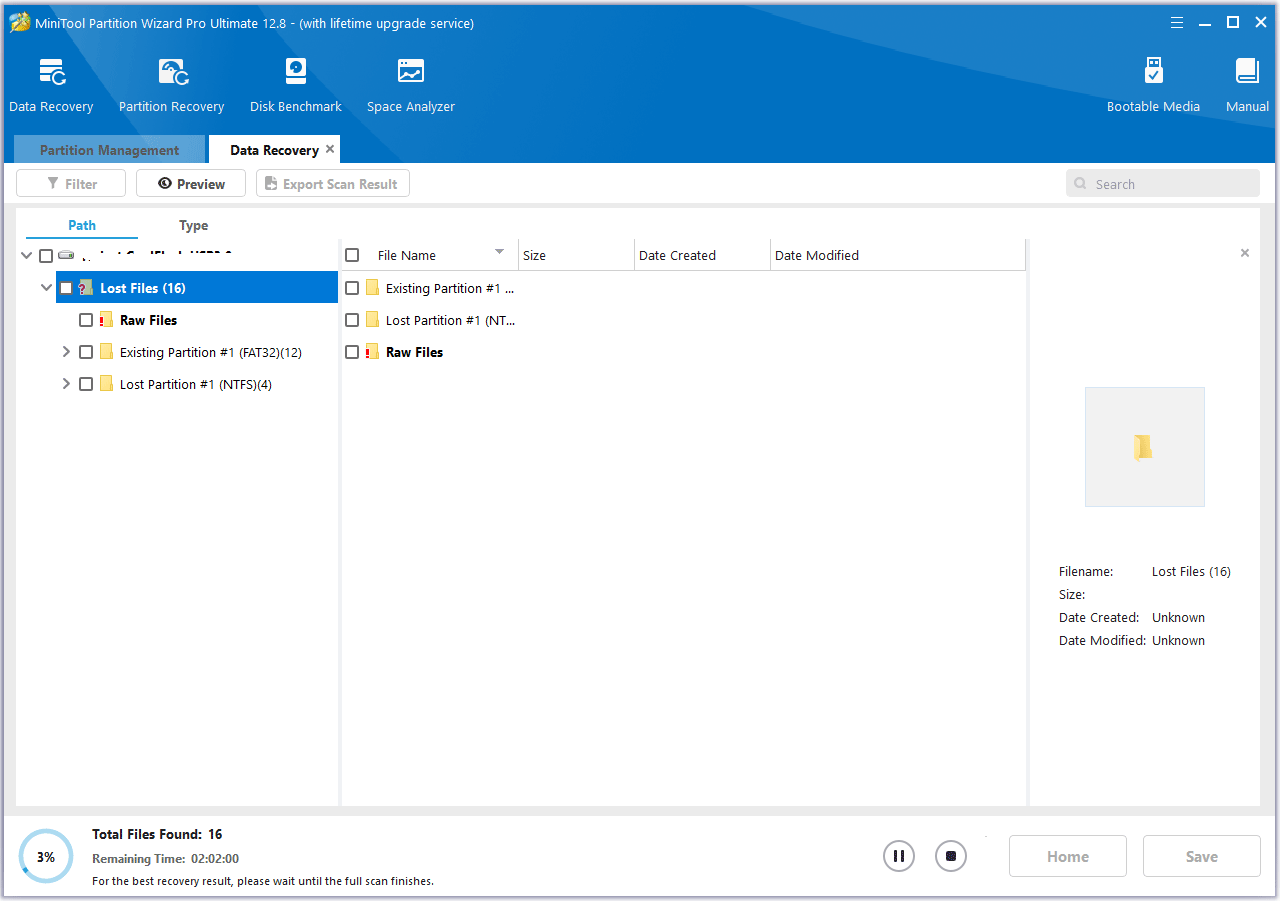
Step 5: In the pop-up window, choose a safe location to store the selected files, and then click OK to confirm. Don’t save the recovered DPX files on the partition where you stored DPX files before. Otherwise, the deleted/lost data could be overwritten.
Bottom Line
What is a DPX file? How to recover deleted DPX files? Now, you may already know the answers. This article provides some methods to help you do the DPX file recovery. You can try these ways one by one until you get the deleted DPX files back.
In addition, if you encounter certain issues while using MiniTool Partition Wizard, you can send us an email via [email protected] to get a quick reply.

![[Step-by-Step Guide] How to Recover Deleted ANI File?](https://images.minitool.com/partitionwizard.com/images/uploads/2024/07/recover-deleted-ani-files-thumbnail.png)
User Comments :