How to recover deleted DjVu files? If you are searching for the answer to this question, this post is worth reading. Here, Partition Magic offers several effective methods to help you get the deleted/lost DjVu file back.
What Is a DjVu File?
A DjVu file is a specialized image file with the .djvu or .djv extensions, which was developed by AT&T Labs from 1996 to 2001. DjVu files are primarily used for scanned documents and ebooks, including photographs, text, color images, and line drawings.
It separates a single image into three layers: the foreground, the background, and a black-and-white mask. In addition, it provides high compression ratios making it ideal for storing high-resolution images and text, such as books, magazines, comics, catalogs, etc.
However, just like other files, you may accidentally delete the DjVu files on your PC and want to know how to recover them.
3 Effective Methods to Recover DjVu Files
How to recover DjVu files? In this section, I summarize some helpful methods to help you perform DjVu file recovery. No matter whether you want to recover deleted/lost DjVu files, you can try the following methods.
Method 1. From Recycle Bin
Recycle Bin is a default folder on Windows that retains all deleted files for a while. So, you can try to recover deleted DjVu files from here. Here’s the way:
- Double-click the Recycle Bin icon from the desktop.
- Select the DjVu files that you want to recover.
- Then go to the Recycle Bin Tools tab.
- Click the Restore the selected items option.
- Once done, the deleted DjVu files will be restored to their original location.
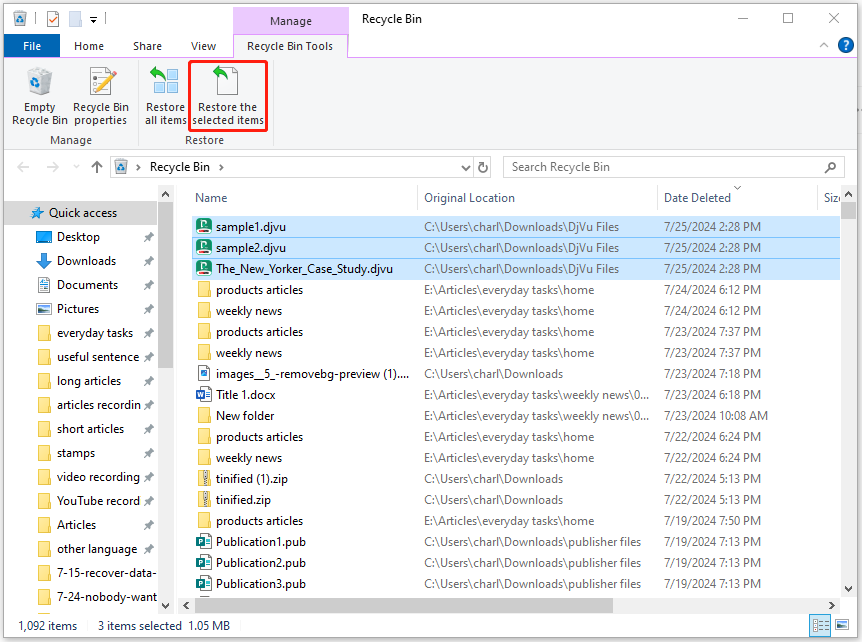
Method 2. From File History
If you have enabled the File History feature on your PC and your DjVu folder is under the backup area, you can try to recover deleted/lost DjVu files from File History. Here’s how to do that:
Step 1. Press the Win + S keys simultaneously to open the Search window, type “control panel” and press Enter.
Step 2. In the Control Panel window, set View by as Large icons, and select File History from the feature list.
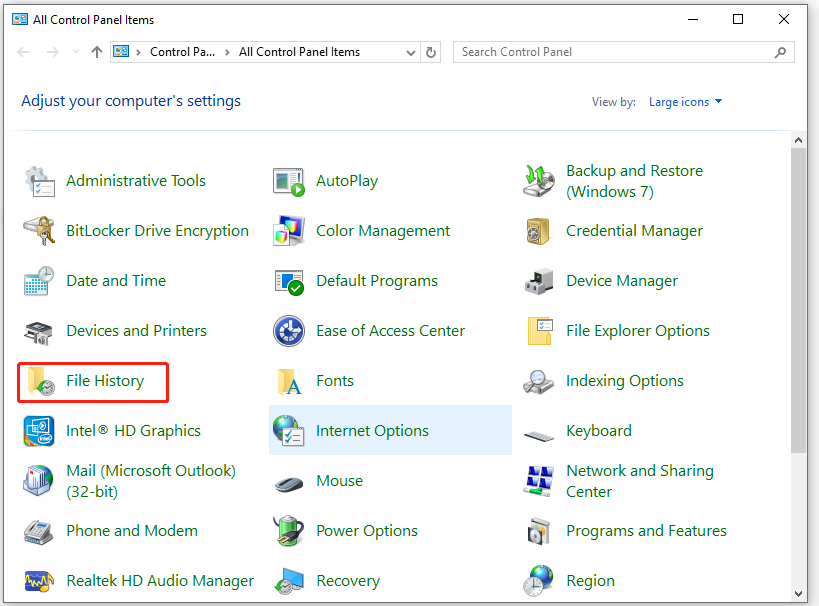
Step 3. Select Restore personal files from the left panel.
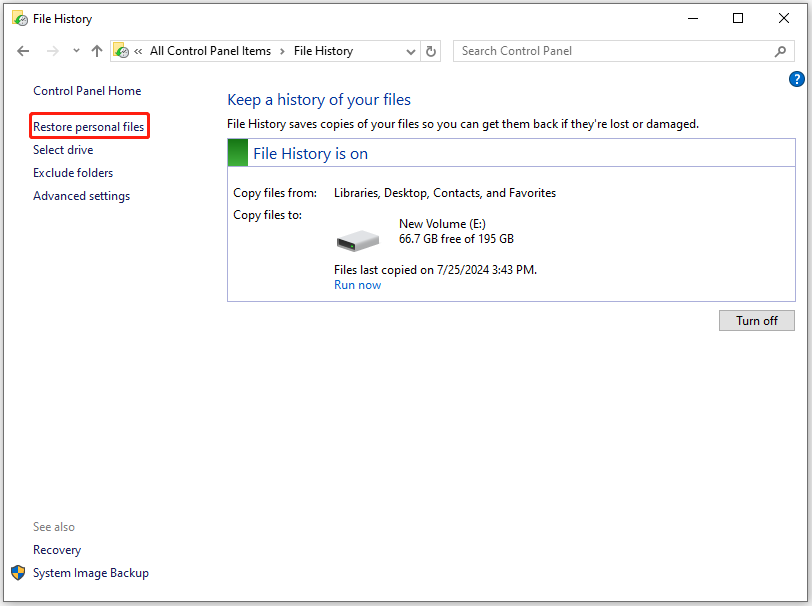
Step 4. Go to your DjVu folder location and click on the Previous version button at the bottom to find the backup version, that contains the deleted/lost DjVu files. Then, select the DjVu files you want to recover and click the Restore button to recover them.
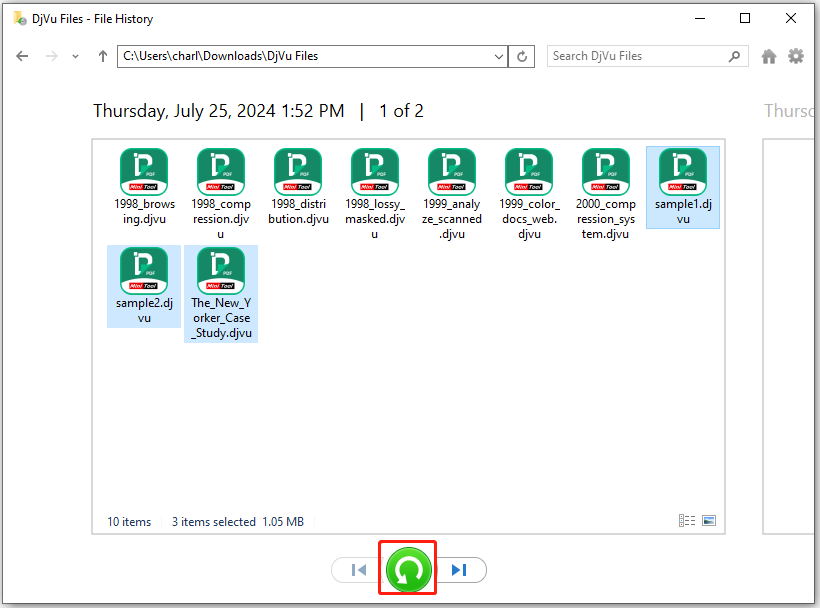
Step 5. Once done, the selected DjVu files will be recovered to their original location, and then you can see the DjVu folder pop up.
Method 3. Use MiniTool Partition Wizard
MiniTool Partition Wizard is a professional and reliable data recovery tool. It provides the Partition Recovery feature and Data Recovery feature to help you easily recover lost or deleted partitions and data.
In addition, this multifunctional tool can also help you partition hard drives, change cluster sizes, migrate OS to SSD without reinstalling OS, check disk for errors, convert MBR to GPT, set partitions as logical/primary, format USB to FAT32, rebuild MBR, and more.
After downloading and installing MiniTool Partition Wizard on your computer, you can do as follows to recover deleted/lost DjVu files with ease:
MiniTool Partition Wizard DemoClick to Download100%Clean & Safe
Step 1. Launch MiniTool Partition Wizard to enter its main interface and click the Data Recovery option from the top toolbar. Next, choose Select Folder, and then click Browse.
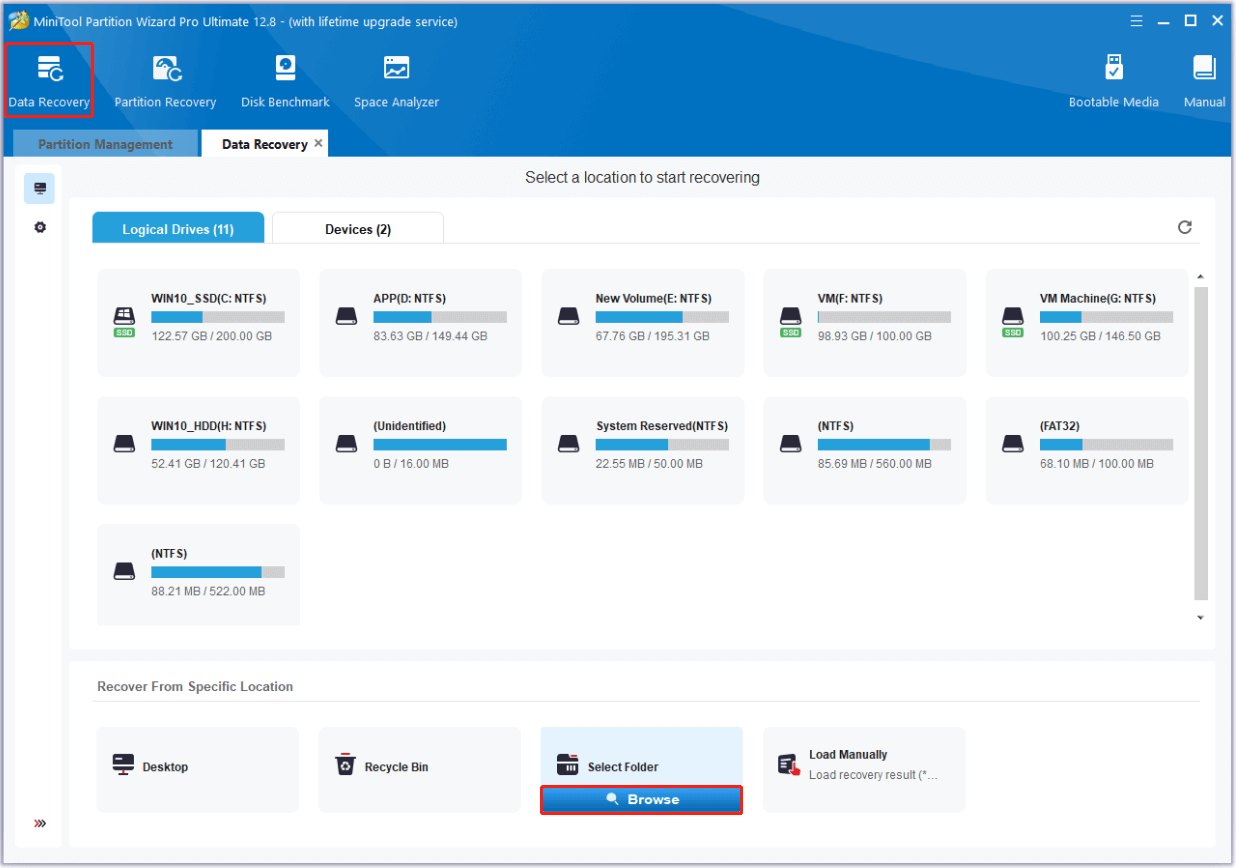
Step 2. In the pop-up window, select the folder where you used to store your DjVu files, and then click the Select Folder button to continue.
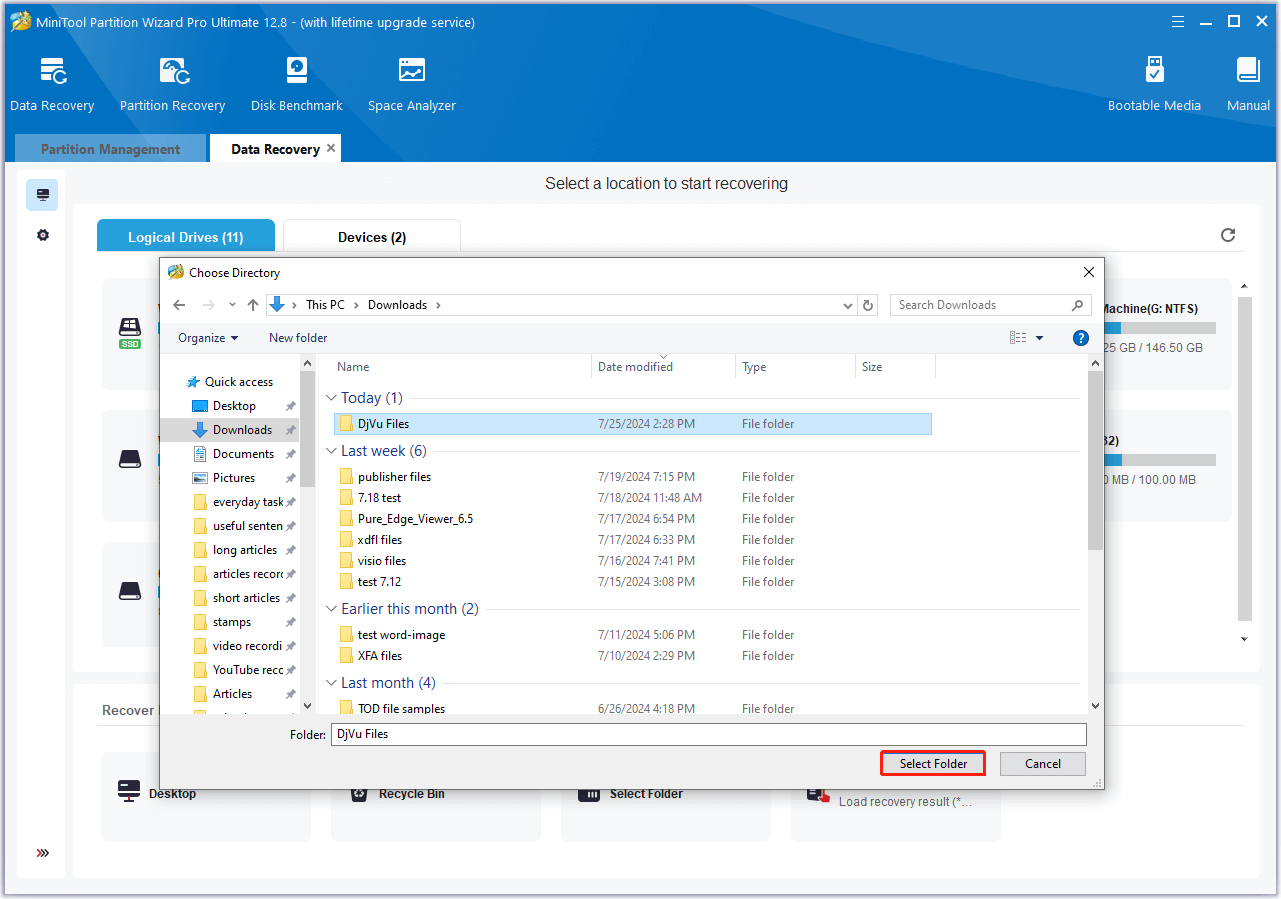
Step 3. Then, the app will start to scan the folder. During this process, you can preview the files and click pause or stop when you find what you need. Here are some of the tools that can assist you:
- Path: All lost files in this tab are listed in the order of directory structure.
- Type: All lost files in this tab are classified by types.
- Search: You can find files by their names.
- Filter: You can filter the files by File Type, Date Modified, File Size, and File Category.
- Preview: You can preview up to 70 kinds of files, but you need to install a package first.
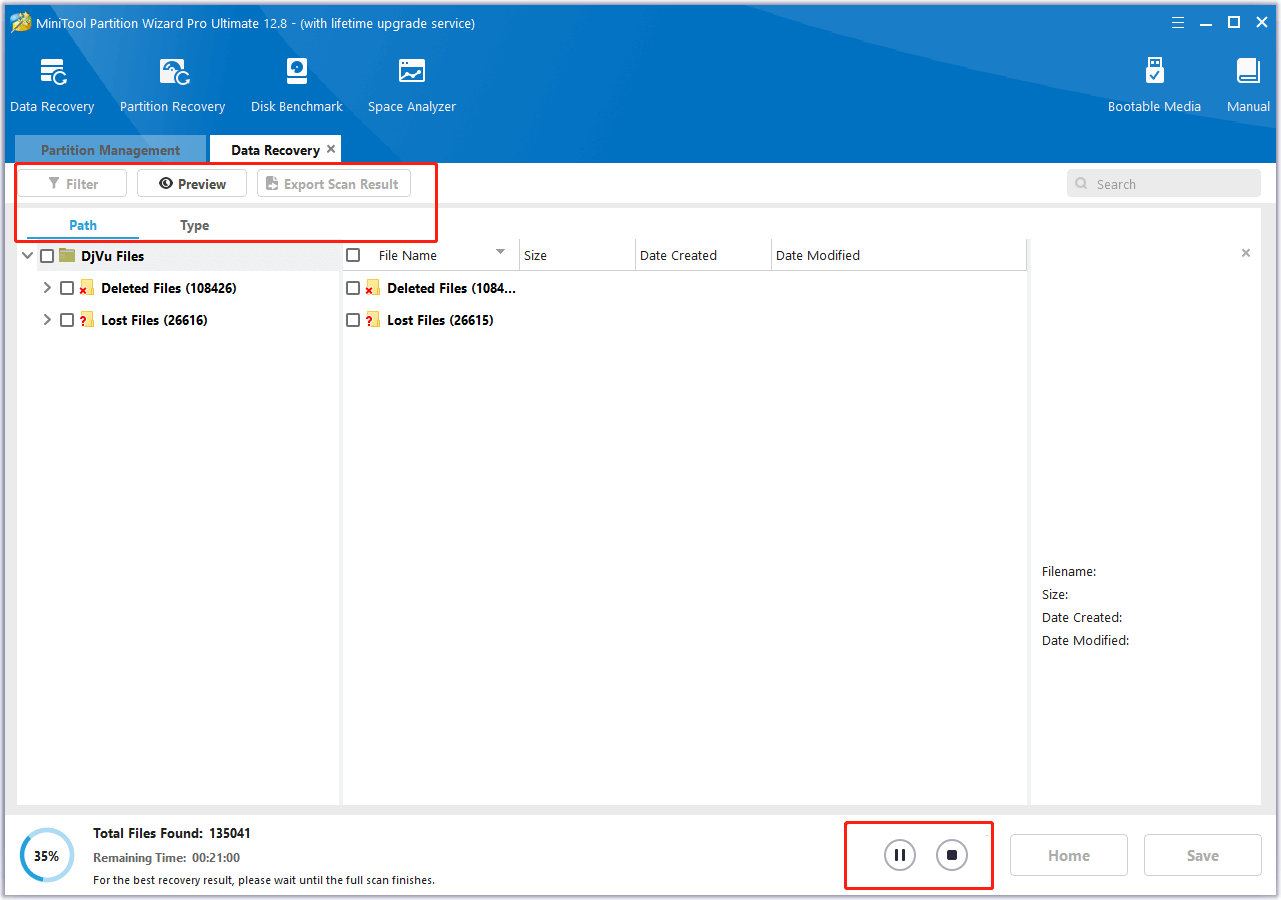
Step 4. Once done, tick the box, front of the files you want to recover and click Save. Next, choose a safe location to store all the recovered files and click OK.
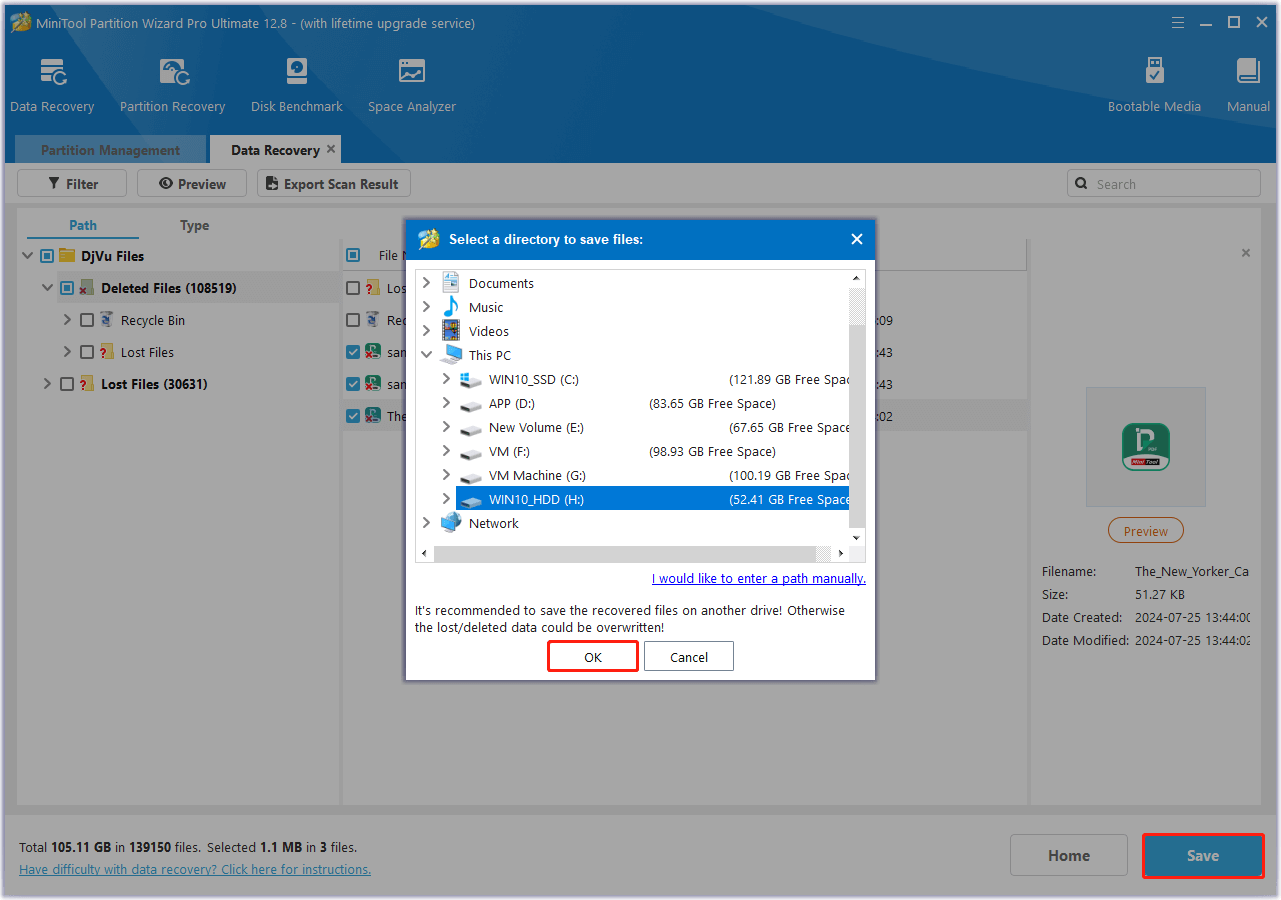
To Sum Up
After reading this post, you may already know how to recover deleted DjVu files. This post provides 3 helpful ways to help you do the DjVu file recovery. Besides, if you encounter issues while using MiniTool Partition Wizard to recover deleted/lost DjVu files or do other disk/partition management, you can contact us by sending an email to [email protected]. We will send a reply to you as soon as possible.

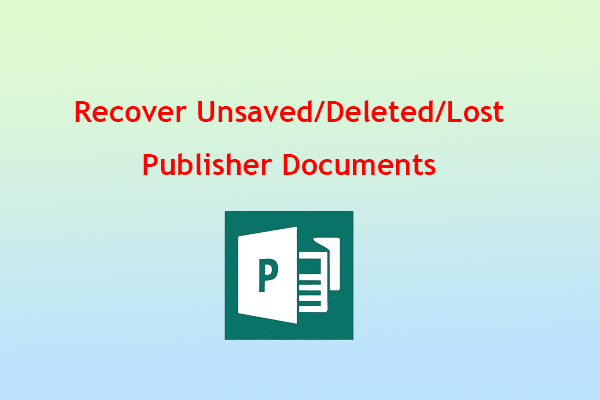
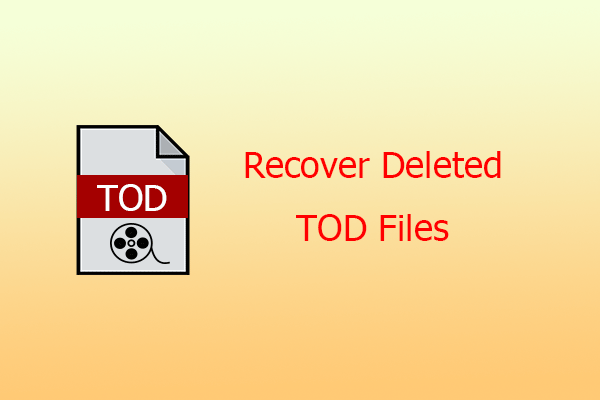
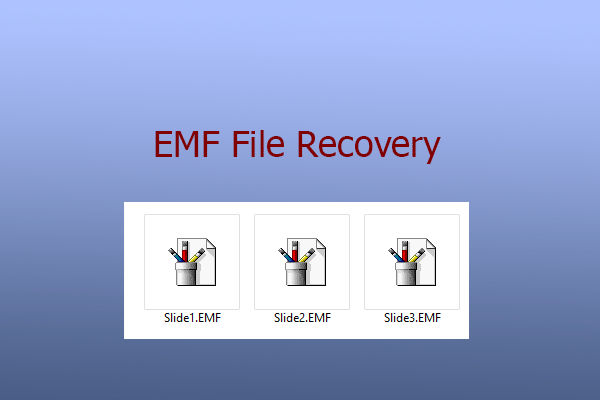
User Comments :