How to recover deleted ANI files? If you are looking for effective ways of ANI file recovery, you come to the right place. In this post, Partition Magic shows a step-by-step guide to recover ANI files.
What Is an ANI File?
The ANI file format is a graphics file format used for animated mouse cursors on the Microsoft Windows operating system. The format is based on the Microsoft Resource Interchange File Format, which is used as a container for storing the individual frames (which are standard Windows icons) of the animation.
Essentially, they are a group of ICO files that are combined together to form a complete cursor animation. ANI files have some similarities to CUR (Windows cursor) files, but ANI files contain various images that can be displayed in sequence for animation purposes.
Images such as the “busy” and “working” cursors. Custom Windows themes use ANI files to animate mouse cursors in the same way as the official Windows mouse cursor.
The ANI file extension cannot be accessed natively on Windows or Mac computers and requires the use of third-party software to view or edit it. Fortunately, there are many openers and editors that can open these files, such as RealWorld Cursor Editor, IcoFX, Inkscape, etc.
Possible Reasons for ANI File Loss
Before performing ANI file recovery, it is crucial to know the common reasons for ANI file deletion. Below are some of them:
- Accidental deletion: ANI files can get lost due to accidental deletion.
- Malware attacks: If your computer is infected with a virus, you may lose important ANI files and other formats of files.
- Software glitches: If the software has some glitches, the ANI file may be lost.
- Hard drive errors: If there are some bad sectors on the hard drive, then the file can also be lost.
Now, you may wonder: can I recover deleted ANI files? Yes, you can. ANI files can be recovered. But please do not write any new data on the hard drive used to store the deleted ANI files. Otherwise, the data on the hard drive will be overwritten and you will not be able to recover them.
How to Recover Deleted ANI File?
Normally, recently deleted files are temporarily stored in Recycle Bin, and they remain there for 30 days if you don’t empty them. Simply access it, locate the ANI file, and click on the Restore button to start ANI file recovery. The deleted files will be placed back to their original location.
However, if the deleted ANI file is not in the Recycle Bin, it may be deleted permanently. In this case, you will need to recover deleted ANI files using software like MiniTool Partition Wizard. This software is a professional partition manager, but it also has a data recovery feature.
If you want a full-featured program, this software is worth a try. It is able to clone a hard drive, partition hard drives, convert MBR to GPT without deleting partitions, etc. You can give it a try.
How to recover ANI files with MiniTool Partition Wizard? Here is the guide:
Step 1: Download and install MiniTool Partition Wizard on your PC. Note that it’s better not to install the data recovery software on the partition where the ANI file is deleted or lost. Otherwise, the deleted or lost data may be overwritten.
MiniTool Partition Wizard DemoClick to Download100%Clean & Safe
Step 2: Launch this data recovery software to enter the main interface, and then click on Data Recovery on the top toolbar to continue.
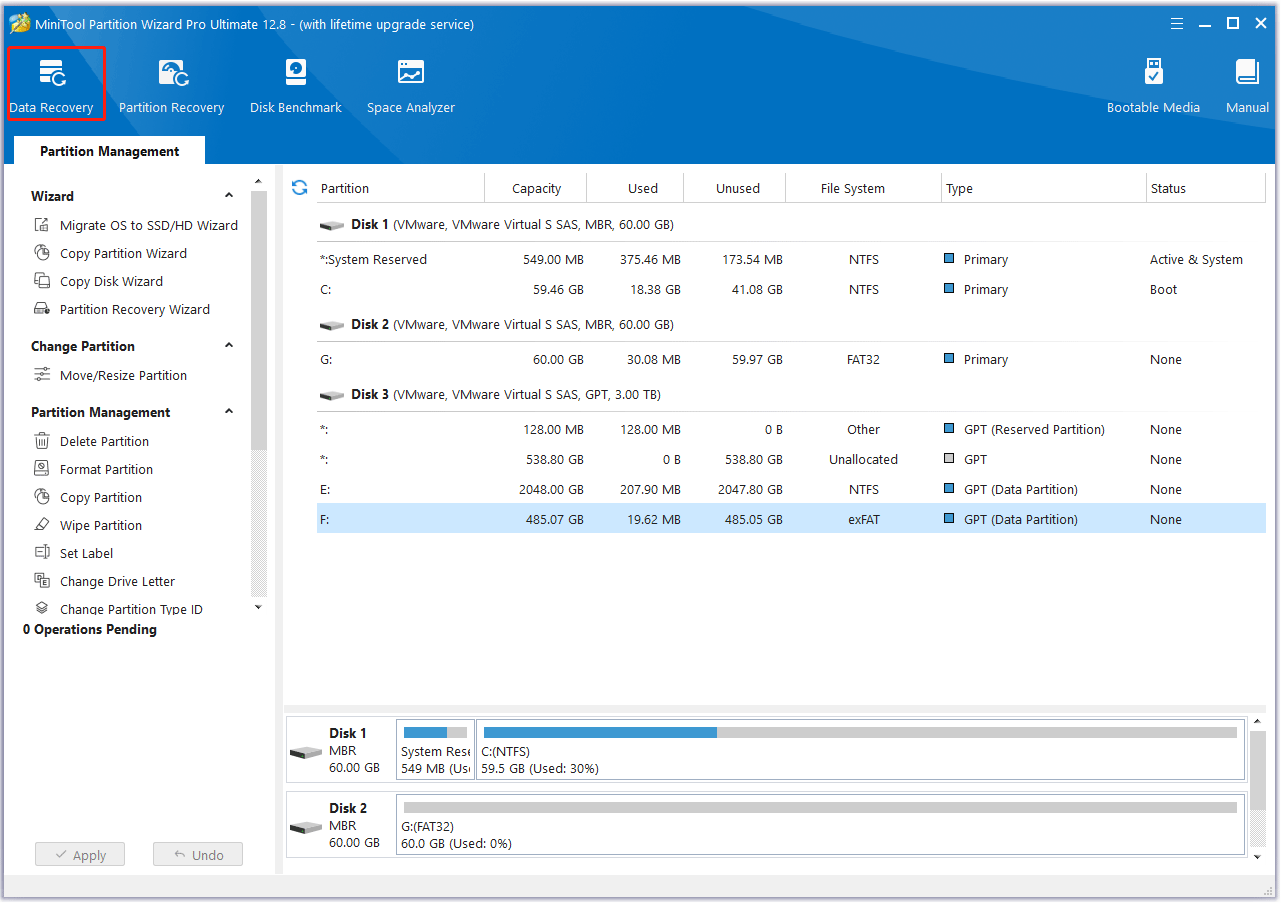
Step 3: Once inside the Data Recovery window, move the cursor to the partition where your ANI files were stored previously, and click on the Scan button to let the program scan it.
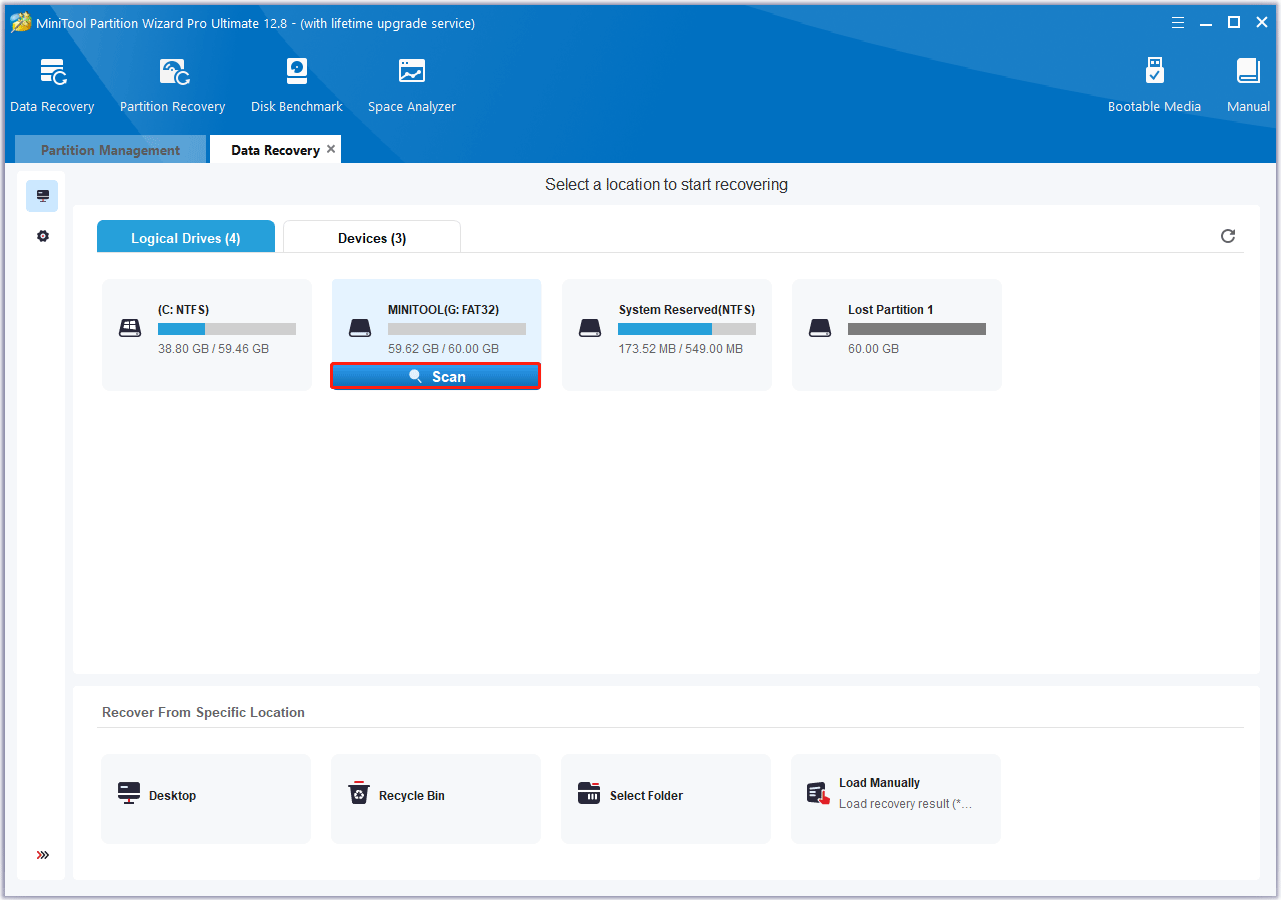
Step 4: Wait until the scanning process is completed. You can use the Filter, Path, and Type features to quickly find the ANI files you want to recover. Then view the scanning result, select the deleted ANI file you want to recover, and click Save.
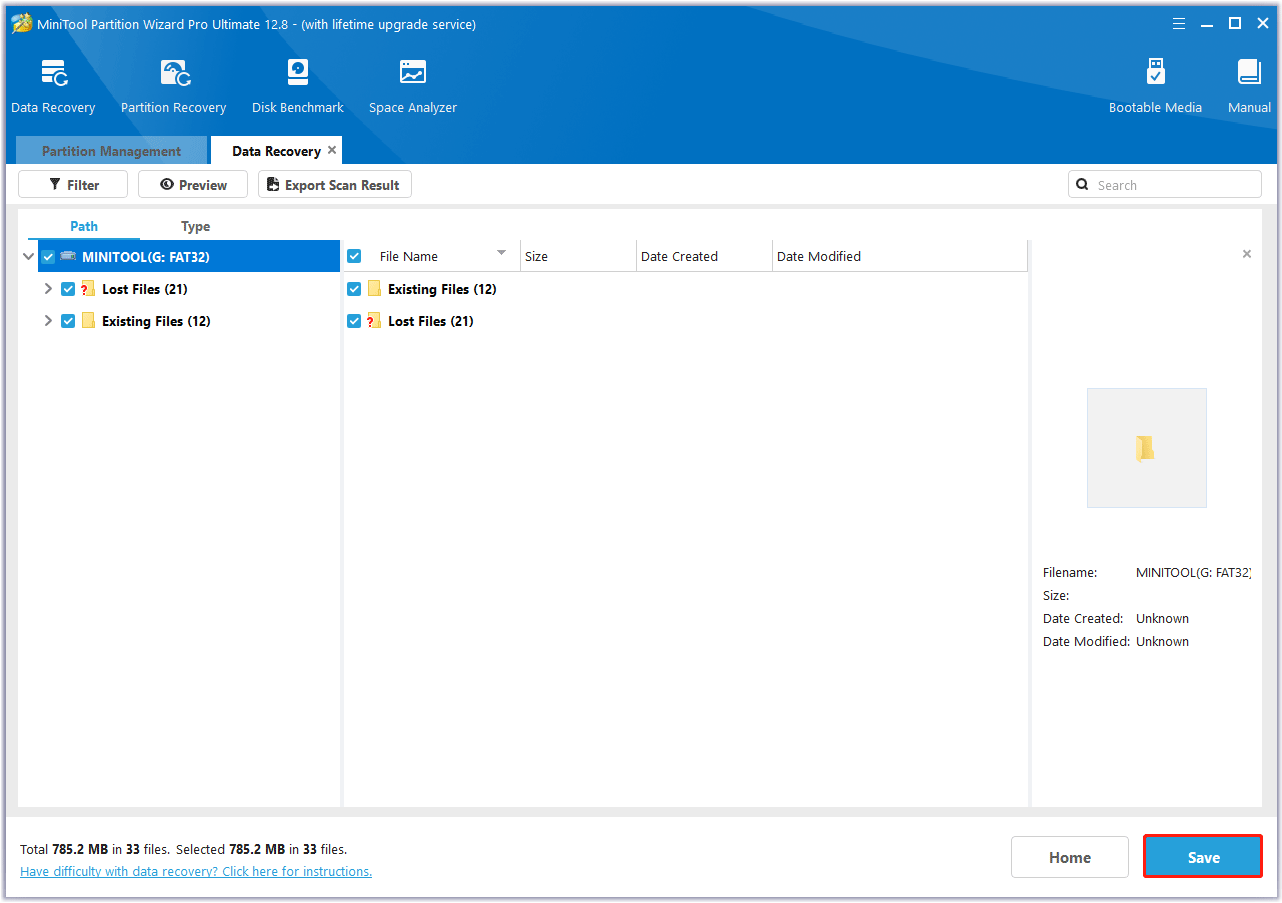
Step 5: In the pop-up window, choose a safe location to store the selected files and click on OK. You’d better choose a different drive to save these files. Or, the lost/deleted data could be overwritten.
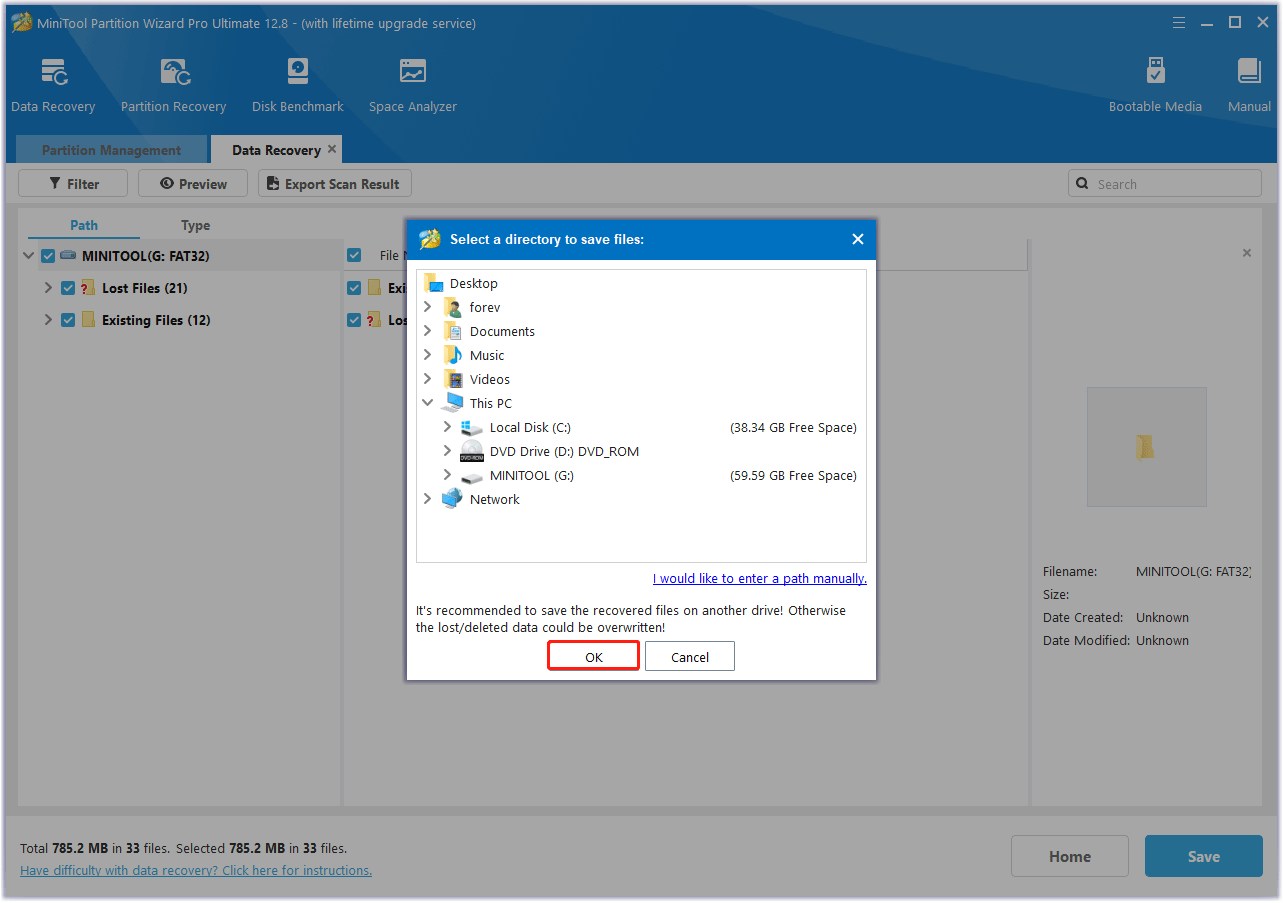
Bottom Line
What is an ANI file? How to recover deleted ANI files? Now, you may already know the answers. This article provides a step-by-step guide to help you do the ANI file recovery. If you accidentally deleted the ANI files on your PC, you can follow the guide here to get them back.
In addition, if you encounter certain issues while using MiniTool Partition Wizard, you can send us an email via [email protected] to get a quick reply.

![[Step-by-Step Guide] How to Recover Deleted RMVB File?](https://images.minitool.com/partitionwizard.com/images/uploads/2024/06/recover-deleted-rmvb-files-thumbnail.png)
User Comments :