WD Passport is a series of portable SSDs made by Western Digital. Sometimes, data loss may occur on these SSDs. This post from MiniTool Partition Wizard shows you how to recover data from WD Passport in 3 ways.
What Is WD My Passport?
My Passport is a series of external hard drives manufactured by Western Digital (WD), one of the leading hard drive manufacturers worldwide. These hard drives are usually used to store, organize, and share photos, videos, music, and documents.
The My Passport drive comes with backup software (download and installation are required) that can be set to run automatically to your schedule. Just pick the time and frequency to back up important files from your system onto your My Passport drive.
This drive also has 256-bit AES hardware encryption to keep your digital life’s contents secure. Just activate password protection and set your own personalized password using the downloadable software.
Can You Recover Data from WD Passport?
The files on the WD Passport drive may be lost due to various reasons. For example:
- The files on the drive are deleted.
- The drive partition is deleted or formatted.
- The drive becomes RAW or inaccessible.
- Othe cases.
In a word, the files on the My Password drive are lost. Sometimes, these files are important and you don’t have a backup. In this case, you may want to recover them from the WD Password drive.
Can you recover WD Passport files? The answer is YES. In addition, the data recovery WD Passport will be successful in most cases.
How to Recover WD Passport Data?
To recover WD Passport files, you can try the following 3 ways.
Way 1. Use the Western Digital Data Recovery Plan
WD has partnered with Ontrack to provide protection for routine and extreme data loss scenarios such as drive failure, viruses, and software issues. That’s the Western Digital data recovery plan. When you purchase the WD Passport, you can choose to add it. The 2-year option costs $9.99 and the 3-year option costs $14.99.
If you have purchased this plan, when data loss occurs on the WD Passport drive, submit a claim with Ontrack on this page. Then, Ontrack will verify your claim and provide a pre-paid shipping label. You need to use the pre-paid label to send your device to Ontrack.
Ontrack will recover your data using software or in the lab environment and load your recovered files onto a replacement device. Then, Ontrack will send you the replacement device with your recovered files.
2. If Ontrack cannot retrieve data due to covered data loss events, Western Digital will refund you the full plan price.
Way 2. Use the FILERECOVERY WD Edition Software
With the purchase of a qualifying My Passport or My Book product, you get a two-year, time-restricted version of FILERECOVERY WD Edition software. This software can help you recover data from WD Passport.
It can run on Windows and MacOS PCs to recover data from partitions using FAT12, FAT16, FAT32, exFAT, NTFS, HFS/HFS+, EXT2, EXT3, and ISO9660 file systems.
How to recover WD Passport data using the FILERECOVERY WD Edition software? You can refer to the following guide:
- Run FILERECOVERY and click Continue.
- Choose a media that best fits your data loss problem and click Continue.
- Select a volume where you want to recover data from. If your volume is not available, select the disk that did contain your volume and click Continue.
- Choose a recovery scenario that best fits your data loss problem. Please note that there are several options that you can choose. Each is listed below. You will only choose one of the options and click Continue.
- Check your selected options and start the scan. Go back, if you want to change one of the options. If you are satisfied with the options that you have chosen, click Continue to begin the scan for your lost data.
- Depending on the size of your disk, the scan process can take several hours! Wait until the scanning process is completed.
- Select and Save the files you want to recover to another disk.
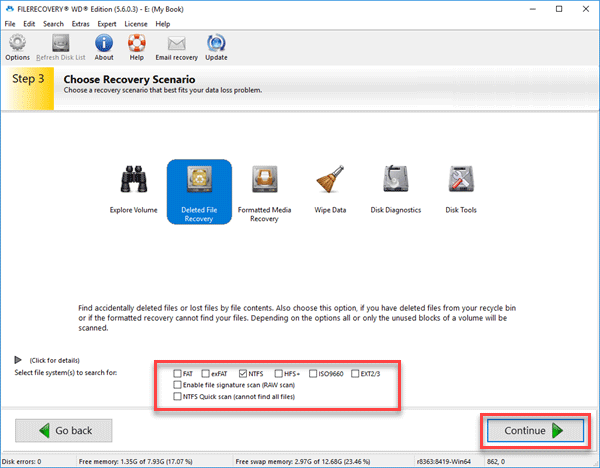
Way 3. Use MiniTool Partition Wizard
If your FILERECOVERY WD Edition software has expired, you can use third-party data recovery software like MiniTool Partition Wizard to recover data from WD Passport.
This software is a multifunctional tool. It can also partition hard drives, clone hard drives, convert MBR to GPT without data loss, etc.
This software works on Windows PCs and supports recovering data from partitions using FAT12, FAT16, FAT32, exFAT, NTFS, ReFS, HFS+, ISO9660, and UDF file systems.
How to recover WD Passport data using MiniTool Partition Wizard? Here is the guide:
MiniTool Partition Wizard DemoClick to Download100%Clean & Safe
Step 1: Launch MiniTool Partition Wizard and click Data Recovery on its main interface.
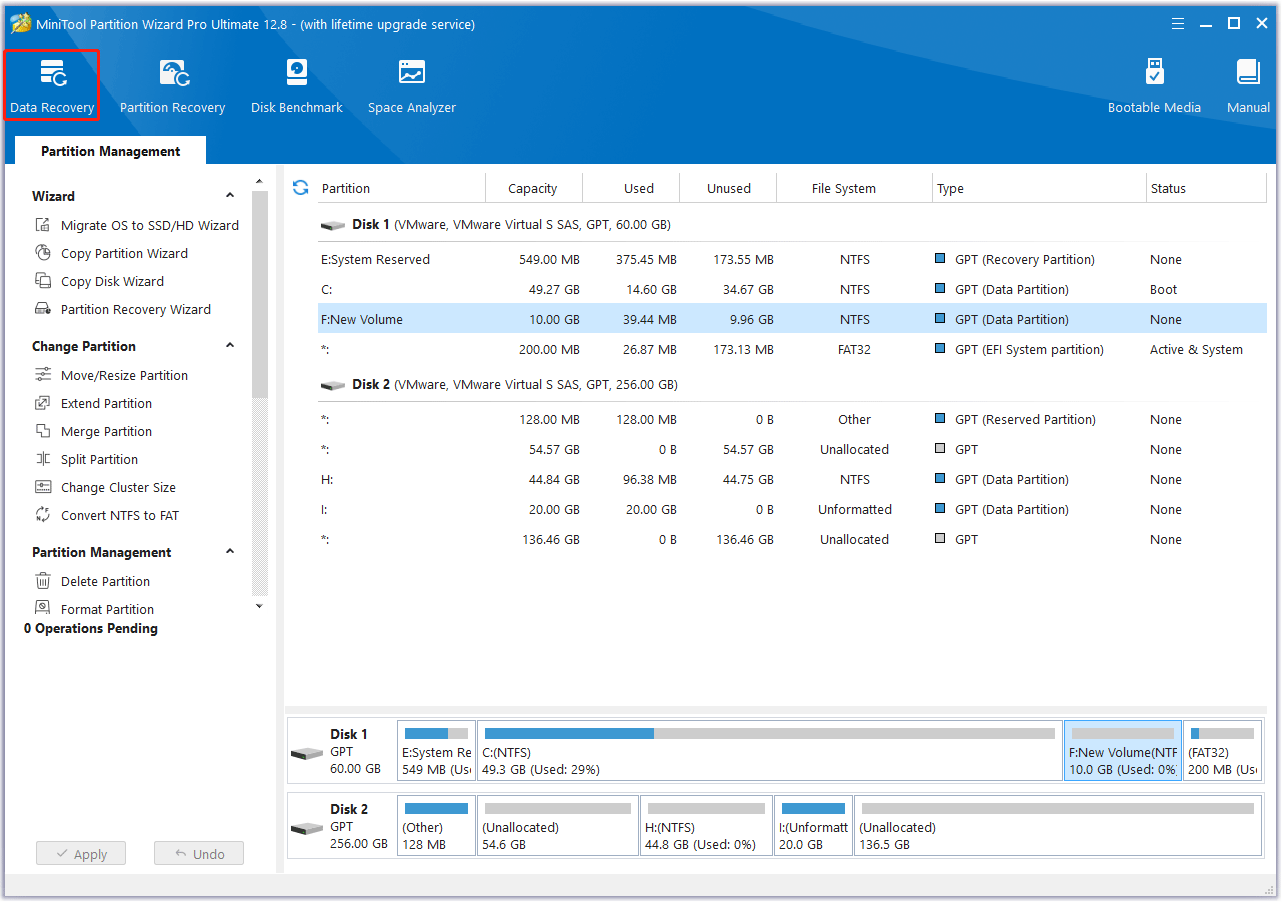
Step 2: Select a place and click Scan to recover data from it. The place could be an existing/deleted/lost/unidentified partition, an entire disk, Desktop, Recycle Bin, or a specific folder. You can select the place according to your condition.
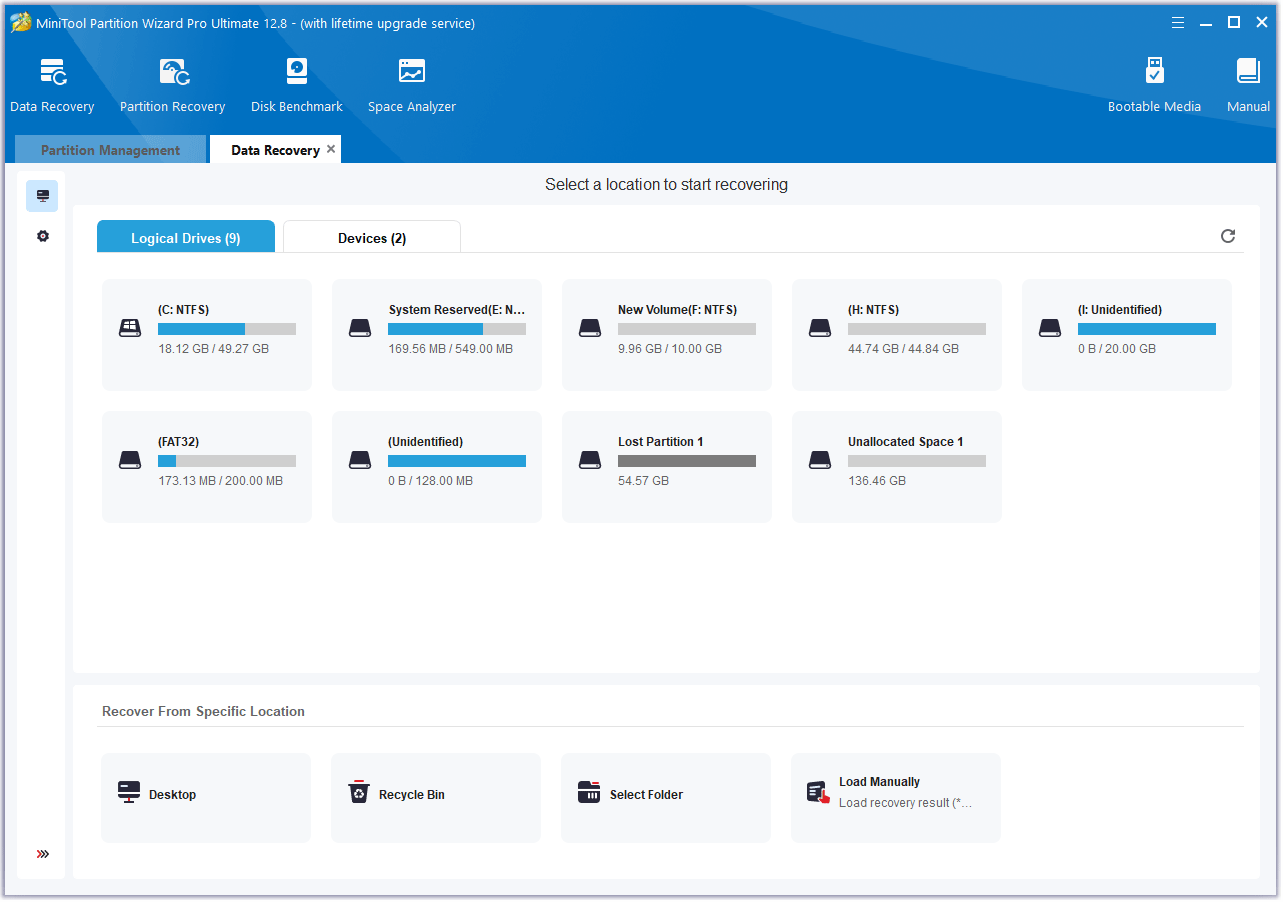
Step 3: Wait until the scanning process is completed. Use the Filter, Path, and Type features to quickly find the files you want to recover. Select these files and then click Save. Select a safe place to save these recovered files.
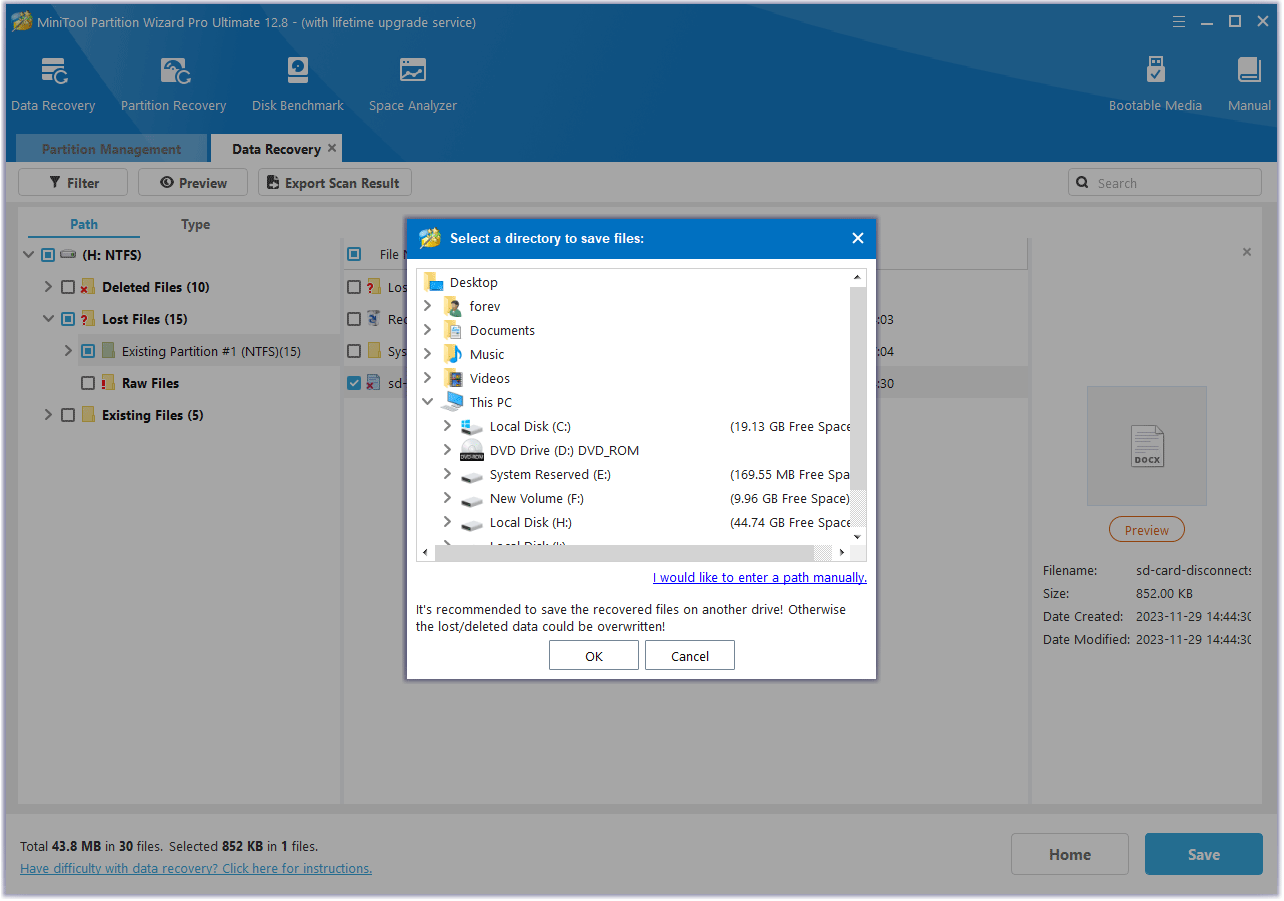
Bottom Line
Do you know other ways to recover WD Passport files? Share them with us in the following comment zone. In addition, if you encounter problems when using MiniTool Partition Wizard, please feel free to contact us via [email protected]. We will get back to you as soon as possible.

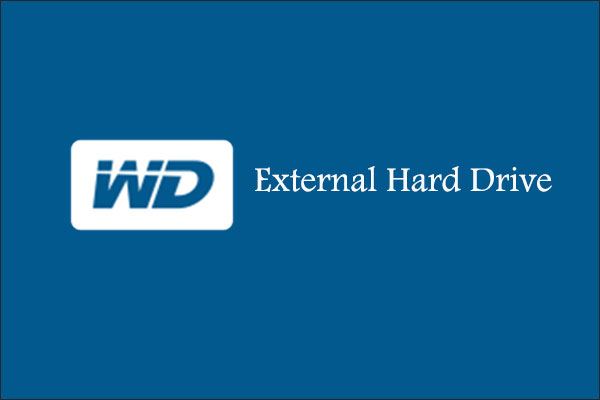
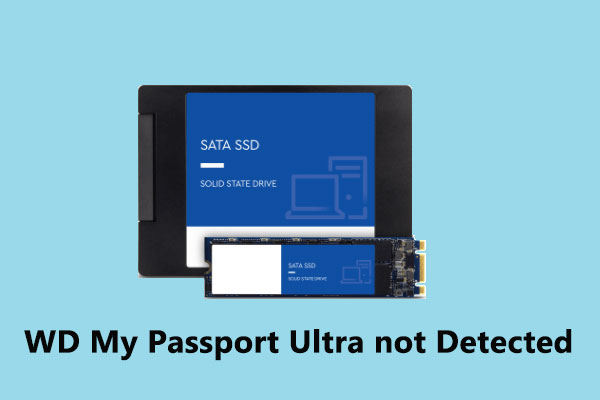
User Comments :