What causes Gigastone SD card data loss? How to recover data from Gigastone SD card? This post of Partition Magic will show you a full Gigastone SD card data recovery tutorial.
What Is Gigastone SD Card?
Gigastone is a Taiwanese manufacturer of flash memory cards, mobile peripherals, and computer accessories. The company’s SD cards are well-made and have become one of the most famous SD card brands in the world.
It produces some amazing high-speed SD cards for 4K Game Turbo, MicroSDXC memory cards for Nintendo Switch, GoPro, action cameras, DJI, and UHD video. They are well-structured and can handle your valuable data efficiently.
However, it is as susceptible to most forms of data loss as any other brand of card. If something happens and your files are lost, don’t panic as you can still get them back.
In this article, we will guide you on how to safely perform Gigastone SD card data recovery so that you can recover your important photos, videos, and other files.
What Causes Gigastone SD Card Data Loss?
Here are some common reasons for Gigastone SD card data loss:
- Accidental deletion: The common cause of data loss is accidental deletion. Users may delete files from Gigastone SD cards by mistake.
- Format: Formatting a Gigastone SD card will delete all existing data. Quick format or full format without backup will result in data loss.
- File system corruption: Sudden removal, power outage, or device incompatibility may result in file system corruption, which may result in data loss and inaccessibility on the Gigastone SD card.
- Physical damage: Physical damage to the SD card, such as bending, breaking, or electrical damage, may result in data loss. If so, you’d better send your SD card to a professional memory card data recovery center to bring the data back.
- Malware: Malware (such as viruses) can infect your SD card and render your data unusable.
- Improper ejection: Removing the SD card improperly from the above devices while it is in use may result in data corruption or loss.
Can I Recover Data from Gigastone SD Card?
Can you recover data from Gigastone SD card? The answer depends on the cause of data loss. The chances of Gigastone SD card data recovery are different in every case. If your Gigastone SD card device suffers physical damage or has been fully formattd, it may be impossible to recover the lost data.
However, you can try to use data recovery tools to get back your lost data if the data loss is due to accidental file deletion, quick format, file system error, virus or malware infection, or improper ejection.
How to recover data from Gigastone SD card? Here is a Gigastone SD card data recovery guide for you.
Before that, you can check if the data is hidden. Sometimes, your computer may not be able to access the data on the SD card because its file properties may be set to hidden or read-only. In this case, you can simply unhide the files to recover the data.
Connect the Gigastone SD card to your computer and press Win + E to open File Explorer. Navigate to the Gigastone SD card and click View > Options > View > Show hidden files, folders, and drives. Then, check if the data can reappear on your Gigastone SD card.
How to Recover Data from Gigastone SD Card?
To perform a Gigastone SD card data recovery, all you need is the best Gigastone SD card data recovery software. MiniTool Partition Wizard is a great choice.
With this professional data recovery software, you can use its Data Recovery feature to recover lost data from various kinds of storage media like internal/external hard drives, USB drives, memory cards, SD cards, etc. And this feature can also help you recover files from the logically damaged partition, formatted partition, and RAW partition.
Additionally, this multifunctional partition manager allows you to perform various operations related to hard disks and partitions. Specifically, it allows you to create/format/resize/move/extend/delete/copy/recover partitions.
Moreover, it is capable of partitioning hard drives, cloning a hard drive, converting MBR to GPT without data loss, rebuilding MBR, converting FAT to NTFS, migrating OS to SSD/HD, etc.
Step-by-Step Guide
Now, follow these steps to recover data from Gigastone SD card with MiniTool Partition Wizard.
Step 1: Click on the Download button below to get the MiniTool Partition Wizard installation package. Then run the download file and follow the setup wizard to complete the installation.
MiniTool Partition Wizard DemoClick to Download100%Clean & Safe
Step 2: Launch MiniTool Partition Wizard to enter its main interface. Then click on Data Recovery on the top toolbar to continue.
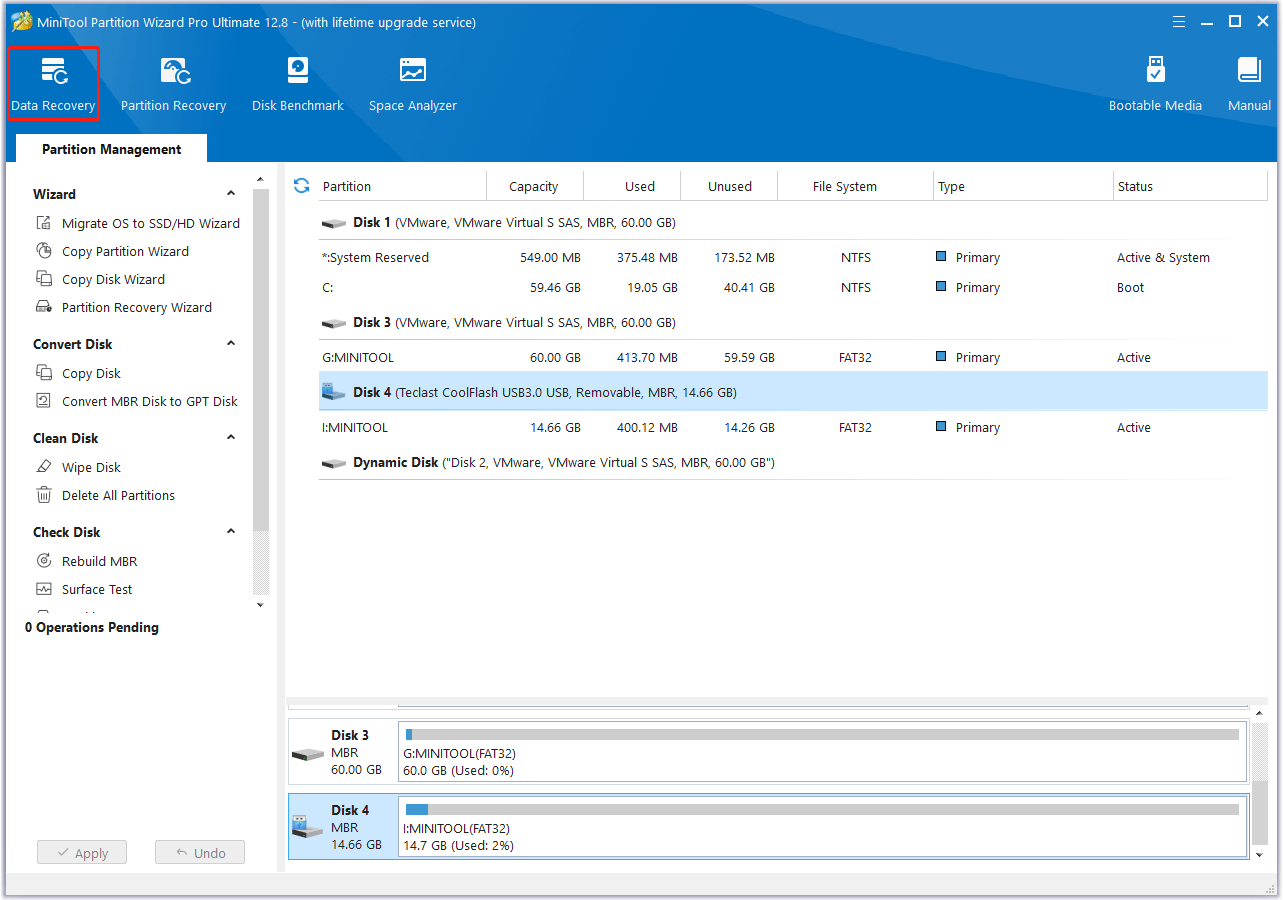
Step 3: In the Data Recovery window, click on the Devices tab, move your cursor to the target Gigastone SD card, and then click on the Scan button.
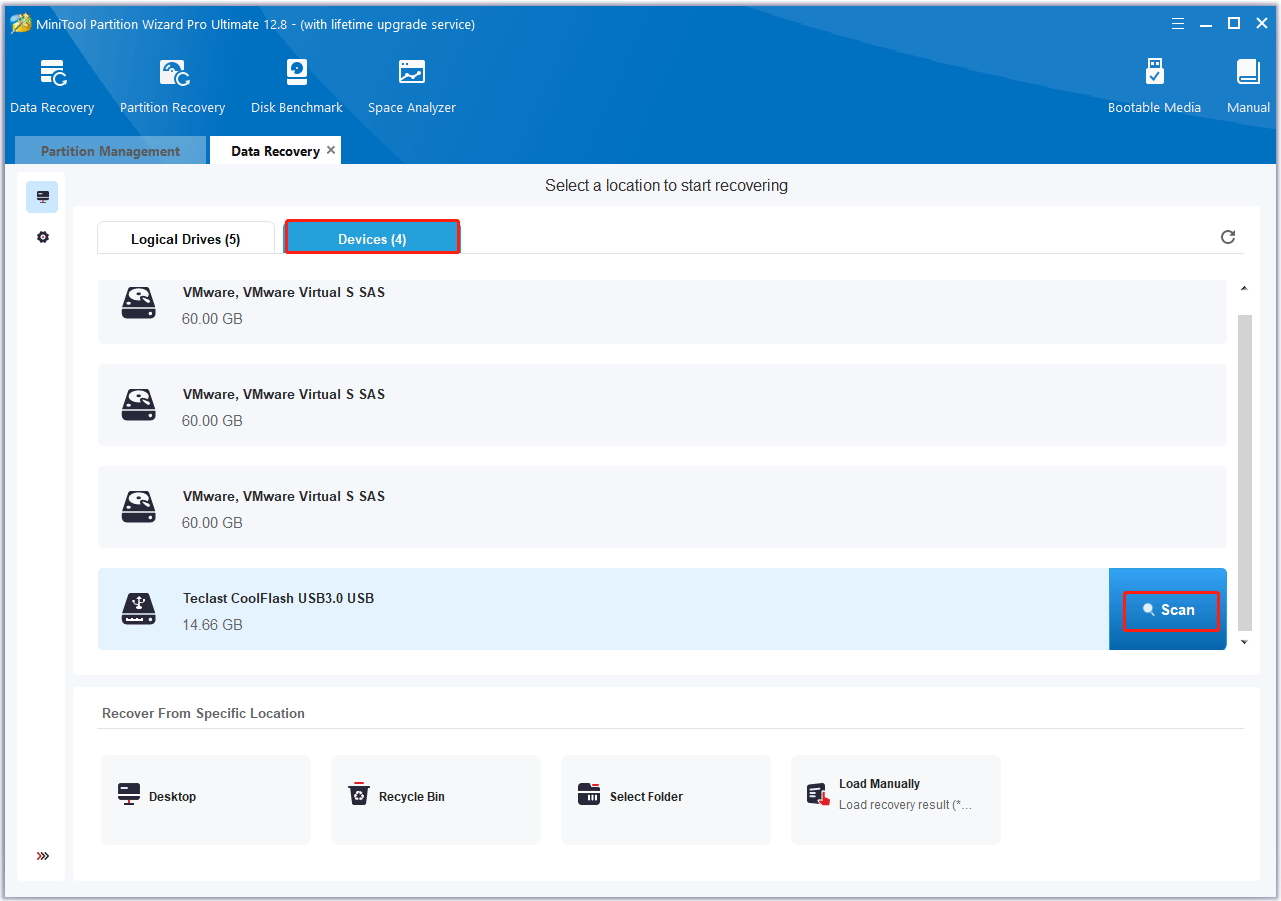
Step 4: After that, this software will scan the selected drive to find the lost files. If the crucial data you want to recover has been found during the scanning process, you can click on Pause or Stop to end the scan and save the data. Here are some tools to help you better find the target lost files:
- Path: All lost files in this tab are listed in the order of directory structure.
- Type: All lost files in this tab are categorized by type.
- Search: You can find files by file name.
- Filter: You can filter files by file type, modification date, file size, and file category.
- Preview: You can preview up to 70 types of files to verify if you select the correct files, but you need to install the package first.
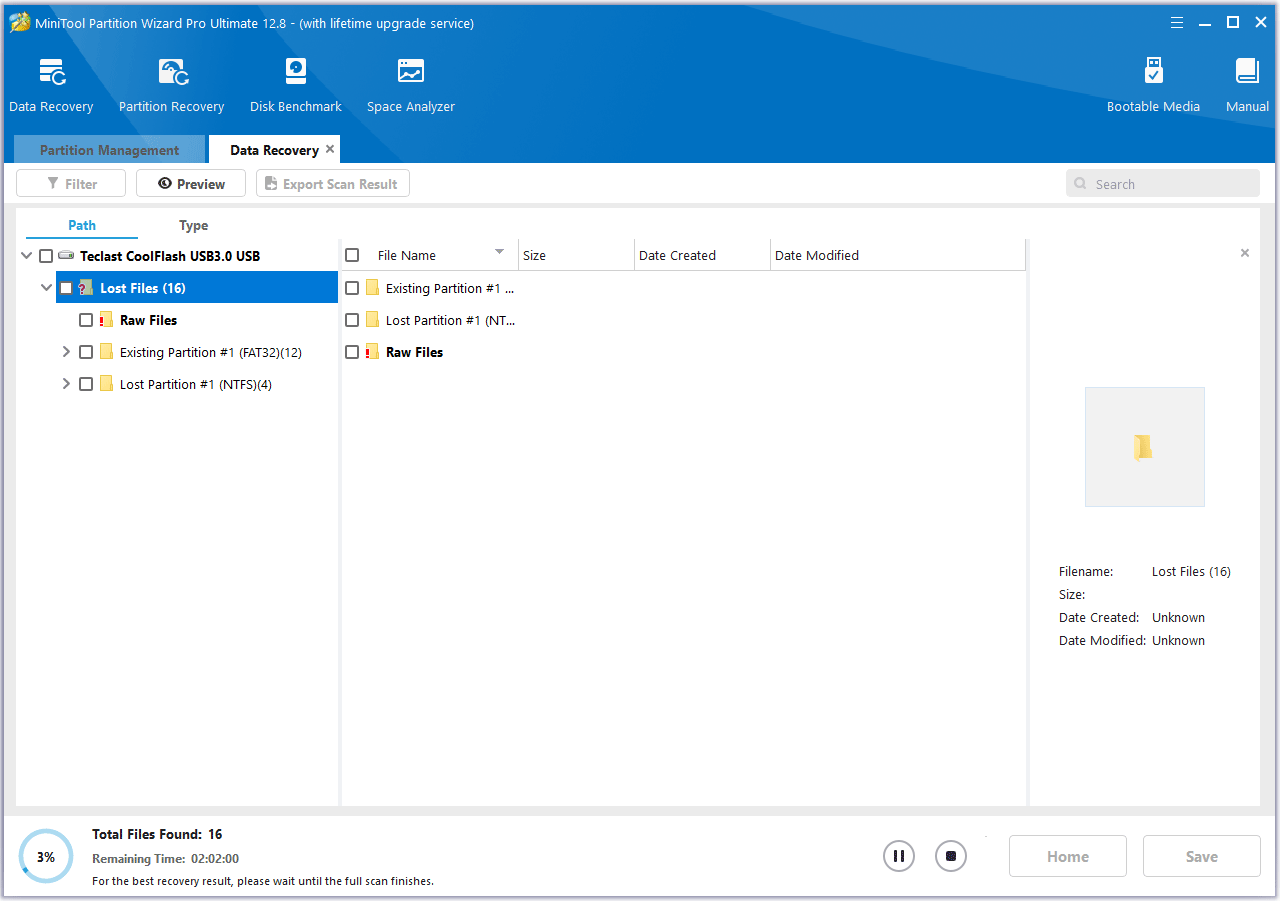
Step 5: Check the needed files from the scanning result and click on Save.
Step 6: In the pop-up window, choose a directory to store the selected files and click on OK. You’d better choose a different drive to save these files. Or, the lost/deleted data could be overwritten.
How to Prevent Gigastone SD Card Data Loss?
Gigastone SD card data loss is always a headache. Therefore, it is important to take steps to improve data security and prevent data from being deleted or lost. Here are some tips to prevent Gigastone SD card data loss.
Tip 1: Back Up Gigastone SD Card Data Regularly
When it comes to preventing Gigastone SD card data loss, making a backup of your Gigastone SD card is the best advice. By doing this, you don’t have to worry about data loss.
Tip 2. Scan for Viruses or Malware Regularly
Virus or malware infection may result in Gigastone SD card data loss. Therefore, you’d better regularly scan your Gigastone SD card for malware or viruses. To do this, you can run Windows Defender by following these steps:
Step 1: Press the Win + I key to open Settings. Then go to Update & security > Windows Security > Virus & threat protection.
Step 2: Click on Scan Options and select the scan option as per your requirement. Here we choose the Full Scan option.
Step 3: Click Scan now to get started.
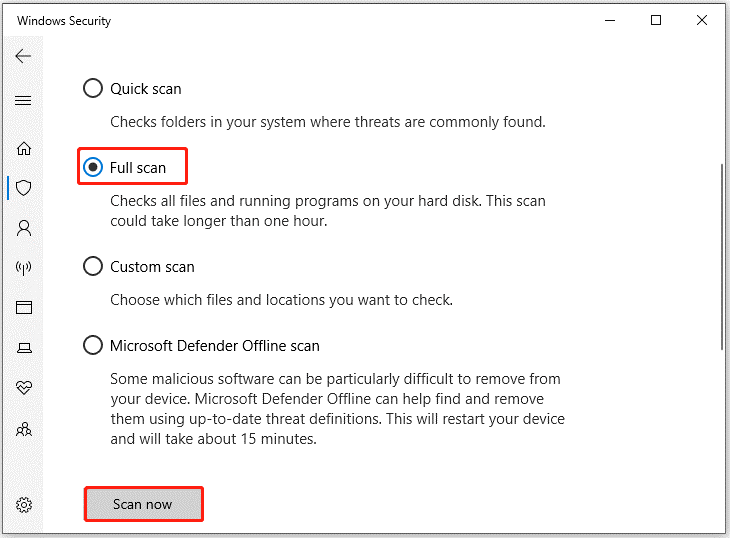
Tip 3. Check Gigastone SD Card Health Regularly
If your Gigastone SD card has any health issues such as bad sectors or file system errors, there is a high chance that it will result in data loss. Therefore, you need to periodically check the health of your Gigastone SD card.
I strongly recommend that you use the third-party free disk partition software – MiniTool Partition Wizard. Its Check File System and Surface Test functions can help you check the health of your Gigastone SD card.
MiniTool Partition Wizard FreeClick to Download100%Clean & Safe
Step 1: Launch MiniTool Partition Wizard on your computer and enter its main interface. Click on the Gigastone SD card and select Check File System from the left action panel.
Step 2: Select Check & fix detected errors and click on the Start button.
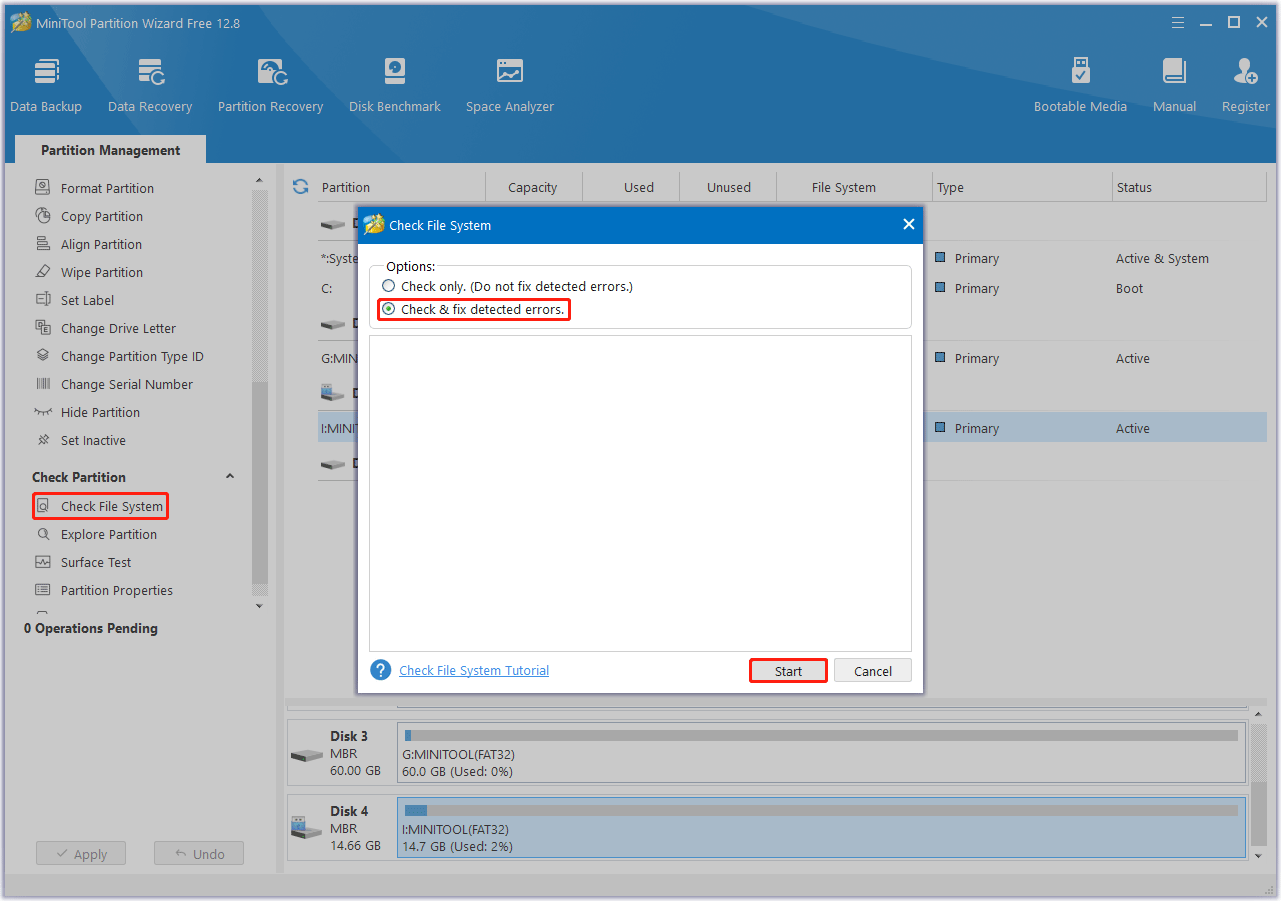
Step 3: After the process ends, any detected file system error will be fixed. If you want to know if the SD card has bad sectors, return to the main interface. Then click on your Gigastone SD card and select Surface Test.
Step 4: In the pop-up window, click on the Start Now button to start scanning for bad sectors. If any block is marked red, it means there are bad sectors on the Gigastone SD card. You can then follow this guide to repair and make the bad blocks unusable.
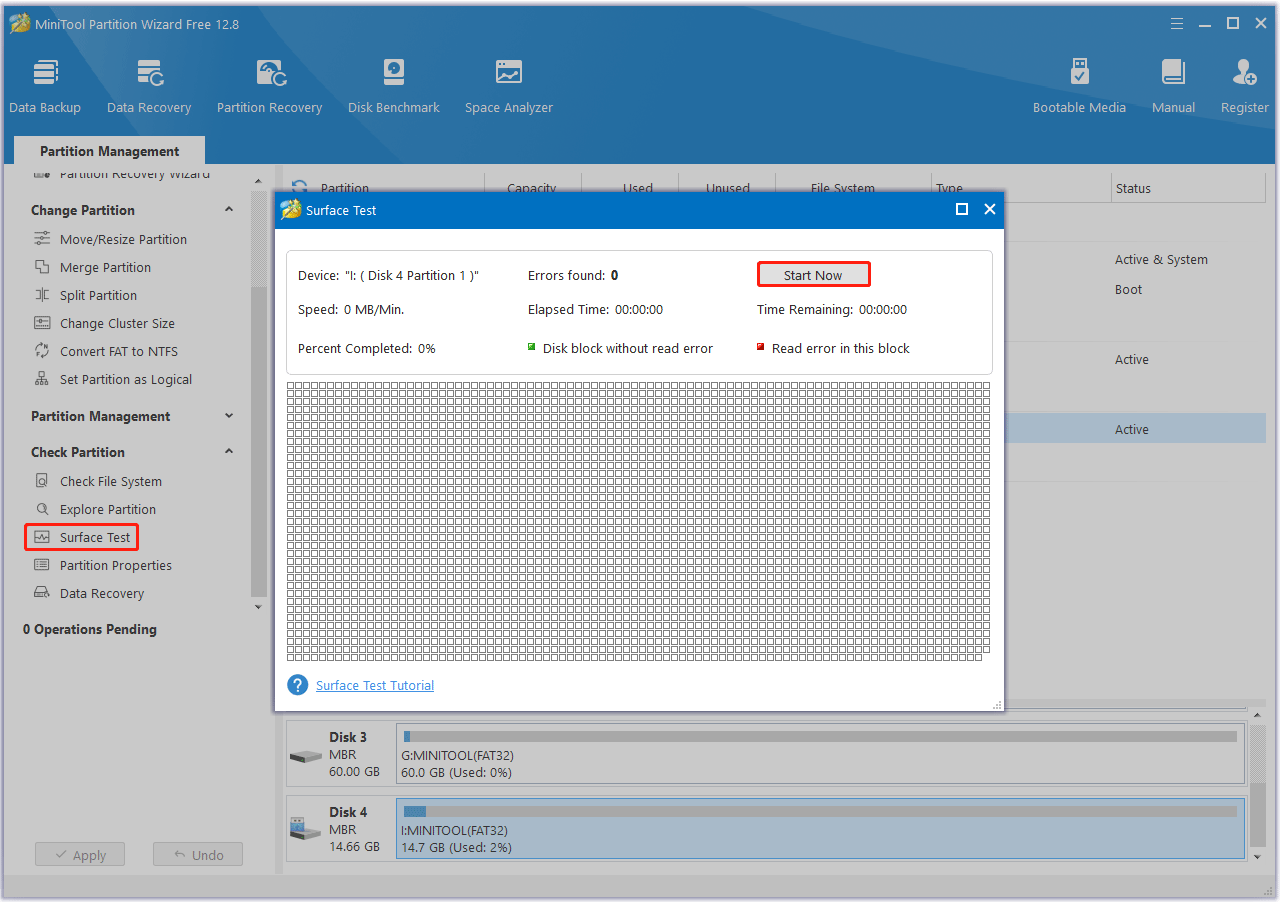
Additionally, you should pay attention to the following tips:
- Don’t connect your Gigastone SD card to a computer that may contain malware.
- Make sure to safely remove your Gigastone SD card.
- Do not browse websites with malicious links or untrusted sources while your Gigastone SD card is connected to the device.
- Store your Gigastone SD card correctly to avoid physical damage.
- Avoid dropping or bumping the hard drive. If you accidentally drop your Gigastone SD card on the floor, do not try to open its cover as this may further damage your SD card.
Bottom Line
Here comes to the end of this post. We have listed some possible causes of Gigastone SD card data loss and provided a professional data recovery tool to help you perform Gigastone SD card data recovery. Moreover, it provides you with some tips for preventing Gigastone SD card data loss.
If you encounter certain issues while using MiniTool Partition Wizard, you can send us an email via [email protected] to get a quick reply.

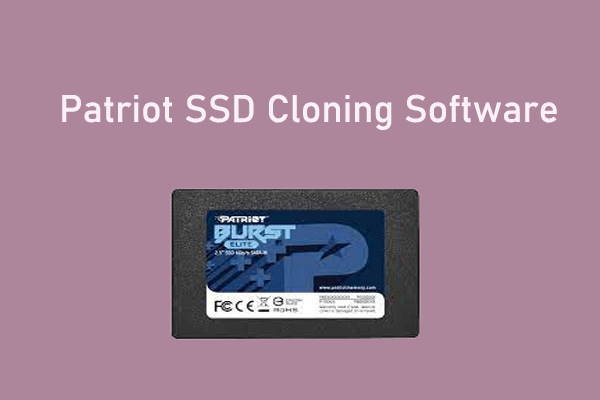

User Comments :