Are you suffering from data loss on your eSATA external hard drive? Do you know how to recover data from eSATA external hard drive? Don’t worry. This post of Partition Magic will show you a professional data recovery tool.
What Is eSATA External Hard Drive?
To understand what an eSATA external hard drive is, you first need to have an overall understanding of the different interface types of hard drives. There are three main interface types, namely PATA (also known as IDE), SATA, and SCSI.
eSATA is the abbreviation for external Serial Advanced Technology Attachment (SATA). An eSATA external hard drive is a SATA interface hard drive. It is an extension of the Serial ATA standard that allows SATA hard drives to be connected externally to your computer.
One of the biggest advantages of an eSATA external hard drive is that it can hold and transfer large amounts of data. Its transfer speed can reach up to 600MB/s (6GBps). For example, if you want to store high-bandwidth data such as video files, an eSATA hard drive is a good choice.
For more detailed information about the eSATA external hard drive, you can read this post: Look! Everything You Need to Know About eSATA External Hard Drive
What Causes eSATA External Hard Drive Data Loss?
Due to some reasons, you may lose important data on your eSATA external hard drive. Here is a summary of some factors that may cause data loss.
- Accidental deletion: You delete important data while trying to clear unwanted data.
- Accidental formatting: If you accidentally format your eSATA external hard drive, then you may lose data.
- Virus or malware attack: Virus or malware attack may cause data loss on your hard drive.
- Physical damage: Once the hard drive is physically damaged, data will be lost.
How to recover data from eSATA external hard drive? Here is an eSATA external hard drive data recovery guide.
How to Recover Data from eSATA External Hard Drive?
A safe and reliable data recovery tool is needed to recover data from eSATA external hard drive. It is highly recommended to use MiniTool Partition Wizard to perform eSATA external hard drive data recovery.
In addition to hard drives (including SSD and HDD), the software also supports other storage devices such as SD cards, USB flash drives, dynamic disks, hardware RAID, etc.
With this comprehensive data recovery software, you can perform operations like USB data recovery, SSD file recovery, NVMe data recovery, and external hard drive recovery.
Besides, this comprehensive partition manager can also help you partition hard drive, clone a hard drive, format a partition larger than 32GB to FAT32, convert MBR to GPT (and vice versa), check disk health, migrate OS to SSD/HDD, and more.
Now follow these steps to recover data from eSATA external hard drive with MiniTool Partition Wizard.
Step 1: Download and install MiniTool Partition Wizard on your PC. Then connect the eSATA external hard drive to the computer.
MiniTool Partition Wizard DemoClick to Download100%Clean & Safe
Step 2: Launch MiniTool Partition Wizard to access its main interface. Then click on Data Recovery on the top toolbar to continue.
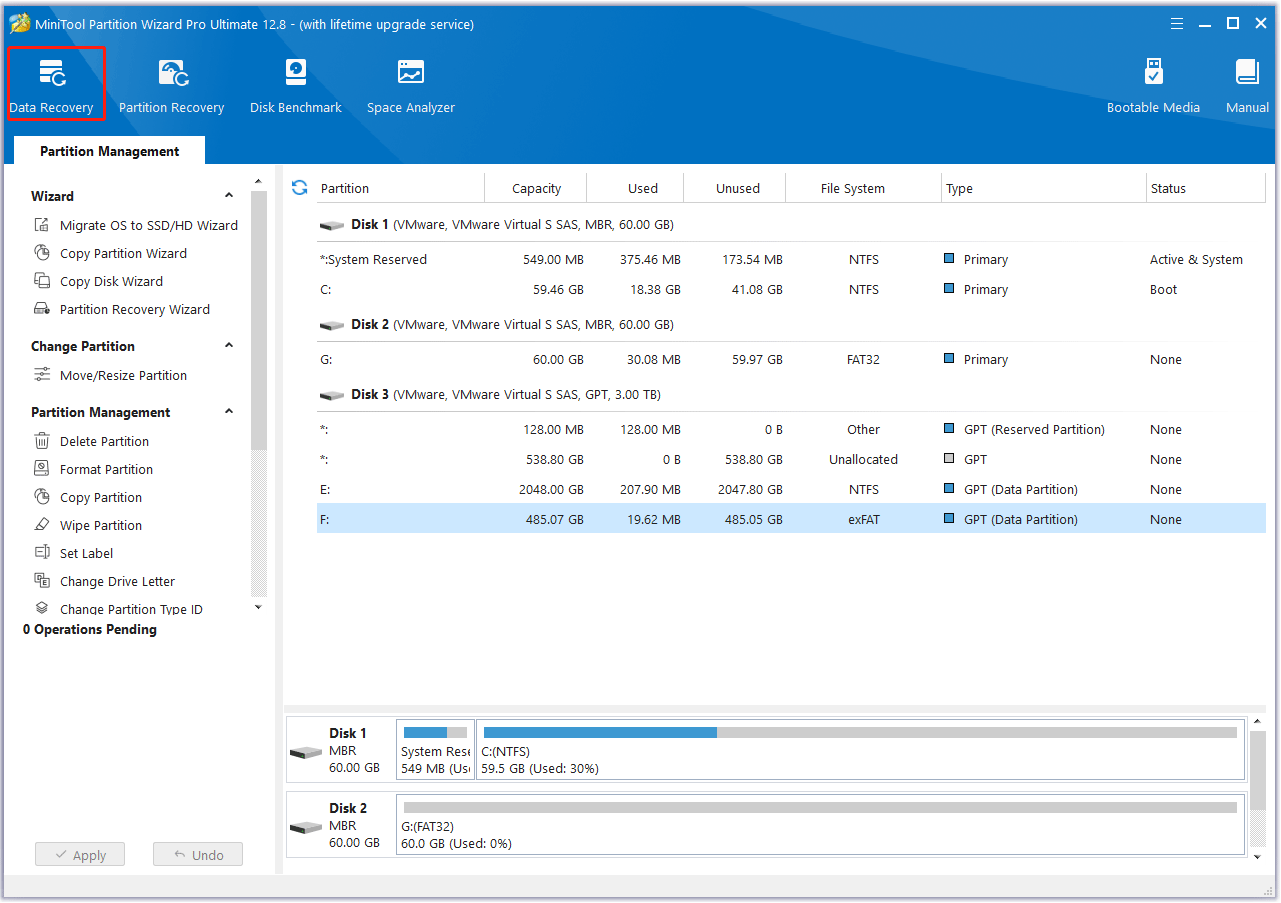
Step 3: In the Data Recovery window, click on the Devices tab, move your cursor to the target eSATA external hard drive, and then click on the Scan button.
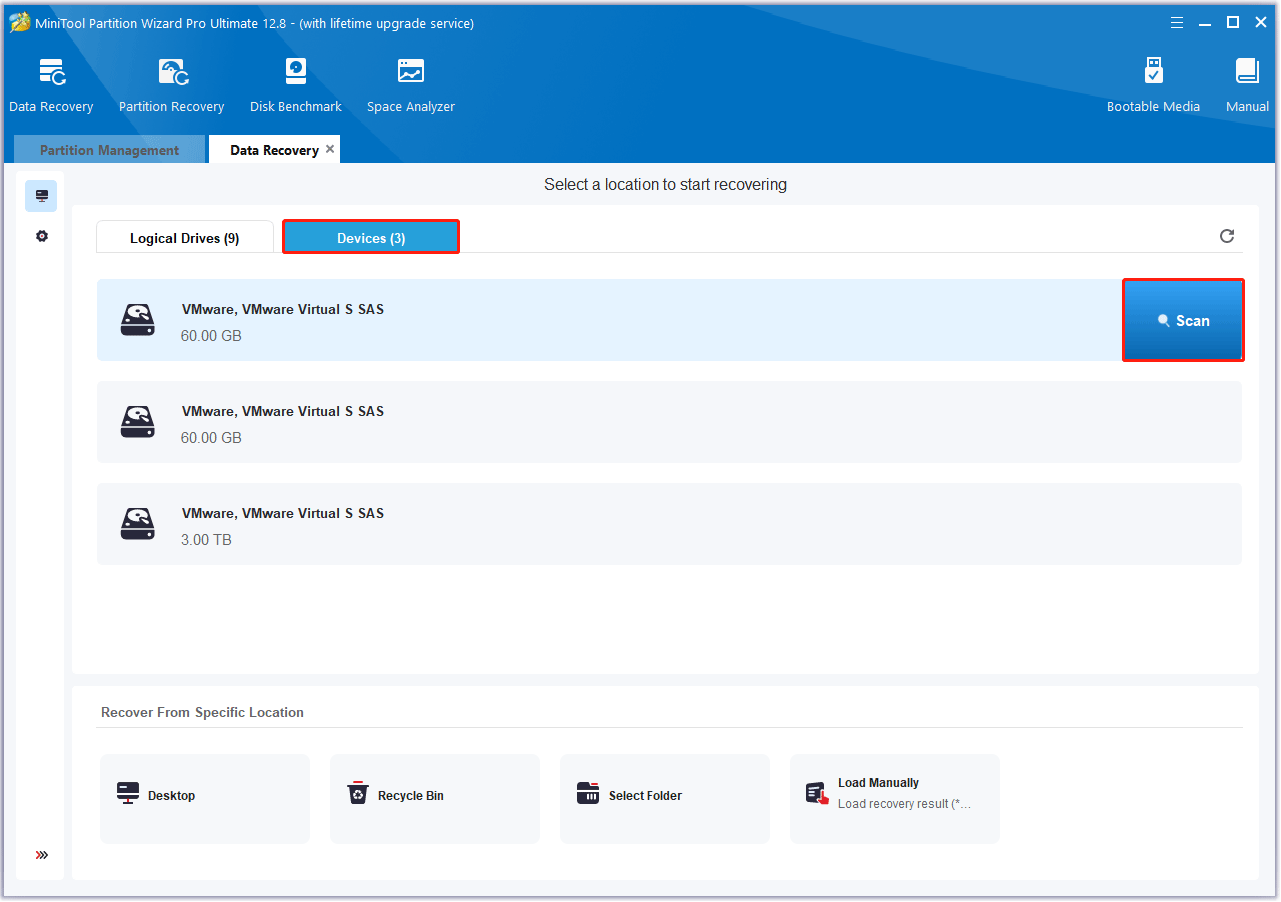
Step 4: After the scanning process ends, find and check the needed data from the listed recovered files. Then click on Save to continue.
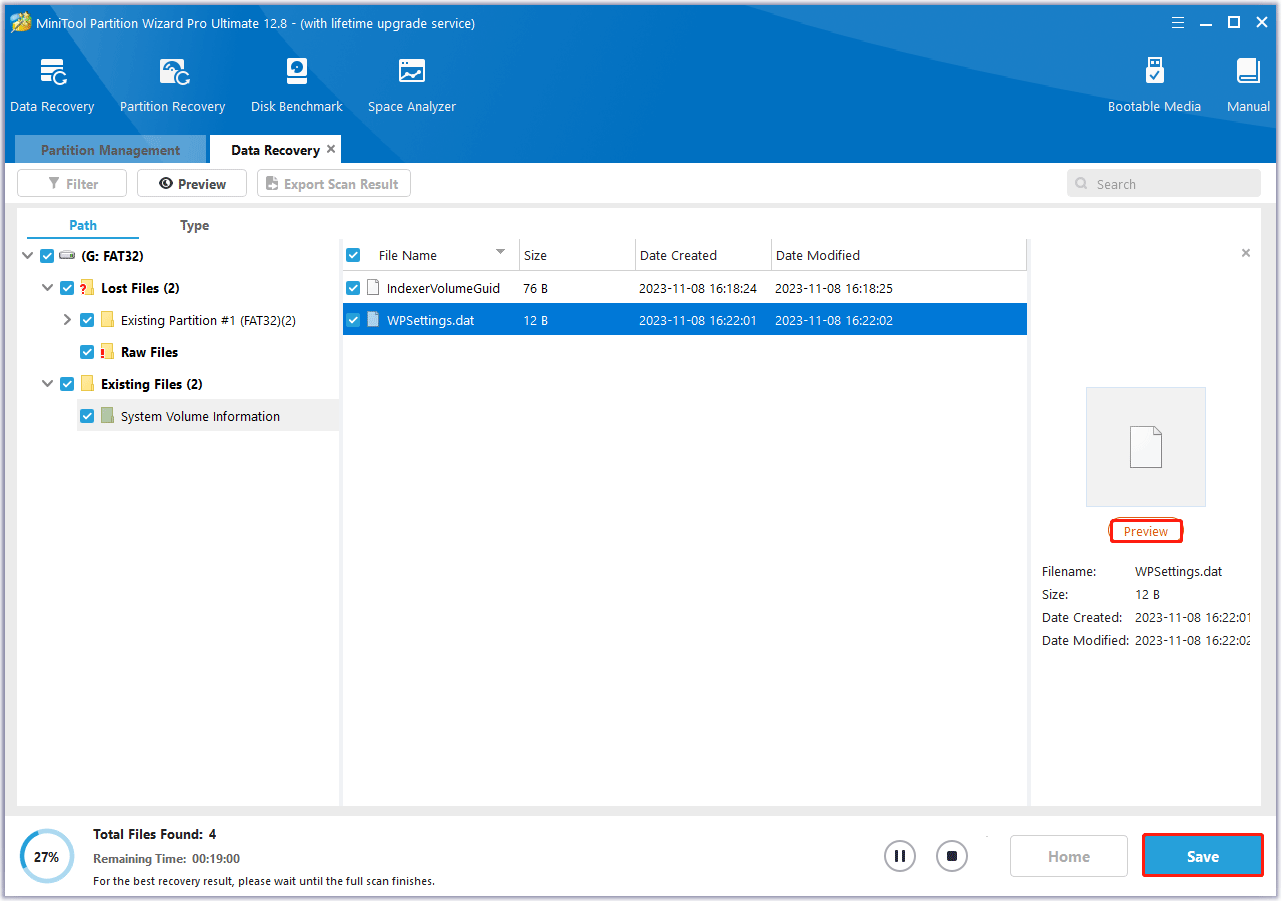
Step 5: In the pop-up window, choose a directory to store the selected files and click on OK. You’d better choose a different drive to save these files. Or, the lost/deleted data could be overwritten.
How to Prevent eSATA External Hard Drive Data Loss
Data loss from eSATA external hard drives is always a headache. Therefore, it is important to take steps to improve data security and prevent data loss. Here are some tips to prevent data loss from eSATA external hard drives.
- Backup regularly: If you have many important files stored on the disk, use MiniTool ShadowMaker to back up your data.
- Scan for viruses or malware regularly: Perform virus checks regularly to protect your external hard drive from virus attacks.
- Check the health of the hard drive frequently: Use hard drive test software frequently to check for bad sectors.
- Always avoid dropping or bumping the hard drive: Store your eSATA external hard drive properly to avoid physical damage.
Bottom Line
This post tells you what is eSATA external hard drive, what causes eSATA external hard drive data loss, and how to recover data from eSATA external hard drive in detail. Moreover, it provides you with some tips for avoiding data loss from hard drives.
If you encounter certain issues while using MiniTool Partition Wizard, you can send us an email via [email protected] to get a quick reply.

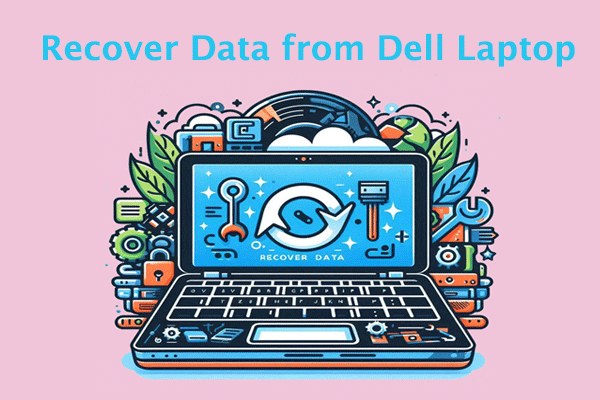
User Comments :